Do you see a ‘We’re having trouble loading this right now’ error message on Hulu?
If you spend a lot of time watching top-notch shows on Hulu, you are probably familiar with the error messages that appear on the platform. Most problems on Hulu are caused by connectivity issues, which is typical for an online streaming service.
However, we understand if you are getting frustrated because you cannot watch any shows on Hulu due to error messages.
One of the most common error messages on Hulu is the ‘We’re having trouble loading this right now’ error, which occurs when you play a title on the app. If this error message appears, the show you’ve selected won’t continue playing, and you’ll be stuck in the media library.
In this guide, we will show you exactly what to do to fix the ‘We’re having trouble loading this right now’ error on Hulu.
Let’s jump right in!
1. Check Hulu’s Servers.
The first thing that you should always do whenever error messages occur on Hulu is to check the status of its servers. Since Hulu is an online platform, you can expect various issues to happen if their servers become unavailable.
To check Hulu’s servers, you can use third-party tools like Downdetector. It is a website that shows the current status of applications like Hulu and the past issues they encountered.
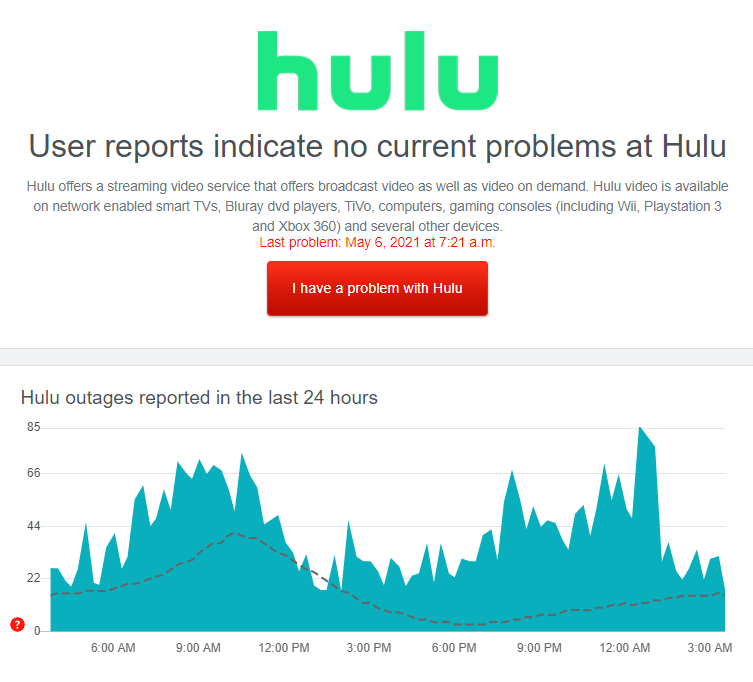
Since server issues are not addressable on your end, the best thing to do now is to wait for the developers to address the problem.
On the other hand, you can still try the remaining methods below and hope that they can improve the situation.
2. Restart the Hulu App.
Another easy way to address error messages on Hulu is to restart the application on your device. Unexpected bugs and glitches can occur on the Hulu app and cause its features to stop working correctly.
Restarting the Hulu app will prompt your device to reload all of Hulu’s resources and eliminate any errors in the process.
To restart the Hulu app on your mobile device, follow the guide below:
- First, go to your home screen and swipe upwards from the bottom of your display to access the Application Switcher.
- After that, locate the Hulu app from the list.
- Lastly, drag the application upwards until it is removed from the Application Switcher.
Once done, relaunch the Hulu app on your device and check if the error message would still occur.
3. Restart Your Device.
Another way to fix the ‘We’re having trouble loading this right now’ error on Hulu is to power cycle your device. This way, you can ensure that any temporary errors that may have occurred on your OS are removed once your system reboots.
On Android, follow the steps below to restart your device:
- First, unlock your Android device and locate its Power button.
- Next, press and hold the Power button until the selection menu shows up on your screen.
- Lastly, tap Restart and wait for your device to reboot.

For iOS users, check out the guide below to restart your device:
- On your iOS device, hold down the Power button until the ‘Slide to Power Off’ screen shows up.
- After that, drag the slider to the right until the display turns completely black.
- Once your device is fully turned off, press the Power button again until you see the Apple logo on display.
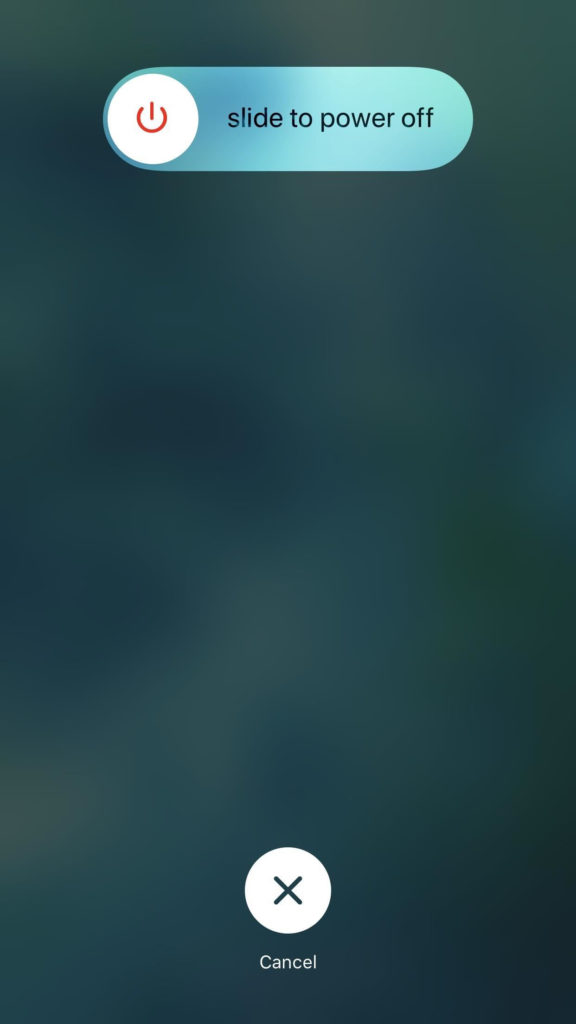
If you are using other devices, kindly refer to your user manual to restart your device.
After restarting your device, go back to the Hulu app and check if the problem is solved.
4. Check Your Network Connection.
Network related issues could also be why movies and TV shows are not loading on the Hulu app. The platform requires a minimum internet bandwidth of 3 Mbps to enjoy its services and content without issues.
To check if your internet connection is the problem, run a speed test using Fast.com to measure its current bandwidth.

If the result indicates that your network is the issue, restart your router to re-establish the connection with your internet service provider’s servers. Remove the power cable of your router and allow it to rest for 5 to 10 seconds. Once done, reconnect the power cable and wait for it to reboot.

After restarting your router, run another test on your network to check if it is running correctly. If not, contact your ISP to report the problem you’ve been experiencing. On the other hand, consider upgrading your current plan if it is below 3 Mbps.
5. Re-Activate Your Device on Hulu.
Your account data may have gotten corrupted while using the platform or when the servers went down unexpectedly. In this case, we suggest that you remove your device from the active device’s list and reactivate it afterwards.
Follow the steps below to guide you on the process:
- First, open Hulu using a web browser on your device.
- After that, hover the mouse cursor to your Profile and click on the Account tab.
- On the Devices tab at the bottom right corner, click on Manage Devices.
- Locate your device from the list and hit the Remove button beside it.
Once done, refresh your browser and reactivate your device after 2-3 minutes. Go back to your device afterwards to check if the Hulu app is now working.
6. Clear Hulu’s App Data (Android).
If you use an Android device, you can try clearing Hulu’s app data if the application is not functioning correctly on your system. Some of its files may have gotten corrupted and causes the app to struggle when loading up movies and TV shows.
To clear Hulu’s app data, follow the step-by-step guide below:
- On your app drawer, tap on the Settings tap and access the Apps tab.
- Next, locate Hulu from the list and open its settings.
- After that, go to the Storage tab.
- Finally, tap the Clear Data button and follow the on-screen prompts to complete the process.
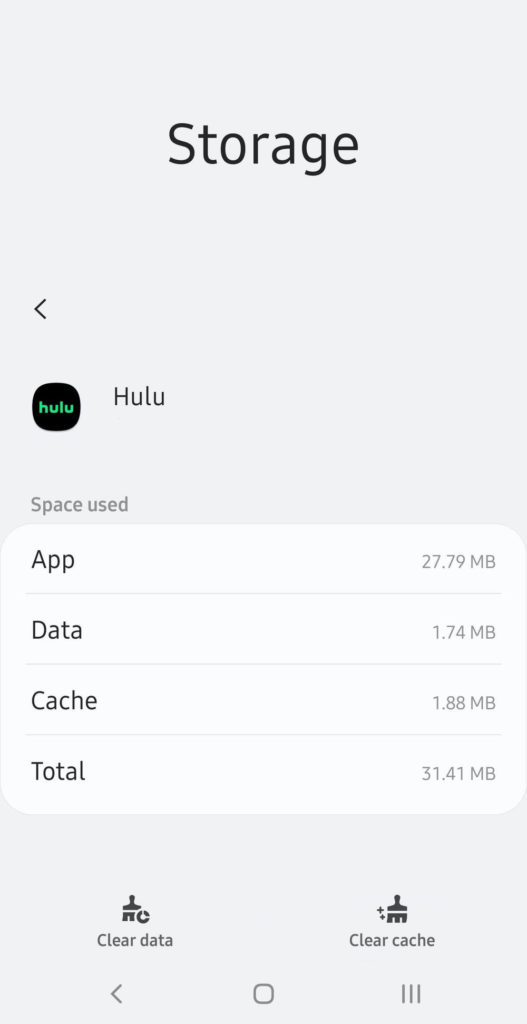
After clearing Hulu’s data, log back into your Hulu account and check if the error message would still occur when playing a movie or TV show.
7. Turn Off Your VPN.
Virtual private networks are third-party applications that protect your online data from hackers and other entities. They can also bypass restrictions set by your ISP or region by giving your device a random IP address from another country or location.
Unfortunately, some VPNs are not efficiently doing this process and could cause delays and instability to your network.
If this happens, the Hulu app may struggle to load the shows you want to watch due to the poor quality of your connection.
To fix this, make sure that your VPN is turned off before accessing the Hulu app.

On the other hand, you can try using PureVPN if you don’t want to disable your VPN or using it to access Hulu outside the US. It is a VPN service that works well with other apps and maintains the stability of your network while protecting your online data.
8. Update the Hulu App.
Hulu may have released a newer version of their app, which causes the older one to run into errors. It is also possible that the version currently installed on your device has an underlying issue related to video playback.
To fix this, check if there are pending updates for the Hulu app on your device and install them.
On Android, you can update the Hulu app by doing the following:
- Open the Google Play Store on your device and tap on the Menu button inside the search bar.
- After that, access the My Apps & Games tab to view the applications with available updates on your device.
- Finally, locate Hulu from the list and tap the Update button.

For iOS devices, see the steps below to update Hulu:
- Launch the App Store on your device.
- Now, tap on your Profile icon on the top right corner of the display.
- Finally, locate Hulu and hit the Update button beside it to install the newer version.

If you are using a different system, refer to the other guides below to update Hulu:
- Fire TV and Fire Stick
- Apple TV 2nd and 3rd Generation
- Apple TV 4th Gen and Newer
- Nintendo Switch
- Roku
- Playstation 4
- Xbox One
Once the update is done, go back to the media library and check if the ‘We’re having trouble loading this right now’ error on Hulu would still occur.
9. Reinstall the Hulu App.
If the update did not work, try reinstalling the Hulu app on your device. Some of its files may have gotten corrupted, or the app was not installed correctly on your device in the first place. By reinstalling Hulu, you ensure that you have a working copy of the app installed correctly on your device.
On Android devices, follow the guide below to reinstall Hulu:
- First, open your application drawer and find the Hulu app.
- After that, press and hold its app icon to open the options screen.
- Now, tap on Uninstall to delete the Hulu app on your device.
- Go to the Google Play Store on your device afterwards and reinstall the app.
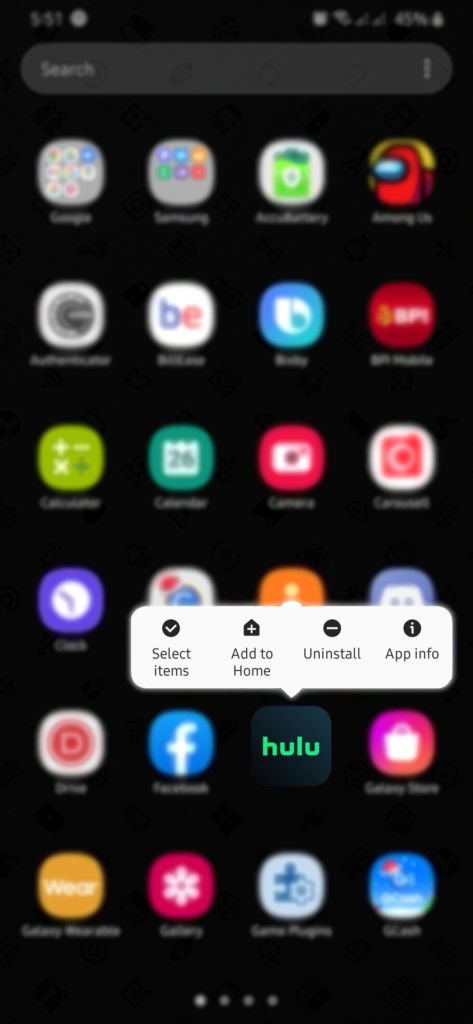
For iOS users, see the steps below to reinstall Hulu:
- On your device, find the Hulu app and press its app icon until the selection menu appears.
- Next, tap on the Remove App button to uninstall Hulu.
- Finally, open the App Store on your device and reinstall Hulu from there.
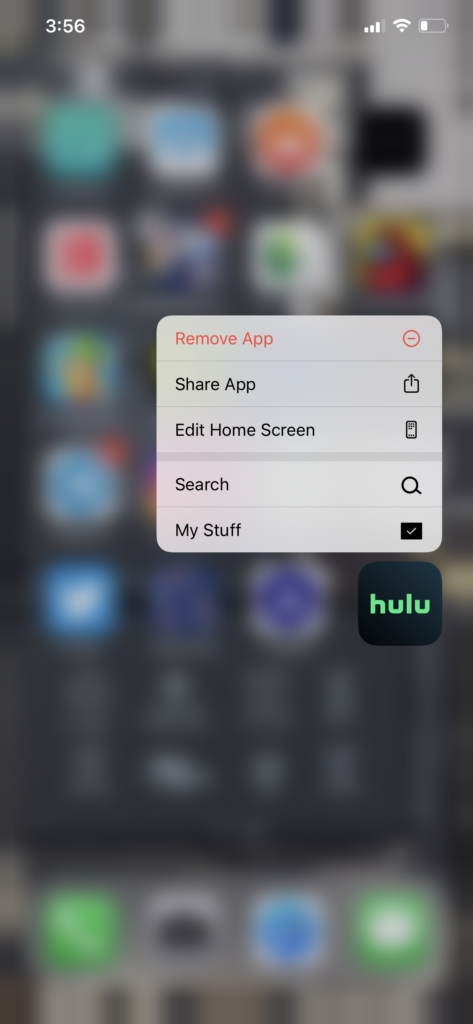
If you are using a different device, find the steps for your system to reinstall Hulu from the guides below:
After reinstalling Hulu, re-access your account and check if the error message would still occur while playing a movie or TV show.
10. Report the Problem to Hulu.
If the issue persists, we recommend that you step aside and allow the experts to take over. Contact Hulu’s customer support by going to the Help Center and elaborate on the problem you’ve been experiencing on their platform.
To speed things up, include the necessary details on your report, including your account information, the device you use, and a screenshot of the error if possible.
You can also visit the Hulu Community, where you may come across other users who also experienced the same issue and found a solution for the problem.

This wraps up our guide on fixing the ‘We’re having trouble loading this right now’ error message on Hulu. For your questions and other concerns, leave a comment below, and we’ll do our best to answer them.
If this guide helped you, please share it. 🙂





