Getting annoyed with WhatsApp since it keeps crashing on your iPhone?
WhatsApp is a messaging app that should be perfectly compatible with the latest iPhones. With this, we expect the messaging app to work without problems.
Unfortunately, iPhone users have been experiencing random crashes while using WhatsApp.
If you rely heavily on WhatsApp for communication, this issue should be addressed immediately.
Today, we’ll walk you through several solutions for fixing WhatsApp if it keeps crashing on your iPhone.
Let’s jump right in!
1. Check WhatsApp Status.
Random app crashes can indicate a problem with WhatsApp’s servers. Before tweaking your settings, see if there are ongoing issues with the service.
You can use third-party sites like Downdetector to check for reported outages with WhatsApp.
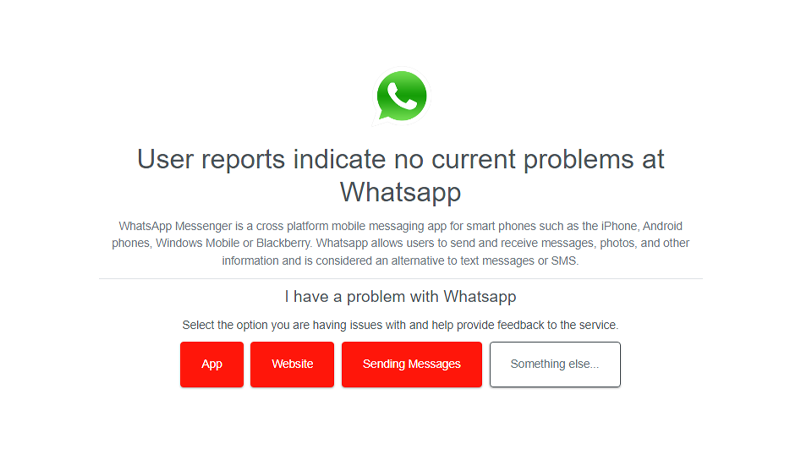
Unfortunately, server issues can’t be resolved on your end. If the servers are down, the best thing to do is wait for the problem to get fixed.
If there are no issues with the servers, head to the next solution.
2. Restart Your iPhone.
Restarting your iPhone appears to be a simple process, but it’s quite effective in solving software issues.
A restart should reload system resources, resolving temporary bugs in the process. It also clears corrupted and unused data from the system memory.
If you are using an iPhone X, 11, 12, 13, 14, or later, here’s what you need to do:
- Hold down the Volume Down button and Side button until the ‘Slide to Power Off’ prompt appears.
- Now, drag the slider to the right and wait for 30 seconds.
- Press the Side button afterward to turn on your device.

For older models, follow the steps below:
- Locate the Power button on your device.
- Now, hold the button until the ‘Slide to Power Off’ prompt shows up.
- Drag the slider to the right and wait 30 seconds before turning on your device.

Once done, go back to WhatsApp to check if the problem is solved.
3. Close Unnecessary Applications.
There might be conflicting applications on your iPhone that causes WhatsApp to crash randomly.
To rule this out, close unused applications running in the background.
- Swipe upwards from the bottom of your display until you see the application switcher.
- Now, identify the applications you’re not using.
- Drag or flick an app upwards to remove it from the list.
- Repeat the process until you’ve closed all applications except WhatsApp.

Try using the messaging app and observe if you’ll still encounter random crashes.
4. Check Your Connection.
Slow or unstable internet can also cause WhatsApp to crash. Since you are using an online service, you’ll need a stable internet to avoid issues.
Run a test using Fast.com to measure your connection’s bandwidth.

If the result indicates a problem with your internet, you have to power cycle your modem.
- Go to your router and remove its power cable from the outlet.
- Wait for 5 to 10 seconds.
- Reconnect the power cable and wait for your router to initialize.

Re-run the test on your network to check if the problem is solved. If not, contact your provider to report the issue.
For mobile data users, check if your phone has enough signal. A 5G or 4G icon should appear beside the signal indicator to be able to use online apps without issues.
Consider moving to another location to get better reception from your network.
5. Update WhatsApp.
Faulty versions of WhatsApp could also be why it keeps crashing on your iPhone.
To solve this, check if a new version of the app is available and install it to patch bugs and errors.
Here’s what you need to do:
- Launch the App Store on your iPhone.
- Next, tap on your Profile icon in the upper right corner.
- Scroll down and find WhatsApp from the list.
- If an update is available, tap the Update button beside WhatsApp.
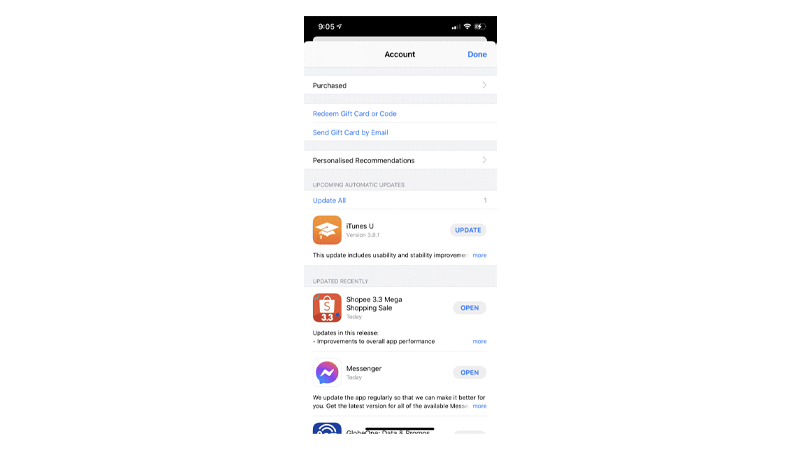
Use WhatsApp and see if it will crash.
6. Check WhatsApp Permissions.
WhatsApp might not have proper permissions on your system, preventing it from accessing crucial resources.
Head to your phone’s settings and ensure that WhatsApp has access to everything it needs.
See the steps below to guide you through the process:
- Open Settings on your iPhone.
- Scroll down and tap on WhatsApp.
- Under ‘Allow WhatsApp to Access’, ensure that everything is enabled.
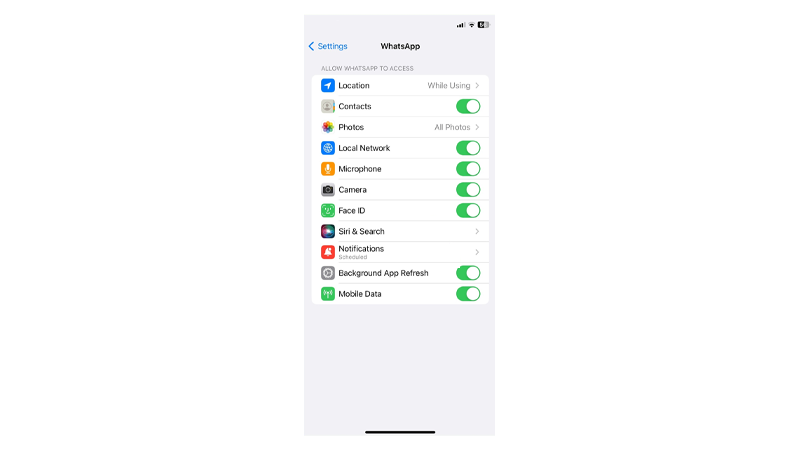
Go back to the app afterward to check if the problem is solved.
7. Update Your iPhone
Updating your software is also a good measure if applications keep crashing on your device.
This ensures no compatibility issues between your apps and your system. Updating your iPhone should also patch any errors that cause WhatsApp to crash.
Here’s how you can update your iPhone:
- Open Settings on your iPhone.
- Navigate to General > Software Update.
- If there’s a new iOS version available, tap Download and Install.

- Once the new software is ready, follow the prompts to install the update.
Note
- Your device can restart several times while installing the update.
- Make sure that your iPhone has at least 50% battery before installing updates. It’s best to keep your device plugged into the wall charger to avoid interruptions.
- Allow at least 15 minutes for the update to install, especially if it’s a major update (iOS 14 to iOS 15).
Once done, go back to WhatsApp to check if it will still crash.
8. Reinstall WhatsApp.
If none of the solutions above worked, we suggest reinstalling WhatsApp. This way, we can ensure that there are no missing or corrupted resources on your device.
Note
Make sure that you know the credentials for your WhatsApp account before deleting it.
Follow the guide below to delete WhatsApp:
- Head to your home screen and locate WhatsApp.
- Press and hold its app icon until the selection menu shows up.
- Tap on Remove App and follow the prompts.
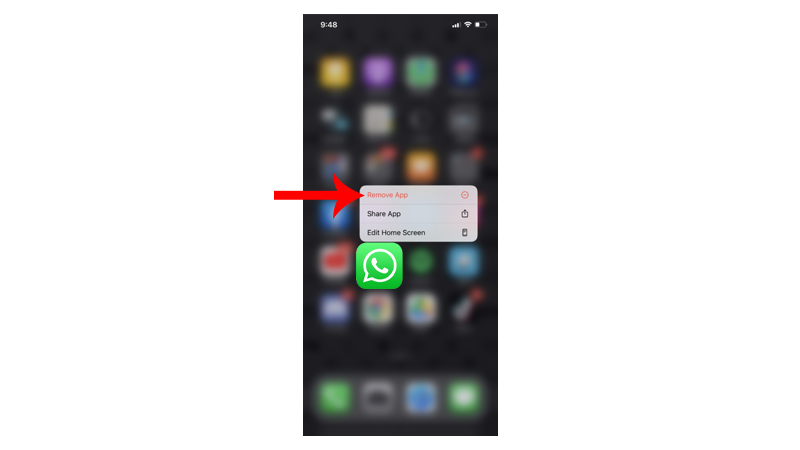
Once done, open the App Store on your iPhone and install WhatsApp.
That sums up our guide for fixing WhatsApp if it keeps crashing on your iPhone. If you have questions, please leave a comment below, and we’ll do our best to answer them.





