Want to know how you can fix wrong aspect ratio on Amazon Prime?
Amazon Prime is available on multiple platforms and devices. With over 200 million subscribers, it is considered to be one of the best streaming services globally.
Despite its status, this doesn’t exempt Amazon Prime from occasional downtimes and unexpected errors. One of the most common issues on Amazon Prime is the wrong video aspect ratio when streaming movies and TV shows.
While the app supports a wide array of devices, there are some systems that are not optimized for Amazon Prime.
Based on what we know, incorrect aspect ratio on Amazon Prime is caused by improper system configurations. However, it can also be due to outdated versions of the app, corrupted data, or incompatible hardware.
If you’re experiencing this issue on Amazon Prime, keep reading.
Today, we will show you how to fix a wrong aspect ratio when streaming movies and shows on Amazon Prime.
Let’s get started!
1. Check for Server Outages.
Before tweaking your system configurations, try to check Amazon Prime’s servers first. There might be an ongoing problem on the platform that causes playback issues on Amazon Prime Video.
You can use third-party sites like Downdetector to view the current status of Amazon Prime’s servers.
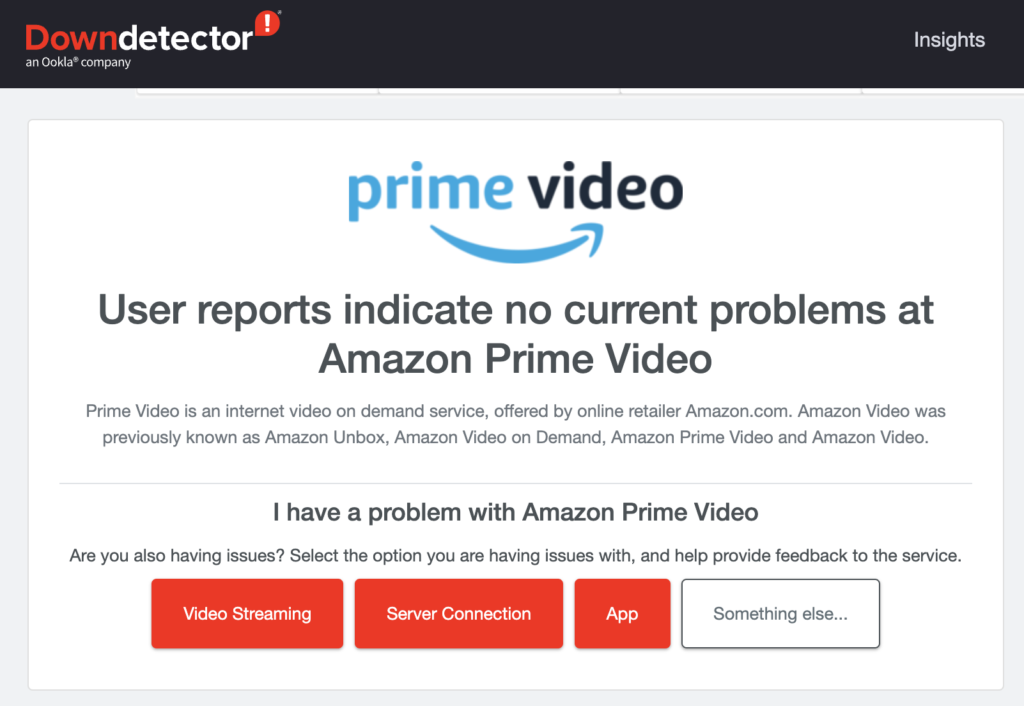
If there are ongoing problems on the platform, the best thing to do is wait for Amazon’s team to address the issue. Unfortunately, server-related errors on Amazon Prime can only be resolved on their end.
On the other hand, you can head to the next solution below if Amazon Prime’s servers are working.
2. Restart Your Device.
When you encounter a wrong aspect ratio on Amazon Prime, you can try restarting your device before proceeding to more advanced actions. This way, you can ensure that the issue is not caused by temporary bugs and glitches in your system.
On Android:
- Locate the Power button on your Android device.
- Next, hold it down until the selection menu shows up.
- Finally, tap Restart to reboot your system.

On iOS:
- First, open the Assistive Touch on your iOS device.
- After that, go to the Device tab and tap on More.
- Lastly, choose Restart from the selection menu.

Once done, go back to the movie or TV show you’re trying to watch to check if the problem is solved.
3. Try Other Shows.
There are instances when several shows on Amazon Prime encounter problems, which cause the wrong aspect ratio issue. To confirm if the issue is with the entire platform, try playing random shows on Amazon Prime.
If other shows are working, it means that the movie or TV show you initially played is unavailable or broken.
Head to the last part of this guide to report the issue to Amazon’s team.
4. Update Amazon Prime.
Outdated versions of Amazon Prime could also cause the wrong aspect ratio problem. You can try updating the app to the latest version possible to patch possible bugs and glitches on your system.
Go to the Google Play Store or App Store on your device and install the latest version of Amazon Prime. While you’re there, take this time to install the updates for your other applications as well.
After updating your apps, go back to Amazon Prime to check if the problem is solved.
5. Try Other Streaming Devices.
If you still encounter the wrong aspect ratio issue on Amazon Prime, try using another device to stream content. Your device might have an underlying problem that causes wrong aspect ratios while streaming.
It is also possible that your device is not compatible or optimized for the platform, explaining why the video appears cropped or stretched.
6. Contact Amazon Prime.
At this point, the last option you have is to let the professionals handle the situation.
Go to Amazon Prime’s Support page and contact their team to report the issue you’ve been experiencing on the platform. Provide your account details, the screenshot of the movie or show, and the device you’re using to stream.
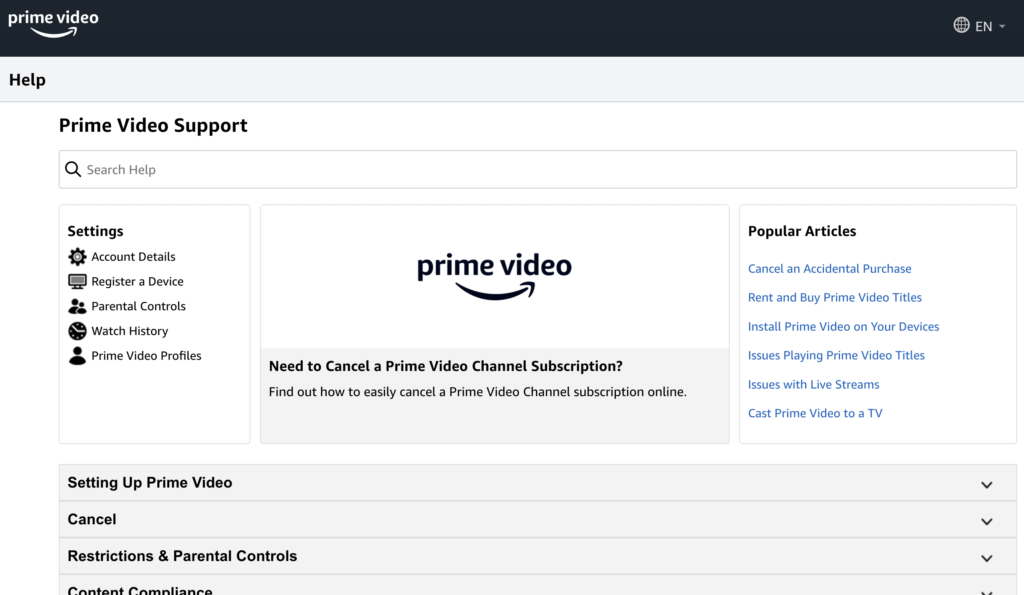
This way, Amazon Prime can assess the situation faster and provide you with the best possible solution.
That ends our guide for fixing the wrong aspect ratio on Amazon Prime Video. If you have questions or other concerns, please let us know in the comment section, and we’ll do our best to answer them.
If this guide helped you, please share it. 🙂





