Do you see a ‘You do not have permission to play Fortnite’ error when launching the game?
Epic Games’ Fortnite is one of the best battle royale games in the market. It’s available on many platforms and has over 200 million registered users. Fortnite is also a staple in the Esports scene with annual major tournaments.
Overall, Fortnite is a fairly stable game. It works flawlessly on most devices, but this doesn’t mean that you won’t encounter problems at some point.
One of the most common issues you’ll encounter is the ‘You do not have permission to play Fortnite’ error. When this message occurs, you won’t be able to launch the game, join queues, or even access the main menu.
Based on what we know, this problem occurs due to corrupted game files or faulty servers.
However, the ‘You do not have permission to play Fortnite’ error can also be due to a slow or unstable network connection.
If you’re experiencing this issue, keep reading.
Today, we’ll show you how to fix the ‘You do not have permission to play Fortnite’ error.
Let’s get started!
1. Check Fortnite Servers.
When you encounter this issue on Fortnite, it’s likely to be server-related. In this case, we recommend checking the status of the game servers to confirm. You can visit Epic Games’ status page to view the current situation of Fortnite.
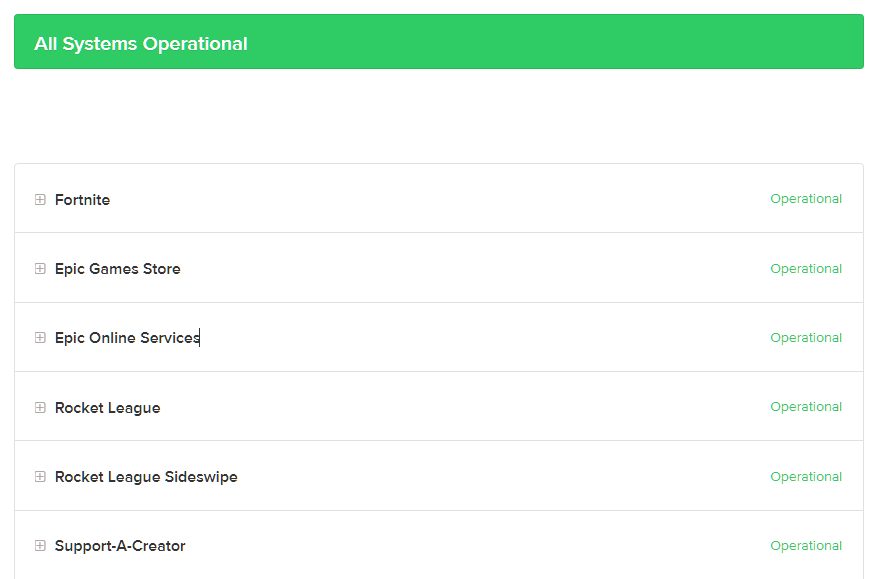
If there’s a problem with the servers, the only thing you can do for now is waiting for their team to address the issue.
On the other hand, you can proceed to the following solutions below if Fortnite’s servers are online.
2. Restart Your Computer.
One of the easiest ways to fix most issues on Fortnite is to reboot your system. This should reload your resources and eliminate any temporary bugs or glitches that may have occurred on your device during runtime.
Check out the guide below to reboot your PC:
- First, open the Start Menu on Windows.
- After that, click on the Power Options tab.
- Lastly, choose Restart.

Go back to Fortnite afterward to check if the problem is solved.
3. Check Your Network Connection.
Another reason for the ‘You do not have permission to play Fortnite’ error is a slow network connection. If your internet is slow or unstable, Fortnite can’t communicate with the servers, explaining the error.
To confirm this, run a test using Fast.com to measure your network’s upload and download bandwidth.

If the test indicates an issue with your network, restart your modem or router to refresh the connection with your provider. Disconnect your router from the wall outlet and wait for 5 to 10 seconds before plugging it back in.

Once done, re-run the test to check if the problem is solved. If not, get in touch with your ISP and ask them to fix the issue.
4. Verify Your Game Files.
You can also try verifying your game files if you can’t launch the game on your PC. Some of Fortnite’s installation files may have gotten corrupted, which triggers the error message at launch.
See the steps below to verify your game files:
- On your computer, open the Epic Games launcher and go to your Library.
- After that, right-click on Fortnite.
- Finally, choose Verify and follow the on-screen prompts.

Once done, relaunch the game to check if the problem is solved.
5. Reinstall Fortnite.
If verifying your installation files doesn’t work, we suggest reinstalling Fortnite. This should resolve any underlying issues with Fortnite’s installation package and ensure that you have the latest version of the game.
Here’s how you can remove Fortnite from your system:
- First, open the Epic Games launcher on your PC.
- Next, go to the Library.
- Lastly, right-click on Fortnite and choose Uninstall.

Go to the Epic Games Store afterward and reinstall the game from there.
That ends our guide for fixing the ‘You do not have permission to play Fortnite’ error. If you have questions or other concerns, drop a comment below, and we’ll do our best to help.
If this guide helped you, please share it. 🙂





