Can’t figure out why Apple TV is not streaming 4K on your Mac?
The Apple TV app for your Mac allows you to stream your favorite shows on the go. It comes with various features, including 4K streaming and auto dimming.
Macs have amazing displays, and not being able to fully maximize their capabilities can be disappointing.
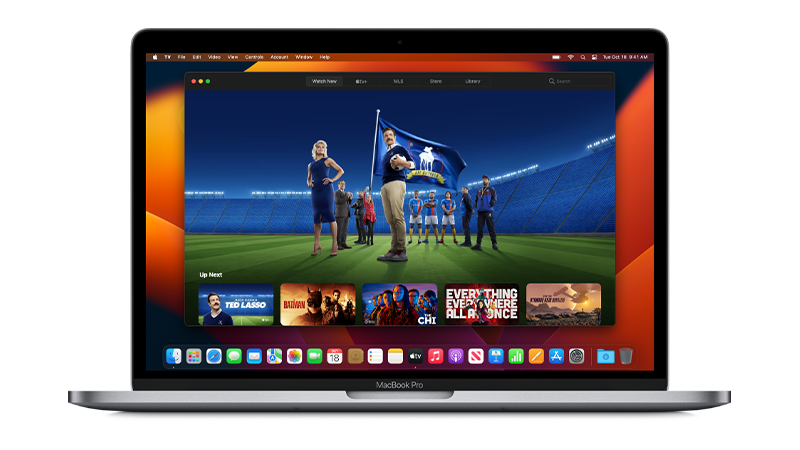
In this guide, we’ll show you what to do if the Apple TV app is not streaming 4K content on your Mac.
Let’s begin!
1. Check Apple Servers.
If there’s an issue with Apple’s servers, some content may not be available, or you can’t stream them at full resolution.
Try checking Apple’s status page to see if there’s a problem with Apple TV.
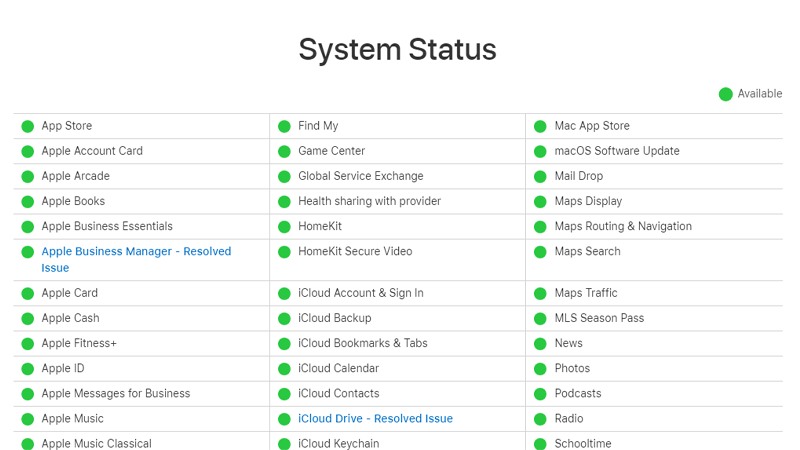
Server-related issues can’t be resolved on your end. Due to this, the best thing to do if the servers are down is to wait it out.
You can proceed to the next solution if there’s nothing wrong with Apple’s servers.
2. Check Apple TV Playback Settings.
Another reason why Apple TV is not streaming on 4K resolution on your Mac is if your streaming options are set to 1080p or lower.
The Apple TV app for Mac allows you to lower the streaming quality, which can be useful when using cellular data or metered connection.
Here’s how you can change your playback settings:
- Press Command + Space on your keyboard to open Spotlight.
- Look for Apple TV and open the app.
- Now, click on TV in the upper left corner of your screen.
- Go to Settings.
- Access the Playback tab and change the Streaming Options to High Quality (Up to 4K).
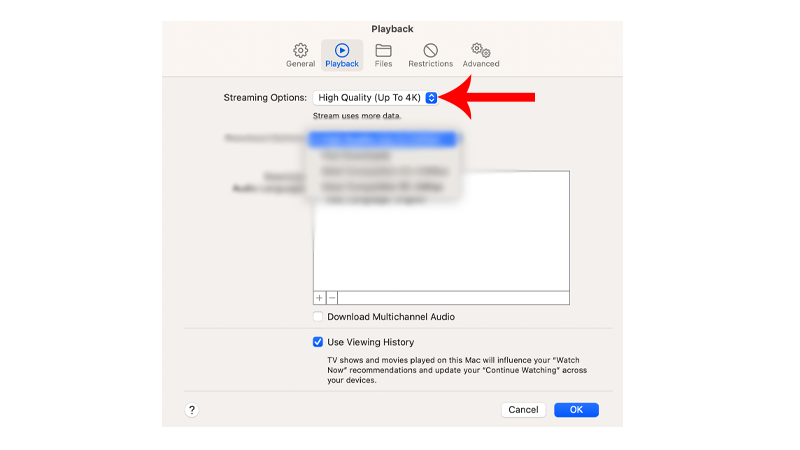
Once done, try streaming your favorite shows to check if the problem is solved.
3. Check Your Network Connection.
For a seamless watching experience, Apple TV automatically adjusts the resolution of your streams depending on the quality of your internet connection.
If your connection is slow or unstable, it could be why Apple TV is not streaming on 4K.
To confirm this, run a test on your network using Fast.com to measure its upload and download bandwidth.

Restart your router or modem if there’s a problem with your connection to refresh the link with your ISP’s servers.
- Unplug your router from the wall outlet.
- Wait for 5 to 10 seconds.
- Plug your router back into the power source.

Perform another test to check if the problem is solved. If not, contact your provider and ask them to fix their service.
4. Check Content Playback Quality.
Not all content on Apple TV is available in 4K. If the movie or show you’re watching appears blurry, then it’s possible that its resolution is maxed at 1080p or HD.
Follow the steps below to check the playback quality of your purchased contents:
- Press Command + Space on your keyboard to open Spotlight.
- Look for Apple TV and open the app.
- Now, click on the Library tab.
- Click on the movie or show you want to watch.
- The maximum streaming quality it supports should appear below the title.
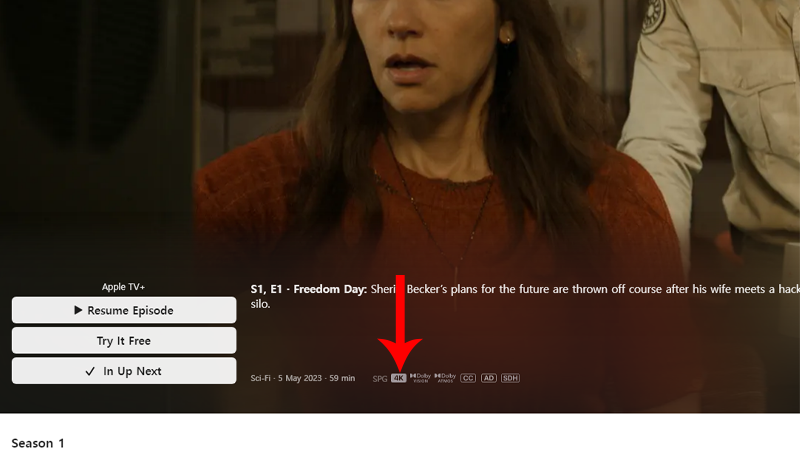
If 4K is not available for the movie or show you want to watch, consider other shows or wait for Apple to release a 4K version for that show.
5. Don’t Download Content.
Unfortunately, users are limited to 1080p when downloading content from Apple TV. While you can download Dolby Vision or HDR versions, it will still be limited to HD quality.
Basically, the main reason behind this is that rights owners won’t allow Apple or other distributors to sell you a 4K download.
If you’ve downloaded the movie, delete it and stream it in 4K instead.
Here’s what you need to do:
- Go to the Library tab on Apple TV.
- Now, click the three horizontal dots on the content you downloaded.
- Choose Delete from Library.
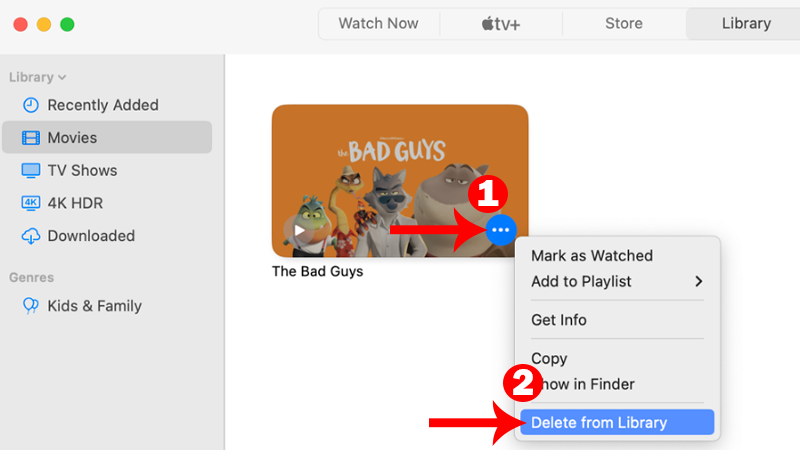
- When prompted, click Delete and select Move to Bin.
After removing the downloaded file, you can stream the movie or show to allow for 4K playback.
6. Update Your Mac.
If none of the solutions above worked, we suggest updating your system. There might be an underlying issue with your system that is related to your network.
Updating your Mac should patch any bugs and ensure max compatibility with all video formats.
See the steps below to update your Mac:
- In the upper left corner of your screen, click the Apple icon to open the Apple Menu.
- Now, click on System Settings.
- Inside settings, navigate to General > Software Update.
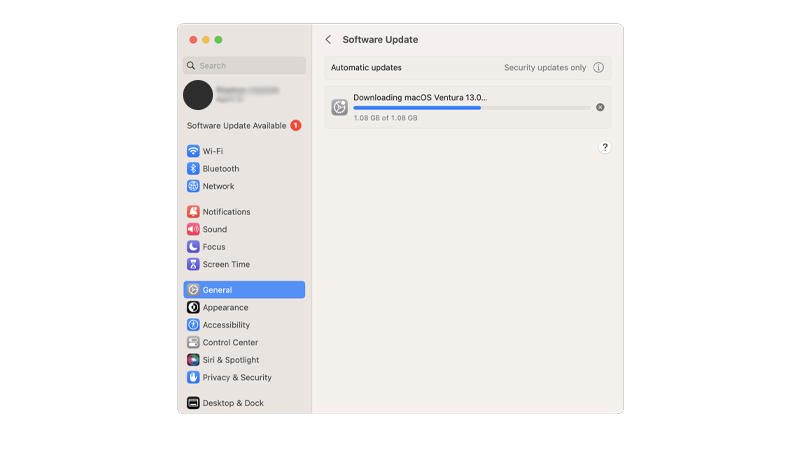
- If a new version is detected, follow the prompts to install the update.
Note
- Your Mac can restart several times while installing the update.
- The update progress bar might also appear to be stuck. When this happens, don’t do anything. Software updates can take several minutes to complete.
Once done, try streaming shows on Apple TV to check if the problem is solved.
That ends our guide for fixing the Apple TV app if it’s not streaming at 4K quality on your Mac.
If you have questions or other concerns, please let us know in the comment section, and we’ll do our best to answer them.





