Are you experiencing rapid battery drain on your Apple Watch after updating to watchOS 10?
You’re not alone.
In this post, I’ll go over the best solutions to fix your Apple Watch’s battery drain issues and have it last as long as possible.
Let’s jump right in!
1. Update Your Apple Watch
Even if you’ve just updated your Apple Watch, which started the battery drain issue in the first place, Apple may have released another prompt update to address the issue.
So before we proceed with the other solutions in this post, check if you’ve any pending updates available:
- Ensure that your watch is connected to Wi-Fi.
- Go to the Settings app on your Apple Watch.
- Navigate to General > Software Update.
- If an update is available, tap Install and follow the instructions.
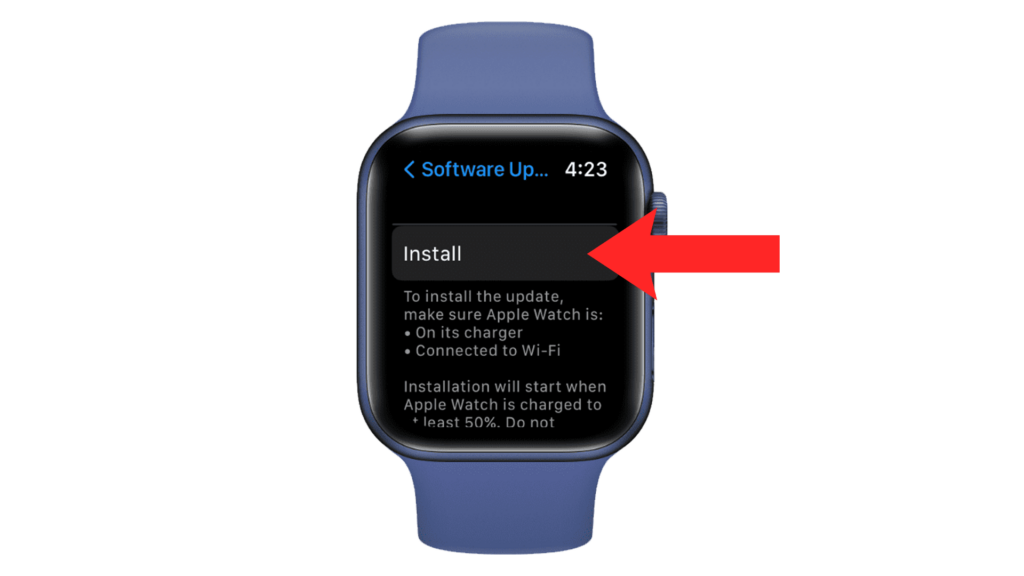
2. Tweak Notifications
I recommend reviewing your notification settings if you notice unusual battery usage on your Apple Watch.
Reducing unnecessary alerts can help conserve battery.
- Open the Apple Watch app on your paired iPhone.
- Tap on My Watch and go to Notifications.
- Select the app you want to customize and choose how you want notifications to be delivered for that app. Ideally, you want to limit the notifications you receive from that application.
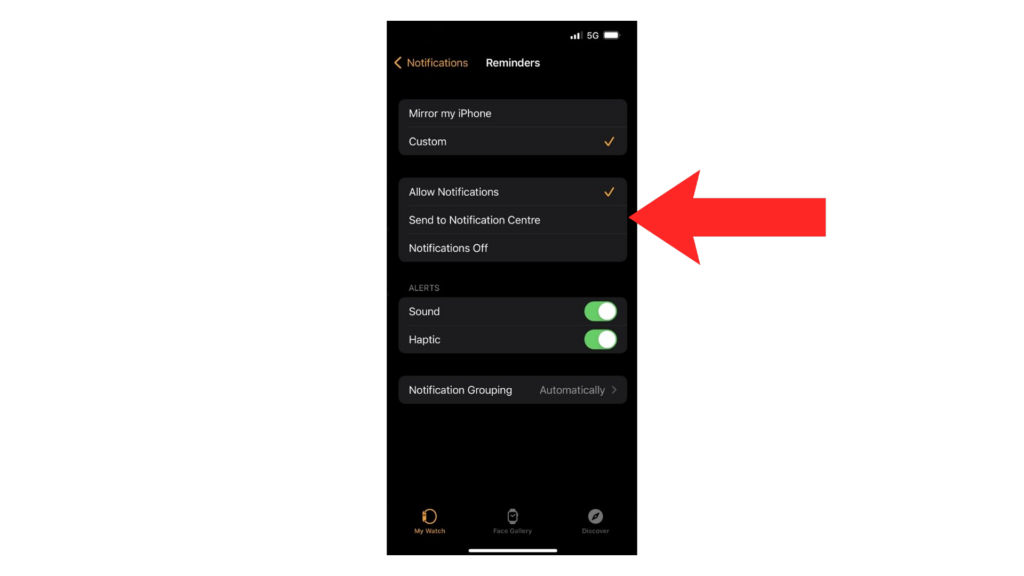
- Allow Notifications – the app is allowed to display notifications in the Notification Center.
- Send to Notification Center – app notifications are sent directly to the Notification Center without your Apple Watch making a sound or displaying the notification.
- Notifications Off – the app is not allowed to send any notifications.
3. Unpair and Re-pair Your Apple Watch
Refreshing the connection between your iPhone and Apple Watch should resolve connectivity issues that may be causing battery drain.
Here’s how:
- Start by holding your iPhone and Apple Watch close together.
- Now, open the Apple Watch app on your iPhone.
- Go to My Watch tab and tap on All Watches.
- Tap on the Info button beside the watch you want to unpair.
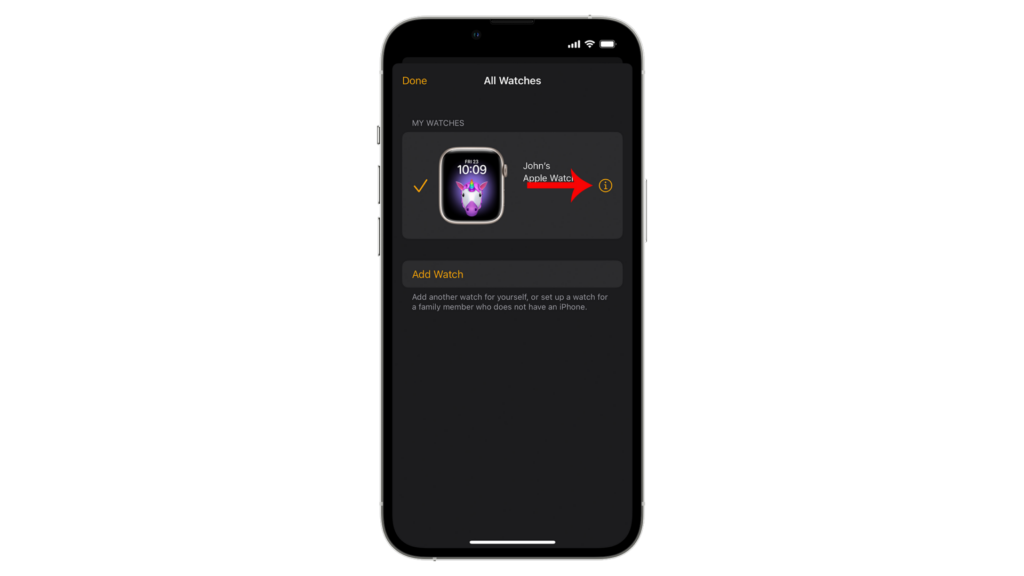
- Next, tap on Unpair Apple Watch.
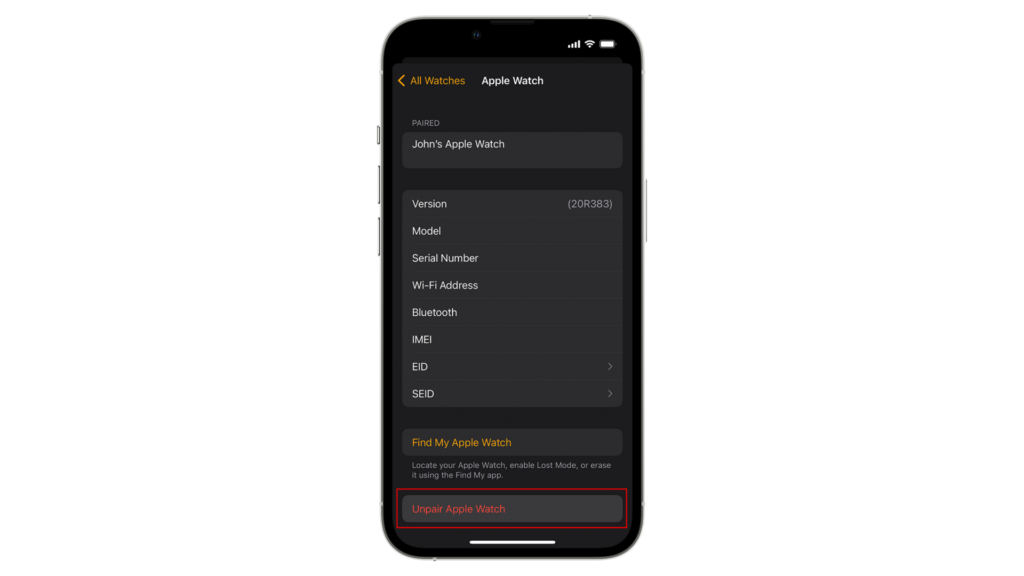
- For GPS + Cellular models, you can select whether to keep or remove your cellular plan.
- Enter your Apple ID password to disable Activation Lock and tap Unpair.
- After 2 to 3 minutes, go through the setup process again to pair your Apple Watch.
4. Reduce Background Refresh
Another way to save battery on your Apple Watch is to turn off background refresh for apps that don’t require it.
This is what you need to do:
- Open the Apple Watch app on your iPhone.
- Go to My Watch and tap on General.
- Scroll down and tap on Background App Refresh.
- Disable background refresh for apps you don’t need.
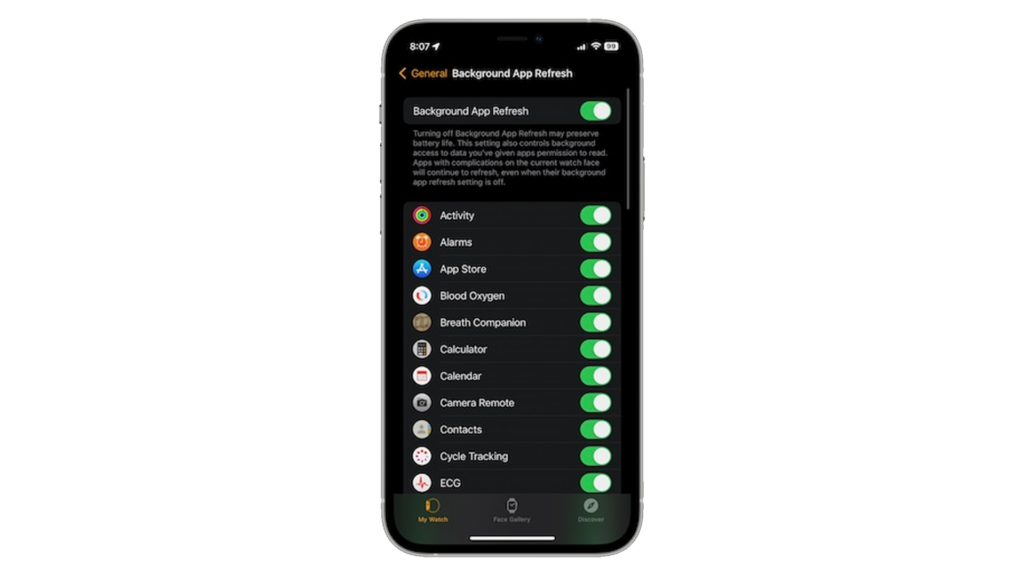
5. Use Low Power Mode
Low power mode reduces the amount of power your watch uses to save battery life.
If you still suffer from battery drain on watchOS 10, you can use low power mode on your Apple Watch.
- Hold the bottom of your watch’s screen.
- Swipe up when the Control Center appears.
- Tap on the Battery Percentage button.
- Turn on Low Power Mode.
Note
The battery icon on your watch turns yellow when Low Power Mode is enabled.
6. Disable Wake on Wrist Raise
The Apple Watch can track your motion and activities.
One of its features is “wake on wrist raise,” which automatically shows the watch face when you look at your Apple Watch.
However, this feature constantly uses motion tracking to detect wrist raises, contributing to high battery usage.
Disabling the feature should help you save battery:
- Open the Apple Watch app on your iPhone.
- Now, tap on My Watch in the navigation bar.
- Access the Display & Brightness tab.
- Look for Wake on Wrist Raise and disable the feature.
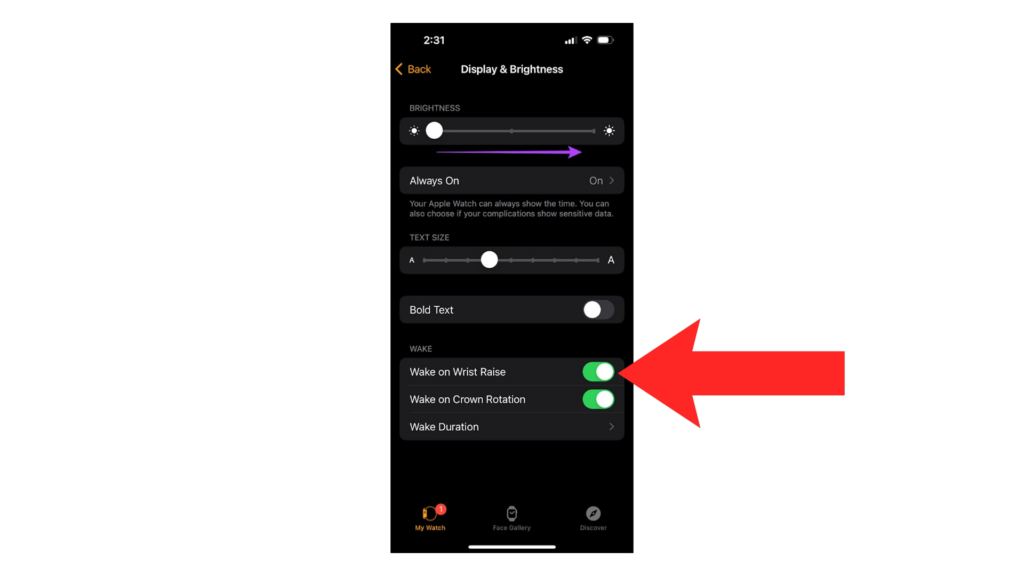
7. Disable Always On Display (MUST)
If your Apple Watch has an always-on display, I recommend disabling it if you suffer from unusual battery drain.
Personally, if I could offer you one takeaway solution from this post, then this one would be it, as it has brought the greatest improvement to my Apple Watch’s battery life.
Here’s what you need to do:
- Open Settings on your Apple Watch.
- Now, tap on Display & Brightness.
- Access the Always On tab.
- Tap the toggle switch to disable the feature.
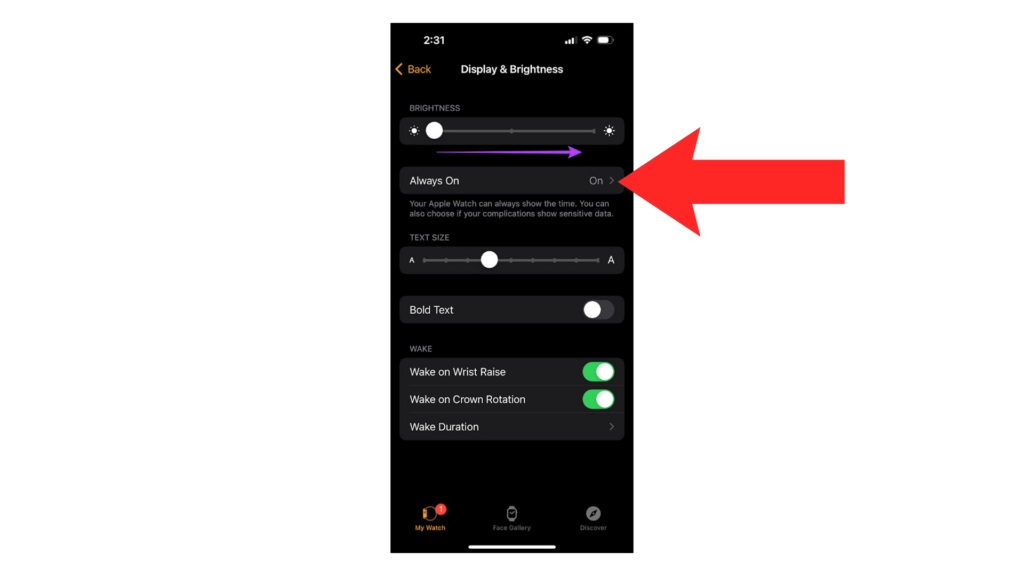
8. Use Power Reserve
If your current activity doesn’t require health tracking, you can make your Apple Watch function as a regular watch.
Enabling power reserve disables all smart features on your watch, allowing it to consume less power.
- On your watch, swipe up to open the Control Center.
- Now, tap on the Battery Percentage.
- Look for Power Reserve and drag the slider to the right.
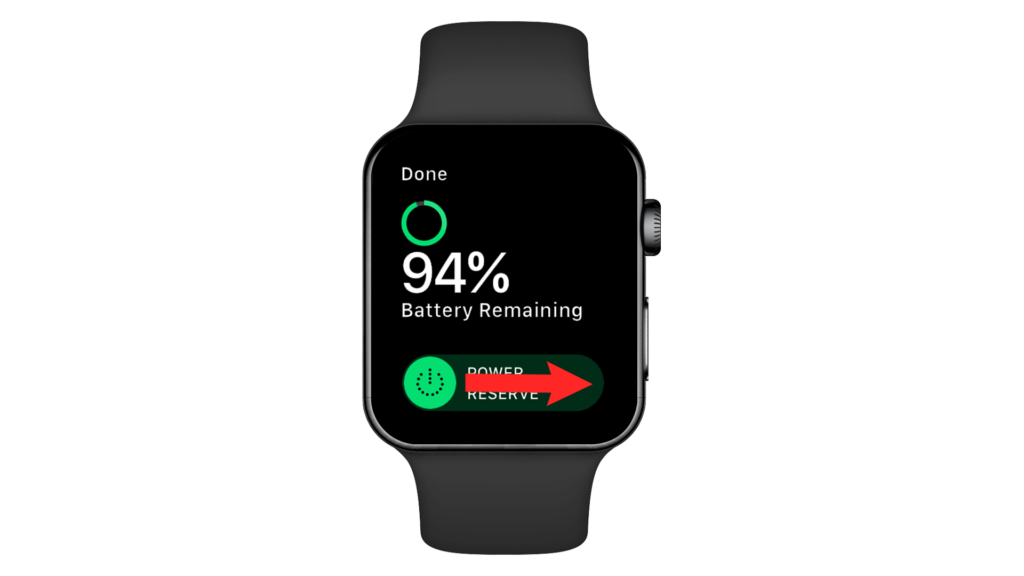
- Tap Proceed to confirm your action.
Note
Hold down the Side button until the Apple logo appears to disable Power Reserve. Wait for your Apple Watch to restart.
FAQs
Does watchOS 10 use more battery?
watchOS 10 offers more features that can cause unusual battery drain. It’s best to manage these new features and only enable the ones you really need if you want your Apple Watch to last longer between charges.
Why is my Apple Watch battery draining?
The latest Apple Watch Series 9 only has a 282 mAh battery. For that small capacity, there’s only much software optimization can do. If your Apple Watch’s battery drains faster than usual, check and disable power-hungry features like Always On Display, Background Refresh, and Raise to Wake.
What is the battery life of the new Apple Watch?
Apple advertises the latest Apple Watch to last up to 36 hours. However, battery life is rarely as accurate as what is advertised, as it varies depending on your usage, configuration, and other factors.
Why is my Apple Watch running out of battery so quickly?
There are many reasons why your Apple Watch’s battery is draining quickly: 1) you might have many apps installed that use background refresh, 2) your screen brightness is always maxed out, 3) the version of watchOS you’re using has an issue, 4) or your Apple Watch’s battery needs replacing.





