Are you experiencing battery heat and draining issues on iOS 16?
Many users are complaining about the unusual heat and battery drain on their devices after updating to iOS 16.
Despite bringing multiple fixes, new features, and security updates, iOS 16 seems to degrade the battery life of iPhones.
If you’re experiencing the same problem, we got you covered.
Today, we will show you how to address battery heat and draining issues on iOS 16.
Let’s get started!
1. Restart Your Device.
If you’ve noticed that your iPhone is getting hot even when the screen is off, there might be some applications that continuously run in the background.
There might also be corrupted or fragmented data in the system memory that puts unnecessary load on your device.
To resolve all these issues, restart your device to flush your memory and reload resources.
If you are using an iPhone X, 11, 12, 13, 14, or later, here’s what you need to do:
- Hold down the Volume Down button and Side button until the ‘Slide to Power Off’ prompt appears.
- Now, drag the slider to the right and wait for 30 seconds.
- Press the Side button afterward to turn on your device.

For older models, follow the steps below:
- Locate the Power button on your device.
- Now, hold the button until the ‘Slide to Power Off’ prompt shows up.
- Drag the slider to the right and wait for 30 seconds before turning on your device.

Once done, observe if you’ll still encounter battery drain and heating issues on iOS 16.
2. Close Unused Applications.
iOS’ memory management is exceptional. Despite having less RAM than Android phones, iPhones pretty much retain most applications in the background.
However, if you leave too many applications in the background, they can cause unnecessary battery consumption on your device.
To avoid this, make sure to close unused applications on your device.
- From the bottom of your screen, swipe upwards to bring up the app switcher.
- Scroll through the apps running on your device and identify the ones you don’t need.
- Flick or drag an application upwards to remove it from the list.
- Repeat this process until you’ve closed the applications you are not using.
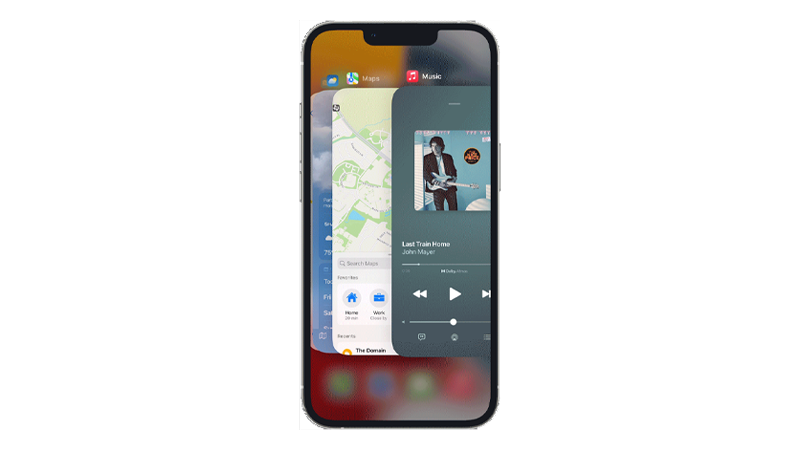
Now, use your phone normally and see if the problem is solved.
3. Remove Unused Widgets.
One of the cool additions to iOS are the widgets that display information about certain apps or system notifications.
But if your iPhone has a lot of active widgets on the sidebar, they can drain the battery and even cause your phone to heat up.
Try removing unnecessary widgets from your iPhone and see if its battery life improved.
4. Use Low Power Mode.
Similar to other mobile devices, iPhones feature low power mode.
When you enable this option, your device will use less power and disable some features to save battery.
If there’s an issue with battery management on iOS 16, enabling low power mode can help you save some battery.
Here’s how you can enable the feature:
- Open Settings on your iPhone.
- Now, scroll down and tap on Battery.
- From here, you’ll see the Low Power Mode option.
- Tap on the toggle switch to enable the feature.
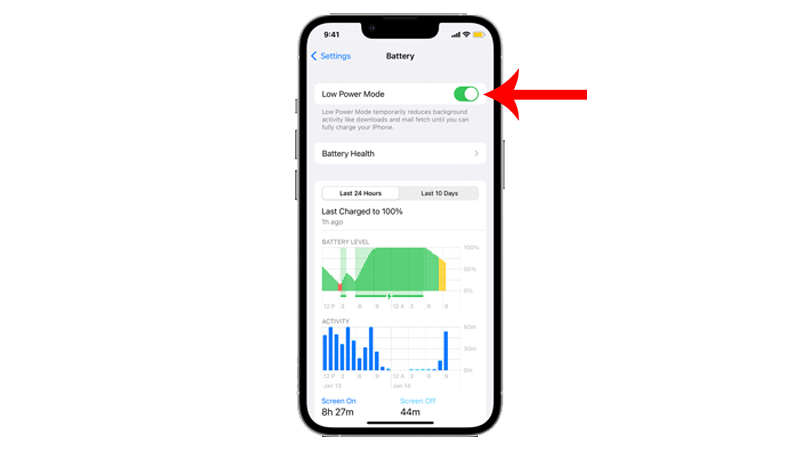
Once done, observe if your phone will still heat up or drain the battery fast.
5. Remove Protective Case.
Protective cases are great for keeping your device from accidental bumps and falls.
However, there are some cases that can trap heat and prevent your phone’s exterior from cooling the device.
If you’re using your phone to record 4K videos, edit media, or play games, we recommend removing the protective case so heat can dissipate fast from your phone.
6. Turn On Airplane Mode.
If you don’t need cellular data or network reception, you can enable Airplane Mode to conserve battery.
This should turn off the network antenna on your iPhone, which can reduce power consumption.
To enable Airplane Mode, here’s what you need to do:
- Swipe downwards from the upper right corner of your screen to access the Control Center.
- Now, tap on the Airplane icon beside Cellular Data.
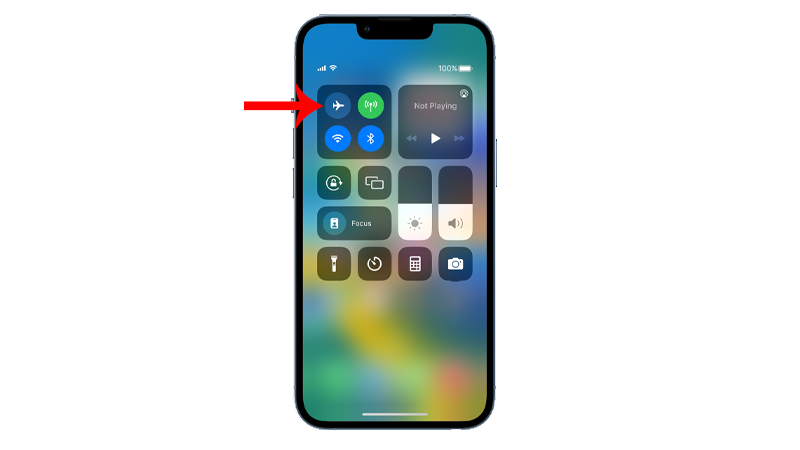
Note
You won’t receive text messages and phone calls when Airplane Mode is enabled.
7. Disable Auto Brightness.
Mobile phones use various sensors to automate things.
Your iPhone has an ambient light sensor that detects the amount of light in your surroundings and adjusts the screen brightness accordingly.
However, this can cause more power consumption and drain your battery faster.
Follow the steps below to disable auto-brightness on your device:
- Open Settings on your iPhone.
- Now, go to Accessibility.
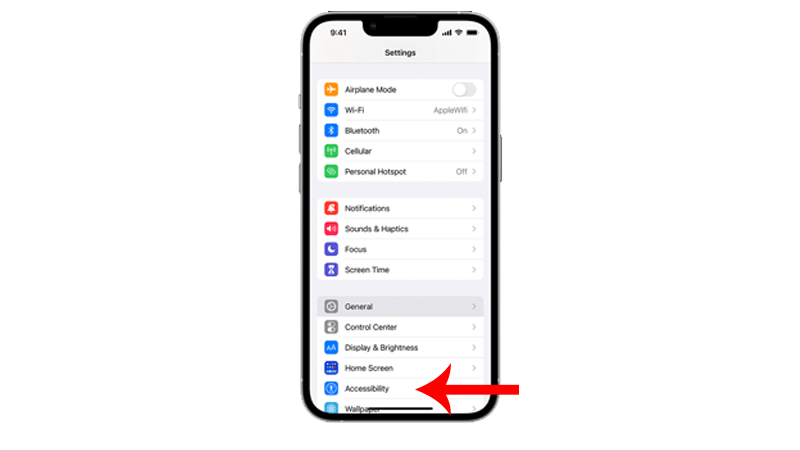
- Tap on Display & Text Size.
- Look for Auto–Brightness and disable the feature.
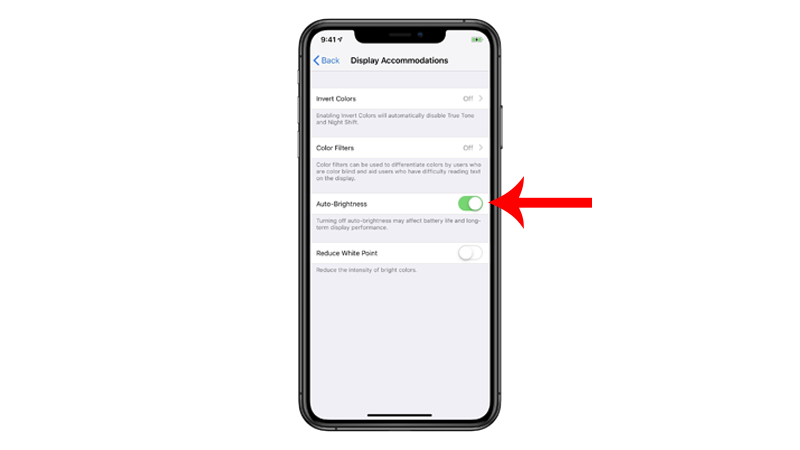
Check if your iPhone’s battery life has improved.
8. Update Your iPhone.
Apple might already be aware of the battery drain and heating issue on iOS 16 and is working on a fix to resolve the problem.
In this case, we suggest checking if there are available updates for your device to ensure that you receive the patch for the battery issue.
Here’s how you can update your iPhone:
- Launch Settings on your device.
- Now, tap on General > Software Update.
- If there’s an available update, tap on Download and Install.

Note
- Your device can restart several times while installing the update.
- Make sure that your iPhone has at least 50% battery before installing updates. It’s best to keep your device plugged into the wall charger to avoid interruptions.
- Allow at least 15 minutes for the update to install, especially if it’s a major update (iOS 14 to iOS 15).
Use your phone normally and observe if you’ll still encounter problems.
9. Contact Apple.
If none of the solutions above worked, we suggest asking for help from the experts.
Visit Apple’s support page and look up the issue you’re experiencing. If there are available sources, they should appear in the search results. Try out the various solutions suggested by Apple and see if they work
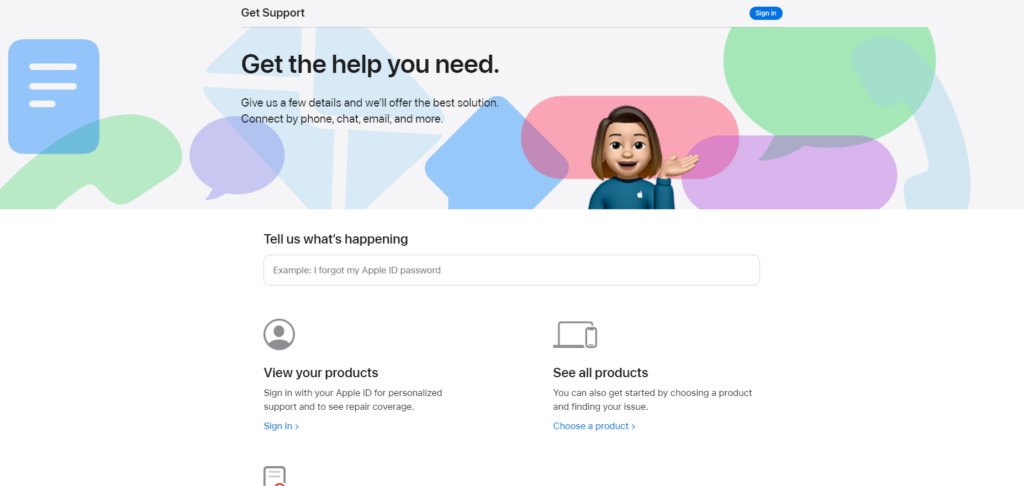
For faster actions, you can also contact their team through chat or phone.
That ends our guide on how to address battery heat and draining issues on iOS 16. If you have other concerns, voice them out in the comment section, and we’ll be glad to help.





