Want to fix BeReal not opening on your phone?
BeReal is a newly introduced social media app that has taken the internet by storm. Similar to how Instagram used to be, this app allows users to depict their candid selves by posting unfiltered pictures at random moments. Facing any issue with this app can be frustrating, especially when it’s time to “BeReal”.
Some reasons behind BeReal not opening on your phone include an unstable internet connection, internal bugs within the app, or an outdated app version. However, this issue can be fixed through various troubleshooting methods mentioned in this guide.
So, let’s get started!
1. Ensure You Have an Active Internet Connection.
BeReal not working on your phone has nothing to do with the app but with the internet connection. BeReal, like most applications, needs a reliable and stable network connection to perform.
If you cannot open the app, you are likely connected to a poor Wi-Fi network. Check your internet strength by following the steps below:
- Go to Speedtest by Ookla from any browser.
- Next, click on Go from the center of the screen.
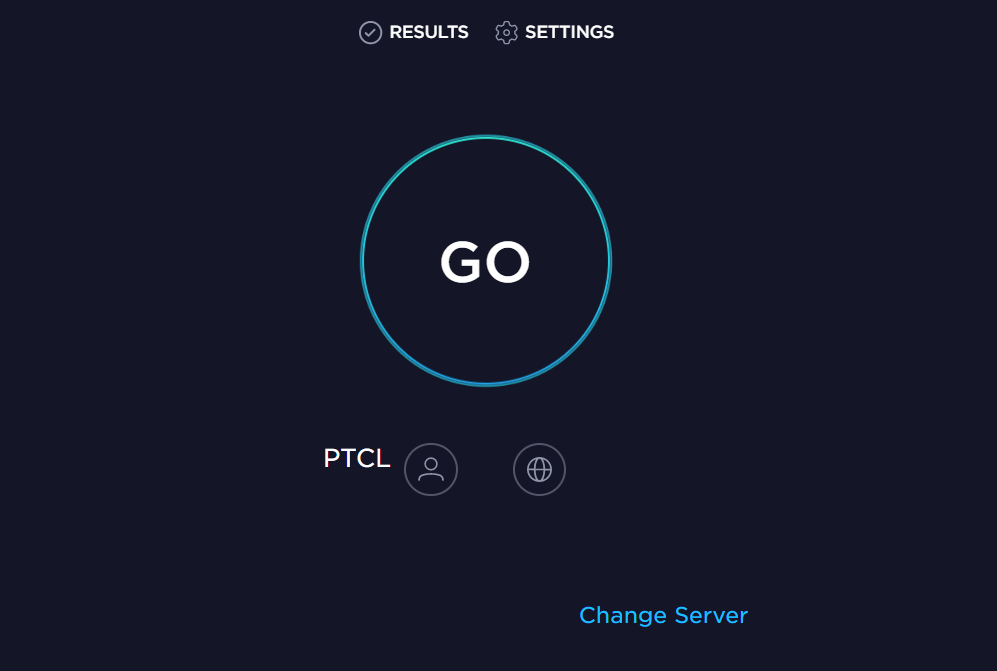
- When the results show up, check the internet speed.
If it’s unsatisfactory, change your Wi-Fi network or switch it to Mobile Data for a strong internet connection. Here’s how to do it from an Apple or Android device:
- Start by going to Settings from your device.
- Next, tap on Wi-Fi and turn off the toggle next to Wi-Fi.
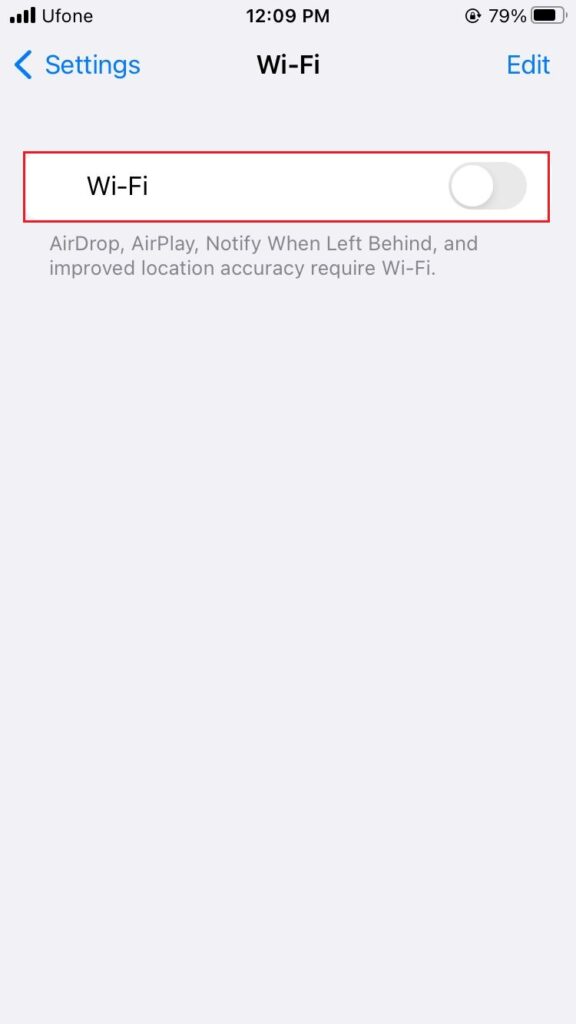
- After that, go back and select Cellular or Mobile Data, depending on your device.
- Finally, turn on the toggle for Cellular Data or Mobile Data.
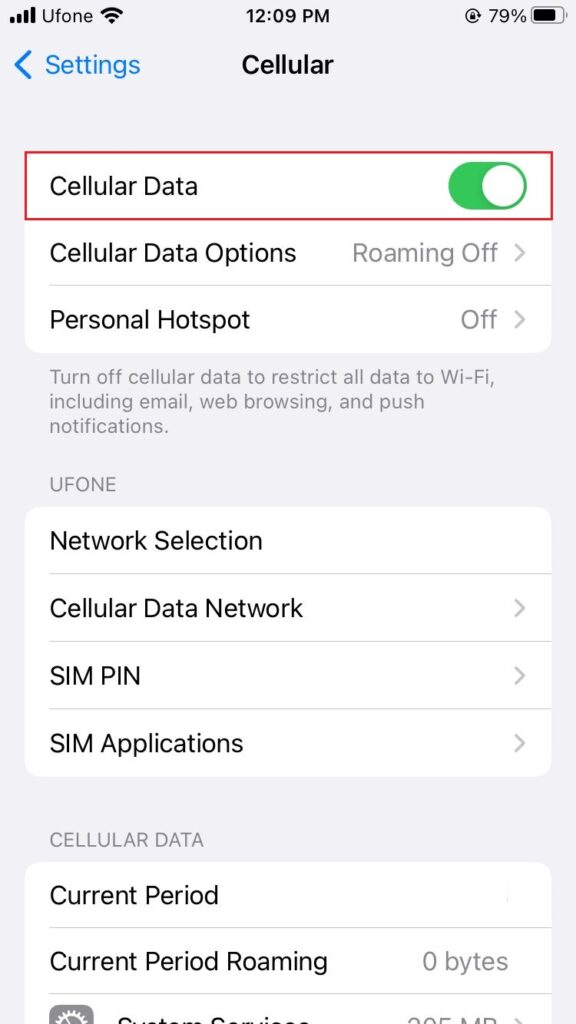
Once you have a strong internet connection, the BeReal not working problem should be solved.
2. Restart the BeReal App.
If the BeReal app contains any bugs that might be causing it to malfunction, a simple restart of the app can be of great help. Force closing the app and restarting it gives it a fresh start, eliminating all glitches and errors.
If you’re using an iPhone, follow these steps to restart the app:
- Swipe up from the bottom of the screen and pause in the middle to open App Switcher.
- Next, swipe right and left to look for the BeReal app preview.
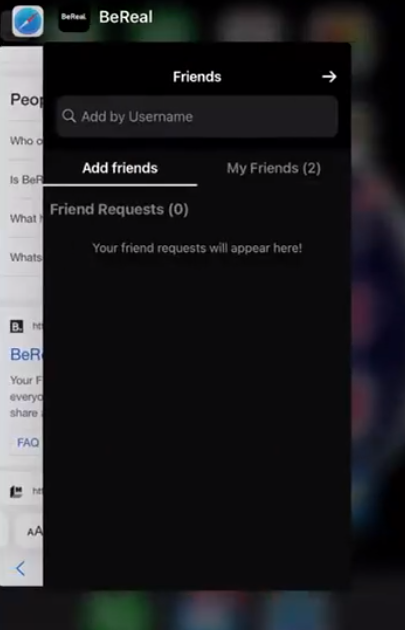
- Once there, swipe up from the app’s preview to force close it.
- Now, wait for a few seconds.
- Lastly, look for the BeReal app from the home screen and tap on it to restart.
For an Android device, follow these given steps:
- Select the Recent apps shortcut icon from the home screen or swipe up from the bottom of the screen and stop in the middle of the screen to access the recently used apps.
- Locate the BeReal app by swiping left and right.
- Then, swipe upward to close the app.
- Wait for a while, then restart the BeReal app from the home screen.
Now, check if this solved the BeReal can’t open issue.
3. Update the BeReal App.
If you’re connected to a stable internet connection and also restarted the application, yet cannot open BeReal, it’s likely because of a system bug within the app or running an outdated version. Updating BeReal to its latest version will lead the app to perform at its maximum capacity while also removing potential errors.
Below are the steps you must follow if you’re using an iPhone:
- Go to the App Store and tap on the Search tab from the bottom.
- Afterwards, type in ‘bereal’ in the search bar.
- Tap on the Update button next to the BeReal app to update the app to the latest version.
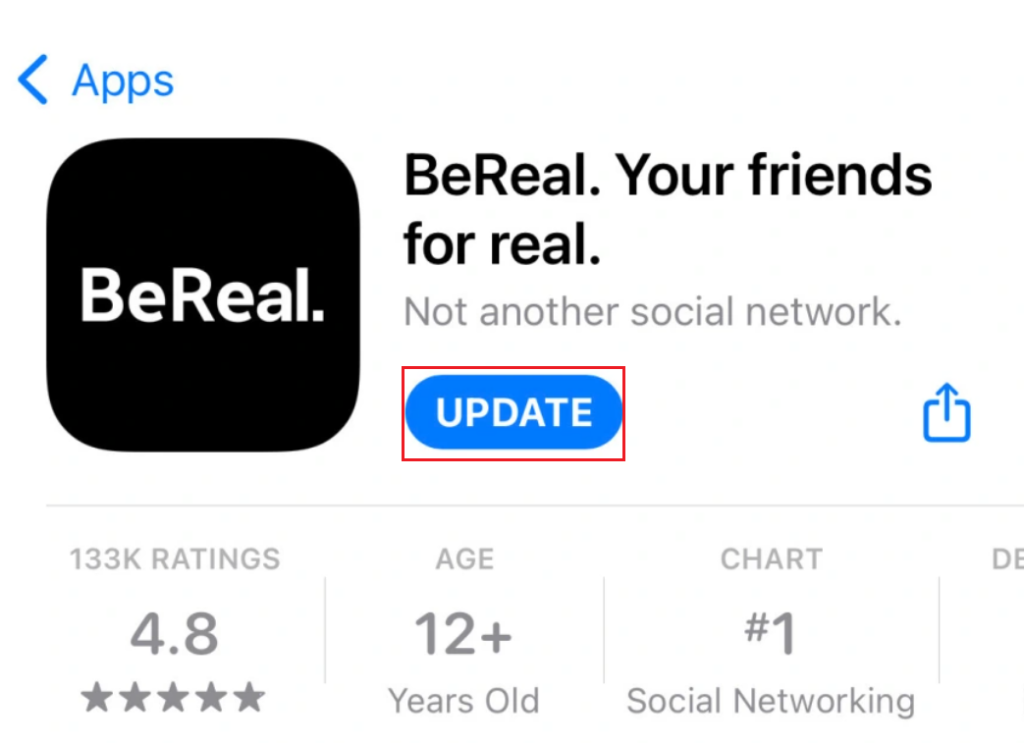
For an Android user, here’s how to update the app:
- Open the Play Store app from your device.
- Next, search for ‘bereal.’
- Tap on Update next to the BeReal app.
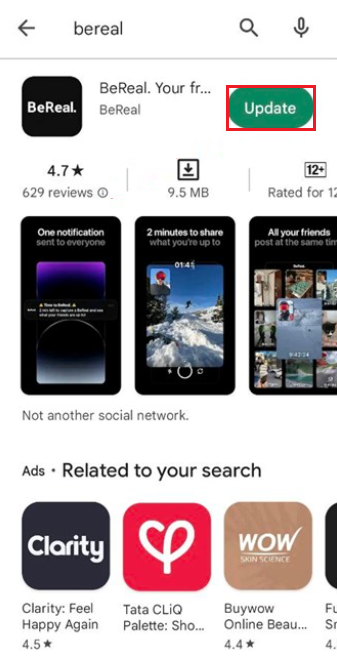
After you’ve updated the app, the BeReal not opening issue should be fixed.
4. Re-Install the BeReal App.
Another solution to countering BeReal not working on your phone is by reinstalling the app. By uninstalling the app, you will remove any damaged data clashing with the app, causing it not to open.
Hence, reinstalling the app will provide you with the latest version of BeReal and clean out already existing corrupted data or any other bugs.
Here’s how to re-install the BeReal app:
- Locate and hold on to the BeReal app from your phone’s home screen.
- Then, tap on Uninstall or Remove App, depending upon whether you’re using an Apple or an Android device.
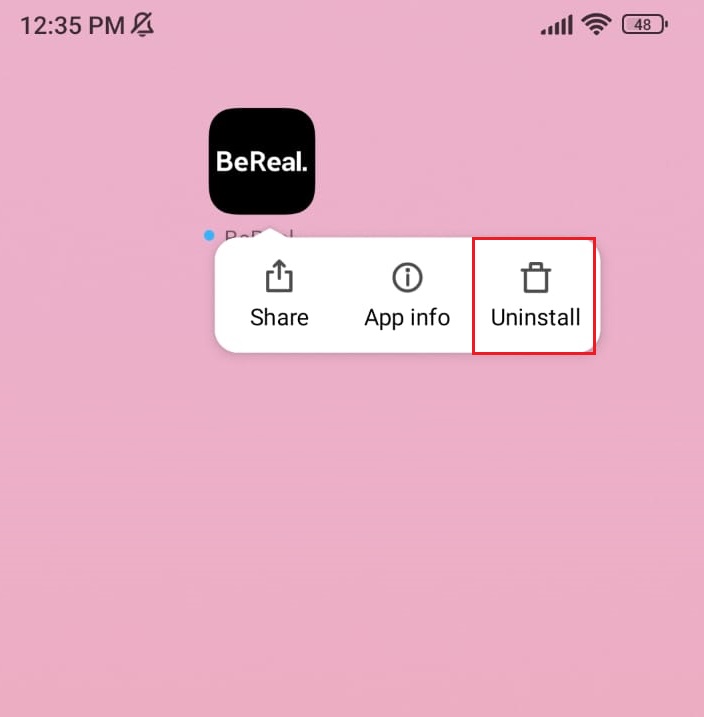
- Now, head over to the Play Store or App Store and tap on the search bar.
- Type in ‘bereal’ in the search bar and tap on Install or Get to reinstall the app on your phone.
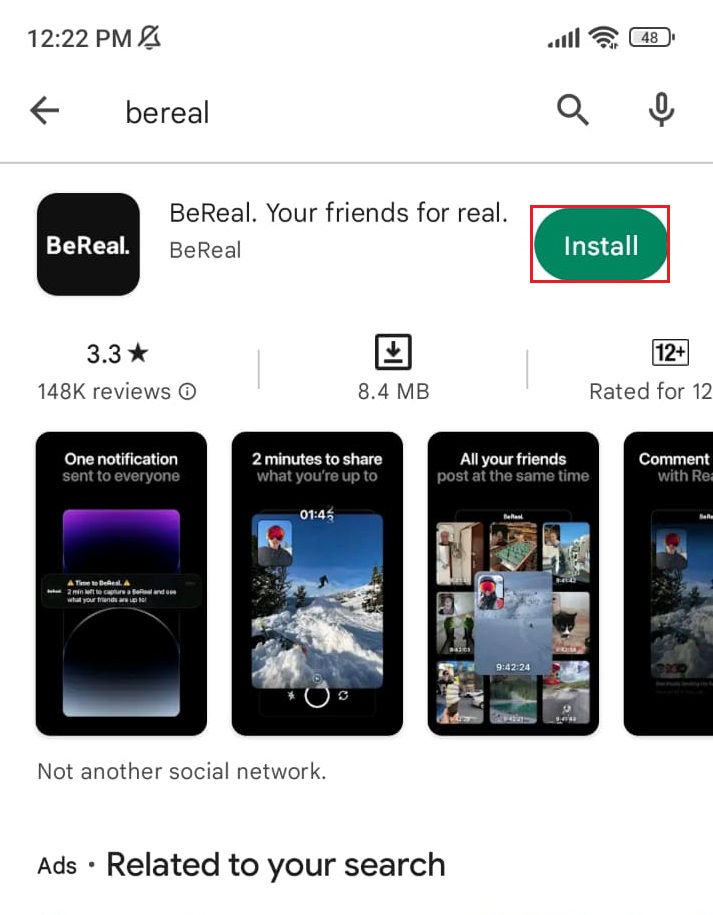
As soon as it finishes downloading, the BeReal app should work just fine.
5. Clear the App’s Cache.
Clearing BeReal’s cache is another simple fix if you’re unable to open the app. At times, the cache files may contain corrupted data, interfering with the app’s performance.
Therefore, deleting all of the app’s cache is an effective way to deal with this issue. On the other hand, if you’re an iPhone user, simply uninstall and reinstall BeReal. Follow the steps below to clear the app’s cache:
- Open the BeReal app from your device.
- Tap on the profile icon from the upper-right corner, then select the three vertical dots icon.
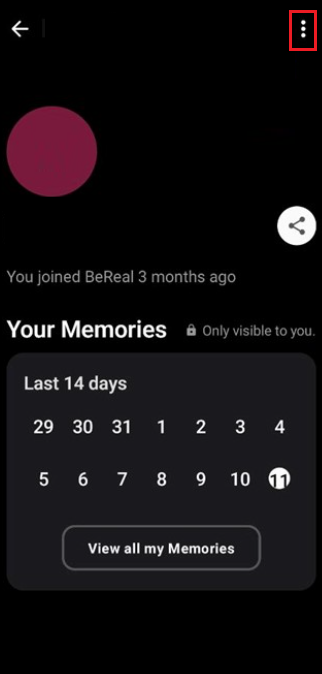
- From the app settings, tap on Others.
- Now, choose Clear cache.
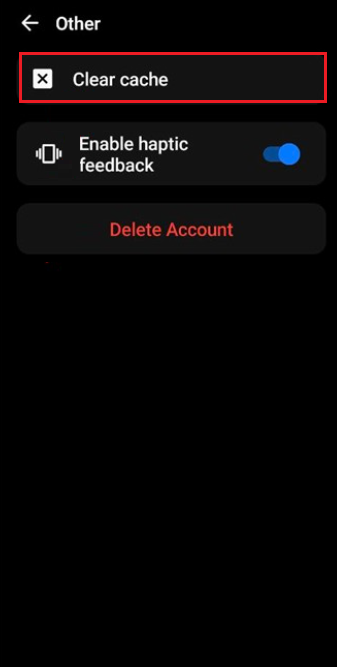
Once the app’s cache is cleared, reboot your device and see if you can open the BeReal app without any problem.
6. Check BeReal Server Status.
If you’ve tried all the above solutions and still cannot open BeReal, then the problem may be in the app’s server. Sometimes, the BeReal servers are temporarily down due to some issues.
You can check the app’s server status and its Twitter feed to check whether it’s down or not. If it is, the system will fix it automatically.
This concludes our guide on how to fix BeReal not opening. In case of any queries or confusion, use the comments section below. We’ll try our best to assist you further.
If this guide helped you, please share it.





