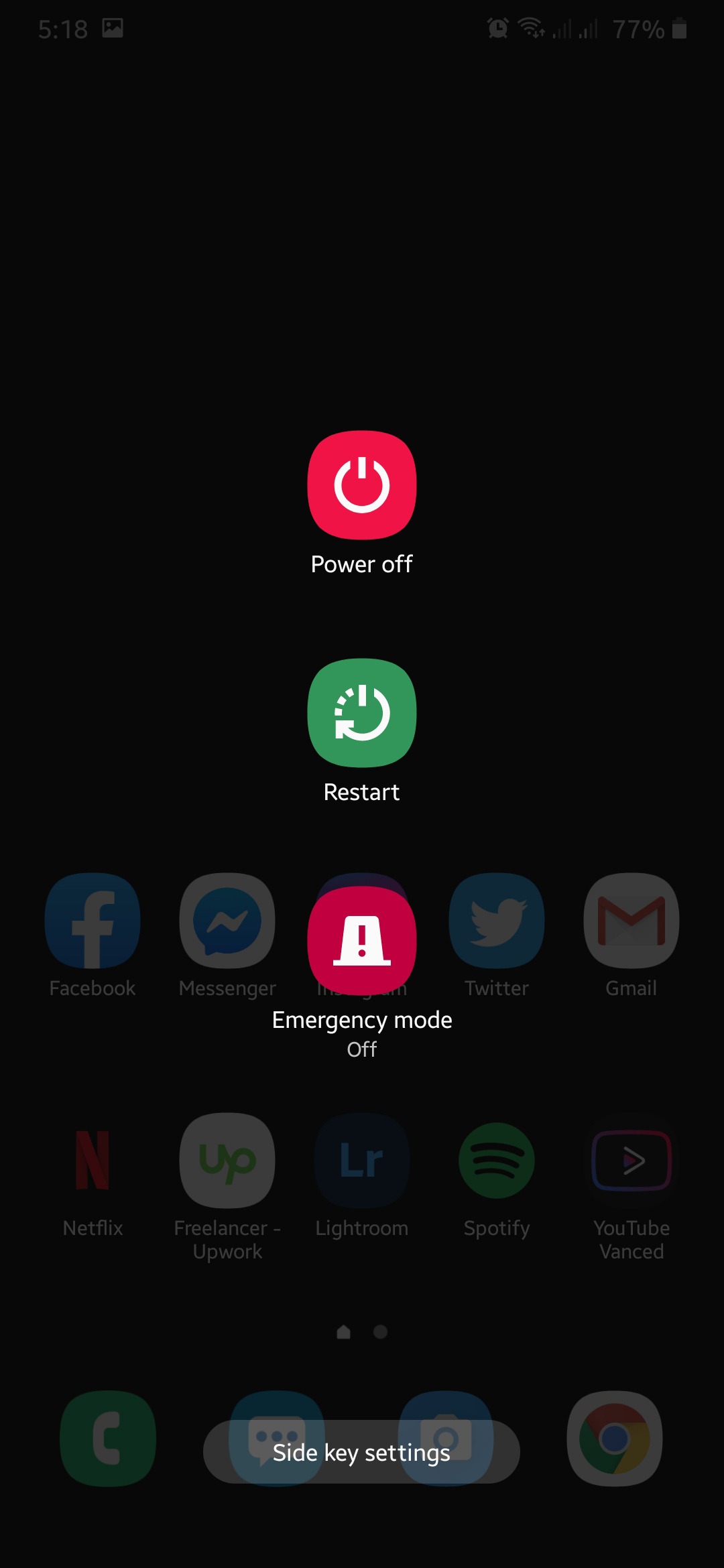Is your browser acting up and you cannot log into the Facebook website?
Checking your Facebook accounts has been a daily routine for most of us all over the world. We use Facebook to communicate with friends and family, share news and memes on our timeline, run an online business, and buy and sell things on the marketplace.
Most of the time, accessing your Facebook account is a straightforward process, but there are occasions where you encounter problems along the way.
If you cannot log into the Facebook website, keep reading because we got you covered!
In this guide, we will walk you through a few different methods on what to do if you cannot log in to the Facebook website.
However, before changing anything on your end, try checking the status of Facebook’s servers first, as the problem could be on their side.
Now, let’s get started!
- 1. Restart the Web Page and Restart Device.
- 2. Change Password and Re-Login.
- 3. Clear Browser Cache and Cookies.
- 4. Turn Off VPN.
- 5. Disable Browser Extensions.
- 6. Try A Different Search Browser.
- 7. Check and Reset Your Internet.
- 8. Try Using Tailwind.
- 9. Report the Problem to Facebook.
1. Restart the Web Page and Restart Device.
If you are struggling to access your Facebook account, the first thing that you should do is to refresh the webpage. You can do this on desktop computers by hitting the F5 key on your keyboard or clicking the Refresh button beside the URL box on your browser.
On the other hand, if you are using a browser on your mobile device, you can refresh a page by swiping downwards from the bottom of the URL page on your screen.
Once done, restart your device to ensure that its operating system and applications are running properly.
On Windows, check out the guide below on how to restart your device.
- On your computer, press on the Start Menu at the bottom left corner of your screen.
- After that, click on the Power Options.
- Finally, click on Restart to begin the process.
For Android devices, you can restart your device by holding down the Power button until the options screen appears. Now, tap on Restart to start the process.
Finally, if you are using an iOS device, check out the step-by-step guide below to restart your device.
- First, locate the Power button of your iOS device.
- After that, press and hold it down until the ‘Slide to Power Off’ screen appears.
- Now, tap and slide the Power button to the right until your screen shuts off.
- Finally, press the Power button again to turn on your device.
After restarting your device, try to re-access Facebook’s website to check if you can now log in.
2. Change Password and Re-Login.
In most cases, the problem with logging in to your Facebook account is caused by the wrong account credentials being entered on the login screen. Luckily, this can be easily fixed by changing your password.
Check out the steps below on how to change your account’s password:
- On your browser, visit Facebook’s Login page and click ‘Forgot Password?’.
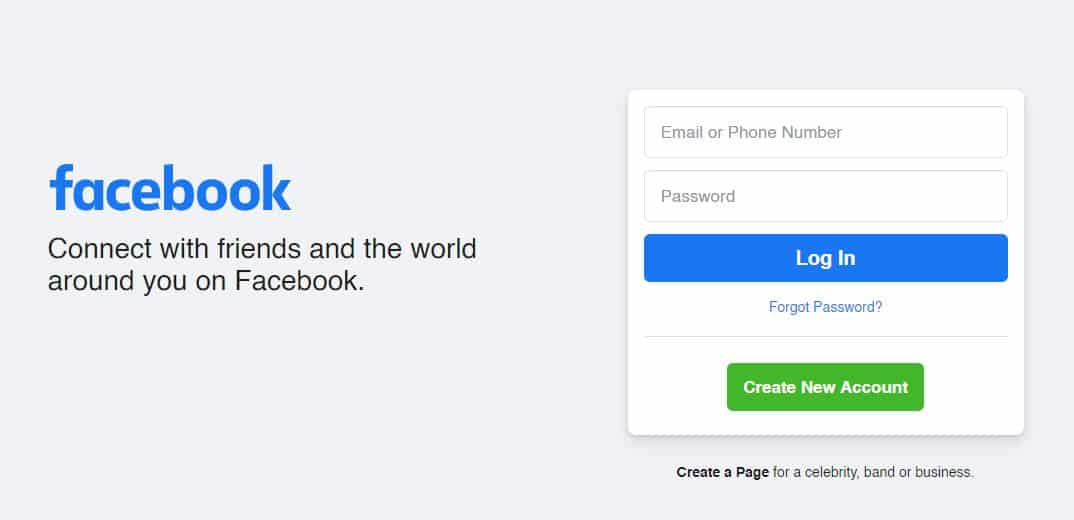
- Now, enter your account’s email or phone number and hit the Search button.
- After that, select your preferred way of receiving the confirmation code, then click Continue.
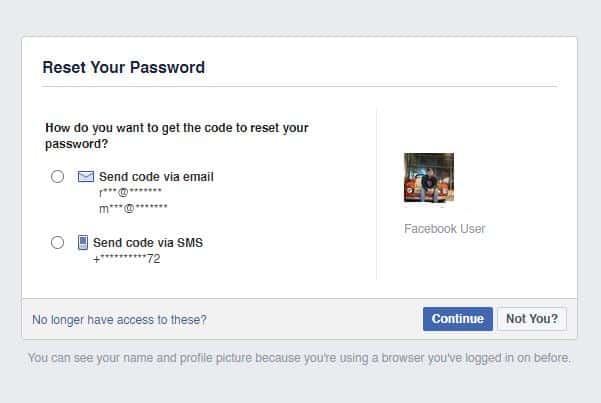
- Next, enter the confirmation code and click Continue again.
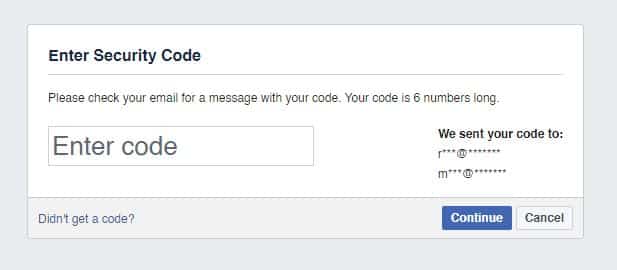
- Finally, input your preferred new password and follow the on-screen prompts to complete the process.
Once done, go back to Facebook’s main page and try to re-access your account to see if the issue is already resolved.
3. Clear Browser Cache and Cookies.
Browsers like Chrome, Firefox, and Edge use browsing cache and cookies to cut down loading times of websites and improve their overall performance.
However, these data that are stored on your system can get corrupted over time and instead of helping out your browser, it hinders it from functioning properly.
To get rid of corrupted caches and cookies, simply clear your browsing data.
- While your browser is open, press the CTRL + H keys on your keyboard to launch the History tab.
- After that, click on Clear Browsing Data.
- Now, click on the checkbox beside ‘Cookies and Other Site Data’ and ‘Cached Images and Files’.
- Next, click the Time Range tab and select ‘All Time’ from the drop-down menu.
- Finally, hit the Clear Data button to start the process.
After clearing your browser’s data, go back to Facebook to see if you are now able to log in without any problems.
4. Turn Off VPN.
If you use VPN services to keep your data secured while browsing online, try to turn them off when using Facebook. While VPNs are great for security, it can cause instability with your network.
Since VPNs change your IP address randomly so that your identity would remain hidden online, your device cannot establish a stable connection with website servers.
Try disabling your VPN and see if you can now log in to the Facebook website.
5. Disable Browser Extensions.
Browser extensions are third-party applications installed on your browser that add features on certain websites to improve user experience. However, these extensions could interfere with how certain websites work, especially browser extensions which are made for a specific website.
To fix this, turn off your browser extensions that are not related to Facebook.
- On your browser, click on the Options button located at the top right corner of your screen.
- After that, click on Settings to open it.
- Inside the Settings, click on Extensions from the side menu.
- Finally, disable your browser extensions that are not related to Facebook.
After turning off your browser extensions, go back to Facebook and log in to your account to check if the problem is already fixed.
6. Try A Different Search Browser.
Internet browsers work by reading the underlying code written for websites and display them on our screen with the help of render engines.
However, render engines might interpret the codes written on websites differently from one another. This means that it is possible that a specific website might be working on some browsers but won’t function normally on other browsers.
If you have a hard time accessing your Facebook account on your default browser, try using another browser. Ideally, use browsers such as Chrome, Firefox, and Opera that are highly supported and optimized by most web developers.
7. Check and Reset Your Internet.
Another reason for this issue on Facebook is a slow internet connection. If your network is running slow, your browser would have a hard time communicating with Facebook’s servers and won’t be able to verify your account credentials.
To verify if your network is the problem, try to run a speed test using Fast.com. It is an online tool that measures your internet’s upload and download speeds.
Try to restart your router if your network is running slow. To do this, remove the power cable of your router from the outlet to turn it off. Now, wait for 5 to 10 seconds before plugging it back in to allow it to reset.
Once done, run another speed test to check if your network is now running properly. Sadly, if your internet continues to experience problems, we recommend that you contact your ISP right away and have them fix the issue.
8. Try Using Tailwind.
Are you promoting your online business using Pinterest and Instagram? Try Tailwind.

It is a social media managing platform that lets you handle your business like a pro! With Tailwind, you can set a scheduled post for your Instagram and Pinterest accounts, depending on your ideal preferences.
It also features a SmartSchedule function that automatically determines the best time to post advertisements and products on your account.
Boost your product sales faster with Tailwind!
9. Report the Problem to Facebook.
If you reached this point and none of the steps above worked out for you, we suggest that you let the experts handle your problem.
Try to report the issue to Facebook and have them fix the problem with their platform. Be sure to include important information like your account details, the browser you are using, and the device you use when reporting a problem to Facebook.

If you cannot log in to your account on the Facebook app, you can also check our guide on fixing this similar issue on the Facebook app.
This brings us to the end of your guide on what to do if you cannot log in to the Facebook website. If you have other questions or concerns, let us know in the comment section below, and we will try our best to help you out.
If this guide helped you, please share it. 🙂