Are you trying to figure out why you cannot renew your PS Plus subscription?
The Playstation Network offers lots of additional features on Playstation consoles, which elevates the gaming experience of its users. With PSN, players can connect online with their friends to play, purchase games through the PS Store, and stream games via PS Now.
Aside from that, the Playstation Network also offers a premium subscription called Playstation Plus. PS Plus allows users to get exclusive discounts from the Playstation Store, free games every month, cloud saves, and more.
Now, if you just tried PS Plus for a month and liked its benefits, you’re probably looking to extend your subscription.
Unfortunately, some users are experiencing problems with their PS Plus subscription renewal.
In most cases, this issue occurs when PSN’s servers are down, or there’s a problem with your payment method. However, it is also possible that your console has a software-related issue or your user account needs special attention from Playstation’s support.
To help you out, we’ve decided to make a guide on what to do if you cannot renew your PS Plus subscription.
Let’s get right into it!
1. Check Playstation Network.
One of the main reasons you cannot renew your PS Plus subscription is if there’s a problem with PSN’s servers. Since Playstation Plus is a feature under the Playstation Network, you can expect problems if PSN’s servers are down.
To confirm this, you can visit Playstation’s dedicated page, where you can view the status of Playstation Network services.

If there’s a problem with PSN, you can’t do anything but wait for their team to fix their servers. However, if there is nothing wrong with Playstation’s servers, you can proceed to the rest of the methods to address the problem on your end.
2. Re-Login to Your PSN Account.
The quickest way to fix most issues on your PSN account is to reset your user data. You can do this by signing out of your PSN account to stop your current session and wait for several minutes before logging back in.
Here’s how you can sign out your PSN account on the PS4:
- First, open the Settings page of your Playstation 4.
- Now, go to the Account Management tab.

- Lastly, select Sign Out and press the O or X button on your controller to confirm.

For Playstation 5 users, check out the steps below to sign out your PSN account:
- On your PS5, access the Settings and open the User Accounts tab.
- After that, click on the Other tab.
- Finally, click on the Sign Out button to stop your session.
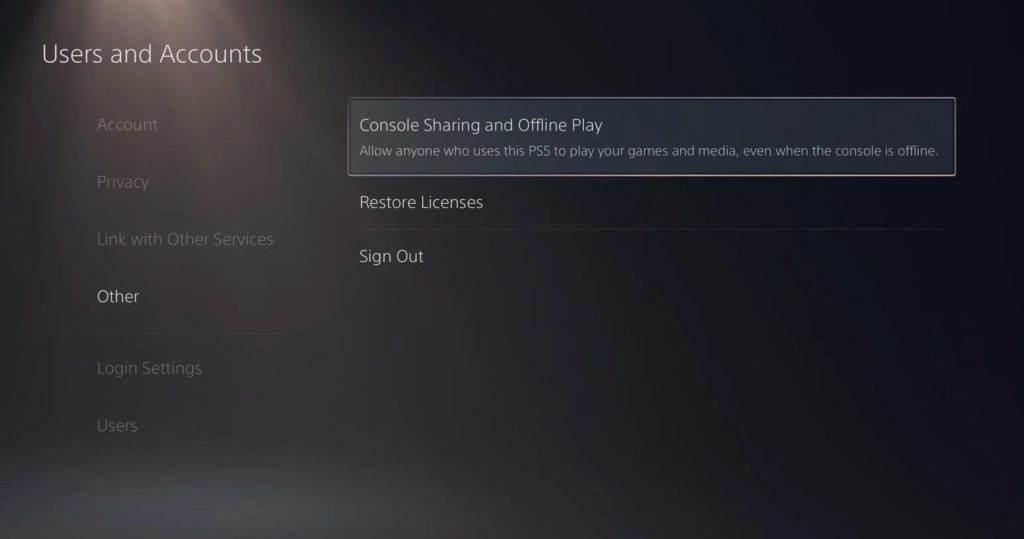
After closing your current session, wait for at least 5 minutes before logging back into your Playstation Network account.
Go to the PS Store afterward to check if the problem is solved.
3. Restart Your Playstation.
Another way to fix problems with your PS Plus renewal is by restarting your Playstation. There may be a temporary issue with your console’s system, which causes your subscription renewal to fail.
Restarting your Playstation will allow it to reload its system files and eliminate any temporary errors in the process.
For Playstation 4 users, see the step-by-step guide below to restart your console:
- On your controller, press and hold the PS button until the Quick Menu shows up.
- After that, navigate to the Power tab.
- Finally, select the Restart PS4 option.

If you are using a Playstation 5, here’s how you can restart it:
- First, locate the PS button on your DualSense controller. It is between the analog sticks.
- Now, hold down the button to access the Quick Menu.
- Lastly, click on Restart PS5.

After your Playstation has restarted, try renewing your account again to confirm if the problem is solved.
4. Check Your Payment Method.
If you cannot renew your PS Plus subscription, your current payment method may have an issue, or you’ve entered the wrong details. If you use a credit or debit card, ensure that you’ve entered the correct card number and security code.
Let’s be honest. It is not convenient to use the virtual keyboard and controller to type on your Playstation.
Before purchasing the subscription, double-check your card number, expiration day, and CVV to ensure that you got it right.
5. Remove and Add Your Payment Method.
A temporary bug or error might have occurred while adding your payment method to your PSN account. To be sure, we suggest removing your payment method and adding it back afterward.
Here’s what you need to do:
- First, open any web browser and go to PSN’s Sign In page.
- After that, enter your account credentials and go to Account Settings.
- Now, go to the Payment Method tab and remove your existing card.
- Lastly, refresh the webpage and click on Add Payment Method. Input your card details afterward and follow the on-screen prompts.
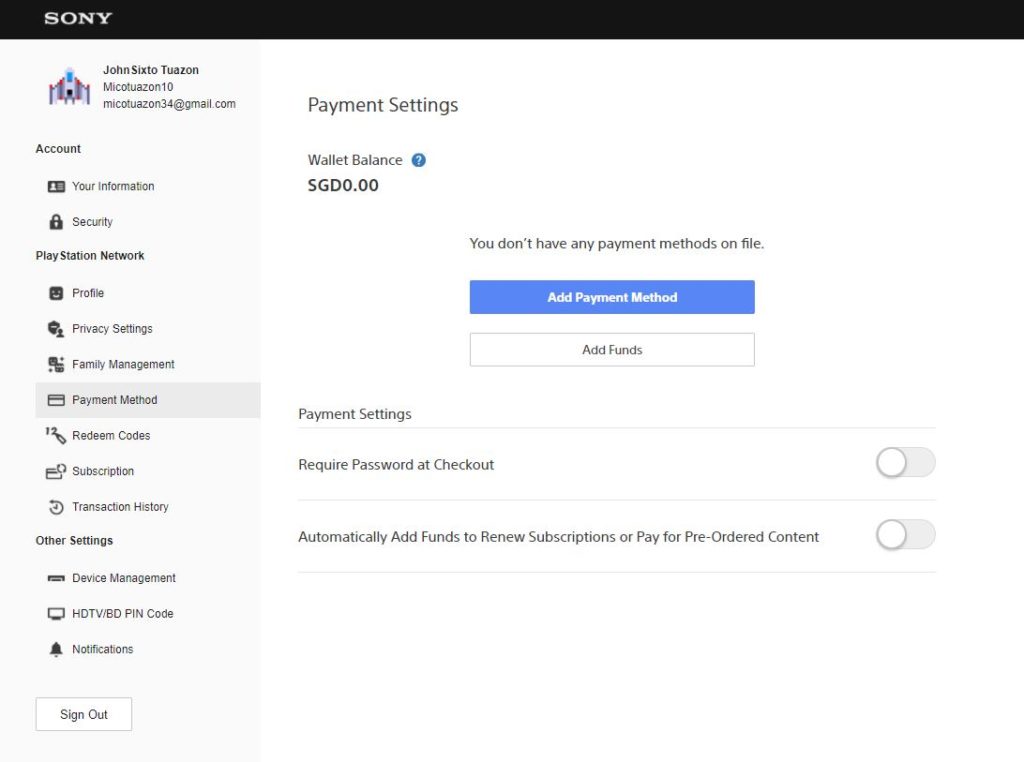
After re-adding your payment method, go back to your Playstation to check if you can now renew your PS Plus subscription.
6. Update Your Playstation.
If you still can’t renew your Playstation Plus subscription, there might be an issue with your Playstation’s software that causes connection problems to PSN’s servers. To rule this out, check if there’s an available update for your console and install it.
Here’s how you can check for updates on the PS4:
- On your device, go to the Settings and access the System Software Update tab.
- After that, select the Update Now option.
- Finally, click the Accept button to download and install the update.

For PS5 users, see the guide below to update its system:
- First, go to the Settings of your Playstation 5.
- Next, access the Systems tab and open the System Software tab.
- Go to System Software Update and Settings afterward and click on Update System Software.
- Lastly, select Update Using Internet and wait for your Playstation to install the update.

After updating your console’s operating system, go back to the PS Store and see if you can now renew your PS Plus subscription.
7. Try Another Payment Method.
There’s also the possibility that your current payment method is experiencing technical issues, which explains why you cannot renew your PS Plus subscription. To rule this out, we suggest adding another payment option to your Playstation Network account.
If you have another card, try using that or contact your bank to see if there’s an issue with their system.
If your current payment method is unavailable, the best thing we suggest doing is wait for a few hours before attempting to renew your PS Plus subscription.
8. Purchase PS Plus on Other Platforms.
If you still can’t renew your Playstation Plus account, we recommend purchasing a subscription using other platforms. PSN’s system could be experiencing temporary problems at the moment, and you may be able to work around that by using third-party platforms.
Check out the steps below to purchase a PS Plus subscription using Amazon:
- First, launch any web browser you prefer and visit Amazon’s website.
- Next, search for ‘Playstation Plus’.
- After that, choose a PS Plus subscription from the list with a ‘Digital Code’ label on its title. It is also ideal to go for listings with high reviews to avoid problems.
- Lastly, double-check your order and make the payment.
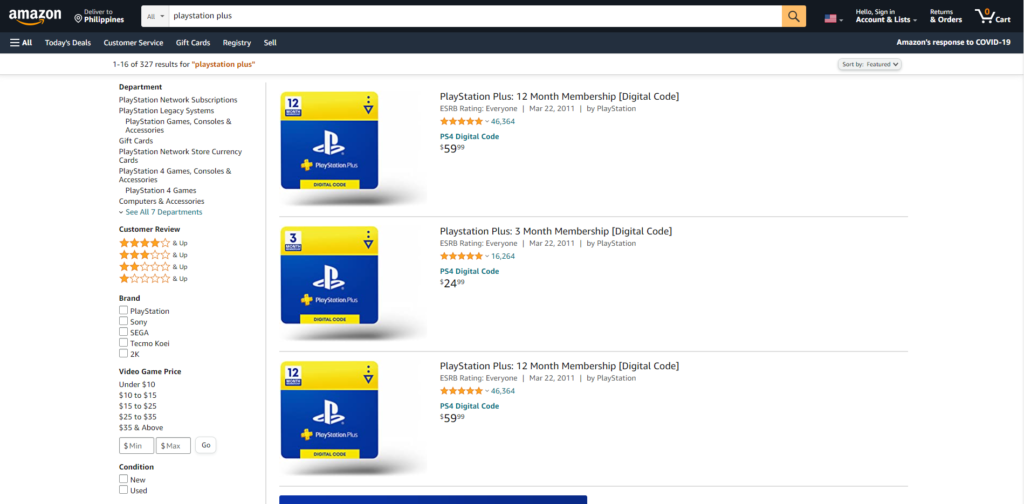
Once you have the digital code, follow the steps below to redeem your PS Plus subscription:
- On your PS4 or PS5, access the PS Store and open the Redeem Codes page.
- Now, input the Digital Code you purchased from Amazon.
- Finally, press the R2 button on your controller to proceed. Click the Confirm button afterward to complete the process.
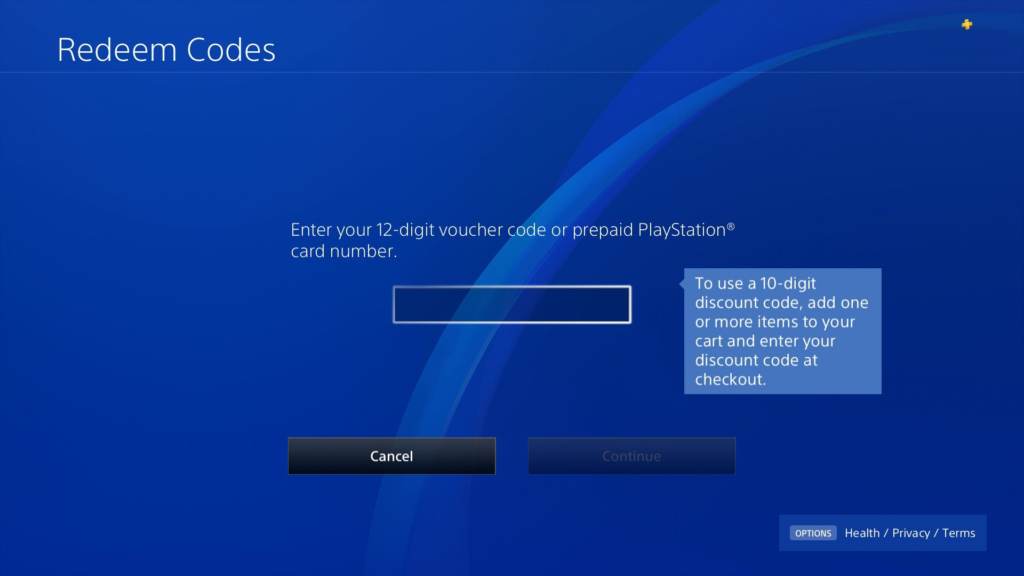
Now, you have successfully renewed your PS Plus subscription!
9. Report the Problem to Playstation.
At this point, your account may have a problem that needs attention from Sony’s team if you still can’t renew your subscription.
In this case, we recommend visiting Playstation’s official site, where you can contact Sony’s team to report the problem with your Playstation Network account. Make sure to provide your account credentials and other essential details to make it easier for their team to attend to your concern.

If you see a WS-43689-0 error code on your PS4 while renewing your PS Plus subscription, please visit our dedicated guide for this matter to help you out.
This ends our guide on what to do if you cannot renew your PS Plus subscription on the PS4 or PS5. If you have any questions or other concerns in mind, please let us know in the comment section, and we’ll get back to you as soon as possible.
If this guide helped you, please share it. 🙂





