There are various reasons to change your App Store country: perhaps you need access to an app exclusive to a different country, or you’ve relocated.
In this guide, I’ll explain how to switch your App Store country if you’re unable to do so due to the remaining funds in your Apple Wallet.
Let’s dive right in.
TL;DR Version
If you can’t change your App Store country, check the following:
The Correct Steps to Change Your App Store Country/Region
Let’s ensure you’re following the correct procedure to change your App Store country or region. This will help identify whether there’s an actual issue or a misunderstanding of the process.
- Open the Settings app on your iPhone.
- Tap on your name/profile.
- Go to Media & Purchases.
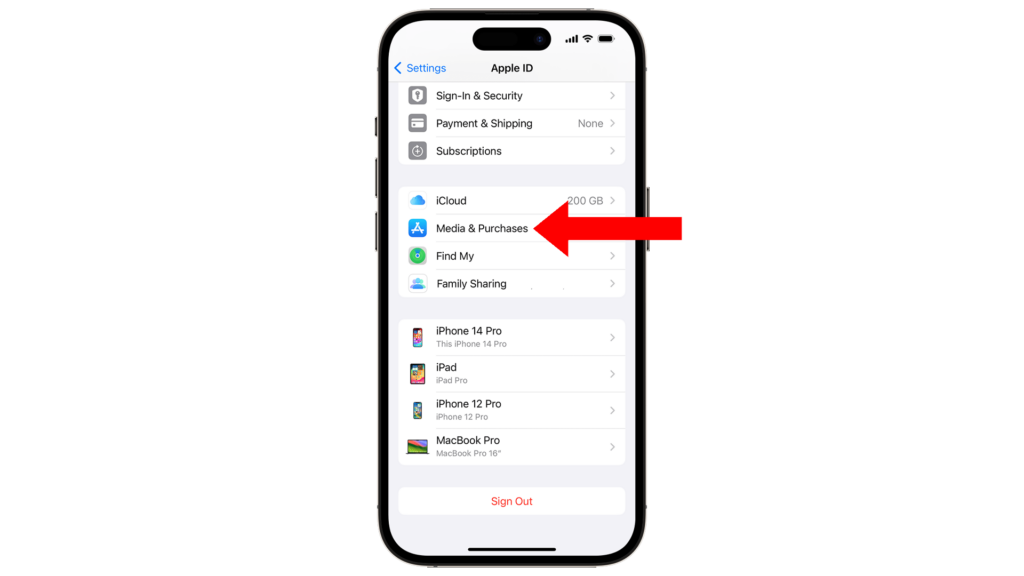
- Select View Account and sign in when prompted.
- Choose Country/Region.
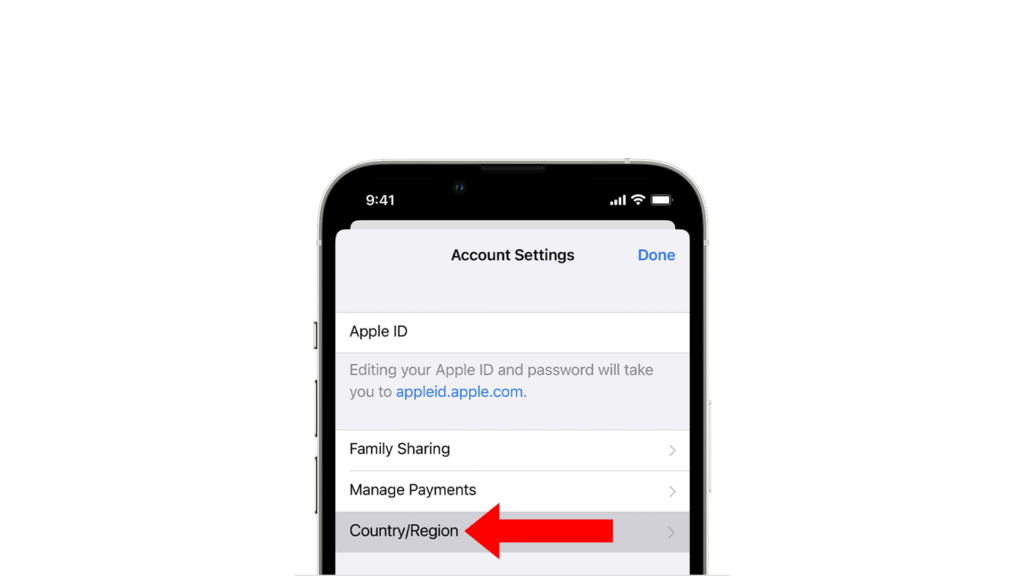
- Pick the new country or region.
- Read the Terms & Conditions, then tap Agree.
- Confirm by tapping Agree again.
- Add a new payment method and complete your information.
- Tap Next.
Note
To successfully change your App Store country, you must provide a valid payment method for the new country or region.
Hold Up! Can’t Change Your App Store Country?
The primary reason for being unable to change your App Store country is a remaining balance in your Apple Wallet. You’ll need to deplete this balance to zero before switching countries or regions.
To check your Apple ID balance:
- Open the App Store on your iPhone.
- Tap on your Profile at the top right corner.
- Sign in with your Apple ID when prompted.
Your balance will be displayed if you have one. If no amount appears, you have no balance.
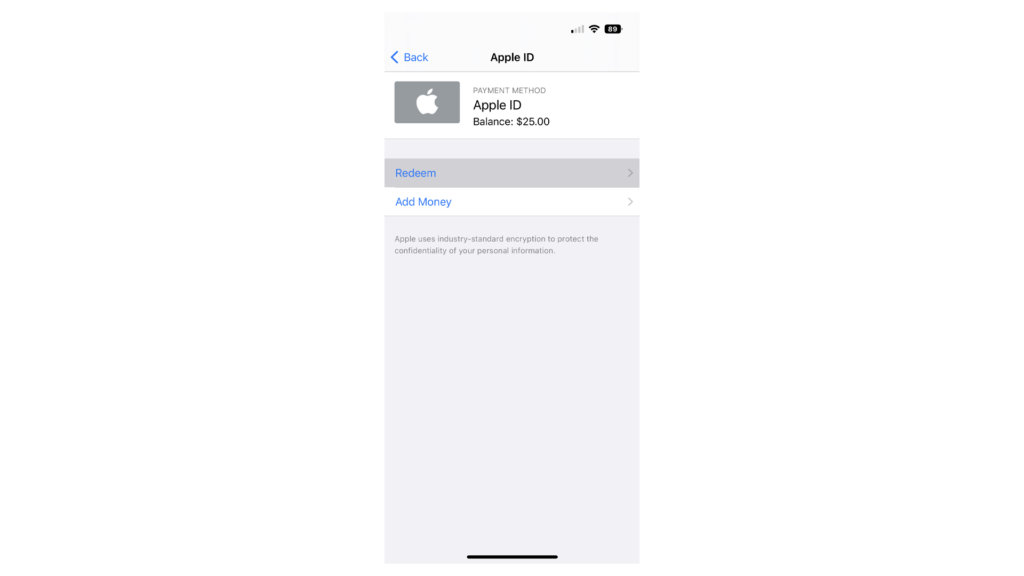
How to Get Your Apple Wallet Balance to Zero: 2 Ways
1. Spend Your Balance
The simplest method is to use your Apple ID balance for purchases:
- Purchase Apps/Games: Browse the App Store for paid apps or games and use your balance for payment.
- Apple Music Subscription: Apply your balance towards your Apple Music subscription fees.
- iCloud Storage: Utilize your credits to buy additional iCloud storage, useful for iPhones without expandable storage.
- Apple Books: Buy e-books or audiobooks from the Apple Books store.
- Apple Arcade Subscription: Use your balance to subscribe to Apple Arcade.
Note
Ensure your purchases meet or exceed your balance. If the balance is insufficient, the excess amount will be charged to your linked payment method.
2. Contact Apple Support
If you prefer not to spend additional funds, consider contacting Apple Support to zero out your account balance. However, be aware that this approach results in the loss of your existing credits.
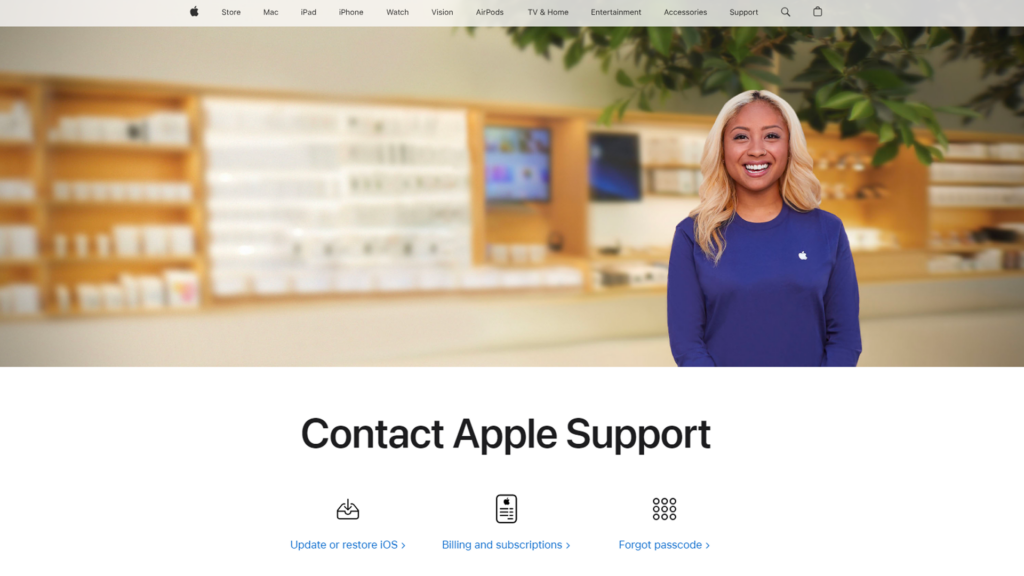
Note that unused Apple account balances and gift cards are non-refundable and non-exchangeable for cash, except where required by law.
FAQs
Why can’t I change my App Store region?
To use a specific country’s App Store, you must be a resident of that country or have a payment method issued by a local bank with a billing address in that country. Simply changing countries to access region-restricted apps isn’t possible. Additionally, having a balance in your Apple Wallet can impede changing your region.
How do I reset my App Store country?
If you need to change back to your original App Store country, you can do it by doing the following:
- Open the Settings app on your iPhone.
- Tap on your name/profile.
- Go to Media & Purchases.
- Tap View Account. Sign in to your account when prompted.
- Next, select Country/Region.
- Select your original App Store country.
- Review the Terms & Conditions and tap Agree.
- Tap on Agree again to confirm.
- Add your new payment method and fill up your information.
- Tap on Next.
Why can’t I use the App Store in another country?
While traveling internationally, you may find the App Store doesn’t function as expected. To resolve this, you either need to change your App Store location to match your current region or use a VPN to connect to a region corresponding with your App Store setting.
Can I manually change my location on my iPhone?
Your iPhone doesn’t allow manual location changes by default. While third-party apps and VPN services can simulate a different GPS location, be aware that many websites and applications can detect such modifications and may restrict access to their platforms and services.





