Wondering why ChatGPT Plus is not working on your end?
ChatGPT Plus is a paid version of ChatGPT, which offers enhanced features. Unfortunately, users who avail the service encounter various issues. If you are here, we can assume that you are struggling to get ChatGPT Plus to work.
There are various reasons why ChatGPT Plus is not working.
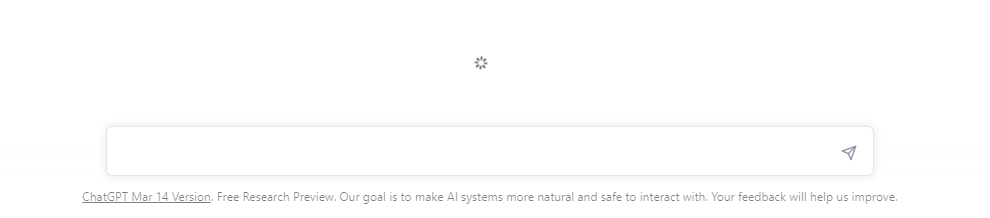
Most of the time, this is due to server-related issues. However, it can also be due to unstable networks, corrupted browsing data, or improper configurations.
Today, we will show you how to fix ChatGPT Plus if it’s not working.
Let’s begin!
1. Check OpenAI Servers.
When you encounter problems with ChatGPT Plus, the first thing you should do is check the servers. This way, you’ll know whether the issue is coming from your end or OpenAI’s side.
Luckily, OpenAI has a dedicated status page where you can view the current status of ChatGPT’s servers.
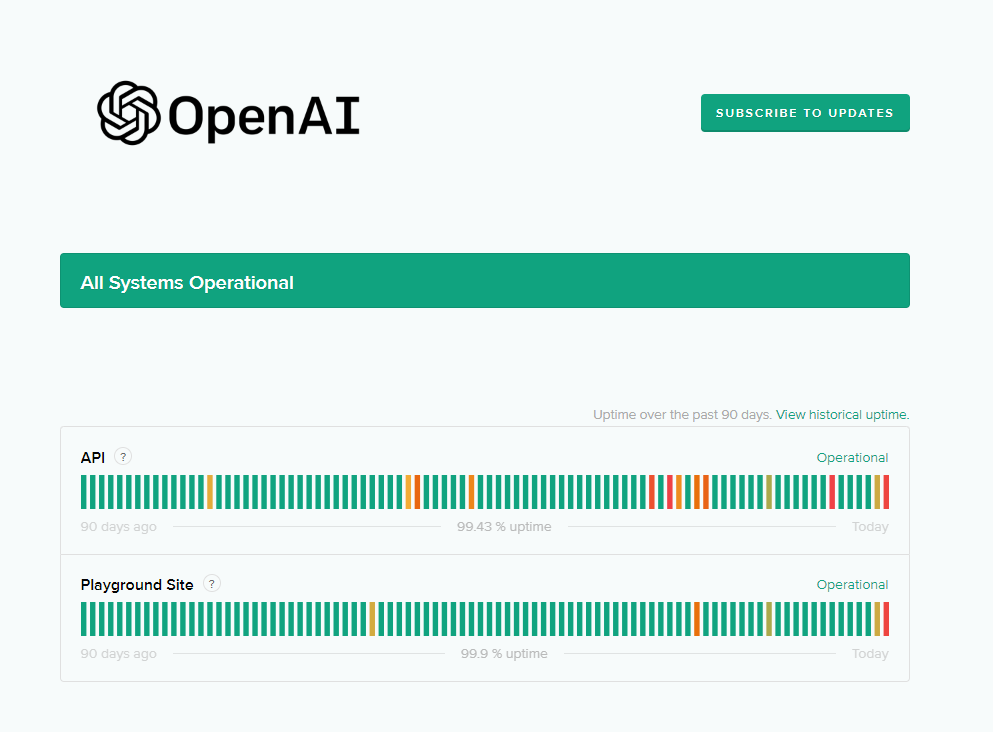
If the servers are down, the best thing to do is wait since server-related issues can’t be resolved on your end. On the other hand, you can head to the next solution if there are no problems with ChatGPT.
2. Restart Your System.
One of the quickest ways to solve most issues on any service is to restart your system. This should allow your computer to reload your resources and eliminate temporary errors that may have occurred during use.
For Windows:
- Press the Windows key on your keyboard.
- After that, access the Power Options tab.
- Lastly, click Restart to reboot your system.

For Mac:
- Access the Apple Menu by clicking the Apple icon in the upper left corner.
- Next, choose Restart from the drop-down menu.
- Finally, click Restart again to confirm your action.
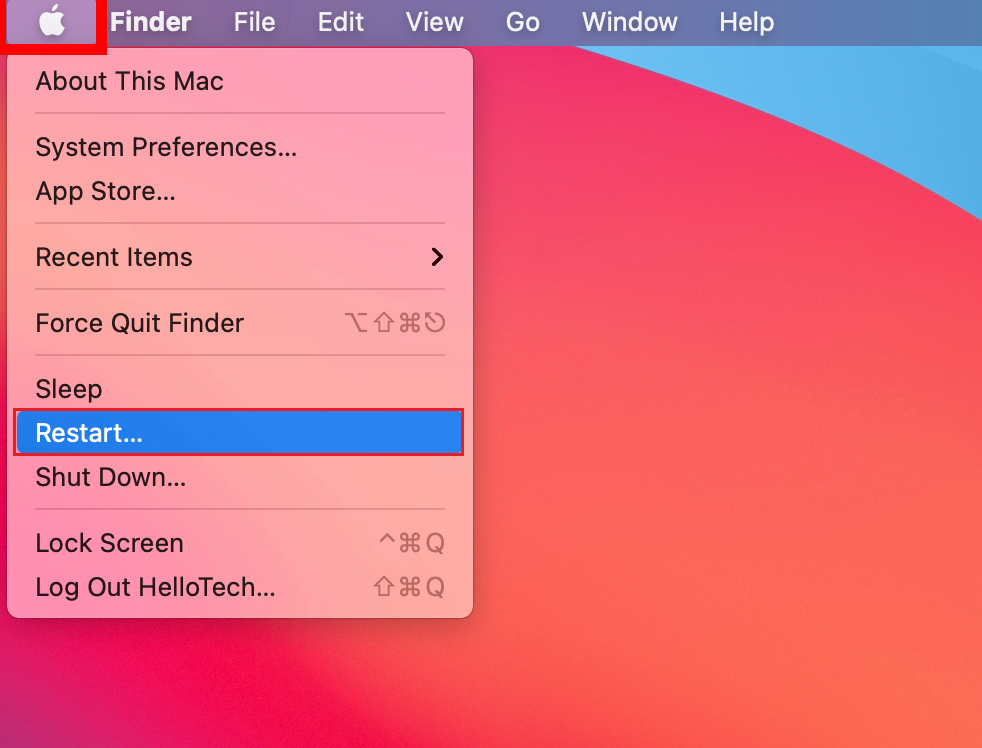
Once done, go back to ChatGPT Plus and see if the service works.
3. Check Your Network Connection.
Since you are using an online service, you’ll need a reliable connection to enjoy ChatGPT Plus. If your network is slow or unstable, expect issues to occur on the platform.
To confirm if your network is the culprit, perform a test using Fast.com to measure its current bandwidth.

If the result indicates a problem with your network, power cycle your modem or router to refresh the connection with your ISP’s servers. Unplug your router from the outlet and wait for 5 to 10 seconds before reconnecting it.

Once done, rerun the test to check if the problem is solved. Contact your provider if you continue to encounter problems with your network and let them handle the situation.
4. Try Another Browser.
There might be an issue with the web browser you’re using, causing ChatGPT Plus to run into errors and malfunction. To rule this out, try using other browsers to access the service on your computer.
We recommend using popular browsers such as Google Chrome, Mozilla Firefox, and Microsoft Edge, which are highly optimized for ChatGPT and other websites.
5. Clear Your Browsing Data.
Browsers use caches and cookies to improve website loading times and overall performance. However, these temporary data can accumulate overtime and could get corrupted.
If you encounter problems using ChatGPT Plus, try clearing your browsing data to eliminate corrupted files and data.
Here’s what you need to do:
- Launch your web browser and go to Settings.
- Now, look for Privacy and Security.
- Click on Clear Browsing Data.
- Change the Time Range to All Time and include caches and cookies in the process.
- Finally, click on Clear Data to start.

Once done, re-login to your ChatGPT Plus account and check if the problem is solved.
6. Disable VPN.
VPNs could also be the reason ChatGPT Plus is not working on your computer. While these services protect your network and data online, they can also cause issues and instability to your network.
If you encounter issues on ChatGPT Plus, disable any VPN you have on your computer or network.
On the other hand, you can also try switching to a better provider like PureVPN. Compared to other services, it works well with most applications and does not interfere with your network.

PureVPN has over 7500 servers worldwide and uses various protocols to keep you safe online.
7. Wait It Out.
Given the number of people using ChatGPT, there’s a chance that the servers get overwhelmed with the number of users on the platform at the same time and run into problems. If this is the case, try waiting a few hours before accessing ChatGPT Plus again.
You should also avoid using the service during peak hours. This time can vary depending on your region, but we’ve observed that there are fewer users during nighttime.
8. Turn Off Browser Extensions.
Third-party browser extensions could also be the reason ChatGPT Plus is not working on your computer. Some extensions are not optimized for websites and could interfere with how they function.
To avoid problems, see the steps below to disable your extensions:
- Open your web browser and go to Settings.
- Next, click on the Extensions tab.
- Finally, disable all your extensions and restart your browser.

Go back to ChatGPT Plus afterward and check if the problem is solved.
9. Use the Free Version.
We know that the paid version of ChatGPT is better than the normal version. However, there are instances when the normal version works better than ChatGPT Plus. If you can’t access ChatGPT Plus, try using the normal version in the meantime.
The developers could be fixing some issues with ChatGPT Plus or are rolling out an update to improve your experience.
10. Contact OpenAI.
If none of the solutions above worked, the last thing you can do is let the experts take over the situation.
Head over to OpenAI’s support page and get in touch with their team to report the issue you’re experiencing with ChatGPT Plus. Make sure to provide all the necessary details on your report to make it easier for OpenAI’s team to resolve the problem.

You can also check the guides on their page and see if you can find other solutions not mentioned above.
That brings us to the end of our guide on how to fix ChatGPT Plus if it’s not working. If you have questions or other concerns, please don’t hesitate to leave a comment below, and we’ll do our best to respond.





