Trying to figure out why the Disney Plus website is not working on your device?
One of the easiest ways to access Disney Plus is using a browser. This way, you don’t have to download extra applications, and compatibility issues are out of the conversation. However, this doesn’t mean that using Disney Plus’s website would save you from occasional errors.
As we all know, Disney Plus has been buggy since it was released, even after several updates from their developers.
If you are reading this, the Disney Plus website is probably not working on your browser, and you have no idea of what is going on.
Based on what we know, problems on Disney Plus’s website are usually caused by unexpected issues with their servers or your network connection is unstable. It is also possible that your current browser is experiencing problems or third-party extensions are getting in the way of Disney Plus.
Whatever the case is, we are here to help you out!
Today, we will show you the best ways to fix the Disney Plus website if it’s not working on your browser.
Let’s get started!
1. Check Disney Plus Servers.
When you encounter errors on Disney Plus, the first that you should do is check the status of their servers. Temporary errors may have occurred on the platform and caused the servers to fail.
To view the status of Disney Plus, you can use third-party tools like Dowdetector. It is a website that gives information about the status of applications and other websites.
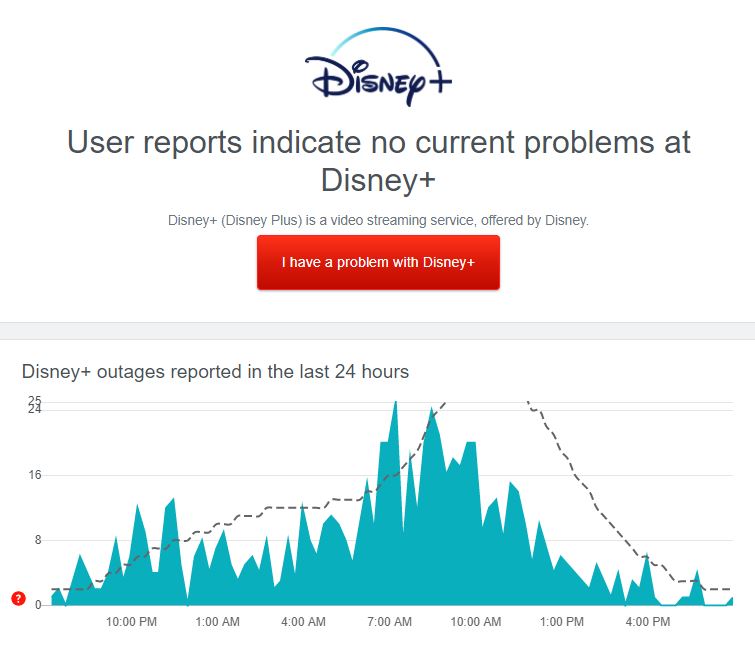
If the servers are down, we recommend that you sit this one out and let the professionals fix the issue. However, you can still do the rest of the methods below if you really need to use Disney Plus.
2. Try Watching Another Show.
If you can access Disney Plus’s website but cannot watch your favorite shows, try playing a random title on the media library and see if the situation would be the same. Some movies and TV shows on Disney Plus may encounter problems and become unplayable for some time.
If specific titles cause the error to occur on Disney Plus, proceed to the last method below to report the problem.
On the other hand, visit our dedicated guide if you cannot watch any shows on Disney Plus to help you address the problem.
3. Lower the Stream Quality.
If you experience playback issues on the Disney Plus website, we recommend lowering the playback quality to check if the problem is related to your network connection.
Given that streaming videos online demands a lot of bandwidth, your internet may not be able to handle the load from Disney Plus and fail to load the video at hand.
To fix this, check out the guide below to lower the stream quality on Disney Plus:
- First, access Disney Plus using your preferred browser.
- After that, point the mouse cursor to your Avatar and click on App Settings.
- Lastly, change the Data Usage settings to Save Data.

Once done, go back to the media library and try playing another movie or TV show.
4. Re-Login to Your Account.
Your user data may have encountered a temporary bug or glitch and caused the Disney Plus website not to work. To fix this, sign out of your current session and log in afterwards to refresh your user data.
Check out the guide below to re-login to your Disney Plus account:
- First, open the Disney Plus website using your preferred browser.
- After that, hover the mouse cursor to your Avatar to access the drop-down menu.
- Finally, click on Log Out.
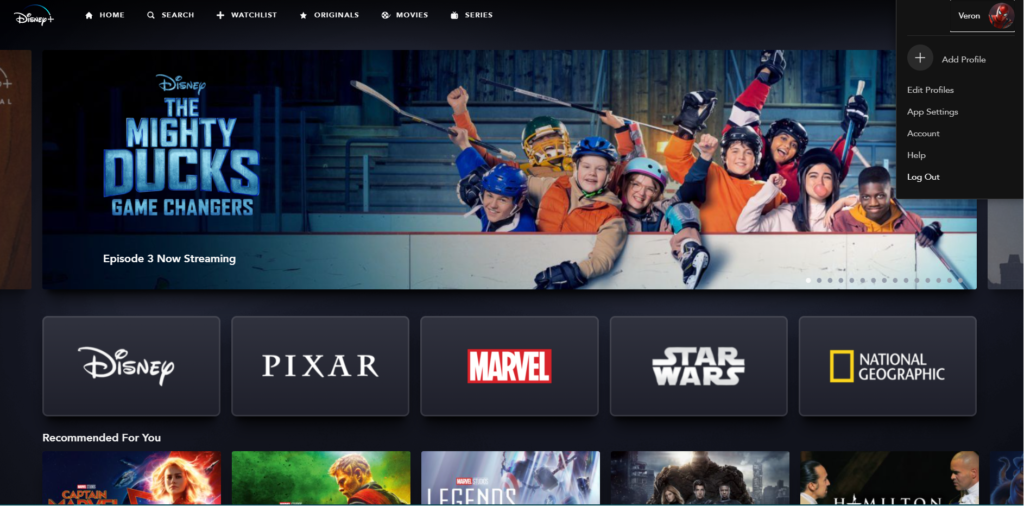
Wait for 2 to 3 minutes before logging back into your Disney Plus account and check if the problem is solved.
5. Check and Reset Your Internet.
Your network connection could also be running slow, explaining why the Disney Plus website is not working. The platform requires a minimum internet speed of 5 Mbps to use Disney Plus and 25 Mbps for watching 4K UHD contents.
To verify if your internet connection is the problem, run a test using Fast.com to measure its current upload and download speed.

Restart your router if the result indicates your connection is the problem to re-establish the link with your ISP’s servers. Unplug the power cable of your router for 5 to 10 seconds and plug it back in afterwards to restart it.

Once done, perform another speed test on your network to check if the problem is solved. On the other hand, consider upgrading your current plan if it is lower than 5 Mbps or ask your ISP to fix their service if your connection continues to run slow.
6. Turn Off VPN.
VPNs could also be the reason the Disney Plus website is not working on your web browser. Virtual private networks protect your data from hackers by making random changes to your IP address, which can cause interruptions to your network.
This will make it difficult for your device to maintain a stable connection with Disney Plus’ servers and run into all sorts of errors.
To fix this, make sure that your VPN is turned off before accessing Disney Plus.

On the other hand, consider switching to a different service like PureVPN if your current one keeps giving you headaches. Unlike other VPNs, PureVPN works well with Disney Plus and other applications and keeps your network fast and reliable.
You can also check our guide to access Disney Plus outside its supported regions if you are currently in a different area.
7. Clear Your Browser Cache and Cookies.
Browsers take advantage of temporary data produced by the websites you visit, called caches and cookies. These data are used to speed up loading times of previously visited websites and improve their overall performance.
However, caches and cookies accumulate over time and can get corrupted without any warnings.
If the Disney Plus website is not working on your browser, follow the steps below to clear your browsing data and eliminate any corrupted files:
- First, launch your preferred browser and press the CTRL + H keys on your keyboard to access the History tab.
- After that, click on the Clear Browsing Data tab from the side drawer.
- Now, change the Time Range to All Time and include cookies and caches in the process.
- Lastly, press the Clear Data button to start the process.

Once done, re-login to your Disney Plus account and check if the website is now working correctly.
8. Try Another Search Browser.
Your current browser may be experiencing temporary issues at the moment and is struggling to load websites. In this case, we suggest that you try using other browsers in the meantime until your preferred browser is working correctly again.
Preferably, we recommend using popular browsers such as Chrome, Firefox, and Opera, which use render engines highly optimized for most websites. Besides, these browsers are not known for encountering errors and should work any time you need them.
9. Run Malwarebytes.
Malware and other viruses could also be why the Disney Plus website is not working on your browser. Viruses consume your system resources and network bandwidth, which negatively affects the performance of other applications on your computer.
To check if your device is infected, download Malwarebytes and use its full system scan feature. This will allow the tool to search your entire storage for infected files and remove them automatically in the process.
Malwarebytes would also protect your system in the future to prevent malware and other viruses from entering your computer again.
10. Update Your Device or Browser.
Your device’s operating system may have encountered an unexpected error and caused your browser and other applications to malfunction. In this case, we suggest that you check your device if there are any available updates.
For Windows, follow the guide below to update your system:
- First, open the Start Menu and click on the Gear icon to access Windows Settings.
- After that, click on Update & Security and open the Windows Update tab.
- Lastly, click on the Download button if there’s an available update and follow the on-screen prompts to install it.
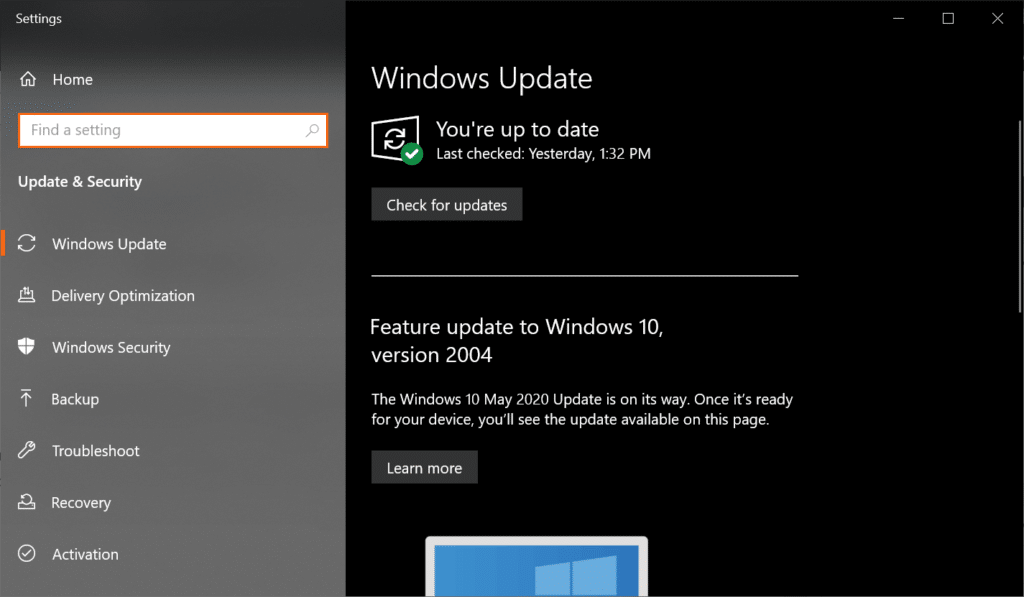
If you are on a macOS device, see the steps below to update it:
- On your Mac, click on the Apple logo at the top left corner of your display.
- Next, click on System Preferences.
- Finally, click on Software Update and follow the on-screen prompts to install the update on your computer.
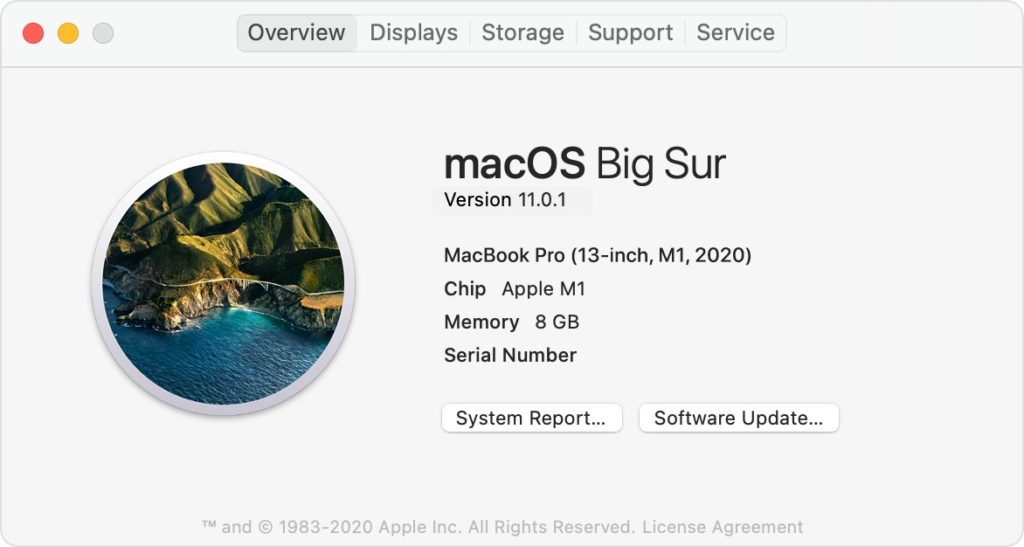
Once done, go back to your browser and check if Disney Plus’s website is now working.
On the other hand, you can also try updating your browser and see if the problem would go away after installing the latest version.
11. Report the Problem to Disney Plus.
If the Disney Plus website is still not working, we suggest that you visit the Help Center and get in touch with their team. You can contact Disney Plus’ support team through social media, phone, and live chat.
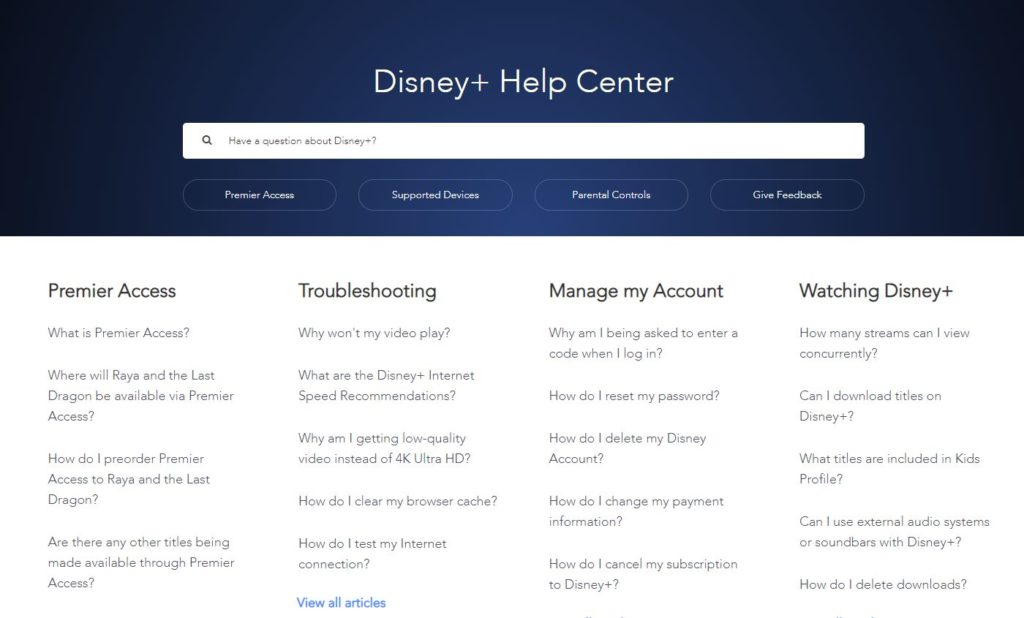
When asking for assistance, make sure to provide all the essential details, including your account information, the device you are using, and a screenshot of the error to speed up the process.
You can also browse the other guides on the Help Center and see if you can find any answers.
This ends our guide in fixing the Disney Plus website if it is not working on your browser. If you have any questions, please leave a comment below, and we’ll do our best to help you out whenever we can.
If this guide helped you, please share it. 🙂





