Staring at an error code 4206 on Genshin Impact?
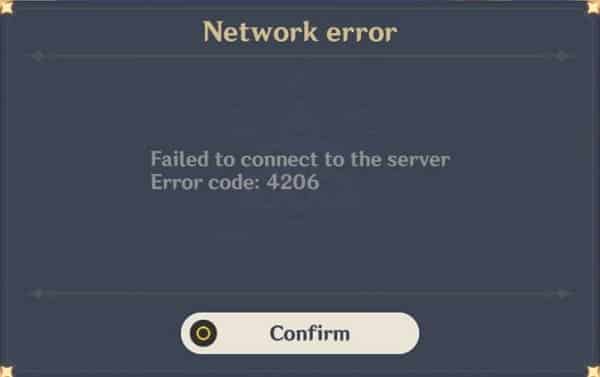
Genshin Impact has received a lot of attention since its release and gained over 5 million users for the first few months. Having a large spike in user count can put a lot of load on its servers and could fail anytime.
If you are seeing an error code 4206 on Genshin Impact, there is a good chance that it is related to their servers. However, this is not that serious compared to what Among Us servers are suffering from.
Although Genshin Impact’s servers suffer from a less serious problem, it is still annoying every time you encounter the error code on the game.
With this, we’ve decided to make a simple guide on how to fix the error code 4206 on Genshin Impact.
But before going deep into your system configurations, check the status of Genshin Impact’s servers first, as the problem could really be on their end.
However, if their servers are working properly, head down below, and try the suggested solutions to address the issue.
Let’s begin!
- 1. Restart Genshin Impact.
- 2. Update the Game.
- 3. Turn Off VPN.
- 4. Use the Right Server for Your Region.
- 5. Stop Network Hogging Applications.
- 6. Check and Reset Your Internet.
- 7. Change Your DNS.
- 8. Try PureVPN.
- 9. Visit Genshin Impact Community.
1. Restart Genshin Impact.
The first thing that you should do if applications or programs are not working properly on your device is to restart it. Possibly, the application just encountered a temporary error while in use, which triggers the error code 4206 on Genshin Impact.
Try to restart the game to allow its resources to reload on your system.
For Windows users, check out the guide below on how to restart Genshin Impact.
- First, open the Quick Access Menu by pressing the CTRL + X keys on your keyboard.
- After that, click on Task Manager to open it.
- Inside the Task Manager, click on the Processes tab and locate Genshin Impact.
- Lastly, click on the game and hit the End Task button to stop it from running.

On the other hand, if you are using an Android device, you can restart the game by doing the following:
- First, swipe upwards from the bottom of your screen until the app switcher appears.
- Inside the app switcher, locate Genshin Impact from the list.
- Lastly, flick the application upwards until it is removed from the app switcher.
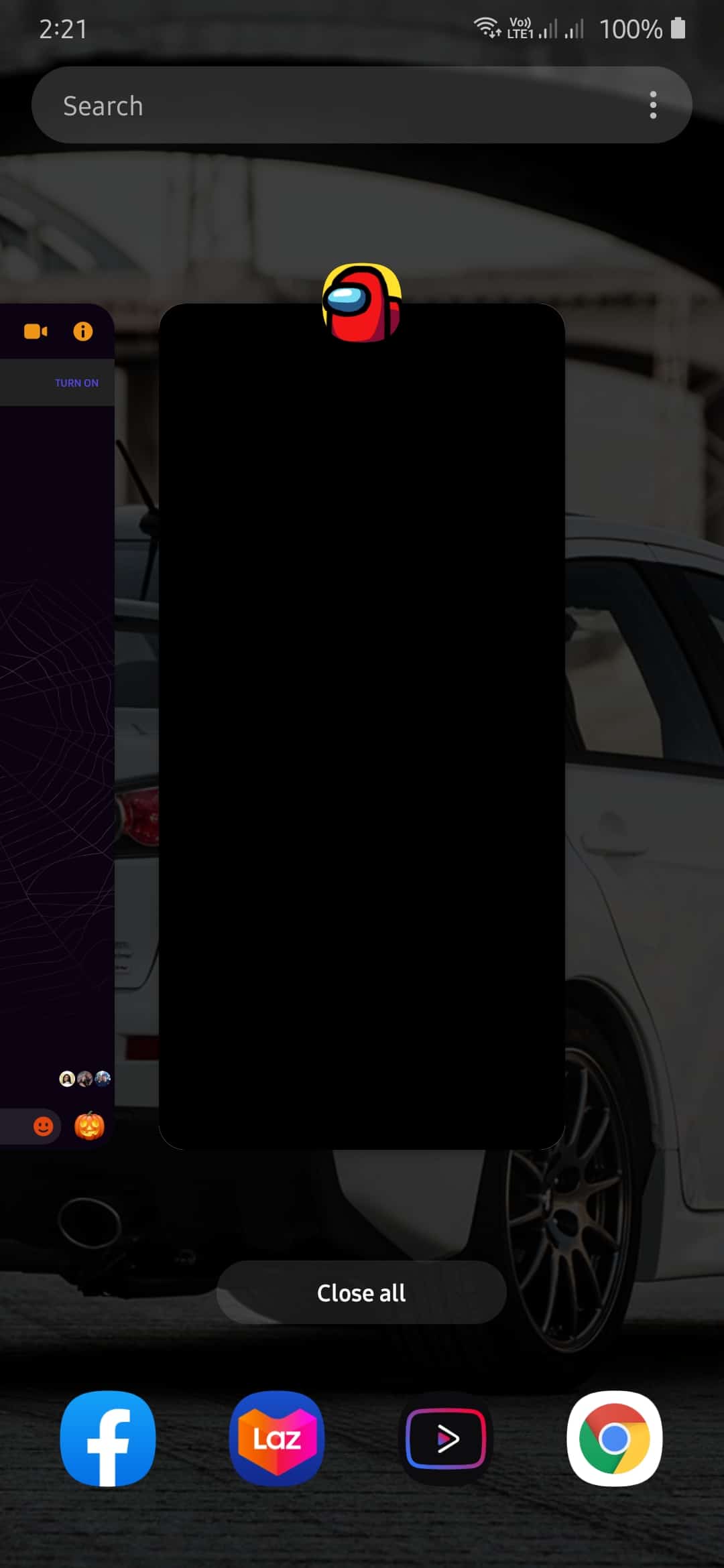
Now, if you have an iOS device that has an all-screen display, you can restart an application by swiping from the bottom of your screen upwards to open the app switcher. On the app switcher, find Genshin Impact and flick it upwards until it is removed from the list.
For iOS devices that have a Home button, simply tap it twice to open the application switcher. Now, find Genshin Impact and swipe it upwards until it is removed from the app switcher.
Finally, if you are using a Playstation 4, you can restart Genshin Impact by doing the following:
- First, hold down on the PS button on your controller.
- Now, the Quick Menu will appear on your screen.
- Finally, select Close Application and follow the on-screen prompts to stop the game from running.
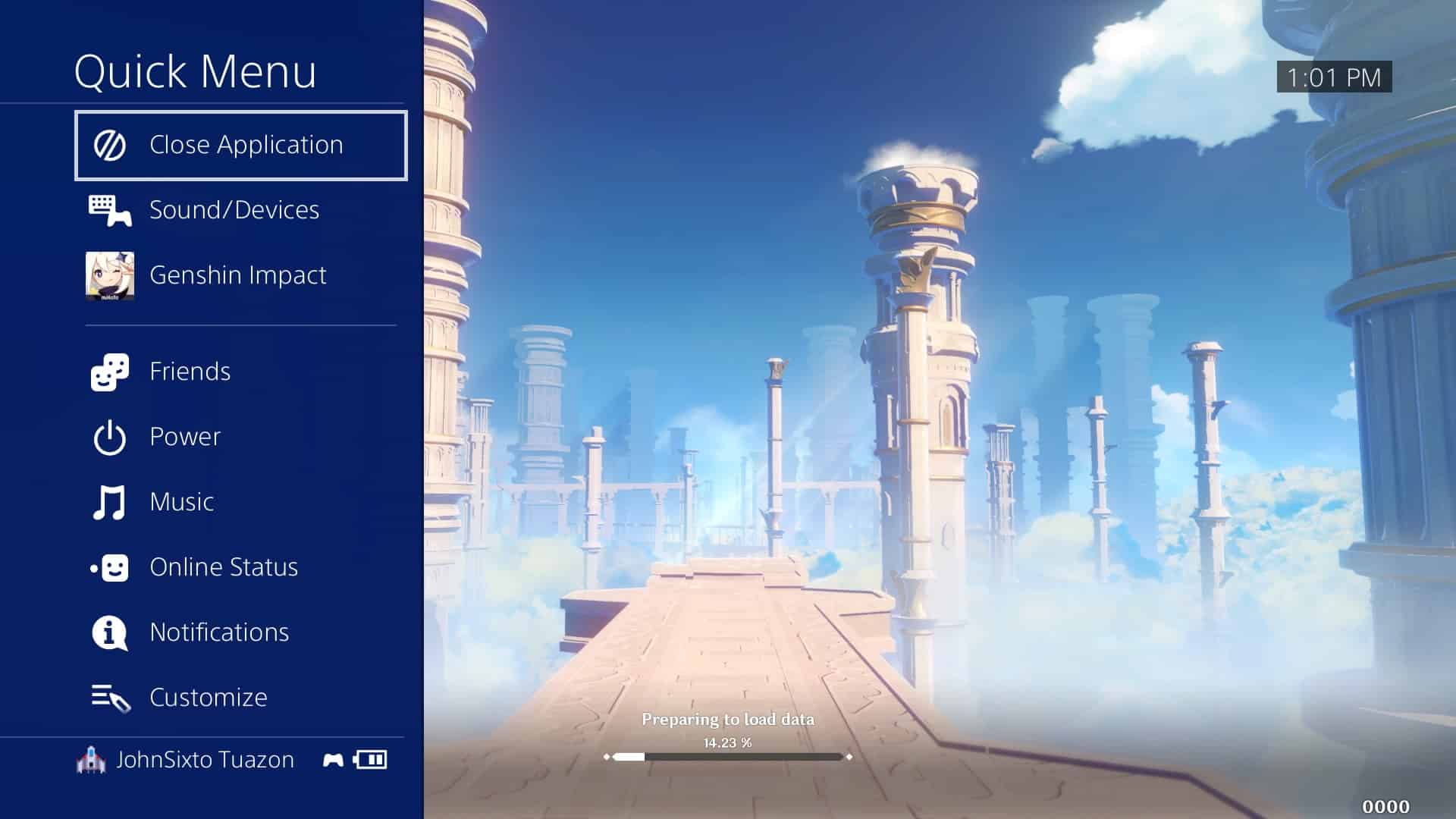
Once you’ve closed down the game, run it again on your device to see if you would still encounter the error code 4206 on Genshin Impact.
2. Update the Game.
Running an old version of a game could cause problems on your device. The version of Genshin Impact installed on your device could already have an issue, and miHoYo might release an update to patch the problem.
To check for an update on Windows, see the step-by-step guide below:
- First, close the game on your computer.
- Now, open the Genshin Impact launcher on Windows.
- After that, the launcher will automatically check for any update available for the game.
- Finally, if an update is available, follow the on-screen prompts to install it on your computer.
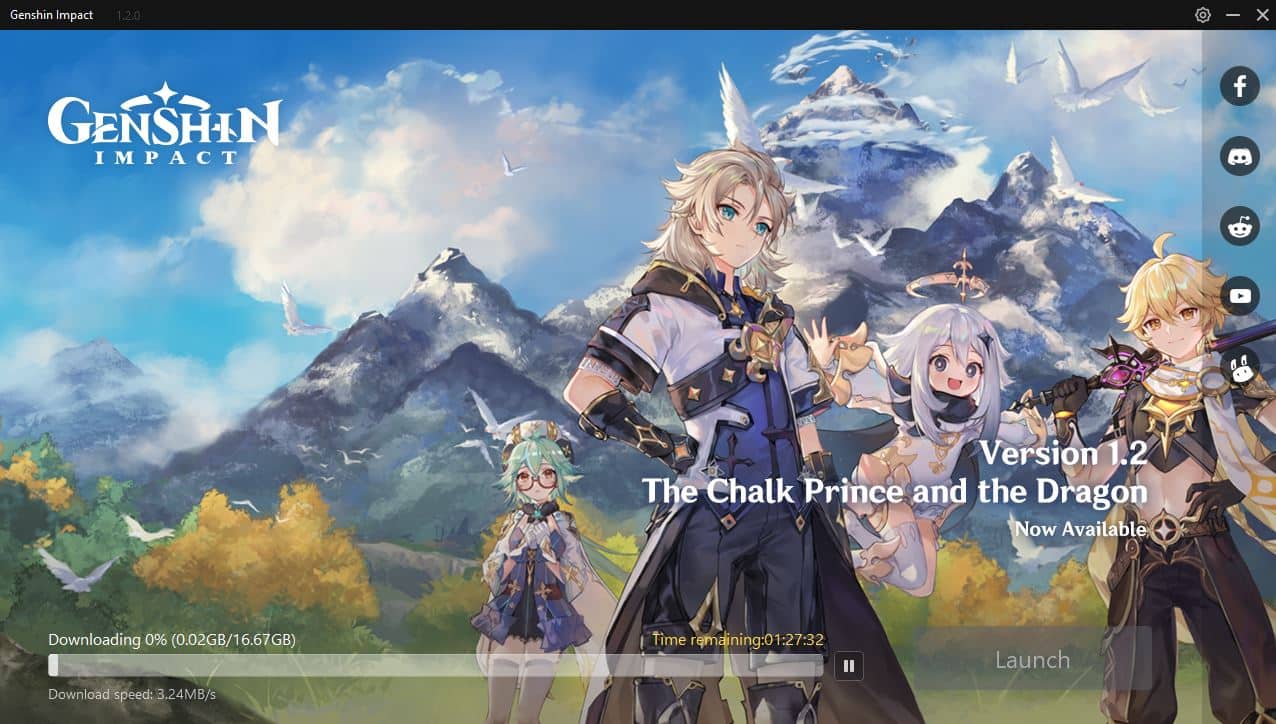
For Android devices, you can update Genshin Impact by doing the following:
- On your device, tap on the Google Play Store to open it.
- Inside the Play Store, tap on the Menu button to make the side menu appear.
- After that, tap on My Apps & Games from the side menu.
- Finally, tap on the Update button if an update is detected by the Play Store.
On iOS devices, follow the steps below on how you can update the game.
- Open the App Store from your home screen.
- After that, tap on the Updates tab to open it.
- Finally, tap on the Update button if an update is available for Genshin Impact.
On the other hand, if you are using a Playstation 4 to play Genshin Impact, check out the steps below on how to update the game.
- First, go to your PS4 home screen and select Genshin Impact.
- After that, click on the Options button on your PS4 controller.
- Finally, click on the Check for Update button and follow the on-screen prompts to download the updates.
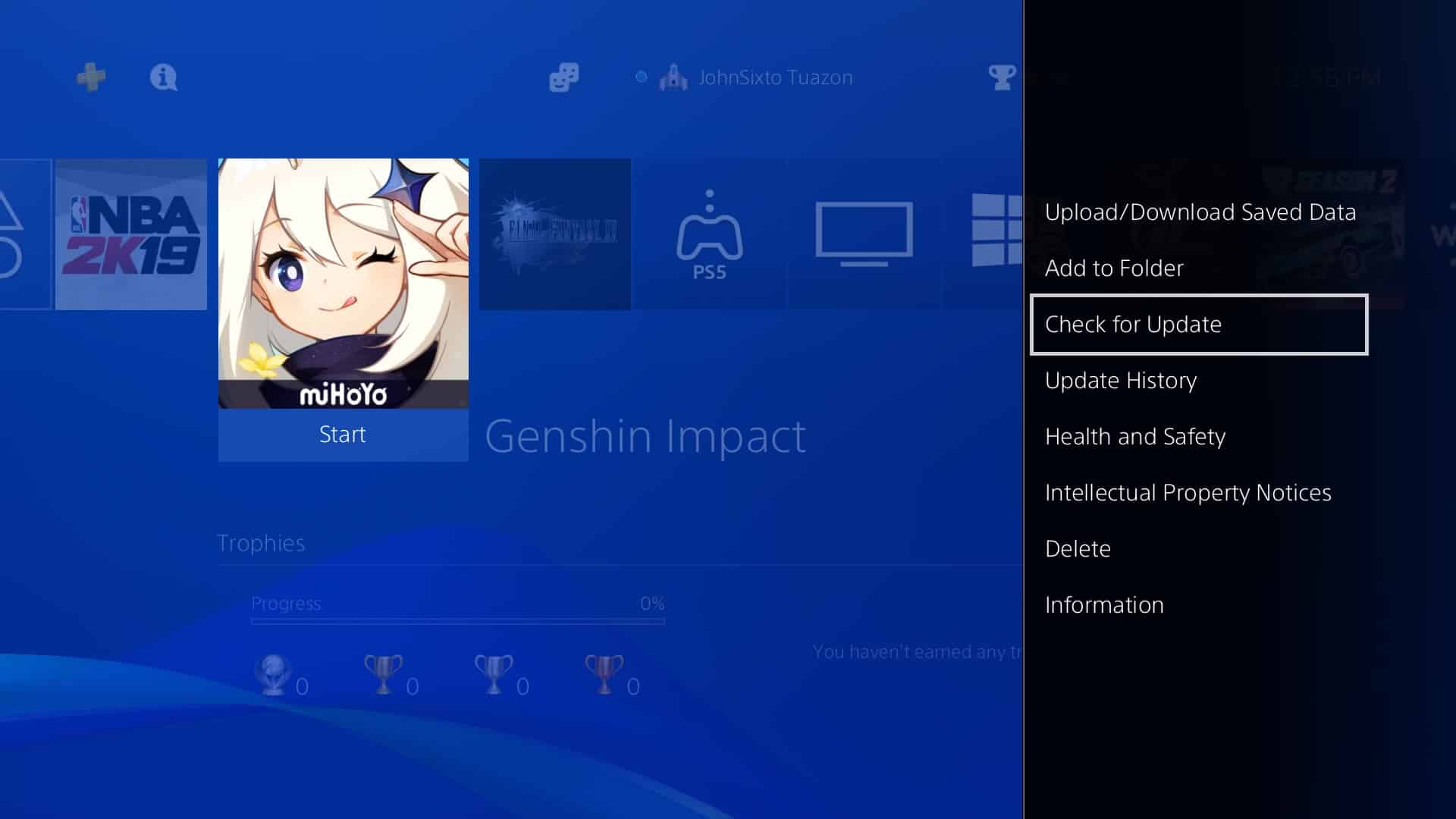
After updating the game, try to play for a couple of minutes to check if the error code 4206 would still occur on your device.
3. Turn Off VPN.
VPNs or Virtual Private Network are third-party programs that provide security for your network while browsing the internet. It protects your data and network from hackers by masking your true IP address with an address generated by their servers.
However, random changes in your IP address could cause instability with your network. This makes it difficult for your device to establish a stable connection with game servers and other online servers.
To fix the error code 4206 on Genshin Impact, try to turn off your VPN service and see if the problem goes away.
4. Use the Right Server for Your Region.
If you have friends far from your location, you might be playing Genshin Impact on their regional server. Playing the game on another server causes delays on your network and should explain why you see the 4206 error code.
To fix this, make sure that you are playing on the right server for your region, or head down to Method 8 if you don’t like to change your server.
- First, open Genshin Impact on your device.
- After that, tap on the Server button below the Start Game button.
- Finally, select the nearest server from your location.
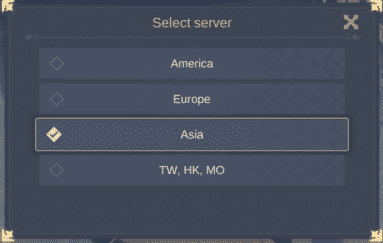
Now, start the game to check if the problem is already fixed on your device.
5. Stop Network Hogging Applications.
The error code 4206 could indicate problems related to your network connection. Possibly, there are other apps on your computer that are eating up your network resources and slowing down your internet.
To fix this, stop unnecessary applications from running on your computer.
- First, open the Task Manager on your computer.
- Inside the Task Manager, click on the Processes tab and select Network.
- Finally, identify the network hungry applications running on your system and close them.

Once done, restart Genshin Impact and observe if you would still encounter the error code while playing the game.
6. Check and Reset Your Internet.
Since the error code on Genshin Impact is related to your network, try to check your internet connection if it is running properly. Run a simple speed test using Fast.com to measure your network’s upload and download speed.
If your internet connection is really the problem, try to restart your router. Doing this allows your router to re-establish a better connection with your internet service provider.
Locate the power cable of your router and unplug it for 5 to 10 seconds. Now, plug back in the power cable of your router to turn it on again.
After restarting your router, run another speed test to check if this method fixed the problem. Unfortunately, if you continue to have issues with your network, we suggest that you contact your ISP and have them fix the issue.
7. Change Your DNS.
One of the critical parts of the internet is your DNS or Domain Name System. It is the one responsible for converting complex IP addresses to understandable domain names of websites. Without DNS, we need to enter the addresses of websites (192.168.1.233..) on the URL box to access them, which is tedious.
If your network is not running properly, try to change your default DNS server as it can be down at the moment. Check out our guide on how to change your DNS server if you have no idea about the process.
8. Try PureVPN.
If you prefer to play on servers outside your region, try using PureVPN.
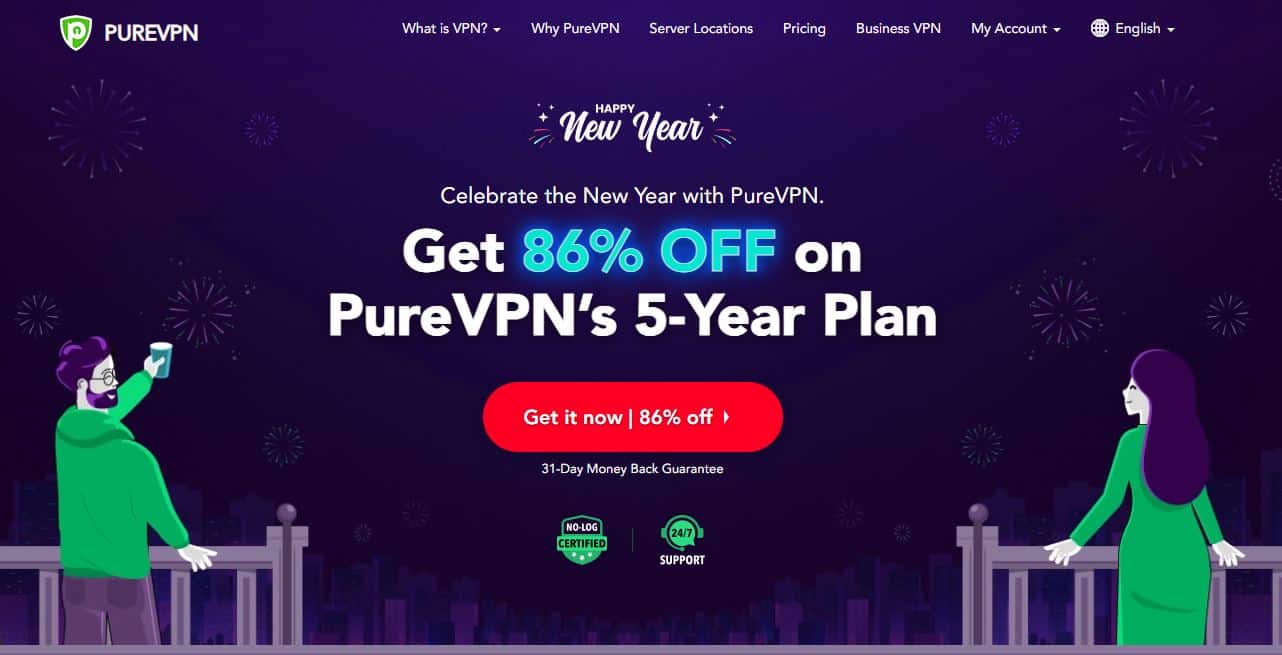
With PureVPN, you can redirect your network traffic to other regions without delays, thanks to its 6500+ high-speed servers. This means that you can play Genshin Impact on servers outside your region and maintain low latency and ping in-game.
Aside from gaming, PureVPN can also be helpful if you love streaming content across the region on applications like Hulu, Disney+, Netflix, and HBO.
Unlock the full potential of your network with PureVPN!
9. Visit Genshin Impact Community.
At this point, if none of the methods above worked out for you, we suggest that you try visiting Genshin Impact’s community.
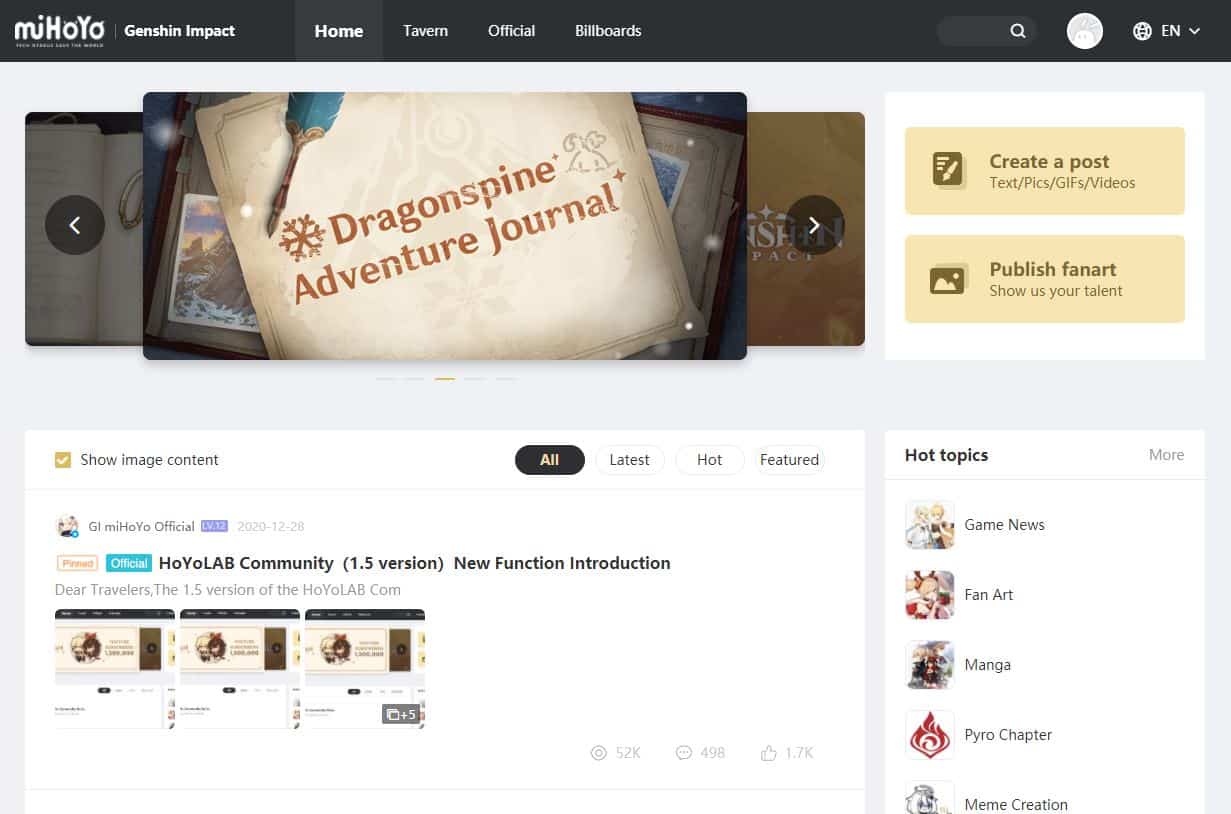
From there, try to ask questions about the error code 4206, and some fellow gamers might be able to provide alternative solutions for the problem. When asking for help, be sure to report in detail the problem you are experiencing to help other users understand your situation.
This sums up our guide on how to fix the error code 4206 on Genshin Impact. If you have other questions or concerns, leave a comment below, and we will try our best to answer them.
If this guide helped you, please share it. 🙂












