Want to learn what’s causing the error “This Experience Is Unavailable Due To Your Account Settings” on Roblox?
Roblox is a famous gaming platform with multiple games for players to enjoy and create virtual worlds. However, many players have encountered the frustrating error “This Experience is Unavailable Due To Your Account Settings” which prevents them from indulging in a great gaming experience.
This error can occur for various reasons, such as enabled account restrictions, corrupted app data, and privacy or parental control settings. In this guide, we will mention several troubleshooting fixes to help resolve this issue. However, before diving into the solutions, it’s essential to identify the main cause to help you select an effective fix.
So, let’s get started!
1. Ensure Account Restrictions Are Disabled.
Roblox may have limited your access to particular games due to your account’s previous actions and history. You cannot access specific games if your account has been marked for inappropriate conduct or breached Roblox’s terms and conditions.
So, to ensure that your account isn’t unnecessarily restricted, you must disable these restrictions. This will allow you to have access to all the games and experiences suitable for your behavior.
Here’s how you can turn off Account Restrictions:
- To get started, log in to your Roblox account. In case you fail to login, try these methods.
- Then, click on the gear icon located at the top-right corner of the screen and choose Settings to access its menu.
- From there, go to the Security tab.
- Scroll down to the Account Restrictions section. If it states Account Restrictions are disabled, click on the toggle next to it to enable the feature.
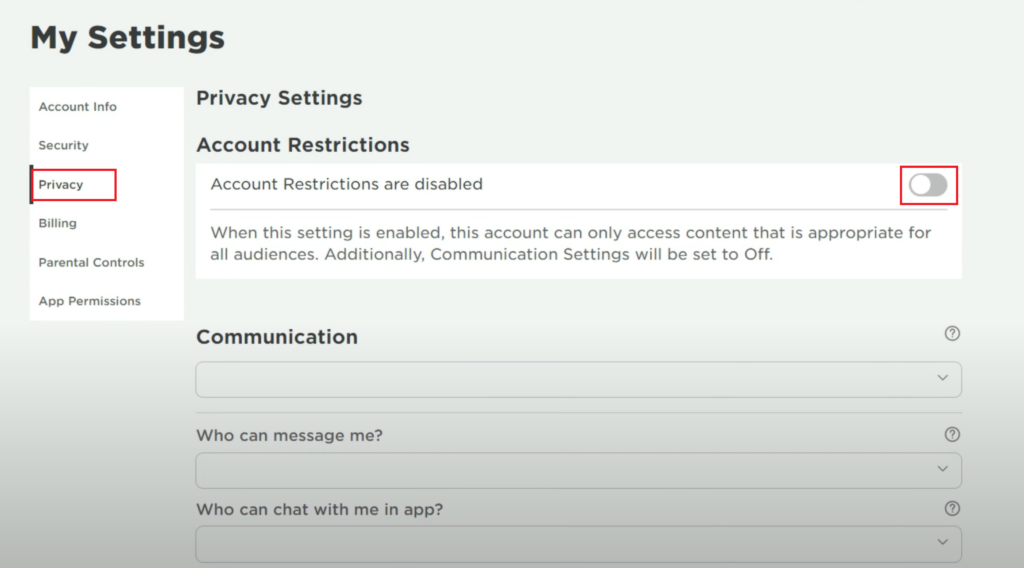
Be mindful that disabling all account restrictions may expose you to content and interactions that may not be appropriate for your age group. So from now on, practice good judgment and prioritize your safety and privacy when using Roblox.
2. Check Your Account’s Privacy Settings.
Roblox privacy options allow players to manage various settings, such as who sees their profile, chats, and other actions. If you cannot access a certain experience or game, it is probably due to high levels of privacy.
Review your account’s privacy settings to ensure they aren’t limiting your access to any game or experience. Here’s how you can do so:
- Begin by logging in to your Roblox account.
- Then, go to your account settings by clicking on the gear icon at the top-right corner of the screen and selecting Settings.
- From there, click on the Privacy tab.
- Next, scroll to the Communication section and ensure none of the options, including Who can message me?, Who can chat with me in app?, and Who can chat with me? are set to No one.
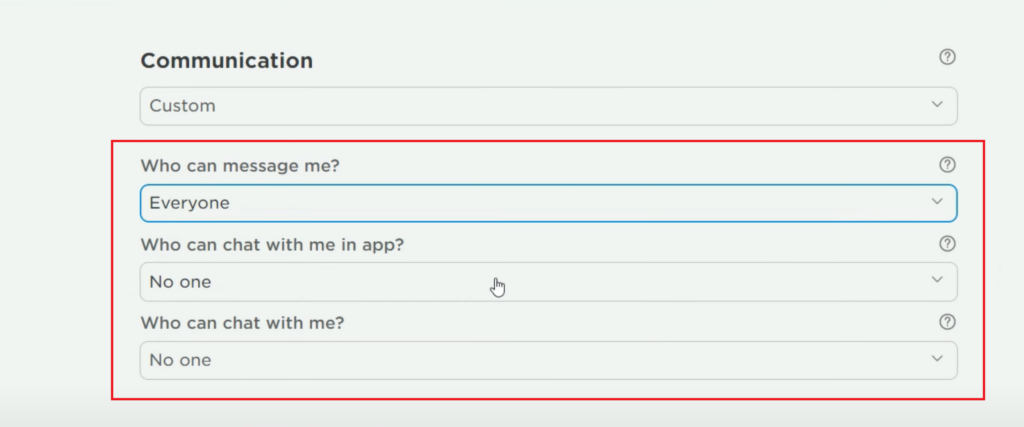
- In case No one is selected, open the drop-down menu and choose any other privacy option.
If you’re a bit cautious about your privacy, choose any option other than “Everyone” and “No one.”
3. Change the Parental Control Settings.
The parental controls feature enables parents or guardians to monitor and limit their child’s usage of a certain application. So, if you’re a child who’s playing Roblox and faces this error, it may be because your parents have set a limit to you accessing specific games.
You can modify the Parental Control settings with the help of your parents to gain access to games and experiences appropriate for your particular age.
Follow the steps below to do so:
- To start, launch your account’s Settings from the gear icon at the top right corner.
- Then, go to the Parental Controls tab.
- Scroll down to the Allowed Experiences section and choose the 13+ (Suitable for ages 13 and older) option.
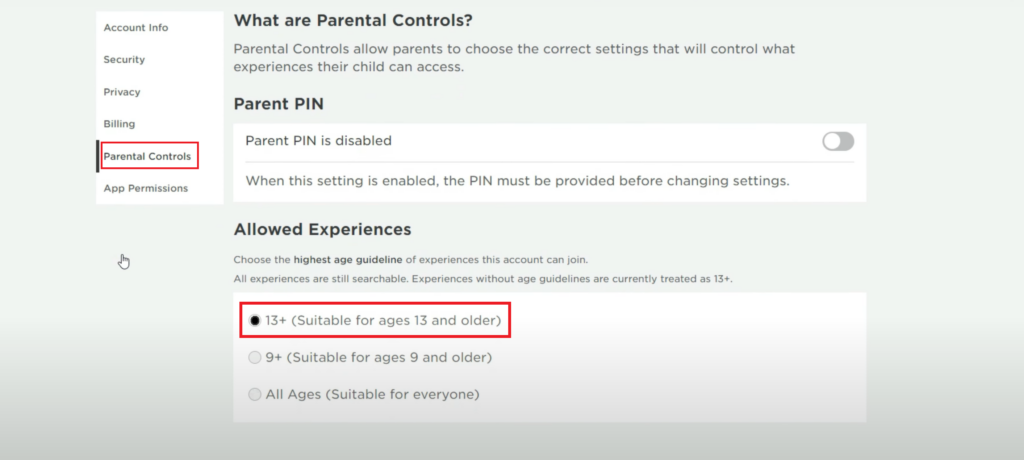
Now check to see if the issue has been dealt with. Otherwise, continue reading!
4. Restart Your Computer.
Sometimes, temporary files or issues may prevent your access to the games you wish to play. If this is the reason for the constant recurring of this error, simply restarting your computer will help you get rid of this issue.
This will also provide a fresh restart of the system and the network connection, thus resolving any connectivity issues responsible for the error.
To restart your Windows PC, perform the following actions:
- Firstly, go to the Start menu.
- Then, click on the power icon and choose Restart from the options.
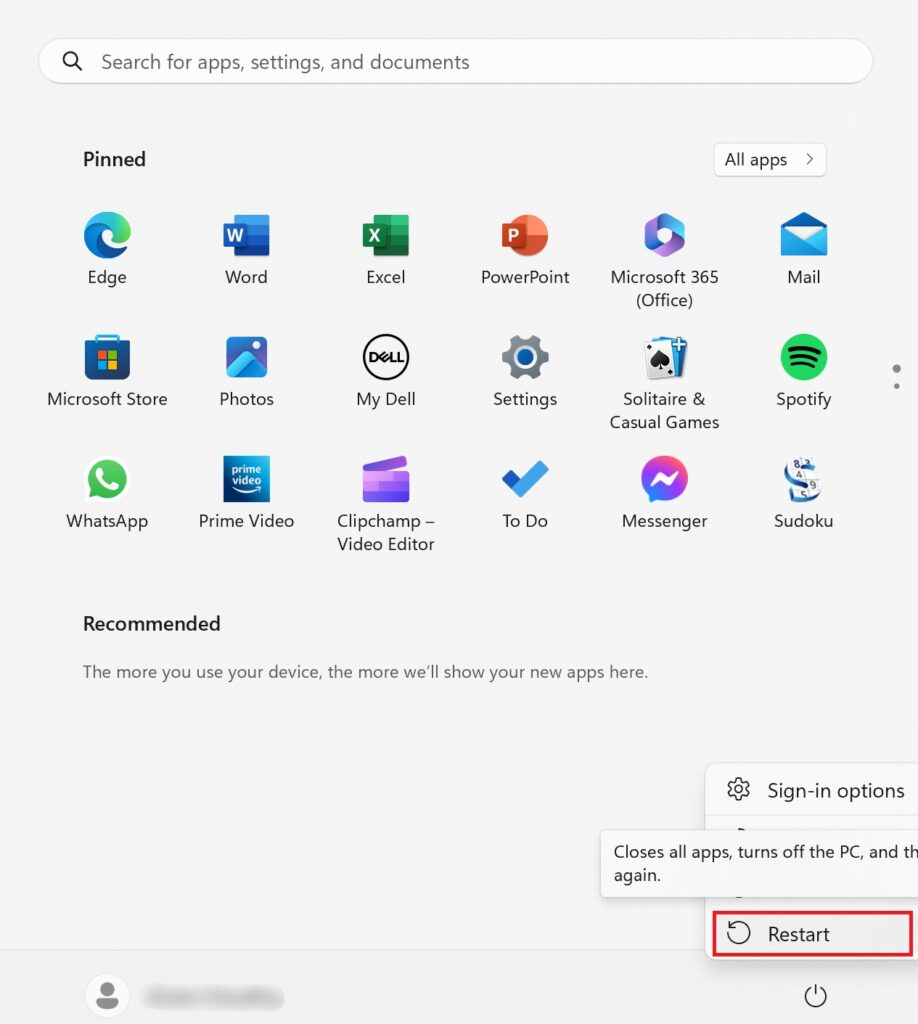
When your system turns back on, launch Roblox and check if the issue “This Experience Is Unavailable Due To Your Account Settings” on Roblox has been resolved.
5. Clear Browser Cache and Cookies.
Build-up browser cache and cookies might occasionally interfere with your access to games or experiences that you’re trying to attempt. Hence, clearing the cache and cookies will remove any stored data disrupting your gaming experience, enabling you to regain your access.
Follow the instructions below to clear the browser cache and cookies:
- Launch your browser and click on the menu icon at the top right corner of the window.
- Click on Settings, then go to the Privacy tab.
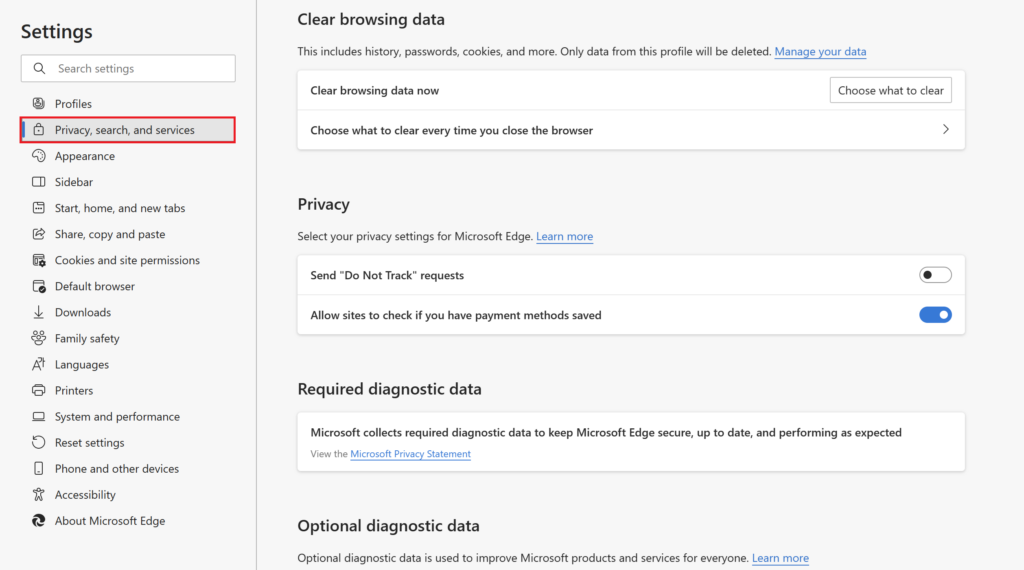
- Choose to clear cookies, cache, and data, and specify the time range for which you want to do so.
- Confirm your action when prompted.
Keep in mind that these steps are generalized, and the options may differ slightly depending on the browser you use.
6. Clear Local App Data Cache.
The local App Data cache deposits temporary data that might be causing interference in the game’s performance and results in various errors such as this one. Deleting the app’s cache will resolve the problem and enable you to access any experience on Roblox.
Perform the following steps to clear the local App Data cache:
- To begin, press the Windows key + R and search for %localappdata%.
- Look for the Roblox folder when the window opens.
- Right-click on it and choose the delete icon from the context menu.
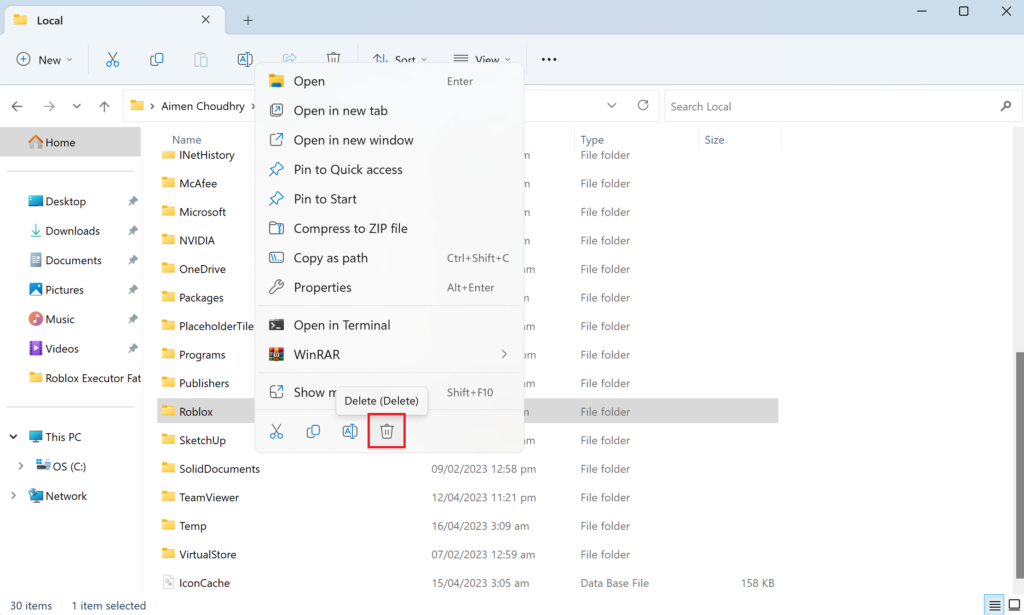
- Confirm your action by clicking on Delete.
Keep in mind that doing so will delete all game settings or any other saved data.
7. Contact Roblox Support.
If none of the fixes mentioned in this guide are of use to you, the last resort is to contact the Roblox support team. They will provide you further guidance on the error you’re facing based on your Roblox account settings.
Moreover, they can help resolve the error by using advanced troubleshooting methods or changing your account settings. If the problem is due to some technical issue from their side, they can work towards its solution.
This sums up our guide on how to fix “This Experience is Unavailable Due To Your Account Settings” on Roblox. By following the methods mentioned above, you can hopefully resolve the error and continue enjoying different games and experiences. If you have any questions or concerns regarding this topic, let us know through the comment section!
If this guide helped you, please share it.





