Wondering why Face ID & Passcode is missing from your iPhone settings?
Many iPhone users complain that the Face ID option from their settings is missing.
This leaves many owners vulnerable to theft and hacks since their iPhones have no security measures.
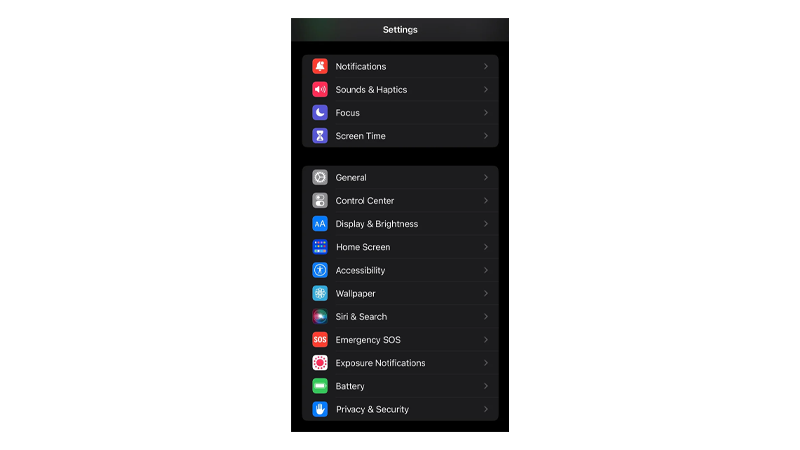
If you’re among these users, we got you covered.
Today, we will show you what to do if the Face ID & Passcode is missing on your iPhone.
Let’s begin!
1. Restart Your iPhone.
Before doing advanced troubleshooting, try restarting your iPhone first.
This should ensure that all system resources are correctly initialized. Restarting your phone also clears corrupted data from the RAM (Random Access Memory), which can cause errors in your system.
If you are using an iPhone X, 11, 12, 13, 14, or later, here’s what you need to do:
- Hold the Volume Down and Side buttons until the ‘Slide to Power Off’ prompt appears.
- Now, drag the slider to the right and wait for 30 seconds.
- Press the Side button afterward to turn on your device.

For older models, follow the steps below:
- Locate the Power button on your device.
- Hold the button until the ‘Slide to Power Off’ prompt appears.
- Drag the slider to the right and wait 30 seconds before turning on your device.

Go to settings afterward to confirm if Face ID & Passcode is now available.
2. Check If Your iPhone Is Supported.
Face ID was introduced in 2017. This means that all iPhones released before 2017 don’t have the feature.
A good indicator that your iPhone doesn’t have Face ID is if it still has a home button and Touch ID.
Here’s a complete list of iPhone models with Face ID:
- iPhone X.
- iPhone XR, XS, or XS Max.
- iPhone 11, 11 Pro, or 11 Pro Max.
- iPhone 12, 12 mini, 12 Pro, or 12 Pro Max.
- iPhone 13, 13 mini, 13 Pro, or 13 Pro Max.
- iPhone 14, 14 Plus, 14 Pro, or 14 Pro Max.
3. Force Restart Your iPhone.
You can force restart your iPhone if the Face ID & Passcode option is still missing from settings. This is similar to a normal restart, but it does it at a hardware level.
When you do this, you are cutting off power from the battery, which should reset your iPhone’s hardware.
Here’s what you need to do:
- Press and release the Volume Up button.
- Now, press the Volume Down button once.
- Hold the Side button until the Apple logo appears.
- Release the Side button.

Go back to settings to check if the problem is solved.
4. Update Your iPhone.
Software-related issues can also cause Face ID & Passcode options to disappear.
To rule this out, see if there are available updates for your iPhone and install them. This should patch bugs in your system and resolve the issue with Face ID.
Follow the steps below to update your iPhone:
- Open Settings on your iPhone.
- Navigate to General > Software Update.
- If there’s a new iOS version available, tap Download and Install.
- Once the new software is ready, follow the prompts to install the update.

Note
- Your device can restart several times while installing the update.
- Ensure your iPhone has at least 50% battery before installing updates. It’s best to keep your device plugged into the wall charger to avoid interruptions.
- Allow at least 15 minutes for the update to install, especially if it’s a major update (iOS 14 to iOS 15).
Once done, check if you can access the Face ID & Passcode option from settings.
5. Check Your Restrictions.
Screen Time can limit all sorts of features on your iPhone. This includes passcode changes to prevent your kids or others from changing your settings when you lend your phone.
If you use Screen Time, check your restrictions and make sure that passcode changes are allowed.
Here’s what you need to do:
- First, open Settings on your iPhone.
- Go to Screen Time > Content & Privacy Restrictions.
- Scroll down and find Passcode Changes.
- Tap on it and select Allow.
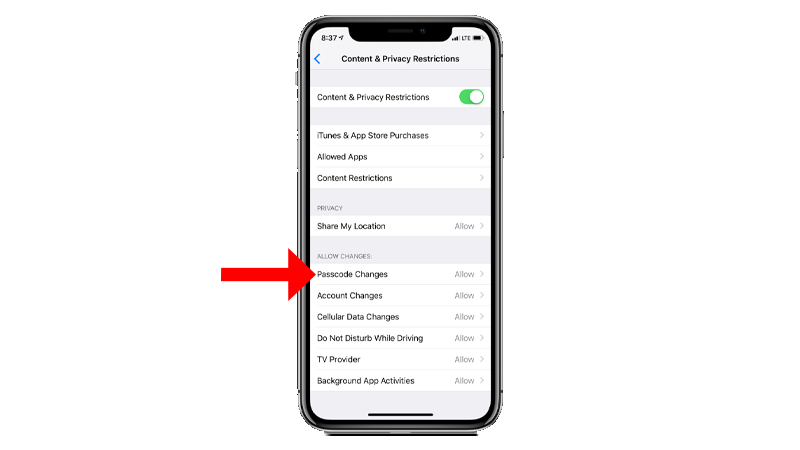
Return to the main page to check if Face ID & Passcode is available.
6. Reset Your Settings.
If none of the solutions above worked, try resetting your settings. There might be some conflicts with your custom configurations that disables the Face ID & Passcode option.
Check out the steps below to reset your iPhone’s settings:
- On your iPhone, go to the main menu and open Settings.
- Now, tap on General.
- Look for Transfer or Reset iPhone and tap on it.
- Tap the Reset option and select Reset All Settings.
- Follow the prompts to continue.

Note
- Your iPhone will immediately restart upon resetting your configurations.
- It may appear to be stuck in the Apple logo. Wait for the process to complete, which usually takes 5 to 10 minutes.
Check the Settings app afterward to see if Face ID & Passcode is available.
That ends our guide on what to do if Face ID & Passcode is missing from your iPhone settings.
If you have questions, drop a comment below, and we’ll do our best to answer them.





