Can’t generate images due to a ‘failed to process your command’ error on Midjourney?
Midjourney is a generative AI tool that can be used to create realistic art and images from descriptions and prompts.
It is well known to be an excellent tool not just for designers but anyone that wants to create art from text.
However, the service is still a work in progress and many features still need to be ironed out.
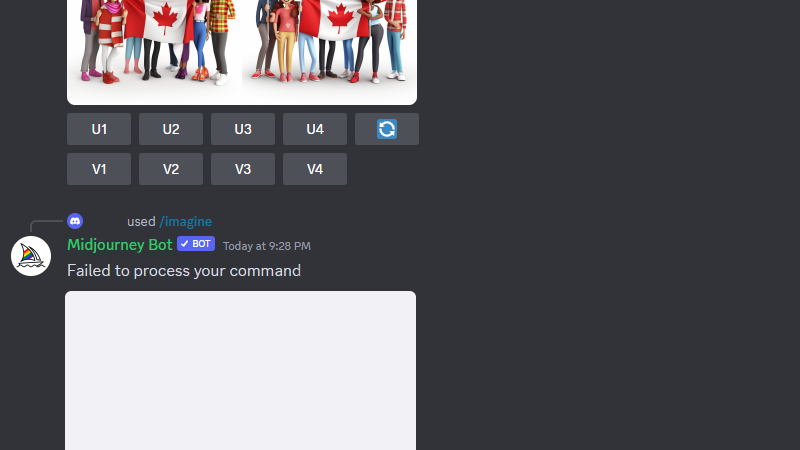
If you are reading this, you’re probably getting stopped by a ‘failed to process’ error while generating images on Midjourney.
In this guide, we will show you what to do if you encounter this error message on Midjourney.
Let’s jump right in!
1. Check Midjourney Servers.
Whenever you encounter problems on Midjourney, the first action to take is to check the servers. Being an online service, Midjourney heavily relies on servers to deliver content and features.
Here’s how you can check Midjourney’s status:
- Open Discord on your device.
- Now, go to Midjourney’s server and click on the Status channel.
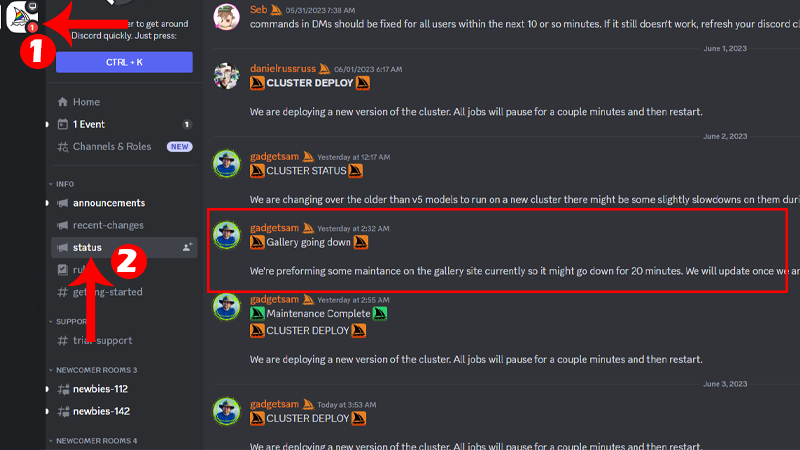
From there, you can check the latest updates about the platform, including the issues it encountered.
Unfortunately, server-related problems can’t be resolved on your end. If the servers are down, the only option you have is to wait for Midjourney’s team to resolve the issue.
On the other hand, you can head to the next solution if there’s nothing wrong with the servers.
2. Relaunch Discord.
One of the quickest ways to resolve the ‘failed to process your command’ error on Midjourney is to restart Discord.
A temporary bug or error may have occurred on the app, causing Midjourney’s bot to fail while executing your prompts.
Simply close Discord on your device and wait for around 10 seconds before relaunching it.
Try generating another image afterward to confirm if the error message would still occur.
3. Restart Your Device.
Temporary issues within your system can also cause Midjourney to run into issues while generating images.
To rule this out, restart your device to clear corrupted data from the memory. This should also ensure that your resources are properly initialized.
If you are using a Windows computer, follow the steps below:
- Press the Windows key on your keyboard to open the Start Menu.
- Access the Power Options tab.
- Click on Restart.
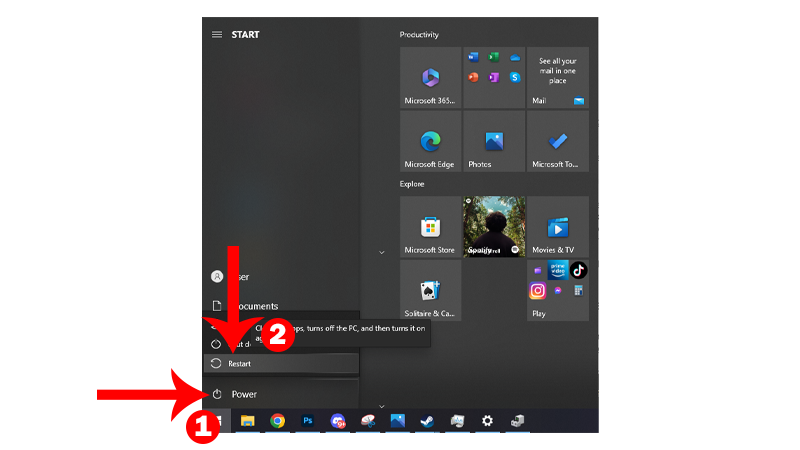
For Mac users, see the guide below to restart your device:
- Click on the Apple icon in the upper left corner to open the Apple Menu.
- Now, select Restart from the drop-down menu.
- Confirm your action by clicking Restart in the dialog box.

On iPhone X, 11, 12, 13, 14, or later, follow the guide below to restart your device:
- Hold down the Volume Down button and Side button until the ‘Slide to Power Off’ prompt appears.
- Now, drag the slider to the right and wait for 30 seconds.
- Press the Side button afterward to turn on your device.

For older iPhone models, here’s how you can restart them:
- Locate the Power button on your device.
- Now, hold the button until the ‘Slide to Power Off’ prompt shows up.
- Drag the slider to the right and wait for 30 seconds before turning on your device.

If you’re using an Android device, follow the steps below to restart it:
- Press and hold the Power button of your Android device.
- Release the Power button once the options menu appears.
- Tap on Restart.
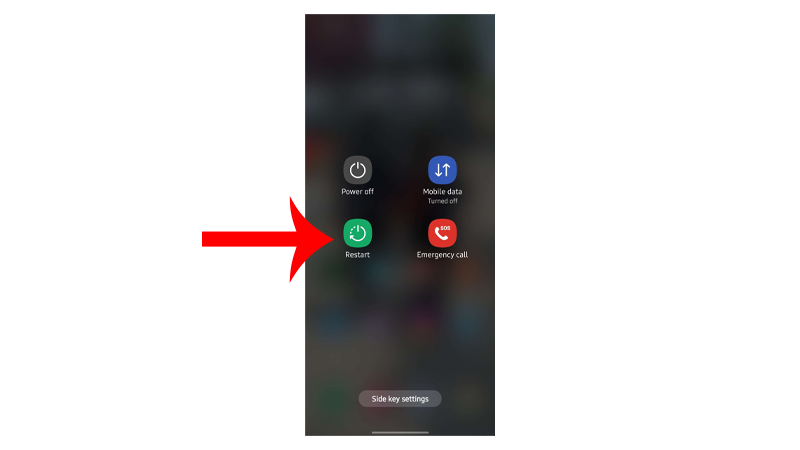
Once done, go back to Discord and see if you’ll encounter the error message when generating images on Midjourney.
4. Clear Discord Cache.
Discord is known for generating a huge pile of application cache. These caches are used to speed up the app but can also cause problems if they get corrupted.
If you’re using an Android device or Windows PC, try clearing Discord’s cache.
Note
Make sure that Discord is fully closed before clearing its cache.
For Android users:
- Go to your home screen and find Discord.
- Hold down its app icon until the options tab appears.
- Tap on App Info.
- Access the Storage tab.
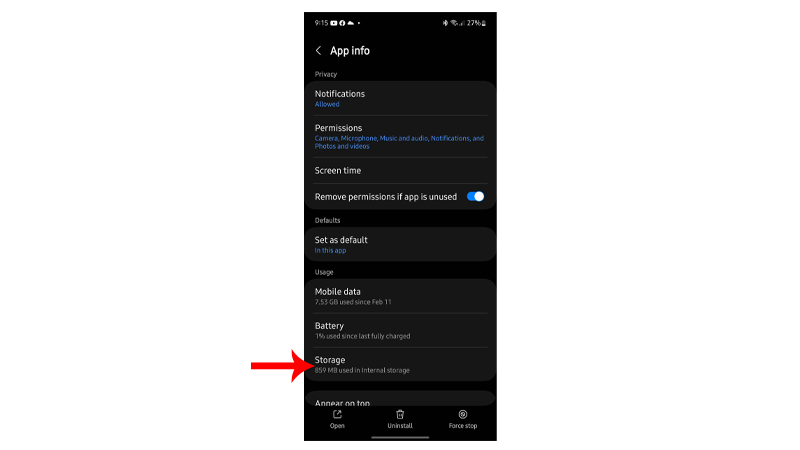
- Lastly, tap Clear Cache.
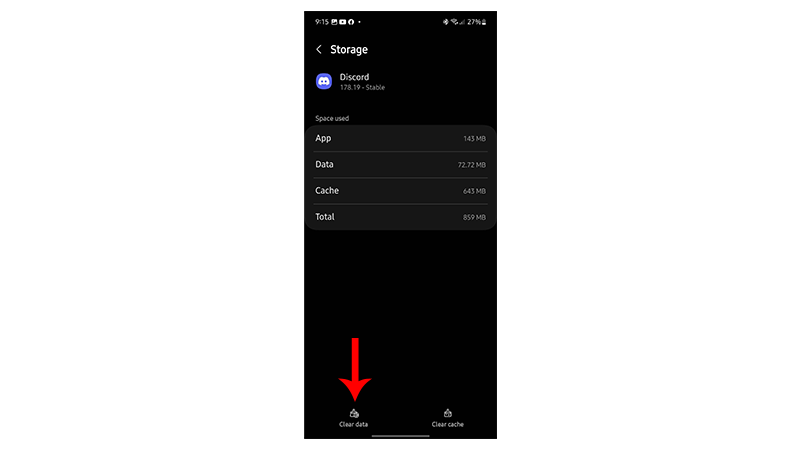
For Windows users:
- Press Windows + R on your keyboard to open the Run Command.
- Now, type ‘%appdata%\discord’ and click OK.
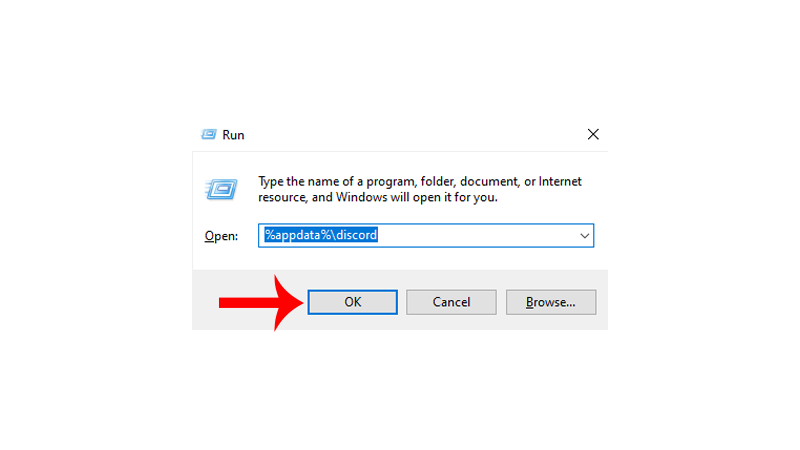
- Inside Discord’s folder, find these folders and delete them:
- Cache
- Code Cache
- GPUCache
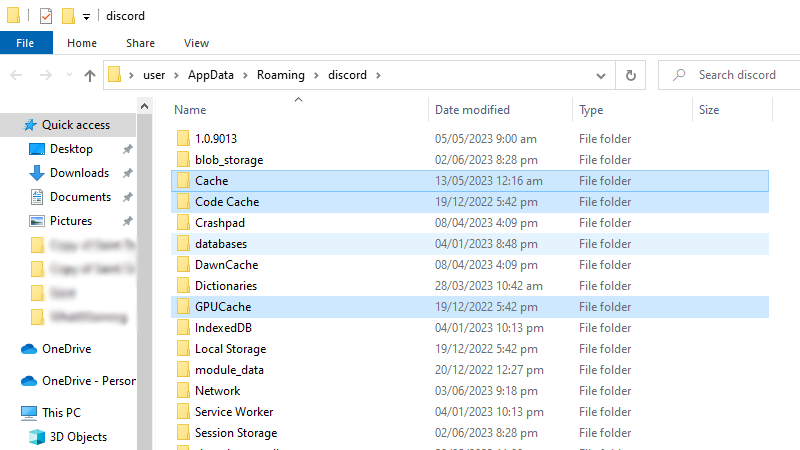
Once done, go back to Midjourney’s server and check if the problem is solved.
5. Check Your Prompts.
We can’t deny that Midjourney is a powerful tool that can generate stunning images and artwork.
Due to this, the generative AI is also prone to abuse. To keep the platform safe for everyone, Midjourney banned words related to drugs, violence, and adult content.
You can check Midjourney’s community guidelines to see if what you’re trying to generate is allowed.
6. Use VPN.
There are instances when the problem is isolated to a specific region or country. If Midjourney is currently unavailable for your region, we recommend using a VPN to redirect your traffic to other servers.
You can use any VPN but we recommend checking PureVPN. Unlike other services, PureVPN works well with most applications and websites.
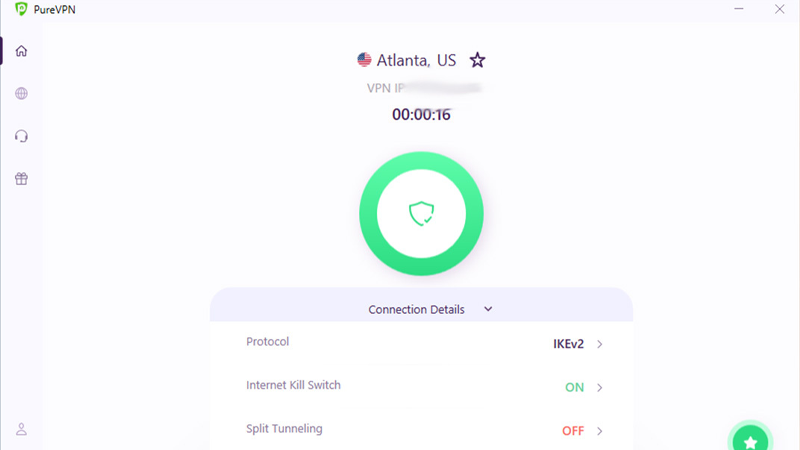
It has over 6000 servers across 78 countries, ensuring that you can connect anywhere in the world.
PureVPN also works with streaming services like Netflix, Disney+, and HBO Max.
7. Rejoin Midjourney Servers.
If you still encounter the ‘failed to process your command’ error on Midjourney, try refreshing your data by leaving their server and joining back after several minutes.
For mobile users, here’s what you need to do:
- Launch the Discord app on your device.
- Go to Midjourney’s server.
- Now, tap on the three horizontal dots in the upper right corner of the server.
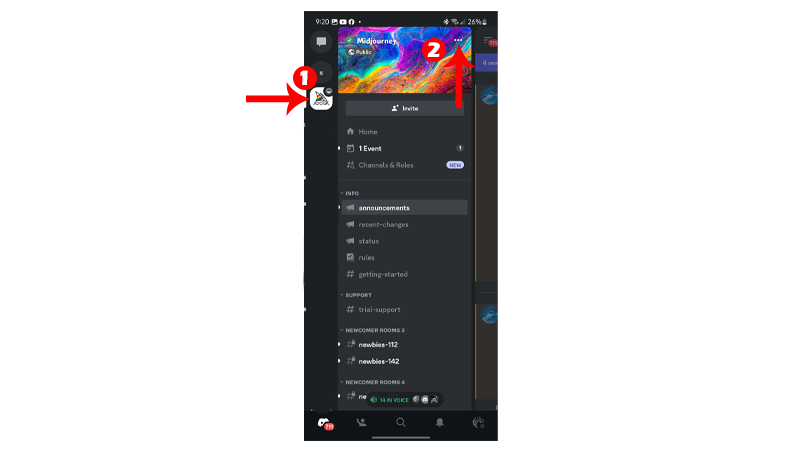
- Scroll down to the bottom and tap on Leave Server.
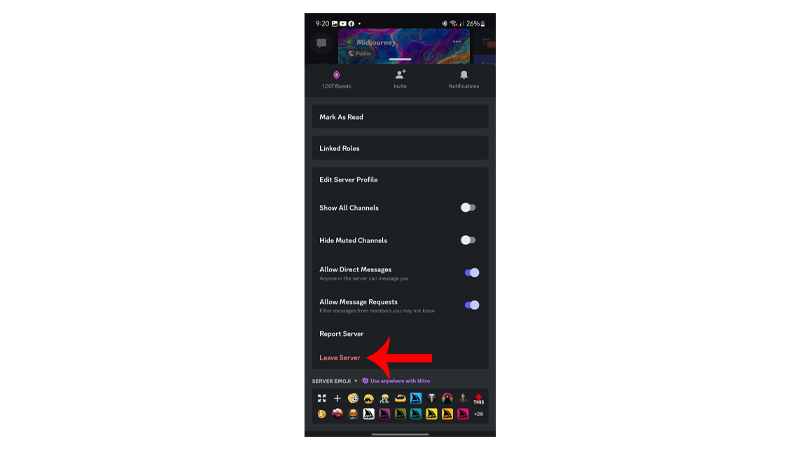
- Follow the prompts to continue.
If you are using the desktop app, follow the steps below:
- Open Discord on your computer.
- Next, right-click on Midjourney’s icon in your server list.
- Choose Leave Server and follow the prompts.
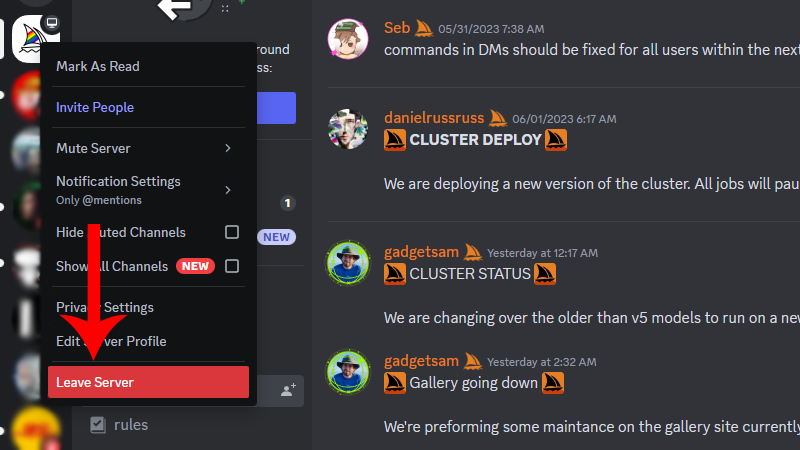
Once done, wait for at least five minutes before joining Midjourney’s Discord server again.
Related: How to Enable Midjourney V5 for Enhanced Image Generation
8. Wait It Out.
If none of the solutions above worked, the last thing you can do is wait it out. There might be an unreported issue with Midjourney that causes generation requests to fail.
Try generating an image after a few hours to see if the service works.
That brings us to the end of our guide on how to fix the ‘failed to process your command’ error on Midjourney.
If you have questions or other concerns, voice them out in the comment section, and we’ll do our best to get back to you.





