Apple is firm that the overheating issue on its latest iPhone 15 series is caused by software issues, mainly iOS 17.
With that said, here are some tips on alleviating overheating issues with your iPhone 15.
Let’s jump right in!
1. Close Unused Applications
Applications continue to use system resources when running in the background.
This can contribute to unnecessary load on your iPhone 15, causing it to heat up.
If you notice your device getting hot without apparent reasons, you might have a lot of apps running in the background.
- Swipe upwards from the bottom of your display to open the app switcher.
- Go through all the applications running and identify the ones you don’t use or need.
- Flick or drag an app upwards to close it.
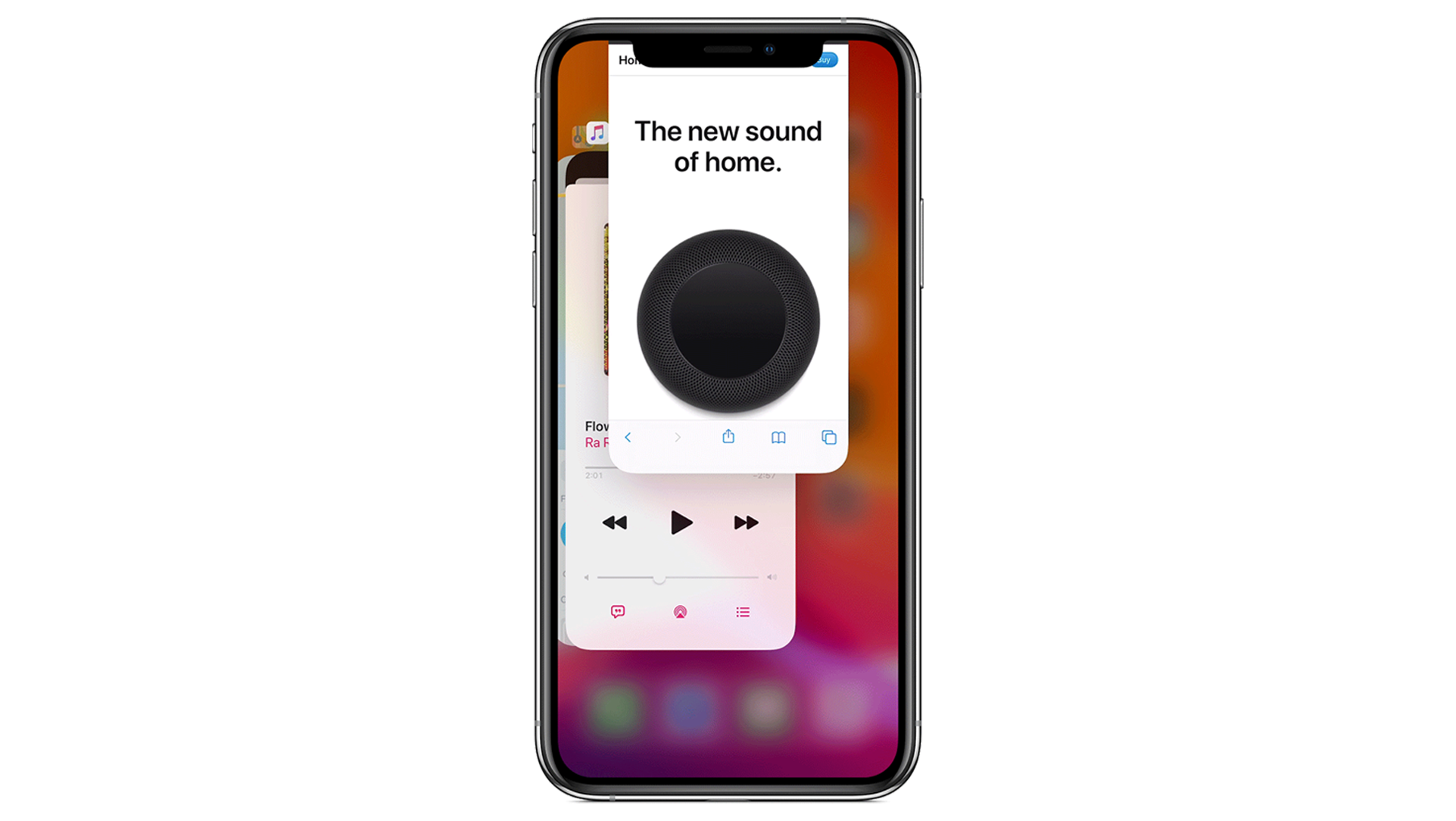
Repeat this process until you’ve closed all the apps you are not using.
2. Remove Your Case
Cases and protectors can save your iPhone 15 from accidental bumps and falls. However, they can also cause your phone to overheat.
An iPhone is designed to use its frame to dissipate heat.
With a phone case installed, your iPhone 15 might struggle to eliminate the heat produced by the powerful A16 and A17 bionic chipsets.
I recommend removing your phone case to see if it makes a difference when performing heavy tasks like:
- Gaming
- Editing photos/videos
- Recording high-resolution videos
- Streaming
- Running graphic-intensive apps
3. Turn Off Bluetooth, Wi-Fi, or Cellular Data
Wireless connections such as Wi-Fi, Bluetooth, and Cellular Data consume lots of power.

This can cause the battery to heat up and contribute to the overheating issue.
To lessen your iPhone 15’s power consumption, turn off the said features if you don’t need them.
4. Reduce Your Screen Brightness
Your iPhone 15’s screen can reach 2000 nits peak brightness outdoors.
This forces the battery to work harder, causing it to create more heat.
Due to this, I advise you to manually lower your screen brightness if you are not under direct sunlight.
Not only will this lower your iPhone’s temperature, but it will also save battery.
5. Update Your iOS Version
The iPhone 15 series came with iOS 17, and Apple admits its latest software has bugs.
If you just got your iPhone 15, see if there are available updates and install them.
Updating your iOS ensures you receive the latest optimizations and fixes.
Here’s how you can update your iPhone:
- Go to Settings on your iPhone.
- Navigate to General > Software Update.
- Tap on Update Now if a new version is available.
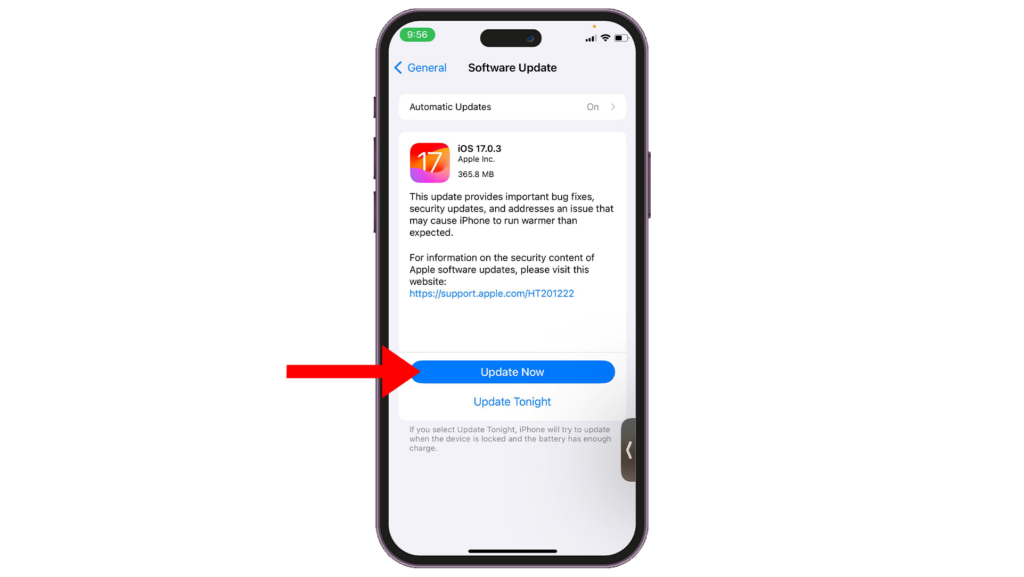
Note
- Your device can restart several times while installing the update.
- Ensure your iPhone has at least 50% battery before installing updates. It’s best to keep your device plugged into the wall charger to avoid interruptions.
- Allow at least 15 minutes for the update to install.
To ensure your iPhone receives future iOS updates, you can enable automatic updates:
- Open the Settings app on your iPhone.
- Go to General > Software Update > Automatic Updates.
- Enable Download iOS Updates and Install iOS Updates.

6. Heavy Workloads While Charging
I notice that my iPhone gets hotter than usual when I use it while charging.
The best way I’ve found to reduce overheating is to avoid using your phone while charging.
Checking emails, sending messages, or less CPU-intensive activities is fine, but I don’t recommend playing games or recording long videos while charging.
6.1 Use Genuine Chargers
Another thing to note is the type of charger you’re using.
Make sure you use an Apple-certified charger to reduce the risk of damaging your iPhone 15 or its battery.
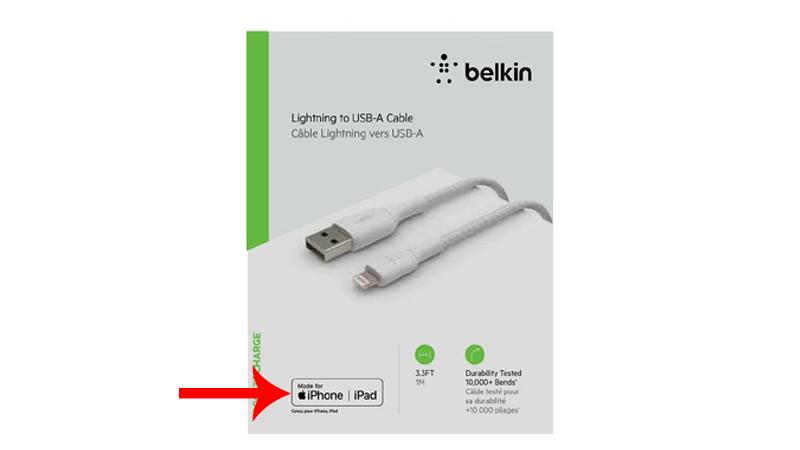
Look for the MFI sticker when purchasing third-party chargers.
Better yet, purchase chargers and cables directly from Apple to ensure you get a safe, genuine product.
6.2 Avoid Wireless Charging
Since the iPhone 15 series has a known software issue that causes overheating, I suggest avoiding wireless charging.
Wireless chargers tend to produce more heat than wired chargers.
This can contribute to higher temperatures on your iPhone 15, thus causing it to overheat.
7. Avoid Extreme Conditions and Activities
iPhones have built-in protections to prevent overheating.
When its temperature exceeds the normal operating range, your iPhone will protect internal components by throttling the CPU.
To avoid overheating your iPhone 15, make sure you avoid these conditions or activities:
- Leaving your iPhone 15 in the car on a hot day.
- Placing your iPhone 15 under heavy workloads such as gaming, recording videos, and editing for hours at a time.
- Leaving your iPhone 15 in direct sunlight or near a heat source for long periods.
8. Update Your Apps
iOS 17 is still very new, and only some developers have optimized their applications for the new operating system.
Thus, make sure to update all your apps once an update becomes available.
- Open the App Store on your iPhone.
- Now, tap on your Profile icon in the upper right corner.
- Find the Available Updates section and tap Update All.
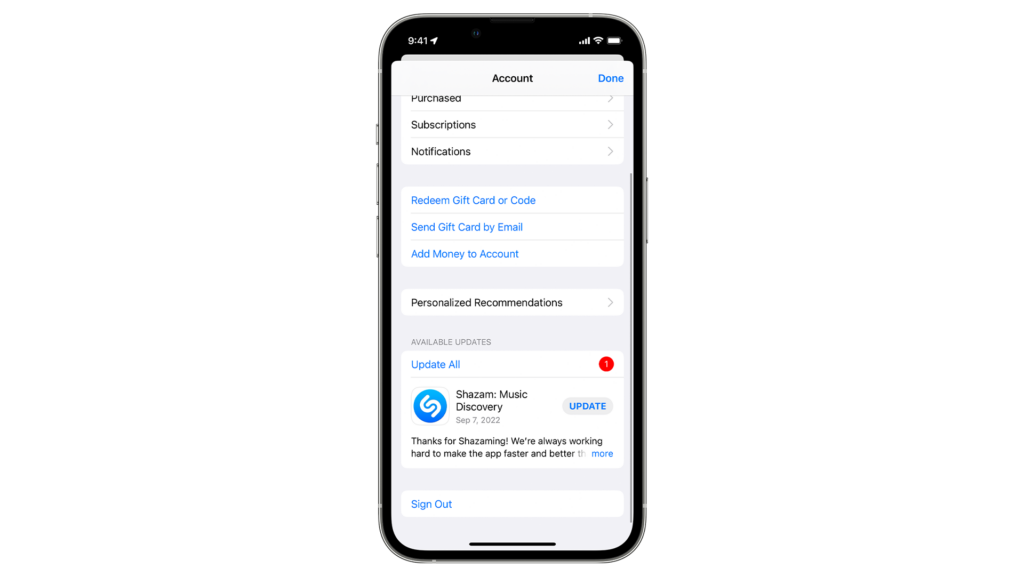
FAQs
Why is the iPhone 15 overheating?
The main reason the new iPhone 15 gets hot is due to a combination of bugs in iOS 17, a temporary set-up period that requires extra processing, and unoptimized applications. Apple also reiterates that the overheating issue on its latest iPhones is not caused by a flaw in its design.
Does the new iPhone 15 overheat?
Yes. Similar to other iPhones in the past, the latest iPhone 15 series came with some issues. One of the biggest issues with the iPhone 15 is overheating, causing the phone to slow down or crash. There’s also the problem with the paint on the titanium shell that chips off easily.
Is Apple fixing the iPhone 15?
Apple already announced that they are working on a software update to address overheating issues with iOS 17 that causes the iPhone 15 lineup to become uncomfortably hot on the hand.
Can you fix an overheating iPhone?
If the problem is not hardware-related, then you can perform the steps above to prevent your iPhone from overheating. You can restart your phone to clear its memory, close unused applications, and ensure it’s running on the latest software.
Most popular fixes to iPhone 15 Pro overheating issue on Reddit?
- Close unnecessary applications in the background.
- Update your system and apps.
- Remove any phone case or accessory that covers your iPhone’s frame/body.
- Reduce screen brightness.





