Can’t use your iPhone since it’s stuck on a yellow screen after installing a software update?
Software updates are supposed to improve our user experience. But if it comes with issues that prevent us from using our phones, is it really worth updating your system?
Users who encounter a yellow screen after an update initially think their iPhones have a broken screen.

Fortunately, this isn’t always the case. There are potential workarounds that can resolve it.
This guide will show you a few tips to troubleshoot this problem on your iPhone.
Let’s jump right in!
1. Force Restart.
One of the quickest ways to resolve the yellow screen issue on your iPhone is to force restart it.
This should reboot your system at a hardware level, similar to removing the batteries on older phones.
Here’s how you can do it:
- Press and release the Volume Up button.
- Now, press the Volume Down button once.
- Hold the Side button until the Apple logo appears.
- Release the Side button.

If you see the Apple logo, you can relax now. This means that the problem isn’t hardware-related.
Wait for your device to boot and observe if you still encounter the issue.
2. Disconnect Any Accessories.
Try disconnecting any lightning cable or an external device connected to your iPhone. If your iPhone’s screen works after, try using a different cable, charger, or outlet.
Always look for the MFI logo when buying chargers and cables to ensure it passed Apple’s inspection and standards.
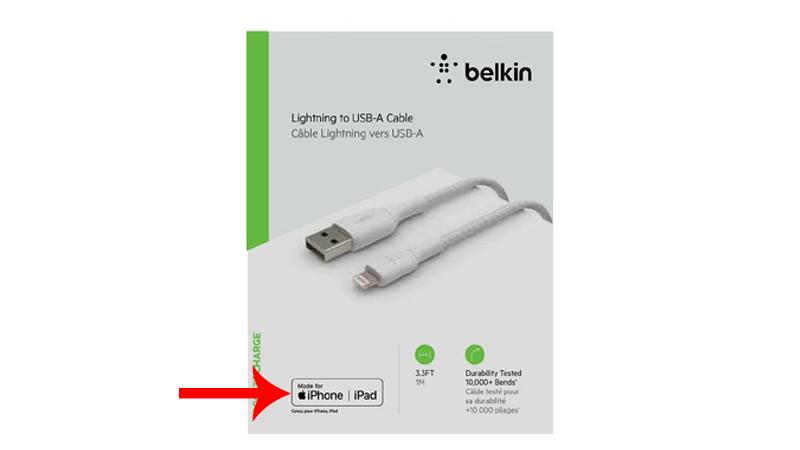
Avoid using third-party chargers that are not certified by Apple to avoid issues in the future.
3. Wait It Out.
Installing updates can strain your device, especially major software updates. This can cause your phone to heat up and encounter problems.
Remove any case or screen protector on your device and let it cool down.
After 5-10 minutes, see if your screen will return to its normal state. If not, try performing another force restart.
4. Disable True Tone.
If you’re able to solve the issue with a force restart, we suggest turning off True Tone in the meantime.
There might be an issue with the version of iOS installed on your iPhone that is related to display features and control.
Here’s how you can turn off True Tone:
- Swipe downwards from the upper right corner of your screen.
- Now, hold down on the Brightness slider until you see the options menu.
- Tap on True Tone to turn it off.

Continue using your phone and observe if you still encounter the yellow screen issue.
5. Disable Night Shift.
Night Shift is another display feature on your iPhone that might have a problem.
This increases the warmth of your phone’s display to reduce the blue light from your screen. If there’s a problem with Night Shift, it can cause excessive yellow tones on your display.
Follow the steps below to turn it off in the meantime:
- Swipe downwards from the upper right corner of your screen.
- Now, hold down on the Brightness slider until you see the options menu.
- Tap on Night Shift to turn it off.
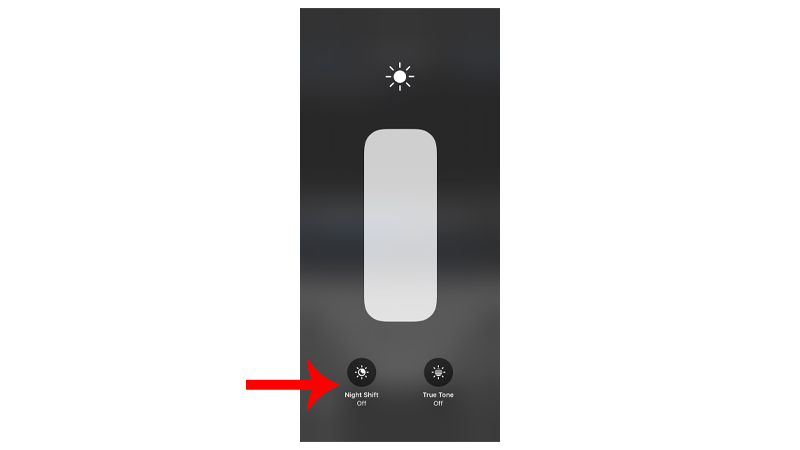
Observe if the issue would still occur on your iPhone.
6. Turn Off Auto-Brightness.
We also recommend turning off auto-brightness to reduce the chances of the yellow tint issue to occur.
This is another feature that might have a problem with the version of iOS you’re running.
See the guide below to disable auto-brightness:
- Open Settings on your iPhone.
- After that, access the Accessibility tab.
- Go to Display & Text Size.
- Find Auto–Brightness and turn it off.
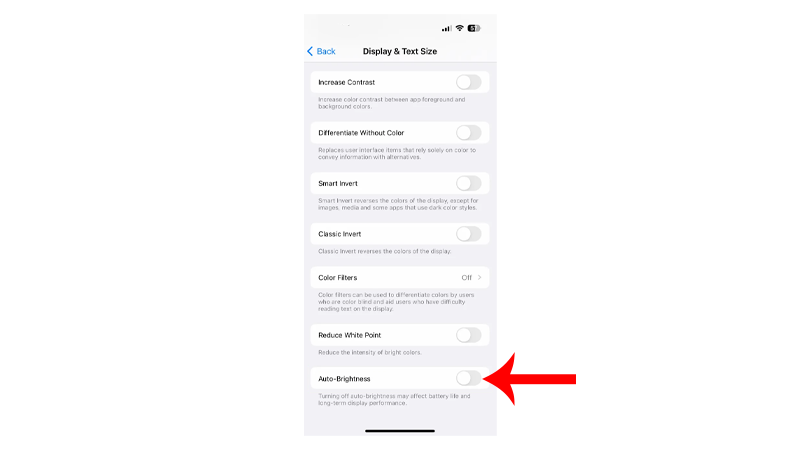
Once done, continue with whatever you’re doing and see if the issue persists.
7. Update Your Software.
Since this issue occurred after a software update, Apple might already be aware of it.
Another software update should be released in a few hours or days to address the yellow screen problem.
Check out the steps below to update your device:
- Launch Settings on your device.
- Now, tap on General > Software Update.
- If there’s an available update, tap on Download and Install.

Note
- Your device can restart several times while installing the update.
- Make sure that your iPhone has at least 50% battery before installing updates. It’s best to keep your device plugged into the wall charger to avoid interruptions.
- Allow at least 15 minutes for the update to install, especially if it’s a major update (iOS 14 to iOS 15).
Re-enable the features you’ve disabled above and see if the problem is solved.
8. Visit the Nearest Apple Store.
If none of the solutions above worked, it’s best that you bring your iPhone to the nearest Apple Store to have it checked.

There might be a problem with your phone’s display, or its firmware needs to be installed.
If you just purchased your iPhone, you can ask for a replacement or refund if you had it for less than 14 days.
That ends our guide on how to fix a yellow screen on your iPhone after a software update.
For your questions and other concerns, please let us know in the comment section, and we’ll do our best to answer them.





