Looking for effective ways to fix iPhone that keeps switching to silent mode?
Your iPhone is supposed to help you stay connected. So it’s frustrating to realize you’ve missed important calls, messages, and reminders. It can even be more annoying if the reason is the silent switch that randomly turns on and off.
Several reasons could be behind this issue. There could be random software bugs or accidental changes in settings. The culprit could also be as simple as a tight silicon case. Nevertheless, Saintlad is here to offer easy and effective ways to fix this issue.
Today, we’ve listed several workarounds. But before you try these, make sure to do the little trick that can solve an abundance of iPhone problems: restart your iPhone. If that didn’t work, here’s how to fix iPhone that keeps switching to silent mode.
Let’s dive in!
1. Check and Clean the Switch.
The first thing you should check is the switch button itself. You can find it above the volume buttons on your iPhone. Use a soft cloth to clean the silent switch button. Make sure it is free of dirt or dust that can cause it to turn on randomly.

Check your silicone case, too. Some users found the tight silicone case as the culprit.
Try to remove or replace your iPhone case. Then, make sure the switch is off. After a few hours, check again. If it doesn’t show the orange/on detail, then it’s off and fixed.
2. Adjust the Sound Settings.
It’s possible you accidentally turned off the sound through your phone’s buttons. You can prevent this from happening again by adjusting the sound settings.
Here’s how to do it:
- Head to Settings.
- Select Sounds & Haptics (or Sounds for older iOS versions).
- Find the Ringer and Alerts section.
- Under the Ringer and Alerts section, toggle off the Change with Buttons.
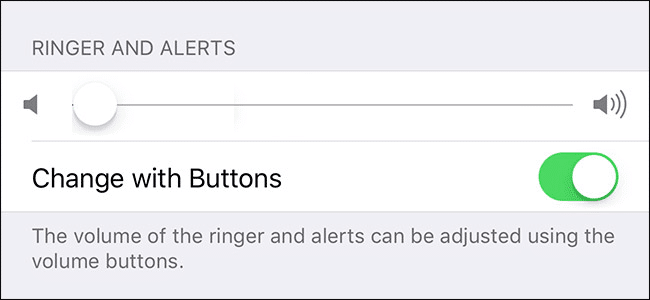
With these settings, the volume of the ringer and alerts will no longer be affected by the volume buttons. You will be alerted when there are calls or messages.
3. Disable the “Do Not Disturb” Function.
The above solution didn’t work? It’s time to tweak the “Do Not Disturb” settings. This feature might have been causing your phone to switch to silent mode intermittently. After all, it is meant to silence calls and notifications whenever your iPhone is locked.
There are two ways to disable or tweak the “Do Not Disturb” function. One is through the Control Center. Another is through Settings. We’ll guide you through each option.
Here’s how to do it through Control Center:
- Swipe up from the bottom of the screen to open Control Center.
- Find the Do Not Disturb button. (Hint: it’s the moon icon.)
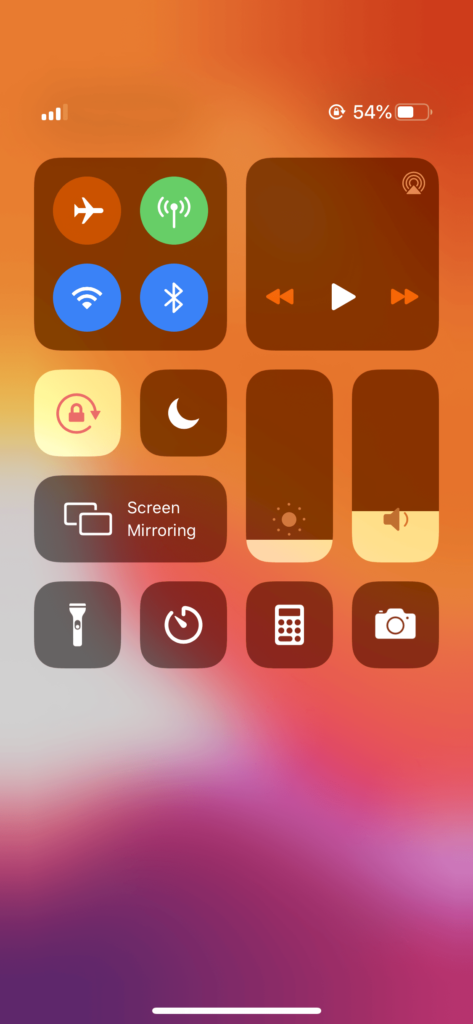
- If the Do Not Disturb icon is highlighted, it’s on. Tap it to turn it off.
If you prefer to tweak only the “Do Not Disturb” function, here’s what you should do:
- Go to Settings.
- Tap Do Not Disturb.
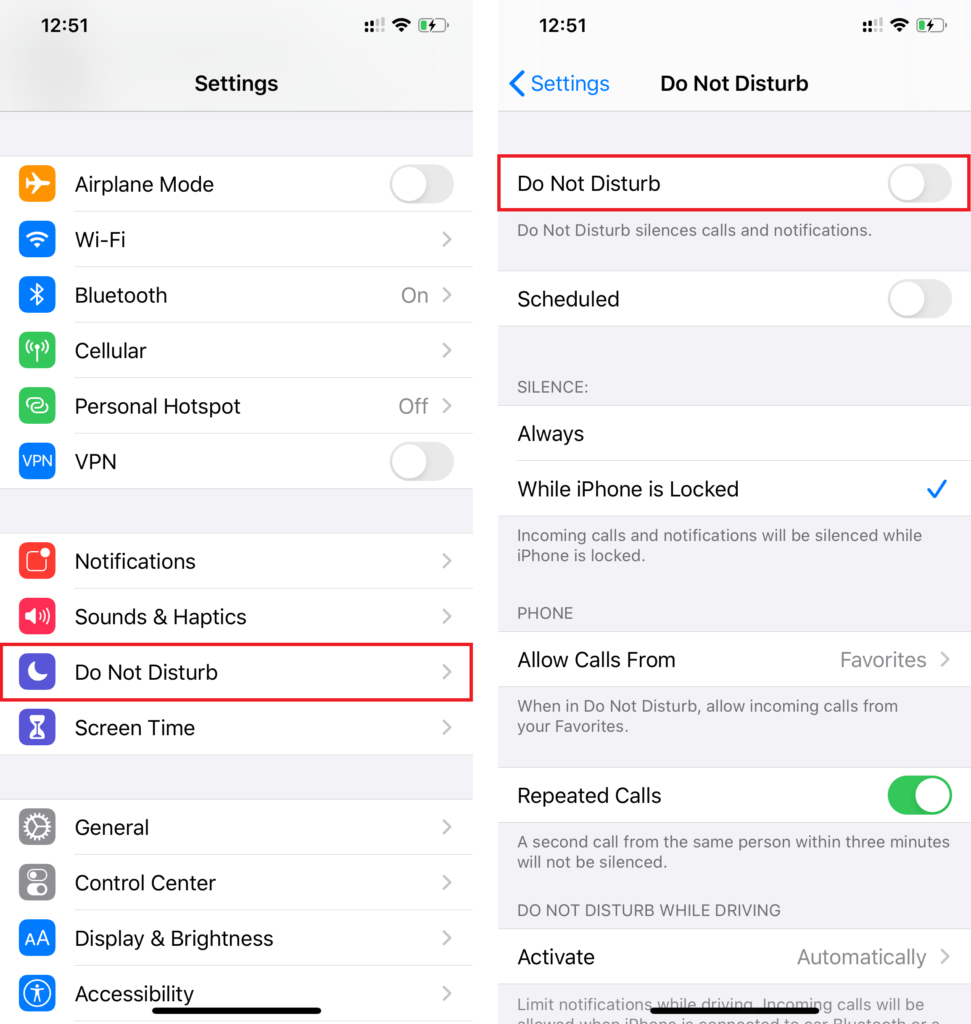
- Tweak the settings according to your needs. For example, under the Do Not Disturb While Driving section, find Activate. That option is set to Automatically by default. Tap it to change it to Manually, so you won’t miss any calls or messages when driving.
Want another way to fix iPhone that keeps switching to silent mode? Browse through below for more workarounds.
4. Turn Off the “Back Tap” Feature.
Back Tap is a clever feature in iOS 14. By simply tapping the back of your iPhone, you can launch Siri, lock the phone, or even mute it. Is this feature active on your iPhone? If yes, this could be why your iPhone keeps switching back and forth to silent mode.
Whether you have activated this feature intentionally or not, it’s easy to disable it. We have step-by-step instructions below.
Here’s how to turn off the Back Tap feature for Mute on your iPhone:
- First, launch Settings.
- Select Accessibility.
- Tap Touch.
- Scroll down and choose Back Tap.
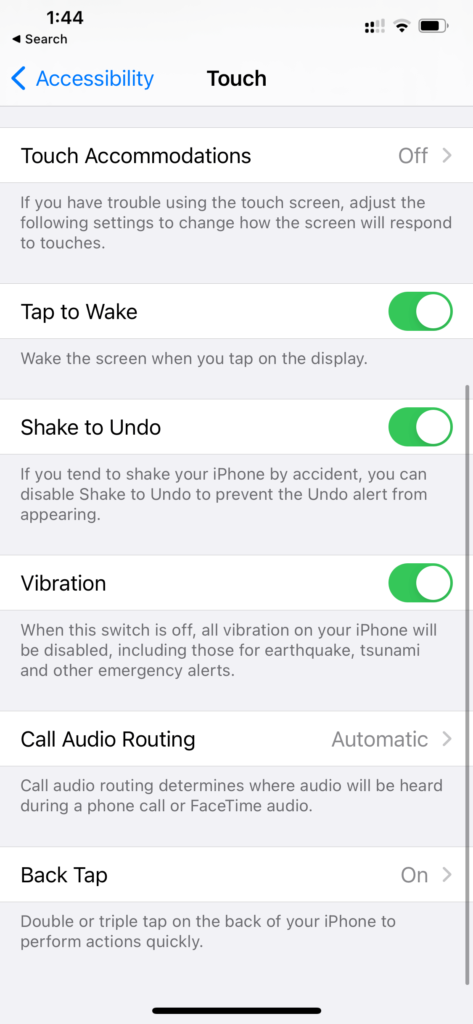
- If you see Mute beside Double Tap or Triple Tap, tap it.
- On the next window, tap None. This will disable the Back Tap feature for Mute.
Does the problem persist? We have another workaround below. Read on.
5. Use Assistive Touch Instead.
Excessive use of the silent switch button may affect its functionality. That could be the reason your silent switch randomly turns on and off. So if you’ve been using your iPhone for months or years now, you may want to use assistive touch instead.
Here’s how to activate Assistive Touch:
- First, open Settings.
- Select General
- Tap Accessibility.
- Next, select Touch.
- Tap Assistive Touch to turn it on.
- Go back to the home screen. You’ll see a floating grey circle. Tap it, and select the Device option.
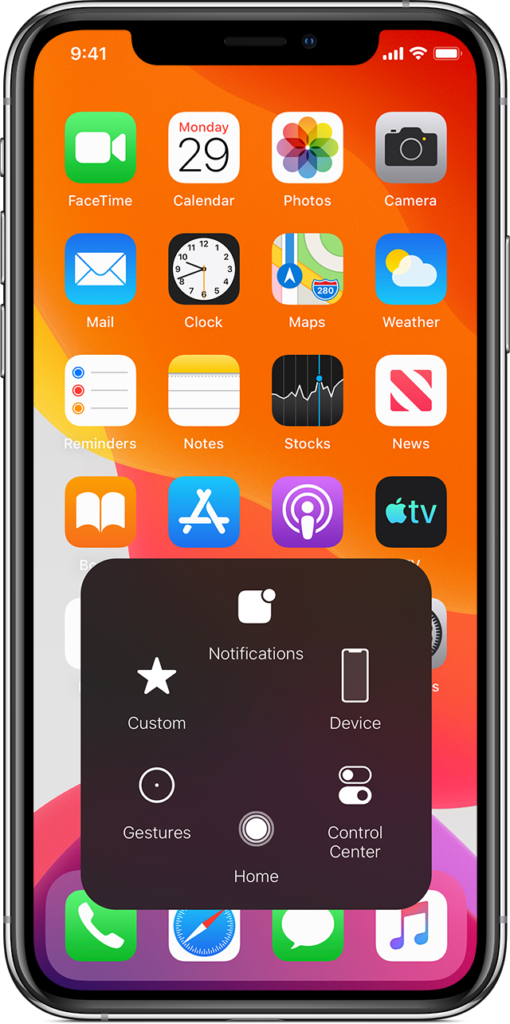
- Now, you can unmute and adjust the volume without pressing any physical buttons.
6. Disable Silence Unknown Callers.
Silence Unknown Callers is a feature that lets you block phone calls from unsaved contacts. That’s unless you’ve texted them before or they’ve sent their number to your email. It’s a clever feature. But it can be the reason you’re missing calls.
Disabling the “Silence Unknown Callers” feature doesn’t directly fix iPhone that keeps switching to silent mode. But it will help prevent any missed calls.
Here’s how to turn Silence Unknown Callers off:
- On your iPhone, navigate to Settings.
- Select Phone.
- Find Silence Unknown Callers.
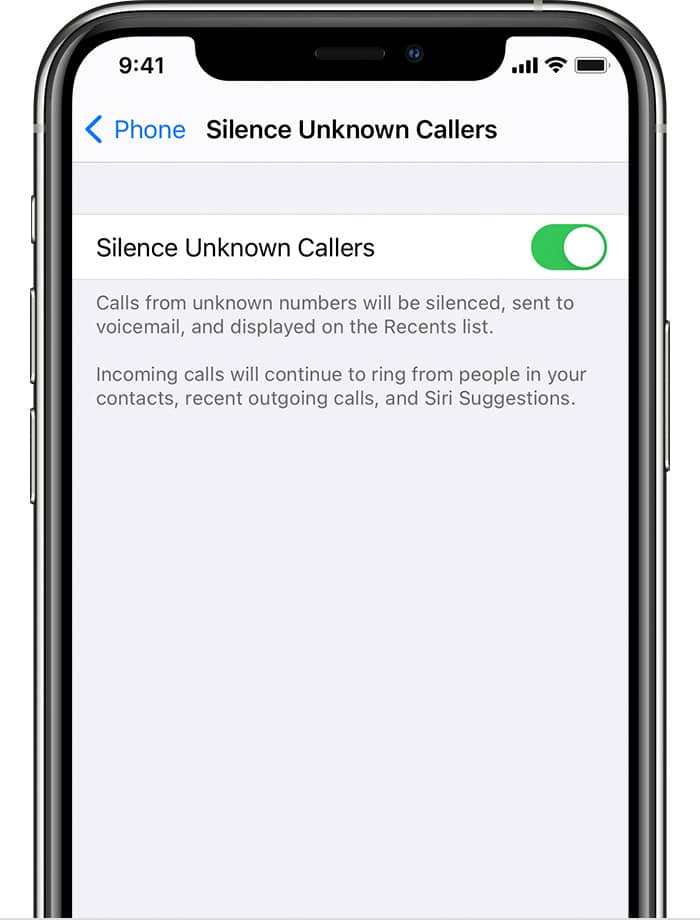
- If the button beside Silence Unknown Callers is green and active, toggle it off.
7. Check for Software Updates.
If none of the solutions above worked, try updating your device. Updating to the latest iOS version can help rid of any bugs that could be causing your iPhone’s sound to malfunction. So before you give up, give this solution a try.
Here’s how to check for iOS updates:
- First, go to Settings.
- Tap General and then select Software Update.

- Follow the pop-up instructions that will appear if there are available updates.
Looking for an alternative way to fix iPhone that keeps switching to silent mode? We have one more solution for you.
8. Repair iOS to Fix iPhone That Keeps Switching to Silent Mode.
The issue could be within the iOS system itself. At this point, consider using an iOS system repair tool to fix it. One recommended tool is FoneGeek iOS System Recovery.
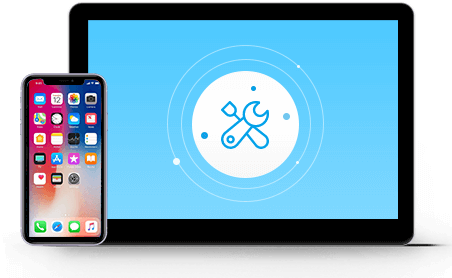
The FoneGeek program has many great features. These include fixing all iOS-related issues without the risk of data loss. The tool is also easy to use. It even supports all iOS versions, including the latest one.
9. Contact Apple Support.
If all else fails, it’s time to get in touch with Apple Support. There could be hardware button issues that need expert repair.
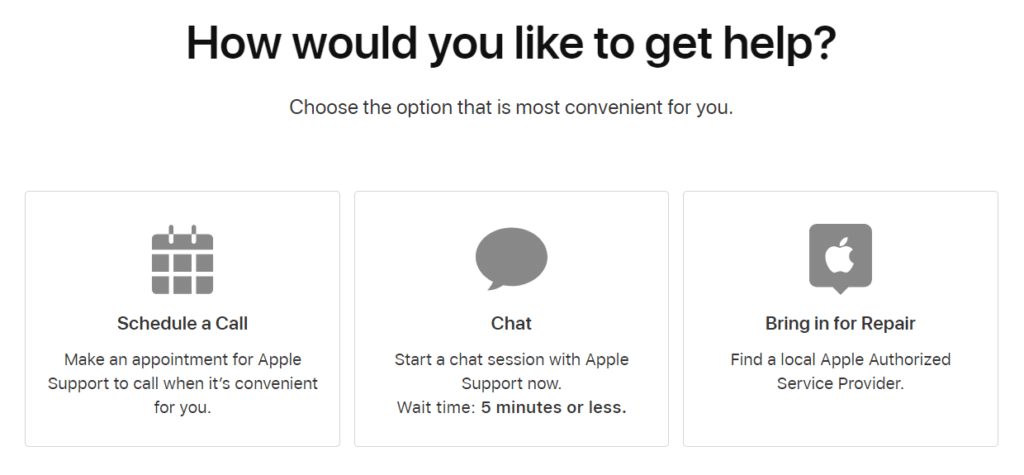
You can reach out to Apple Support via call, live chat, or mail. If you want to visit an Apple Store instead, make sure to set a Genius Bar appointment online.
That wraps up this article. We hope one or two of our fixes have worked for you. Got more questions about iPhone? Feel free to leave a comment below. Our team will do our best to address them and give you more troubleshooting tips.





