Is the flashing Apple logo on Apple Watch causing it not to boot correctly?
Shortly after the release of WatchOS 8, several users are encountering a startup problem on their smartwatch. Reportedly, the Apple Watch gets stuck in the boot loop with an Apple logo that keeps appearing and disappearing. In rare cases, the hardware buttons are unresponsive, resulting in the device failing to turn on.
This issue lasts for approximately an hour or more and is most likely the result of a software update. However, there are other causes for the Apple Watch to behave in this manner, such as a hardware problem or damage to the internal components.
Whatever the cause, your Apple Watch becomes inoperable and demands immediate fixes. In this guide, we’ll mention several solutions that will help you resolve the error so you can go back to using the incredible iOS gadget.
So, what are you waiting for? Let’s get started!
1. Check Your Software Version.
Although you may be experiencing the issue of flashing Apple logo on Apple Watch due to a recent upgrade in the system, you need to check the Settings app for another version release. Each update contains official fixes for the bugs reported by users for the previous version, along with some new features.
There are two ways to update your Apple Watch, directly from the Watch or the Watch app on your iPhone. Before starting, make sure that your device is connected to a strong Wi-Fi connection and has more than 50% battery.
To upgrade your Apple Watch directly, follow these steps:
- First, launch the Settings app on your Watch.

- Then, go to General and tap on Software Update.
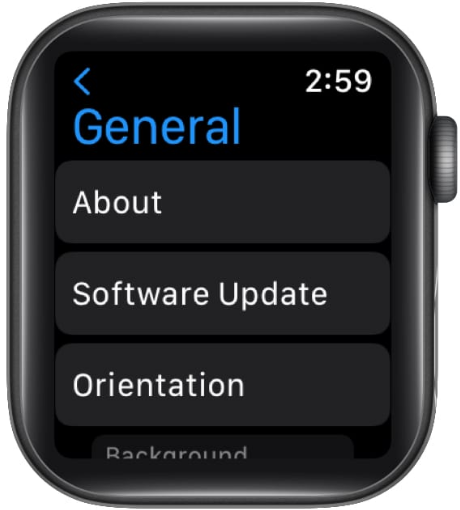
- If you have an available update, select Download & Install.
- When the update is downloaded, tap on the Install option.
- Finally, choose Proceed.
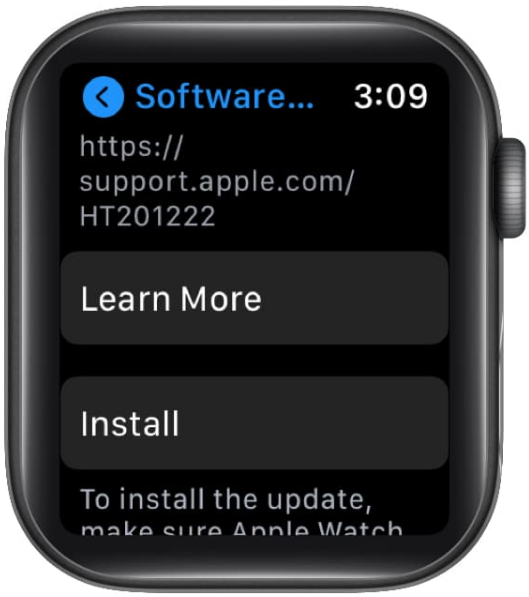
To use your paired iPhone and update the Watch, follow these steps:
- To begin, launch the Watch app on your iPhone.
- Now, go to the My Watch tab.
- Then, tap on General and select Software Update.
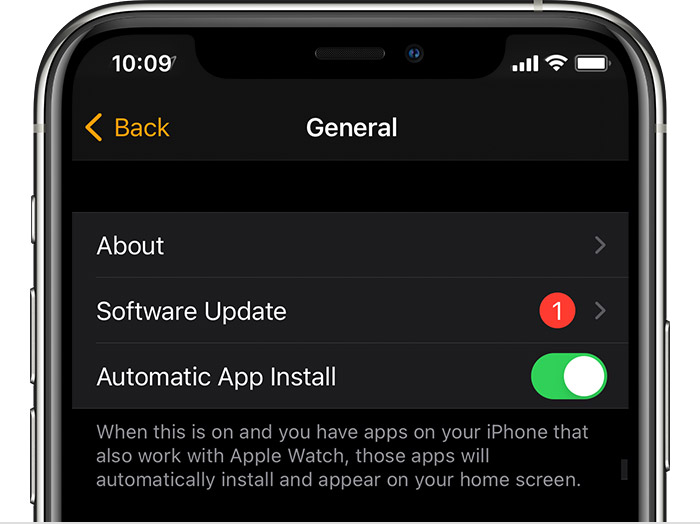
- From there, follow the on-screen instructions to complete the process.
If this doesn’t fix the flashing Apple logo on Apple Watch, try several other remedies mentioned below.
2. Charge Your Apple Watch.
If the first solution doesn’t work for you, the chances are that your Apple Watch isn’t charged, resulting in the flashing Apple logo on the boot-up screen. For this reason, quickly grab the magnetic charging cable that comes as the Apple Watch Essentials or use the magnetic charging dock instead and put the gadget on charge.

The minimum time for which you should leave your smartwatch on charge is 30 minutes. However, it is recommended to fully charge it before checking if the flashing Apple logo issue is resolved.
3. Force Restart Your Watch.
If the flashing Apple logo issue persists, you can try to force-restart the device and see if that works. Force restarting is best for times when your device is frozen, stuck on a screen, and becomes unresponsive to all other actions. When you choose to force-restart the Apple Watch, it cuts off the power and forces it to reboot.
Here’s how to do it:
- Simply long-press the Digital Crown and the side button of the Apple Watch simultaneously.
- Release both the buttons after about 10 seconds when the Apple logo appears on your screen.

Upon restart, you’ll be able to use your Apple Watch again without any issue. If not, continue reading.
4. Disable Screen Curtain.
Inevitably, the internal settings of your device are interconnected, and sometimes these may cause hindrances to the overall performance. Hence, when you’re experiencing a system glitch, such as the flashing Apple logo on Apple Watch, try moving around your Settings.
Several users have reported that by disabling the Screen Curtain feature, they were able to fix the flashing Apple logo on Apple Watch. Here are the steps you need to perform to get rid of the issue yourself:
- Start by opening the Watch app on your iPhone.
- Then, go to the My Watch tab and tap on General.
- Next, tap on Accessibility and choose VoiceOver.
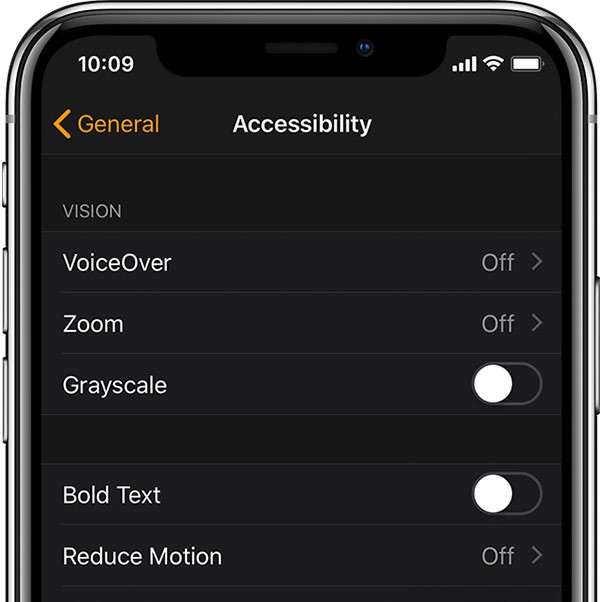
- From there, tap on the Screen Curtain toggle to disable to feature.
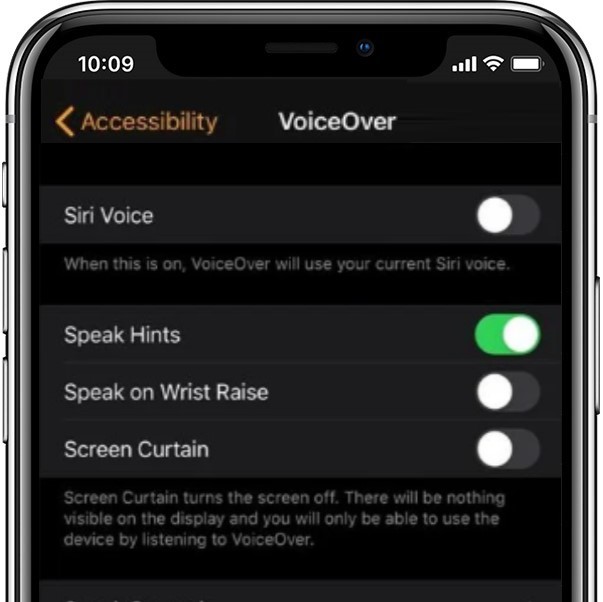
If this fix doesn’t eliminate the error, don’t give up. There are several more methods you can try.
5. Use Find My Apple Watch.
Using the Find My feature to bring your Apple Watch out of the boot loop is an excellent trick to help you tackle the situation efficiently. You can also solve the Apple Watch stuck on the Apple logo by following this method.
Here’s what you need to do:
- To get started, launch the Watch app on your paired iPhone and browse to the My Watch tab.
- At the top left corner of your screen, tap on All Watches.
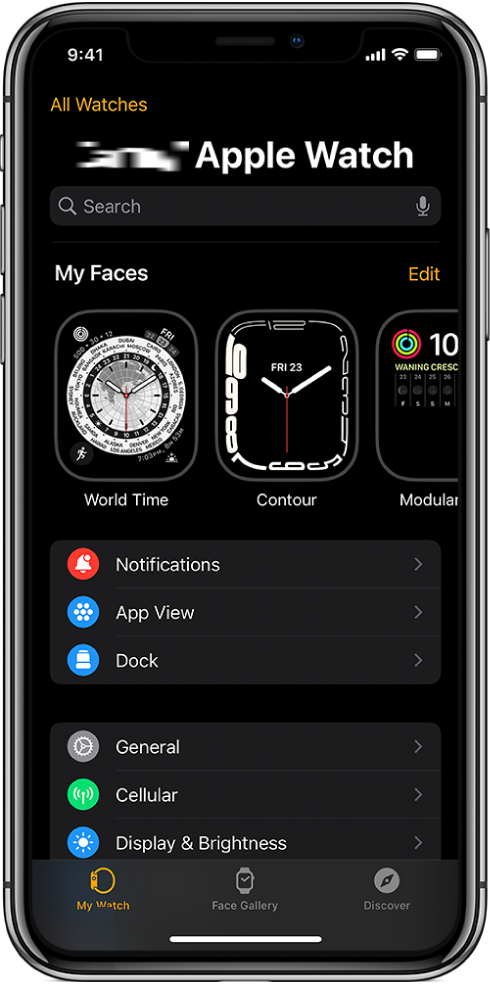
- Then, tap on the Info icon next to your paired Apple Watch.
- Now, tap on the Find My Apple Watch option. This will launch the Find My app automatically.
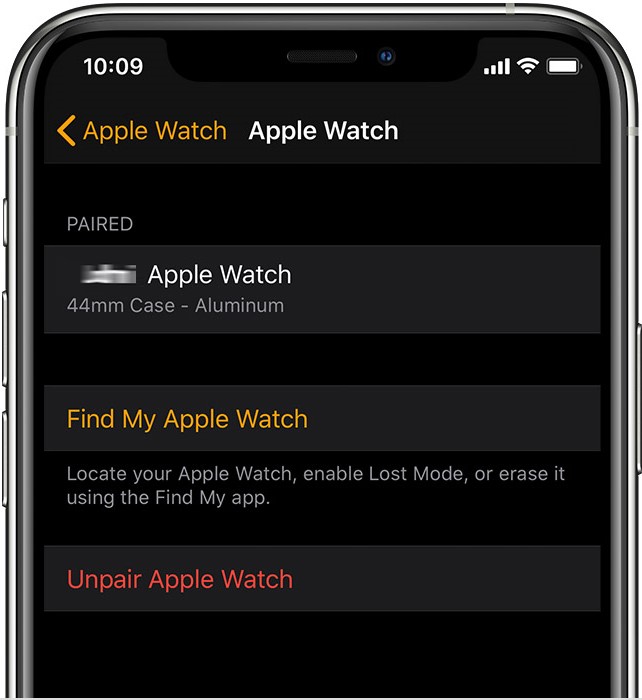
- If prompted, log in to the app.
- After that, select your Watch from the list of devices and tap on Play Sound. This will forcefully boot the Watch off of the Flashing Apple logo screen.
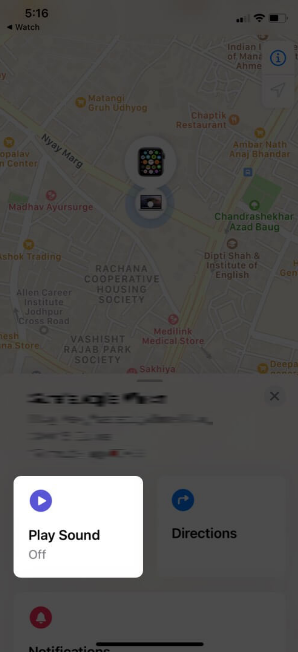
If it doesn’t, play the sound a few more times.
6. Re-pair Your Apple Watch.
Re-pairing your Apple Watch with your iPhone often solves various Apple Watch issues, including the Flashing Apple logo, WatchOS 8 Stuck on Installing, etc. Even if you’ve solved the problem with the solutions mentioned above, this tip will help you prevent the same issue from occurring again.
Follow the steps below to perform this method:
- Firstly, open the Watch app on your paired device and go to the My Watch tab.
- Next, tap on All Watches at the top-left, tap on the info icon next to your Apple Watch and choose Unpair Apple Watch.
- Now, to re-pair, ensure Bluetooth and Wi-Fi are enabled on your iPhone. Then, turn on your Apple Watch.
- When you see the Use your iPhone to set up this Apple Watch message appear on your screen, tap on Continue.
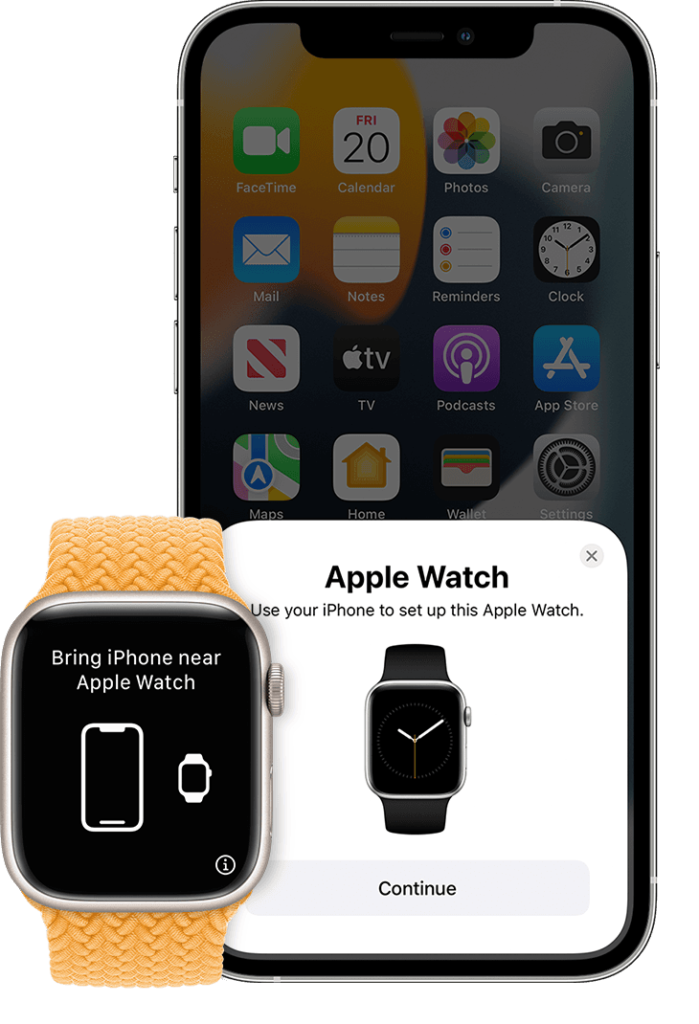
- After that, bring your Apple Watch to the viewfinder, and you’ll get a pairing confirmation message afterward.
If for some reason, the re-pairing method fails, you can also try to Pair Apple Watch Manually from the Watch app.
7. Reset Your Watch or Contact Apple Support.
If none of the mentioned fixes turn out to be effective, you can reset your Apple Watch to its factory settings. This will erase all saved settings and content after your iPhone creates a backup of the data on your Watch.
On the other hand, if you believe the problem is in the hardware, head to the nearest Apple Store and seek professional help.
This concludes our guide on how to fix flashing Apple logo on Apple Watch. We hope at least one of the solutions proved to be helpful. Use the comment section below for any further queries.
If this guide helped you, please share it. 🙂





