Here’s how you can play Among Us on Linux!
There’s no denying that many of us feel a bit separated from our loved ones because of the COVID-19 pandemic. Not only that, but if you’re a student like me, chances are that the online mode of education would have given you more time on your hands.
If you happen to feel the same way, there’s a way you can stay in contact with your loved ones while enjoying your leisure time as well. Yes, we’re hinting toward the plethora of multiplayer games out there that allow you to have fun with friends and family. One of these games is Among Us, which everyone seems to be playing these days.
Although this game doesn’t have to offer much in the graphics department, what makes Among Us such a draw is its simplicity. Not only can users start playing it with little to no instructions, but the game can also run on low-end devices.
However, if you happen to own a Linux-based computer, there’s a bit of an issue. Among Us is missing a native port for Linux, and this is why you won’t be able to get it from Steam right off the bat. On the bright side, we have a 3-step solution with which playing this game on Linux computers becomes possible.
So, let’s cut to the chase and see what it is!
Step 1: Installing Steam
Regardless of whether you’re using Windows or Linux, you’d have to get the Steam client in order to play this game. However, as for Linux, the method of installing Steam would be somewhat different.
As compared to Windows or Mac, you can’t just download its installation file from Steam’s official website. Linux users would have to make use of the terminal and run a little command for installing the Steam client for Linux.
As you might know, there are a plethora of Linux distributions out there, and the installation method for Steam is different for many of them. Considering this, we’re only going to mention the installation methods for the most-used Linux distros.
Here’s how you can install Steam on Linux on Ubuntu:
- The first step would be to open the Linux terminal by simply pressing Ctrl + Alt + T on your keyboard.
- Once the terminal appears, running the following command should do:
sudo apt install steam
For Arch Linux users, it’s going to be a bit different:
- First of all, you’d be needing the Multilib software repository for installing Steam on Arch Linux. For this, enabling it from your Pac configuration file should do.
- After you’re done, open the Linux terminal manually or by holding the Ctrl + Alt + T keys.
- In the terminal, copy/paste the following command and run it:
sudo pacman -S steam
If you’re using Debian, you’d have to follow this method:
- Start by opening the terminal with the shortcut: Ctrl + Alt + T.
- Once it opens, you’d be needing the Steam Deb package, which you can download with the following command:
wget https://steamcdn-a.akamaihd.net/client/installer/steam.deb
- With this, installing Steam on your Debian computer has now become possible. Lastly, running the following command should do:
sudo dpkg -i steam.deb
Other than that, it is also possible to get Steam through the Flatpak universal package system. For this, you’d have to follow these steps:
- Firstly, enabling the Flatpak runtime is necessary.
- The second step involves enabling the Flathub app store, which requires the following command to be executed:
flatpak remote-add --if-not-exists flathub https://flathub.org/repo/flathub.flatpakrepo
- With this, you should be able to install Steam by running the following command:
flatpak install flathub com.valvesoftware.Steam
If you carefully follow these steps, you need not worry about coming across any issues. However, if you’re on a different Linux distribution such as OpenSUSE/Fedora, installing Steam could be a bit more complicated. Luckily, you will easily be able to find the installation method for your Linux distro with just one Google Search.
Step 2: Enabling Steam Play
Once you’ve successfully installed Steam, it is now possible to get Among Us. However, there’s still one more thing that’s stopping you from playing it. This title doesn’t have a port for the Linux platform since it’s a Windows native video game.
But, turn your frown upside down. There’s this “Steam Play” functionality available that will take care of the problem for us. With this useful tool, Linux users are able to get their hands on games made for Windows. However, there are a couple of steps that you have to follow to enable it.
- First of all, launch Steam and log in using your user credentials (or make an account if you don’t already have one).
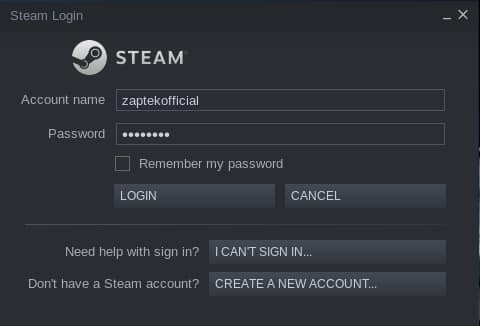
- The next step would be to head to the Steam menu and select Settings.
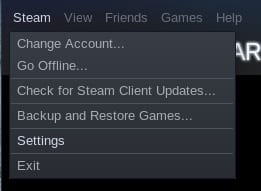
- Afterward, the Settings window should have a Steam Play section, which you need to click.
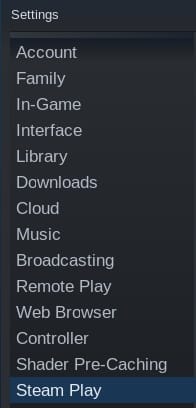
- Finally, you’ll be presented with two options, namely, Enable Steam Play for supported titles and Enable Steam Play for all other titles. You need to tick both of them and hit OK to save these settings.
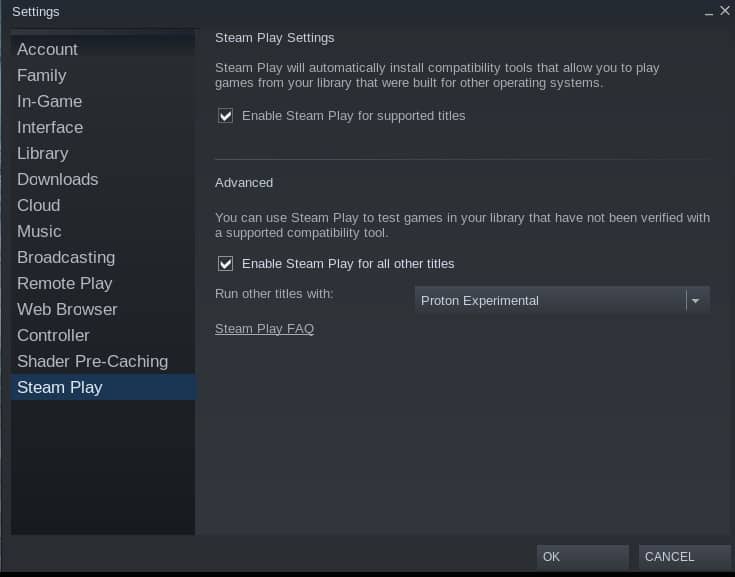
With this, you have now enabled the Steam Play functionality. Because of it, you’ll be able to play not only Among Us but other titles with a missing Linux port as well.
Step 3: Playing Among Us
Now that you’ve enabled Steam Play on your Linux computer, you can go ahead and install Among Us through Steam. However, the installation procedure would be requiring Steam Proton, which is a compatibility layer that assists Linux-based distributions with smoothly running Windows games. So, let’s see the steps!
- First of all, head to the Steam Store by clicking on the Store button.
- Afterward, type ‘Among Us’ in the Search box and hit Enter.
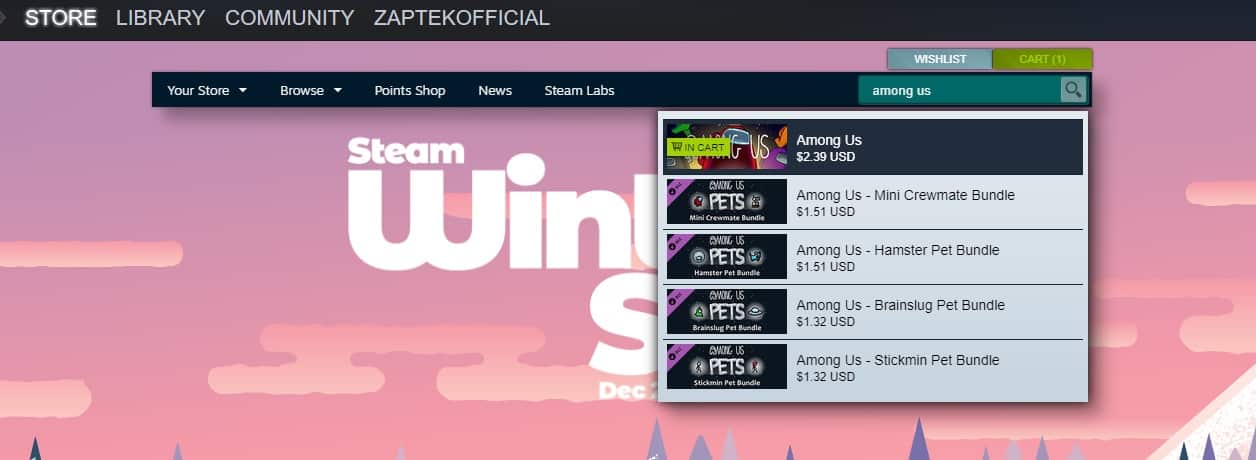
- From the search results, click on Among Us and press the Add to Cart button.
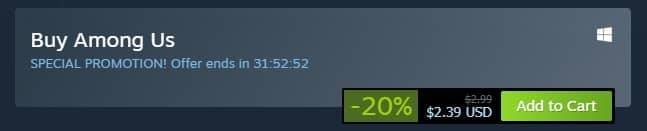
- Then, go to the Steam Library and look for Among Us in the sidebar.
- Right-click on the game and click Properties.
- In the Properties window, you’ll find the Set Launch Options button which you have to click.
- The Launch Options text box should appear where you have to input the following code:
- PROTON_NO_ESYNC=1 PROTON_USE_WINED3D=1 %command%
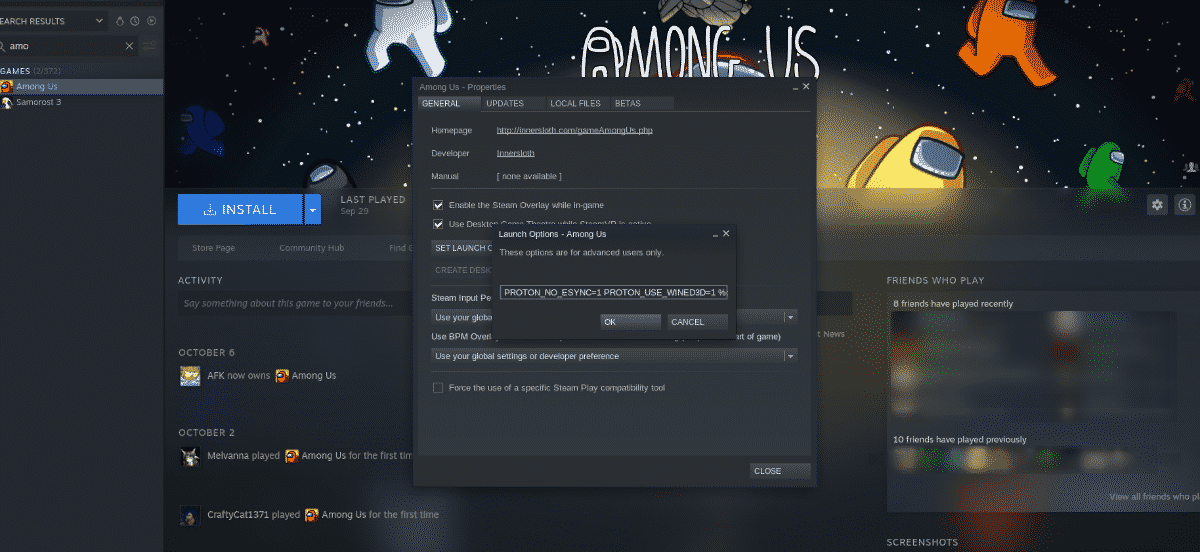
- Hit Enter and install the game by clicking the blue Install button.
- Once the installation completes, the only thing you have to do now is hit the Play button for enjoying the game.
Having a Linux computer won’t stop you from gaming. More specifically, as we have shown in our article, it is definitely possible to play Among Us on different Linux-based distros. If our method worked for you, make sure to leave a 👍 in the comment section below. Also, for those of you having high ping issues with the game, then we recommend giving this article a read.
If this guide helped you, please share it. 🙂






Hey there, I’m using Kubuntu and followed the instruction, but when I press the play button steam tries to start, no error message appears and after some seconds the cancel button becomes again the play button. What can I do?