Forgetting to charge your phone is one thing, but finding out your iPhone is not charging is simply annoying.
Whether the problem is caused by incompatible chargers, faulty charging ports, or software issues, you can try these solutions before bringing in your new iPhone.
Let’s jump right in!
1. Check Your Cable and Adapter
Let’s start with the basics. If your iPhone 15 Pro won’t charge, check the charging cable and adapter for any damage, like exposed wires or bent connectors.

Any apparent issues with the cable or adapter will mean you need to replace the cable with a genuine Apple product.
You can also ask for a replacement from Apple if you believe it’s a factory defect and not caused by wear.
2. Check the Charging Port
Since your iPhone 15 Pro is still new, it won’t likely have dirt build up on the port. However, other foreign objects can block the Type-C port, like thin plastics from packaging.

Check your iPhone 15 Pro’s port and ensure the contact pins are not blocked.
3. Leave Your Device Plugged In
If you’ve fully drained your iPhone’s battery, it may take time before the screen turns on or shows anything.

I suggest leaving your iPhone 15 Pro plugged in for at least 30 minutes just to be sure.
4. Force Restart Your iPhone
If you’re iPhone 15 Pro is not turning on, it might be unresponsive. In such case, try performing a force restart to see if you can get it to boot up.
Here’s what you need to do:
- Press the Volume Up button followed by the Volume Down button.
- Next, hold the Side button.
- Wait for the Apple logo to appear and release the Side button.

Plug in your iPhone to see if it will charge.
5. Try Wireless Charging
Another way to confirm if the problem is with the charger or charging port is to use wireless charging.
Grab a wireless charger and see if your iPhone 15 Pro will charge.

If it does, the problem lies with your charging cable, adapter, or charging port. Bring your device to the nearest Apple Store to have it checked.
6. Update Your iPhone
iPhone 15 owners have complained that their devices won’t charge using a power bank.
Instead, their iPhones are the ones that charge the power bank, defeating the purpose of having one.
If you’re experiencing this problem, your only hope is to wait for Apple to release an update that will improve how your iPhone detects what devices to charge.
Here’s how you can manually check for updates:
- Open Settings on your iPhone.
- Navigate to General > Software Update.
- If there’s a new iOS version available, tap Download and Install.
- Once the new software is ready, follow the prompts to install the update.

Note
- Your device can restart several times while installing the update.
- Ensure your iPhone has at least 50% battery before installing updates. It’s best to keep your device plugged into the wall charger to avoid interruptions.
- Allow at least 15 minutes for the update to install, especially if it’s a major update (iOS 14 to iOS 15).
To avoid missing future updates, enable automatic updates on your iPhone:
- Open Settings on your iPhone.
- Go to General > Software Update > Automatic Updates.
- Enable Download iOS Updates and Install iOS Updates.

7. Use Back Ports (PC)
If you use a computer to charge your iPhone, I suggest using the USB ports directly from the motherboard or at the back panel.
The USB ports in the front panel might not have enough current to charge your iPhone.
You can try each port on your computer to see if any can charge your iPhone.
8. Visit Apple Store
If none of the above works, consider returning your iPhone 15 Pro. You may qualify for a replacement if you’ve had the device for less than 14 days.
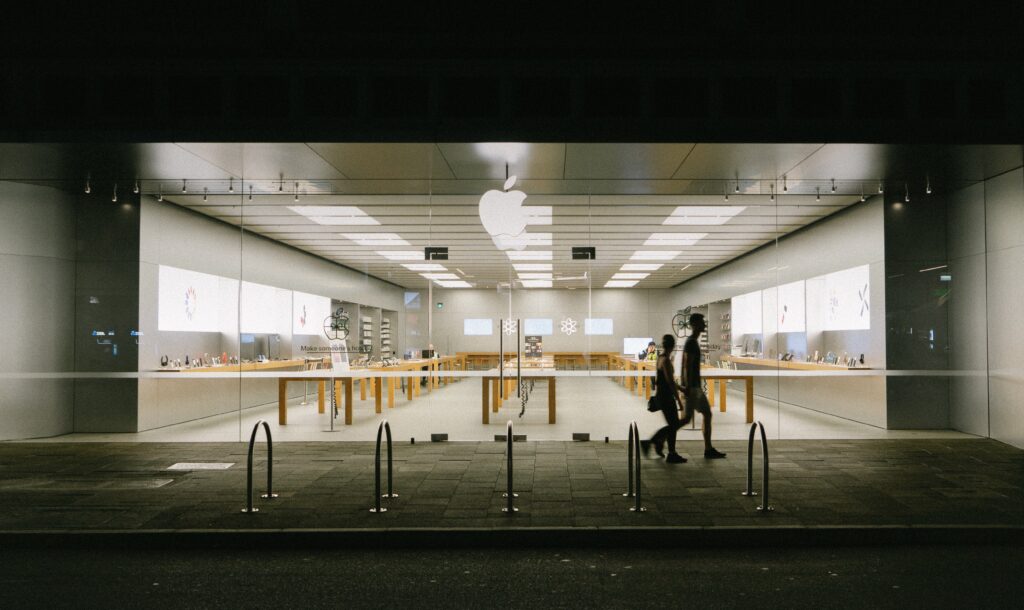
Moreover, if your unit exhibits issues caused by factor-related defects, Apple’s support can guide you through the process of obtaining a replacement under warranty.
It’s crucial to get in touch with Apple right away or visit an Apple Store to address hardware-related problems.
FAQs
Why is my iPhone not charging when it’s plugged in?
There are various reasons why your iPhone won’t charge. It can be due to a dirty or damaged charging port, your charger is defective or isn’t Apple certified, or your USB cable is only for file transfer and not charging.
How do I know if my charging port is broken?
Your charging port could be broken if your iPhone charges slowly or doesn’t charge at all. Another indication is that your iPhone charges but can’t be detected by a computer.
How do I clean my charging port?
Cleaning your iPhone’s charging port is easy. You can use a toothpick or any small nonconductive object that can fit inside the port. When cleaning the charging port, ensure your device is fully turned off and the cleaning tool you’re using is completely dry.
Will Apple clean my charging port?
Yes, Apple can clean your iPhone’s charging port to get it working again. This is the best route to have your charging port cleaned since an Apple employee will know how to clean the ports safely.
What tool to use to clean iPhone charging port?
There are various tools that you can use to clean your iPhone’s charging port. You can use a can of compressed air to blow away any debris, a toothpick to pick out dirt build-up, or a specialized charging port cleaning tool.





