Wondering why your iPhone is not scanning QR codes?
Your iPhone comes with a scanner that allows you to read information on QR codes. Aim your camera on a QR code, and you’ll be able to access links, pages, or essential information.
But there are times when the scanner on your device doesn’t work properly.
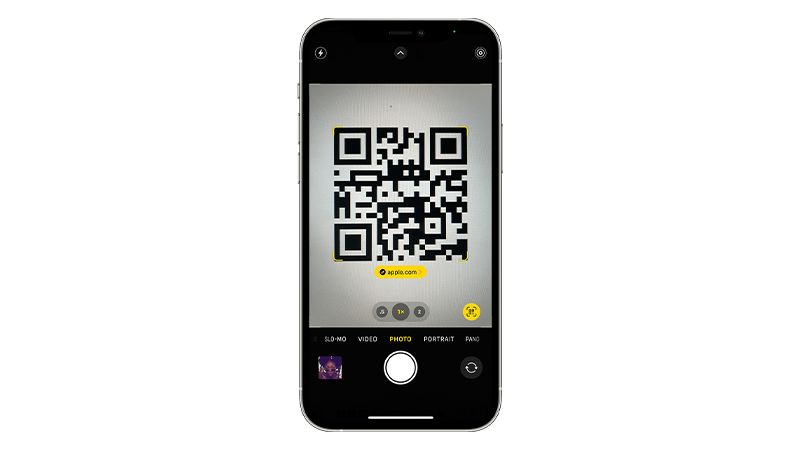
Either the Camera app doesn’t scan the QR, or the pop-up window that displays relevant information does not show.
To help out, we’ll show you what to do if your iPhone is not scanning QR codes.
Let’s begin!
1. Restart Your iPhone.
Before tweaking your configurations, try restarting your iPhone first. This should reload your system, including resources related to the Camera app.
Restarting your iPhone should also clear corrupted and unused data from the system memory.
If you are using an iPhone X, 11, 12, 13, 14, or later, here’s what you need to do:
- Hold down the Volume Down button and Side button until the ‘Slide to Power Off’ prompt appears.
- Now, drag the slider to the right and wait for 30 seconds.
- Press the Side button afterward to turn on your device.

For older models, follow the steps below:
- Locate the Power button on your device.
- Now, hold the button until the ‘Slide to Power Off’ prompt shows up.
- Drag the slider to the right and wait 30 seconds before turning on your device.

Try scanning QR codes again to check if the problem is solved.
2. Check If The Feature Is Enabled.
While the QR scanner should be enabled by default, you should still double-check if it’s enabled in your iPhone’s settings.
You might have turned off the feature, or certain applications changed your settings.
Here’s what you need to do:
- Open Settings on your iPhone.
- Scroll down and tap on Camera.
- Look for Scan QR Codes and enable the option.
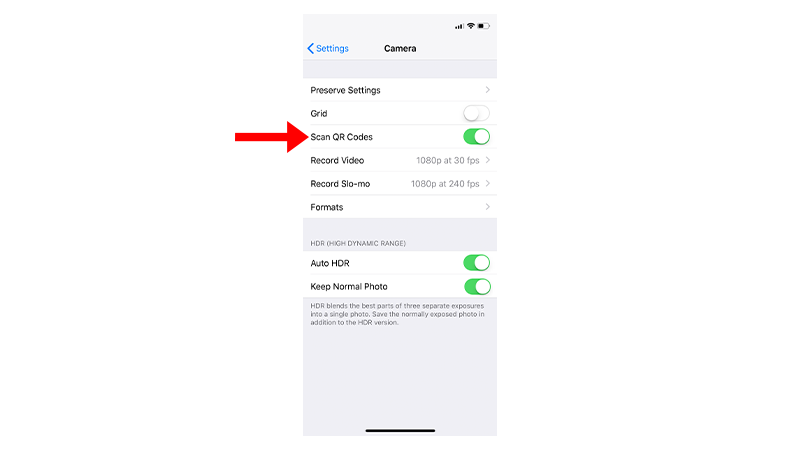
Restart the Camera app and see if you can now scan QR codes.
3. Try Other QR Codes.
There are instances when QR codes are printed poorly, and your iPhone’s scanner cannot interpret the information it stores.
To confirm this, find other QR codes to scan and see if they will work.
You can use the QR below to test on your iPhone:

4. Update Your iPhone.
The QR scanner was introduced on iOS 11. If you are running an older version of iOS, you’ll need to update it to use the QR scanner.
On the other hand, it’s also possible that the version of iOS you’re using has an underlying issue that prevents the camera from scanning QR codes properly.
Follow the guide below to update your iPhone:
- Open Settings on your iPhone.
- Navigate to General > Software Update.
- If there’s a new iOS version available, tap Download and Install.
- Once the new software is ready, follow the prompts to install the update.

Note
- Your device can restart several times while installing the update.
- Make sure that your iPhone has at least 50% battery before installing updates. It’s best to keep your device plugged into the wall charger to avoid interruptions.
- Allow at least 15 minutes for the update to install, especially if it’s a major update (iOS 14 to iOS 15).
Try scanning QR codes again to check if the problem is solved.
5. Close Unnecessary Applications.
There might be third-party apps running in the background that are using your camera. This won’t allow you to scan QR codes or take pictures using the Camera app.
To rule this out, close any unused applications on your iPhone.
- Swipe upwards from the bottom of your screen to access the app switcher.
- Now, identify the applications you’re not using.
- Drag or flick the app upwards to close it.
- Repeat this process until you’ve removed all unnecessary applications.

Try using the Camera app again to scan QR codes.
6. Force Restart Your iPhone.
You can try force restarting your iPhone if you still can’t scan QR codes.
A force restart reboots your device at a hardware level, cutting off power from the battery. This works similarly to when we removed batteries from our devices back then.
Here’s what you need to do:
- Press and release the Volume Up button.
- Now, press the Volume Down button once.
- Hold the Side button until the Apple logo appears.
- Release the Side button.

Go back to the Camera app afterward to check if the problem is solved.
7. Contact Apple.
At this point, we suggest that you seek help from the experts. Visit Apple’s support page and look up the issue you’re experiencing.
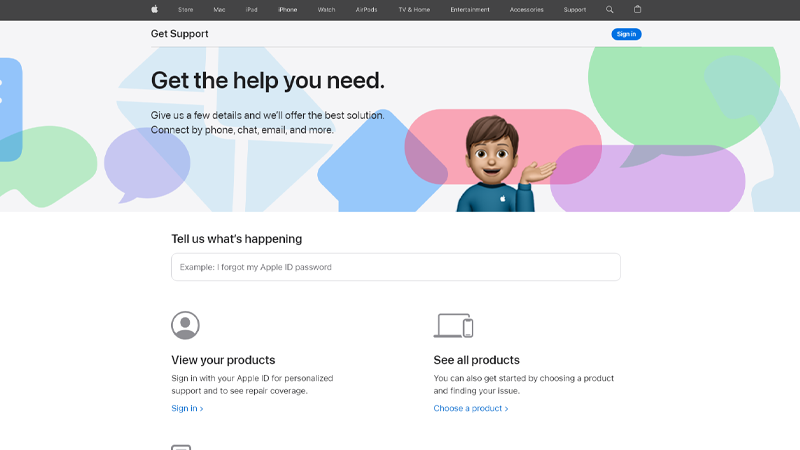
Apple’s site should recommend a few solutions for your problem, along with some related articles about QR codes and the Camera app.
For faster actions, you can get in touch with Apple’s team through phone or chat to address your problem.
That ends our guide for fixing your iPhone if it’s not scanning QR codes.
If you have questions or other concerns, please let us know in the comment section, and we’ll do our best to answer them.





