Wondering why is your iPhone not sending or receiving photos via iMessage or MMS?
For a flagship device like an iPhone, fundamental features like photo sharing are expected to work flawlessly.
Sadly, this isn’t the case for over 4000 users who encounter issues sending or receiving images on their iPhones.
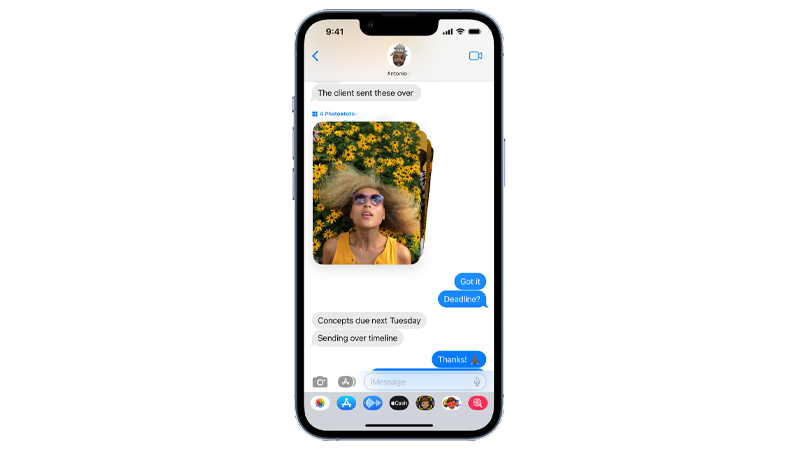
Faulty versions of iOS usually cause photo-sharing issues. However, it can also be due to third-party applications, unstable internet connection, or server-related problems.
In this guide will show you what to do if your iPhone is not sending or receiving photos.
Let’s get started!
1. Check Apple Servers.
If you can’t send or receive photos via iMessage, we suggest checking Apple’s servers for issues or scheduled maintenance.
Fortunately, Apple has a dedicated status page to view ongoing issues with their services.
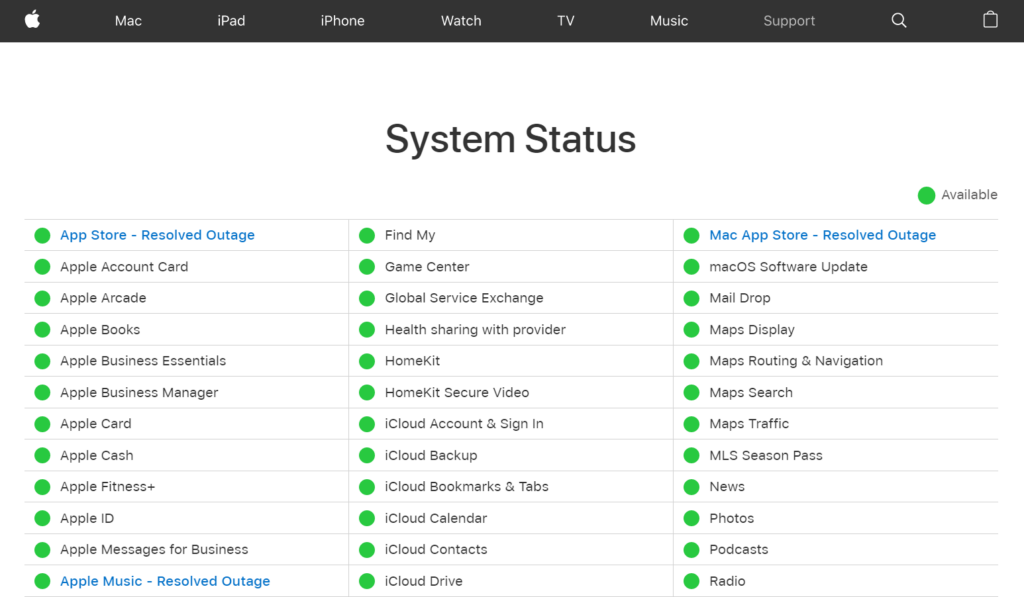
Sadly, server-related issues can’t be solved on your end. If the servers are offline, wait for Apple’s team to address the problem.
On the other hand, you can proceed to the next step if the issue is not with the servers.
2. Restart Your iPhone.
Restarting your device appears basic but effectively solves minor and temporary issues.
This lets your iPhone reload system resources, ensuring all apps are initialized correctly.
Restarting your device also clears corrupted and unused data from the memory.
If you are using an iPhone X, 11, 12, 13, 14, or later, here’s what you need to do:
- Hold the Volume Down and Side buttons until the ‘Slide to Power Off’ prompt appears.
- Now, drag the slider to the right and wait for 30 seconds.
- Press the Side button afterward to turn on your device.

For older models, follow the steps below:
- Locate the Power button on your device.
- Hold the button until the ‘Slide to Power Off’ prompt appears.
- Drag the slider to the right and wait 30 seconds before turning on your device.

Go back to iMessage afterward to check if the problem is solved.
3. Check Your Network Connection.
A slow or unstable network can also cause issues with iMessage. Run a speed test on your network to ensure you get the correct speeds from your monthly subscription.
You can use third-party sites like Fast.com to measure your network’s download speed.
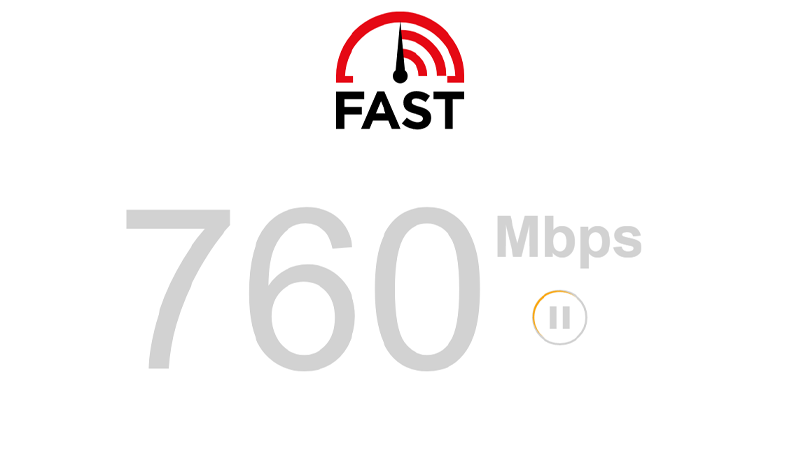
If the result indicates a problem with your network, power cycle your modem or router to refresh your connection.
- Find your router’s power cable and unplug it from the outlet.
- Wait at least five seconds to ensure your router is fully turned off.
- Plug back in the power cable and wait for your device to initialize.

Run another test afterward to confirm if the problem is solved. If the issue persists, ask your provider to fix their service.
4. Toggle Cellular Data.
If you are using cellular data, try toggling it off and then on. This should refresh the connection with your carrier, like restarting your modem/router.
Here’s what you need to do:
- Swipe downwards from the upper right corner of your screen to access the Control Center.
- Now, tap on the Cellular Data icon to turn it off.
- After 10-15 seconds, enable Cellular Data again.
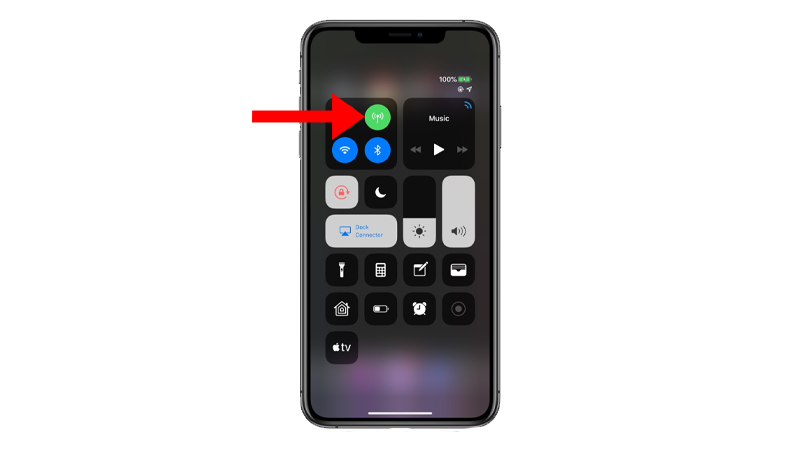
Try sending a photo on iMessage to check if the problem is solved.
5. Let Your iPhone Rest.
This might sound weird, but turning off your iPhone for a few minutes to rest is a tested solution.
While there’s no direct explanation, we assume this refreshes the connection between your iPhone and iMessage’s servers.
- Turn off your iPhone.
- Wait for 5 to 6 minutes.
- Turn on your iPhone again.
Go to iMessage and see if photo sharing works.
6. Try Other Platforms.
We suggest using other platforms if you still can’t share or receive photos from iMessage.
Try sending images using Facebook Messenger, Snapchat, and other socials to see if the same problem occurs.
If you can’t send or receive photos from any app, the issue is with your iPhone’s software.
Apple may already know the issue and could release an update soon.
7. Check for Software Updates.
Outdated or corrupted iOS versions can also be why you can’t send or receive photos on your iPhone.
To rule this out, check if there are available updates for your device and install them. This should patch existing bugs and errors on your current system.
Here’s what you need to do:
- Open Settings on your iPhone.
- Navigate to General > Software Update.
- If there’s a new iOS version available, tap Download and Install.
- Once the new software is ready, follow the prompts to install the update.

Note
- Your device can restart several times while installing the update.
- Ensure your iPhone has at least 50% battery before installing updates. It’s best to keep your device plugged into the wall charger to avoid interruptions.
- Allow at least 15 minutes for the update to install, especially if it’s a major update (iOS 14 to iOS 15).
Try sending another photo afterward to check if the problem is solved.
8. Reset Network Settings.
At this point, we suggest resetting your network settings. This way, we can ensure that the problem is not caused by a conflict with your iPhone’s configurations.
Check out the steps below to reset your network settings:
- On your iPhone, go to the main menu and open Settings.
- Now, tap on General.
- Look for Transfer or Reset iPhone and tap on it.
- Tap the Reset option and select Reset Network Settings.
- Follow the prompts to continue.

Note
- Your iPhone will immediately restart upon resetting your network configurations.
- It may appear to be stuck in the Apple logo. Wait for the process to complete, which usually takes 5 to 10 minutes.
Once done, check if photo sharing works on your iPhone.
That brings us to the end of our guide on fixing your iPhone if it’s not sending or receiving photos.
If you have questions or other concerns, let us know in the comment section, and we’ll do our best to respond.





