For unexplained reasons, many iPhone users are experiencing a weird issue when making a call.
Instead of taking them to the Phone app, their iPhones redirect to Instagram.
This is a software problem, and the solutions below should get your iPhone working again.
Let’s get started!
Before Anything: Restart Your iPhone
A lot of things can happen while using your iPhone. Temporary errors can occur, which can cause apps and programs to malfunction.
Try restarting your iPhone first to rule out temporary bugs and errors.
If you’re using an iPhone with Face ID, here’s how you can restart it:
- Hold the Volume Down and Side buttons until the ‘Slide to Power Off’ prompt appears.
- Now, drag the slider to the right and wait for 30 seconds.
- Press the Side button afterward to turn on your device.

For iPhones with Touch ID, you can restart them by doing the following:
- Locate the Power button on your device.
- Hold the button until the ‘Slide to Power Off’ prompt appears.
- Drag the slider to the right and wait 30 seconds before turning on your device.

Try making another call to see if it will redirect you to Instagram.
1. Check Contact Call Option
If you have contacts linked to Instagram, the Instagram app is likely selected as the default app for calling.
This explains why the Instagram app keeps opening whenever you call your contacts.
Follow the steps below to change the default app for your contacts:
- On your iPhone, access the Contacts app.
- Next, select a contact that is linked to Instagram.
- Press and hold the Call button to open the options tab.
- Choose the Phone app from the list.
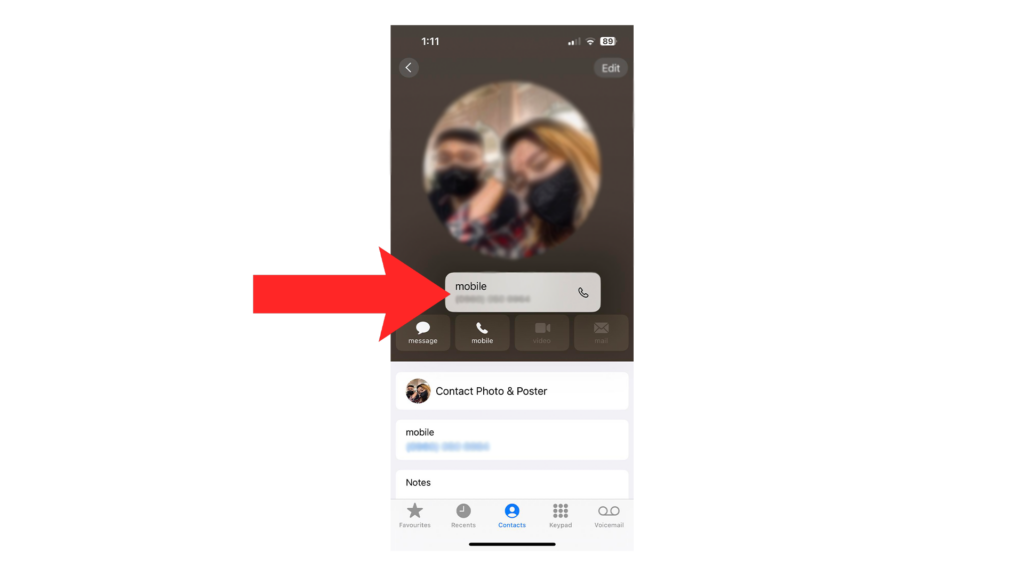
Repeat the steps for all your Instagram contacts.
2. Uninstall Instagram
Changing the call option for each contact can be a tedious task when you have hundreds of contacts.
Luckily, you can uninstall Instagram temporarily to force your contacts to revert to the Phone app.
- Go to your home screen and find Instagram.
- Press and hold its app icon until the options menu appears.
- Tap on Remove App.
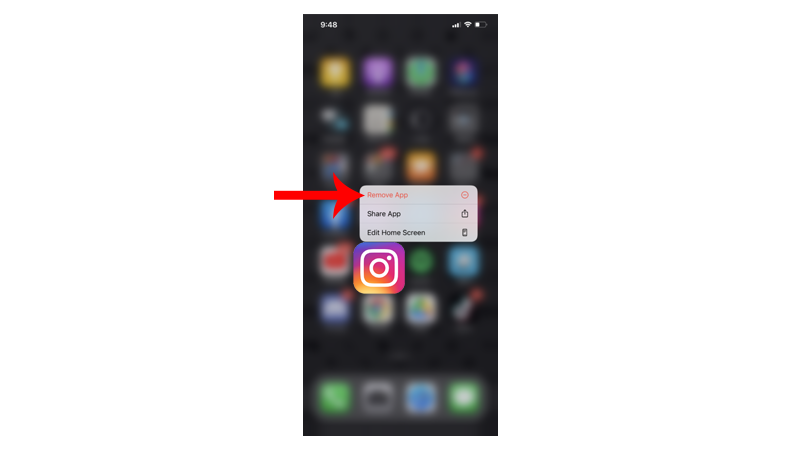
Restart your iPhone and try calling again.
You can reinstall Instagram afterward if the problem is resolved.
3. Update Your iPhone
A software glitch could be causing this problem on your iPhone. To rule this out, check for software updates and install them to receive the latest patches and fixes.
Here’s how you can update your iPhone:
- Open Settings on your iPhone.
- Navigate to General > Software Update.
- If there’s a new iOS version available, tap Download and Install.
- Once the new software is ready, follow the prompts to install the update.

Note
- Your device can restart several times while installing the update.
- Ensure your iPhone has at least 50% battery before installing updates. It’s best to keep your device plugged into the wall charger to avoid interruptions.
- Allow at least 15 minutes for the update to install, especially if it’s a major update (iOS 15 to iOS 16).
To avoid missing future updates, enable automatic updates on your iPhone:
- Open Settings on your iPhone.
- Go to General > Software Update > Automatic Updates.
- Enable Download iOS Updates and Install iOS Updates.

4. Reset Your Settings
There might be a conflict with your system preferences that cause Instagram to launch when making a phone call.
Reset your iPhone’s settings to roll back any changes that may have caused the problem.
- Open the Settings app on your iPhone.
- Go to General > Transfer or Reset iPhone.
- Tap on Reset.
- Select Reset All Settings and follow the prompts.

Note
- Your iPhone will immediately restart upon resetting your configurations.
- It may be stuck in the Apple logo. Wait for the process to complete, which usually takes 5 to 10 minutes.
FAQs
How to Disable Video Calls on Instagram?
Disabling calls are only available for verified Instagram accounts. If your account is verified, you can disable calls by doing the following:
- Tap on your Profile in the bottom navigation bar.
- Now, tap the Menu button in the top right corner and go to Settings.
- Access the Privacy tab and tap on Video Call.
- Select either No One or Accounts You Follow.
Can we make calls through Instagram?
Yes. Instagram offers regular calls and video calls to all users. From your chat, tap the Phone icon to start a voice call or the Camera icon to initiate a video call.
Do you need a SIM to call on Instagram?
No, you don’t need a SIM to call on Instagram as long as you have an active internet connection. You also need an account to call other Instagram users.
Best solution for phone calls redirecting to Instagram on Reddit?
Most users were able to fix the issue by updating Instagram and iOS. As it turns out, the issue is caused by improper indexing of iOS between updates.
- Open Settings on your iPhone.
- Navigate to General > Software Update.
- If there’s a new iOS version available, tap Download and Install.
- Once the new software is ready, follow the prompts to install the update.
Why doesn’t my iPhone have a call-forwarding option?
If you don’t have call forwarding, your carrier has not provisioned it on your account. Get in touch with your provider and ask them to add it. Keep in mind also that not all carriers support call forwarding, and some of the ones that do don’t let you manage it.





