Wondering why your iPhone stops charging when moved around?
One of the most annoying problems you can encounter on a mobile device is when it refuses to charge properly.
Sadly, this is what many iPhone users are suffering from.
Whether their iPhones stop charging when moved or only charge at a certain angle, there are several complaints of this from various forums.
To help out, we’ve listed the best solutions for fixing your iPhone if it stops charging when moved around.
Let’s begin!
1. Remove Any Case.
The first thing you should do if your iPhone is not charging properly, is to remove any case or cover you installed.
There are tons of phone cases available for iPhones, and not all of them are built equally.

Some phone cases don’t have the correct cut out out for the ports, resulting in poor connection between your lightning cable and the charging port.
If your phone stops charging when moved around, remove its case and see if the same issue occurs.
2. Inspect the Charging Cable.
A worn-outworn-out charging cable could also be why your iPhone is not charging properly.
Lightning cables are known to break after a few years of usage. The original cable that comes with your phone usually gets a crack on the tip of the connector, eventually leading to failure.

If your iPhone refuses to charge, check your cables and make sure that there is no physical damage.
You can also grab a spare cable if you have one and see if the same problem would occur. This way, you can rule out any issues with the charging cables.
Immediately replace your cables if they are damaged to avoid issues in the future.
3. Clean the Charging Port.
As you use your iPhone, dirt, and debris can accumulate in the charging port. These debris can sometimes block the contact points on your charging cable and charging port.
To fix this, clean the charging port of your iPhone and ensure that the contact points are not blocked.

Here are some techniques you can do to clean the port:
- Grab a toothpick and gently remove any debris stuck in the charging port.
- Use a can of compressed air to blow off dirt from the charging point.
- Use the sim tray pin, needle, or tweezers to remove any corrosion or dirt build up on the contact points.
Note
Make sure that your iPhone is turned off before cleaning the charging port with a needle or pin.
4. Use Apple Certified Cables.
If you are not using the original cable that came with your iPhone, make sure that the one you’re using is MFI certified.
Using a generic iPhone cable can prevent your phone from charging properly.
MFI cables means that they are specifically made for iPhones, iPods, or iPads and passed Apple’s standards.
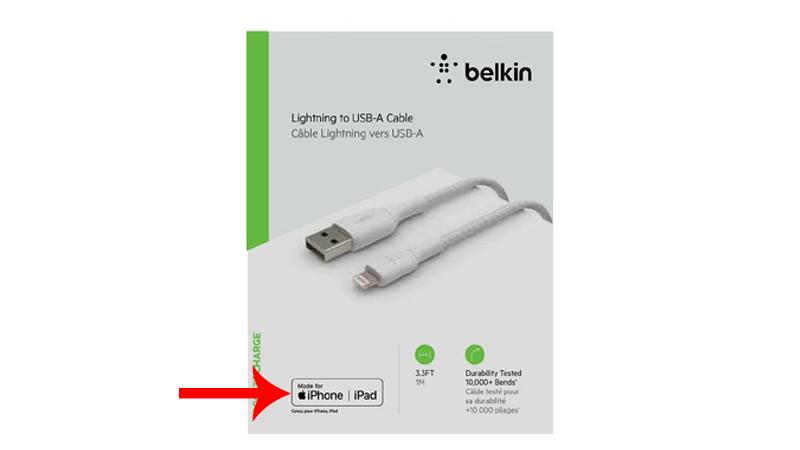
When purchasing a cable, look for the MFI logo on the box and only purchase accessories from reputable stores.
Better yet, visit the nearest Apple Store and grab an authentic lightning cable for your iPhone.
5. Update Your Device.
A bug or glitch with your iPhone’s software can also prevent it from charging properly.
To confirm this, see if your device has available updates and install them to patch errors.
Here’s how you can update your iPhone:
- Launch Settings on your device.
- Now, tap on General > Software Update.
- If there’s an available update, tap on Download and Install.

Note
- Your device can restart several times while installing the update.
- Make sure that your iPhone has at least 50% battery before installing updates. It’s best to keep your device plugged into the wall charger to avoid interruptions.
- Allow at least 15 minutes for the update to install, especially if it’s a major update (iOS 14 to iOS 15).
Once done, try charging your device again to check if the problem is solved.
6. Visit the Nearest Apple Store.
If none of the solutions above worked, you’re likely dealing with a faulty or damaged charging port.
To be sure, we suggest visiting the nearest Apple Store to have your device checked.

Depending on the situation, your device’s charging port or other components might need to be replaced.
You can check in with Apple to see if your device is still covered by warranty.
On the other hand, you can also ask for a refund or replacement if you had your iPhone for less than 14 days.
That’s it for our guide on how to fix your iPhone if it stops charging when moved. If you have questions, please leave a comment below, and we’ll do our best to answer them.





