Is your iPhone stuck on Do Not Disturb?
Do Not Disturb mode is a valuable feature for iPhone users to focus on what they need to do without the notifications from their device.
Eventually, users will have to turn off this mode to resume receiving notifications and not miss any important reminders and messages.
Finding out that your phone is stuck and refuses to leave Do Not Disturb mode will be a big inconvenience.
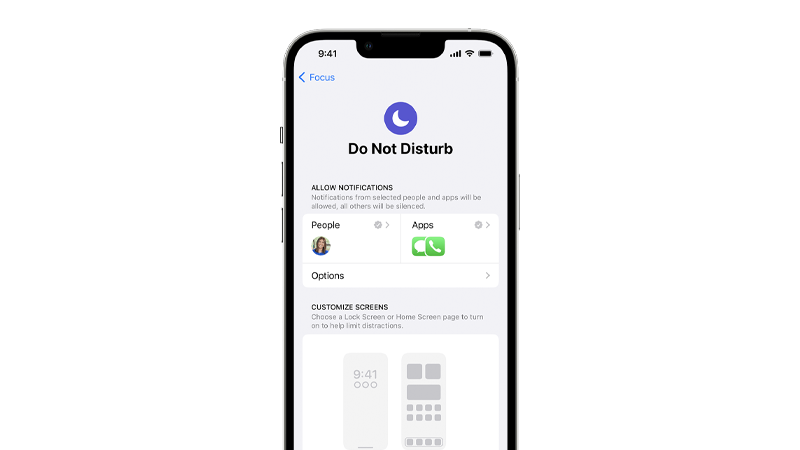
Today, we’ll show you what to do if your iPhone gets stuck in Do Not Disturb mode.
Let’s begin!
1. Restart Your Phone.
When you encounter problems on your iPhone, the first thing you should do is restart it.
This should reload your system files and applications, eliminating any temporary errors in the process.
Restarting your phone should also flush its memory, removing corrupted data and cache.
If you are using an iPhone X, 11, 12, 13, 14, or later, here’s what you need to do:
- Hold down the Volume Down button and Side button until the ‘Slide to Power Off’ prompt appears.
- Now, drag the slider to the right and wait for 30 seconds.
- Press the Side button afterward to turn on your device.

For older models, follow the steps below:
- Locate the Power button on your device.
- Now, hold the button until the ‘Slide to Power Off’ prompt shows up.
- Drag the slider to the right and wait for 30 seconds before turning on your device.

Once done, check if Do Not Disturb is still enabled in the control center.
2. Try Several Times.
Sometimes, you just need a bit of persistence to disable Do Not Disturb on your iPhone. If you can’t get it to turn off the first time, try a few more times and see if it will work.
Here’s what you need to do:
- On the right portion of your screen, swipe downwards to open the Control Center.
- After that, look for the moon icon that says ‘Do Not Disturb’.
- Tap on it several times to see if the feature will turn off.
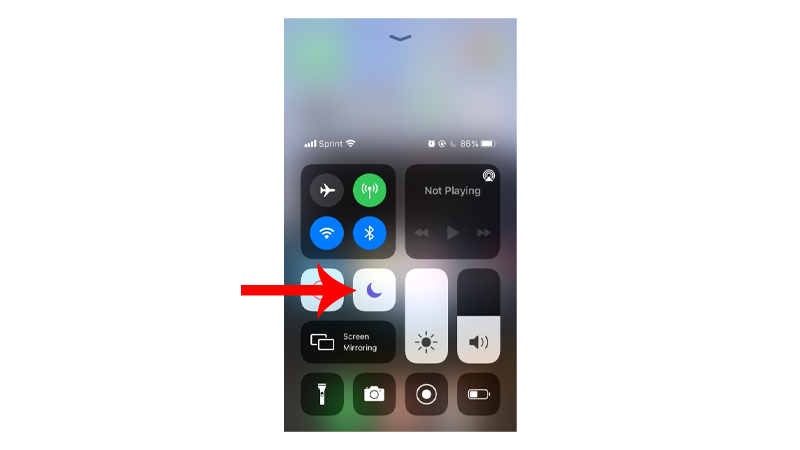
Head to the next solution if your phone is still stuck on Do Not Disturb.
3. Disable Sleep Mode.
Sleep mode is a feature in the Health app that is designed to minimize distractions on your iPhone.
It works by simplifying the lock screen, enabling Do Not Disturb, and dimming the display.
If this feature is enabled, it explains why your phone is stuck on Do Not Disturb mode.
See the steps below to disable the feature:
- Open the Health app on your iPhone.
- Next, tap on Browse in the navigation bar..
- Look for the Sleep tab and open it.
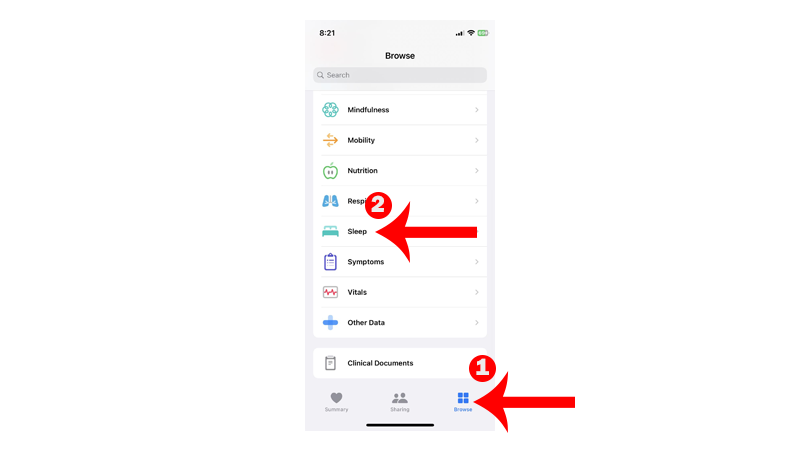
- On the Sleep menu, tap Full Schedule & Options.
- Toggle off Sleep Schedule.
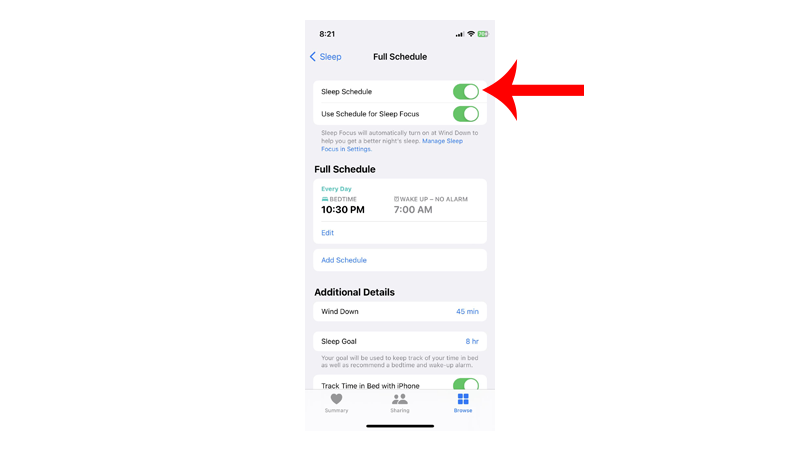
Restart your phone afterward and check if Do Not Disturb is disabled.
4. Disable Do Not Disturb On Driving Preset.
Driving preset on Focus can also be why your iPhone is stuck on Do Not Disturb.
If you experience the issue while driving or when CarPlay is enabled, it’s 100% positive that the driving preset is the culprit.
Here’s how you can disable Do Not Disturb:
- Launch the Settings app on your iPhone.
- Next, tap on Focus to access its settings.
- Tap on the Driving preset.
- Go to the While Driving option.
- Under Activate, choose Manually.
- Disable the Activate With CarPlay feature.

Once done, restart your iPhone, and it should not go to Do Not Disturb mode while you are driving.
5. Reset Your Settings.
If your phone is still stuck on Do Not Disturb, you can try resetting your iPhone’s settings.
This should refresh your device by restoring your configurations to default, removing any conflicts.
See the steps below to reset your settings:
- On your iPhone, go to the main menu and open Settings.
- Now, tap on General.
- Look for Transfer or Reset iPhone and tap on it.
- Tap the Reset option and select Reset All Settings.
- Follow the prompts to continue.

Note
- Your iPhone will immediately restart upon resetting your configurations.
- It may appear to be stuck in the Apple logo. Wait for the process to complete, which usually takes around 5 to 10 minutes.
Check if Do Not Disturb is still enabled on your device.
6. Update Your iPhone.
A bug or glitch may have occurred on your phone’s software, causing it to be stuck in Do Not Disturb mode.
To fix this, try updating your device to patch any issues with the operating system.
Follow the steps below to update your iPhone:
- Launch Settings on your device.
- Now, tap on General > Software Update.
- If there’s an available update, tap on Download and Install.

Note
- Your device can restart several times while installing the update.
- Make sure that your iPhone has at least 50% battery before installing updates. It’s best to keep your device plugged into the wall charger to avoid interruptions.
- Allow at least 15 minutes for the update to install, especially if it’s a major update (iOS 14 to iOS 15).
After the update, check if your iPhone is still stuck on Do Not Disturb.
7. Check Notification Settings.
If you are not receiving notifications, it’s possible that the issue is with your notification settings and not DND (Do Not Disturb).
To verify this, follow the guide below to check your notification settings:
- Open Settings on your iPhone.
- Next, scroll down and select an app that you usually receive notifications from.
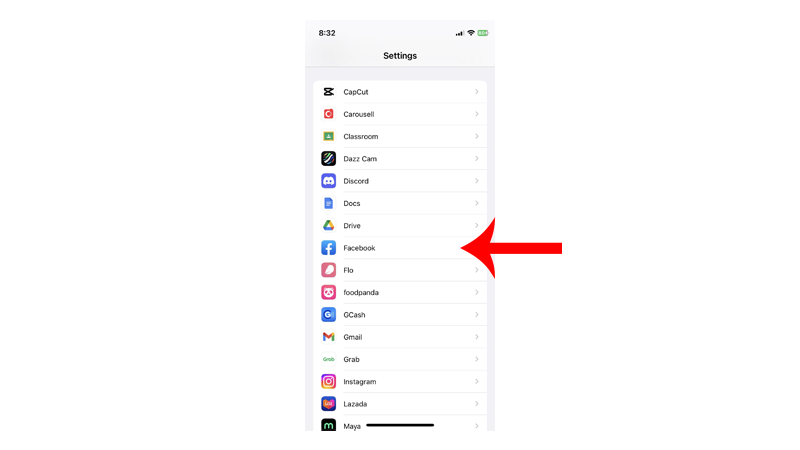
- After that, tap on the Notifications tab.
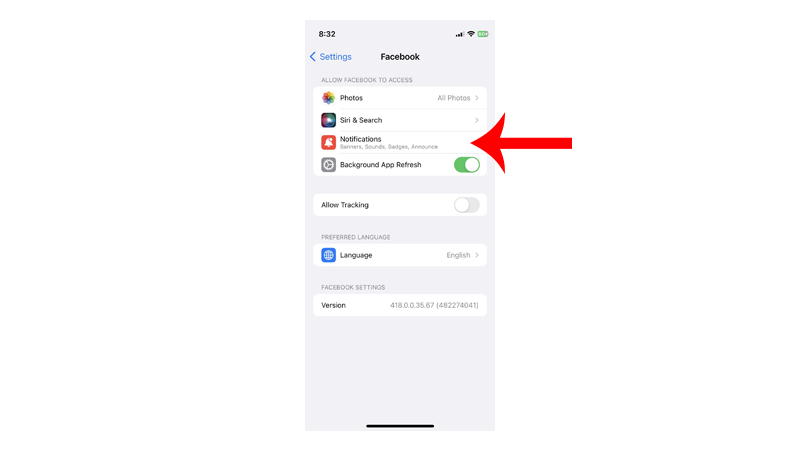
- Make sure that the ‘Allow Notifications’ option is enabled.
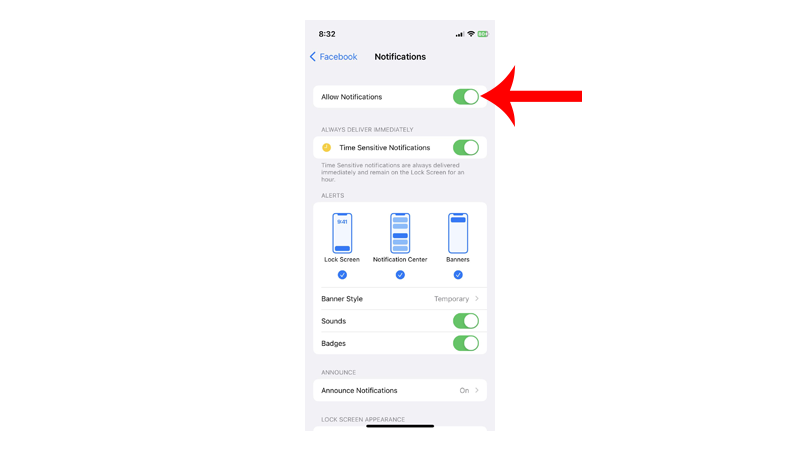
- Repeat this process for other applications.
Once done, observe if you will now receive alerts and notifications on your iPhone.
8. Contact Apple.
If none of the solutions above worked, you can visit Apple’s support page and see if you can find other solutions.
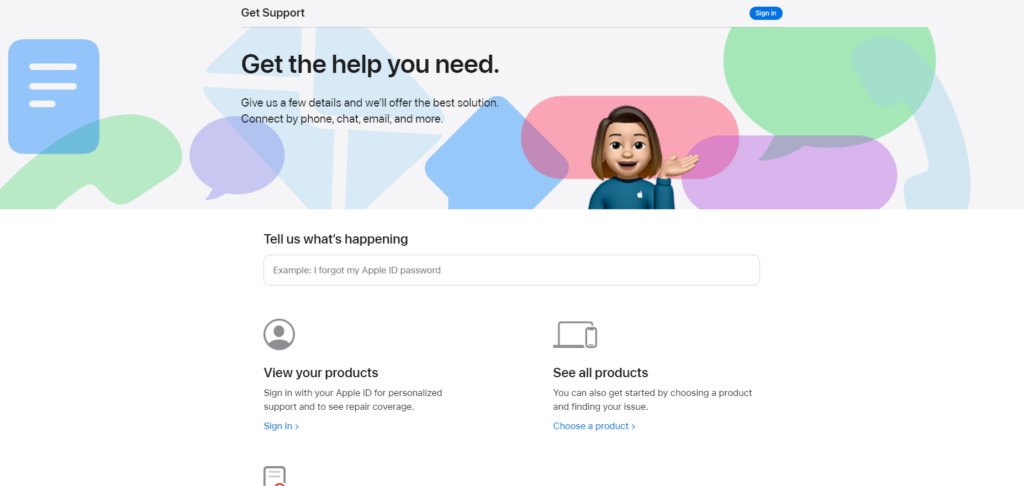
Search for the problem you’re experiencing, and the site should provide possible solutions and related articles about Do Not Disturb.
If you want immediate solutions, reach out to their team through chat or phone.
That sums up our guide on how to fix your iPhone if it’s stuck on Do Not Disturb. If you have questions or other concerns, leave a comment below, and we’ll do our best to respond.





