Do you hear loud and annoying notifications sound during calls on your iPhone?
Many users are complaining about this problem on forums, and have been around since iOS 15.
With iOS 16 available, users hope Apple finally resolved this bug. Unfortunately, that is not the case.

Since this is a bug within iOS, there isn’t an actual fix. However, there are some workarounds that you can do to prevent the issue from occurring.
In this guide, we’re going to show you several ways to stop loud notifications sound during phone calls on your iPhone.
Let’s begin!
1. Use Silent Mode.
The first workaround for this bug is to use silent mode during phone calls. Luckily, iPhones have a ringer switch that instantly turns off notification sounds.
Whenever you receive a call, toggle the ringer switch on the side of your iPhone before answering the call.

Although this might appear inconvenient, it is better than being hit by a very annoying loud sound.
2. Use A Softer Notification Sound.
Another way to alleviate loud notifications sound during calls is to use a software notification tone.
This way, the sound won’t be as irritating when you receive notifications during a call.
Here’s how you customize your notification sounds:
- Open Settings on your iPhone.
- Now, tap on Sounds & Haptics.
- Scroll down to Sounds and Haptic Patterns.
- From here, you can tweak your notification sounds.
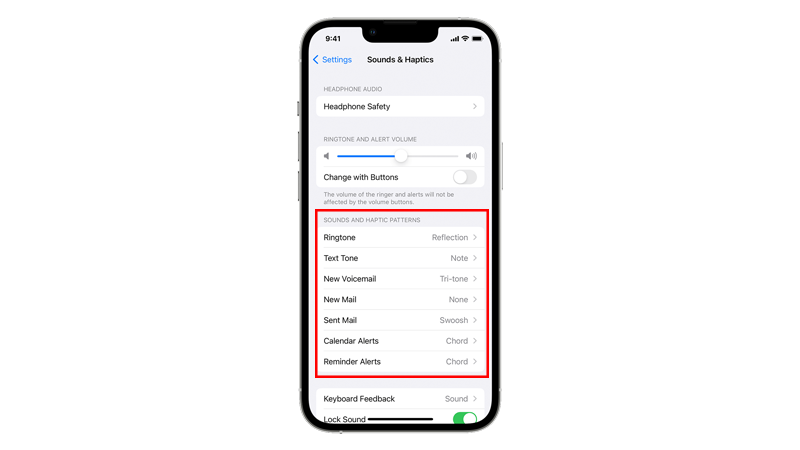
The softest tone we can recommend is ‘Bamboo’.
3. Adjust Volume During Calls.
By enabling a specific setting on your iPhone, you can adjust notification and ringer sounds using the volume buttons.
You can use this to adjust the notification volume while on a call.
Follow the steps below to guide you through the process:
- Launch Settings on your iPhone.
- After that, go to Sound & Haptics.
- Under the volume slider, enable the Change with Buttons option.

After doing this, you can now adjust the notification and ringer sound using the volume buttons.
While on a call, press the volume down button to lower the notification sound.
4. Use Loudspeaker.
If you still encounter loud notifications during phone calls on your iPhone, you can use loudspeaker mode.
By using loudspeaker mode, you won’t be annoyed by loud notifications since the phone is not close to your ears.
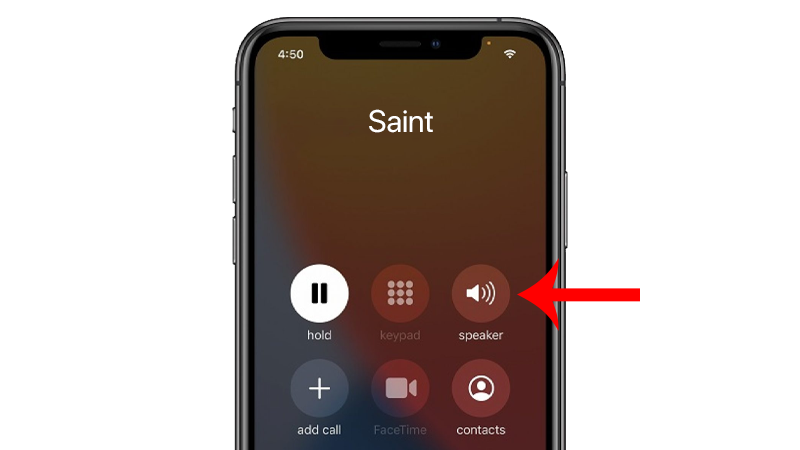
However, this might not always apply especially if you don’t want others to hear your conversation.
5. Use Focus Automation.
You can also use Focus to set up an automated event that silences any notifications during phone calls.
Here’s how you can do it:
- First, go to Settings on your iPhone.
- Open the Focus tab.
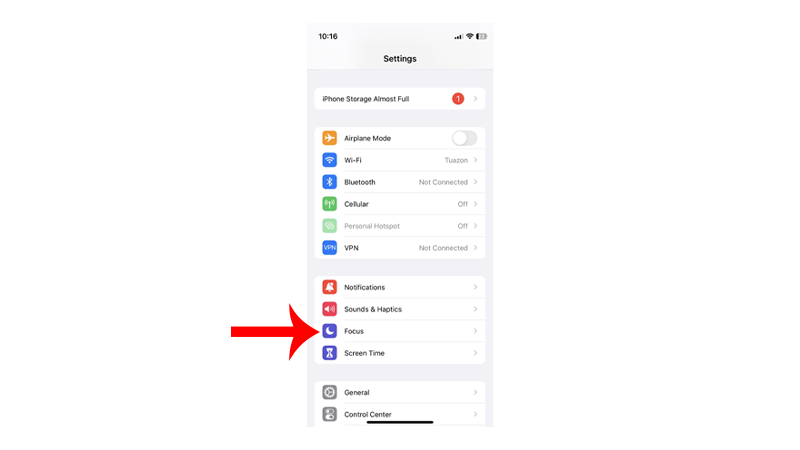
- Tap on the + icon in the upper right corner.
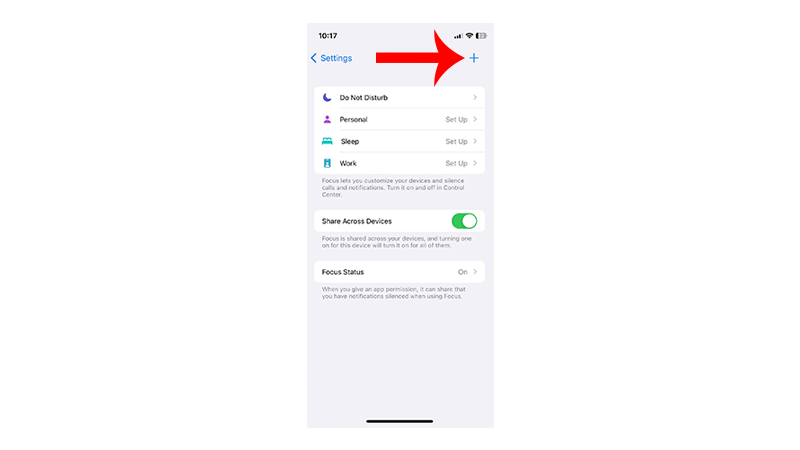
- Choose the Custom option.
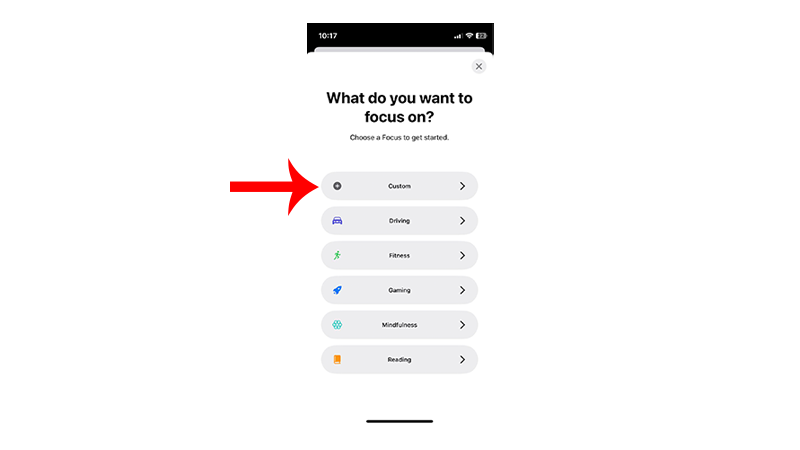
- Enter any name for the preset and select any icon you prefer. Tap Next to continue.
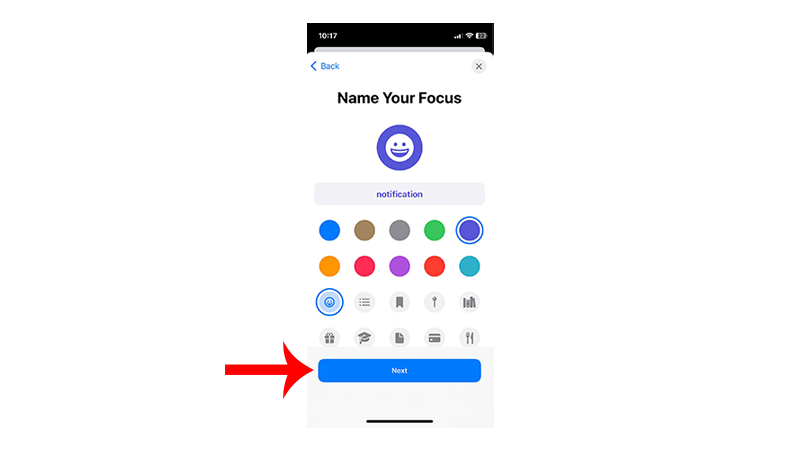
- Next, tap on Customize Focus.
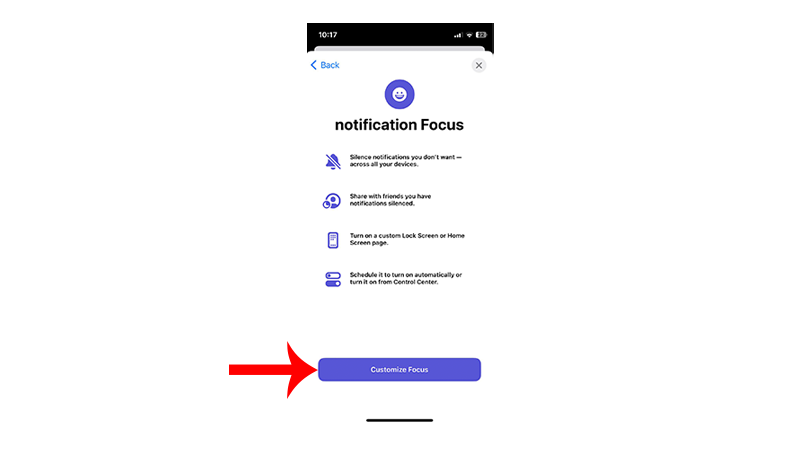
- Scroll down to the ‘Set a Schedule’ section and tap on Add Schedule.
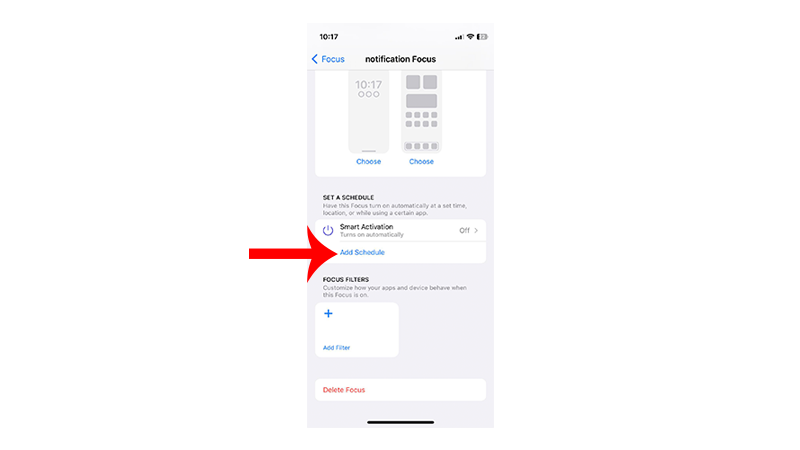
- Tap on App.
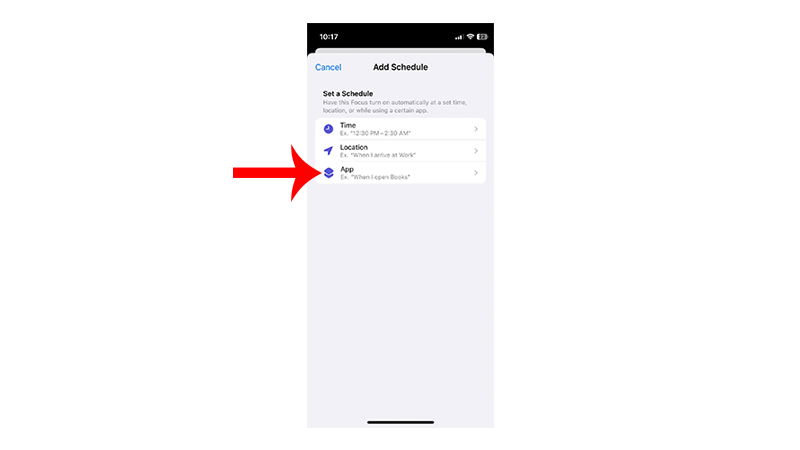
- Find Phone from the list and tap on it.
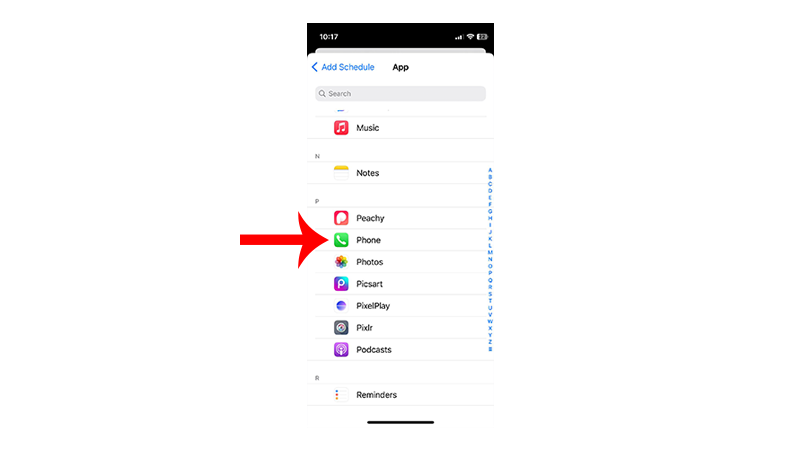
- Now, scroll up and tap the Apps section.

- Choose the ‘Allow Notifications From’ option and deselect all the applications.
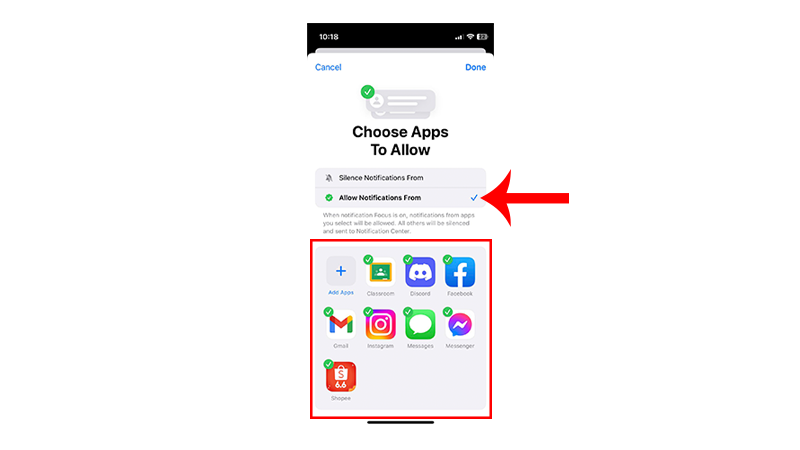
- Tap Done to save the changes.
Once done, your iPhone should not play any notification sound while the Phone app is running.
6. Update Your iPhone.
Given all the workarounds mentioned above, the only permanent solution for this issue is for Apple to release an update.
Hopefully, they can get things sorted out faster and include a fix on the next version of iOS.
Check out the steps below to update your iPhone, so you’ll know what to do once a new version of iOS comes out:
- Open Settings on your iPhone.
- Now, access the General tab.
- Tap on Software Update.
- If an update is available, tap Download and Install and follow the prompts.

Note
- Your device can restart several times while installing the update.
- Make sure that your iPhone has at least 50% battery before installing updates. It’s best to keep your device plugged into the wall charger to avoid interruptions.
- Allow at least 15 minutes for the update to install, especially if it’s a major update (iOS 14 to iOS 15).
When you enter another call, observe if you’ll still encounter loud notifications.
That ends our guide on how to fix loud notifications sound during calls on your iPhone. If you have other concerns, drop a comment below, and we’ll get back to you.





