Facing Microsoft Office 365 error code 30088-1021 (0) when attempting to install Office?
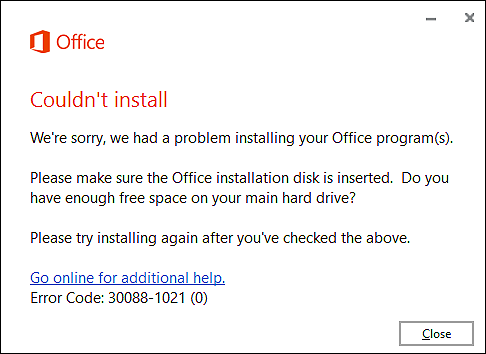
Microsoft Office 365 is the best in its category. It’s the behemoth of office suites, and every competitor struggles to match the excellence. From the designs being easy on the eyes to hundreds of automated features, we don’t think anything else comes even close in terms of power, flexibility, and convenience.
Considering all the perks, there is no denying that Microsoft Office has been a staple part of computing for decades, at both home and work.
But imagine not being able to install or update it just when you need to share that one important Word document or Excel spreadsheet that you have been working on for God knows how long. That too when the clock is ticking and you are running both out of time and ideas to fix the issue.
A similar situation was faced by multiple users recently when their screens displayed the Office Couldn’t Install 30088-1021 (0) error upon their attempts to install or update Office 365.
If you are facing a similar issue and have no clue what to do, take a deep breath because this guide is going to walk you through all the relevant troubleshooting steps in detail.
Let’s get started.
1. Repair Office Programs.
In case your screen is displaying the error code 30088-1021 (0) upon your attempt to update your current version of Microsoft Office, there is a chance that a corruption error or missing registry keys are the reason behind it.
If this scenario is applicable, the easiest way to resolve the issue is by repairing the Office installation using the built-in Office repair tool.
Here is how you can do that:
- Open a Run dialogue box by pressing Windows + R keys simultaneously.
- In the text field of the dialogue box, type ‘appwiz.cpl‘ and hit Enter. Doing so will launch the Programs and Features window.
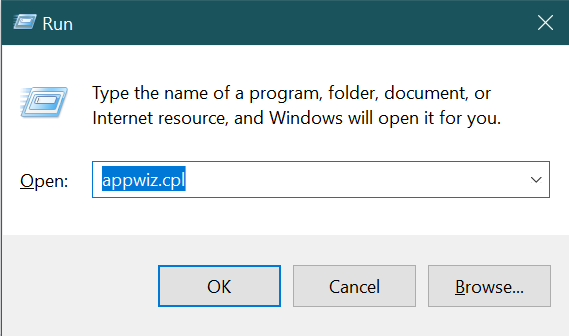
- In the newly launched window, locate your Office installation and right-click on it.
- Select Change and wait for the initial scan to complete.
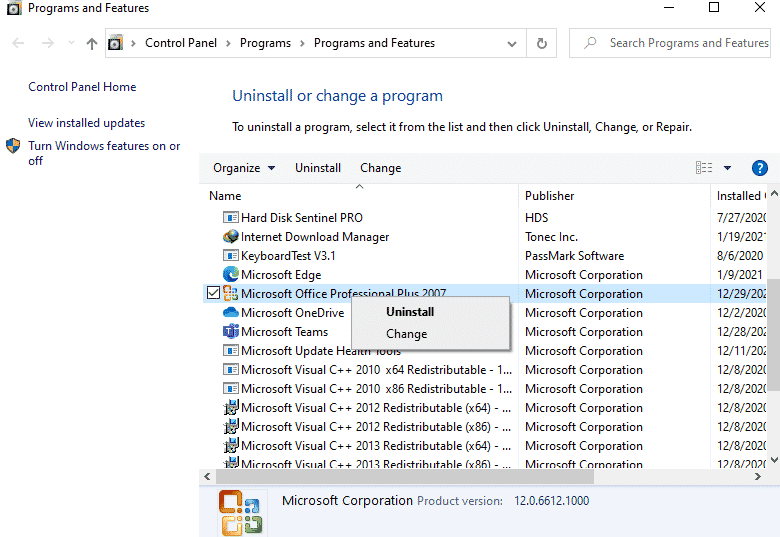
- Now choose Online Repair and wait for the operation to complete. To ensure that the process runs smoothly, you must have a stable internet connection.
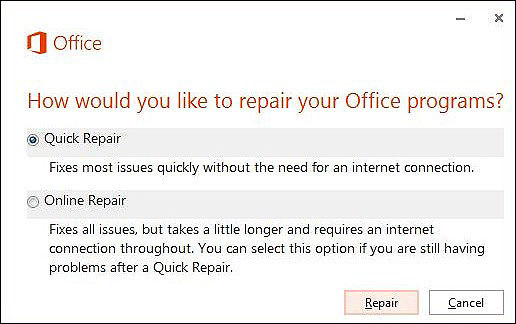
- Finally, restart your PC and check if the issue is resolved.
If a corruption error or missing registry keys were causing the issue at hand, repairing the Office installation will hopefully resolve it. We also have listed another easy method of eliminating the corruption errors within your operating system. If this method did not work out, try following the steps mentioned in Method 4.
2. Use Microsoft Fix it Tool.
Another easy way to fix the error code 30088-1021 (0) is by using the Microsoft Fix it tool.
This tool will scan the corrupt Office installation and the operating system for issues that are preventing you from installing, updating, or uninstalling the program from your operating system.
Here is how you can fix the issue at hand using the Microsoft Fix it tool:
- Navigate to the official download page of the Microsoft Fix it tool and click on the Download troubleshooter button.
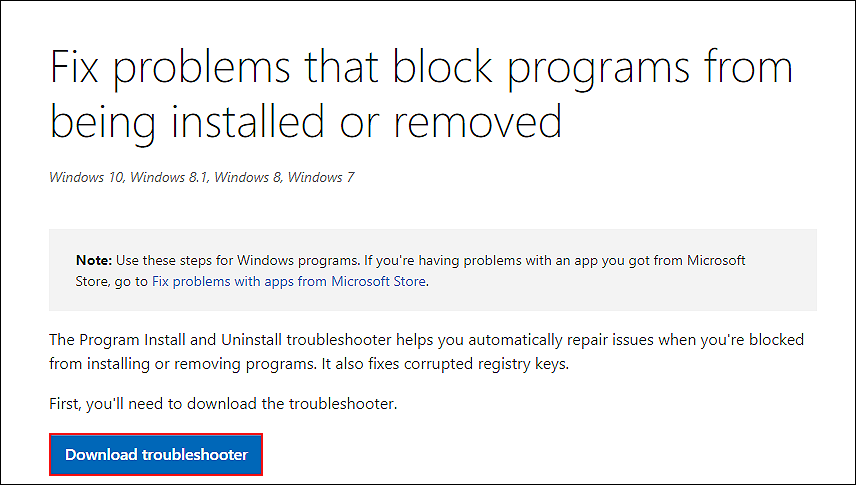
- Once the download is complete, double-click on the downloaded file to open it.
- In the first prompt, click on Advanced and then checkmark the box associated with Apply repairs automatically.
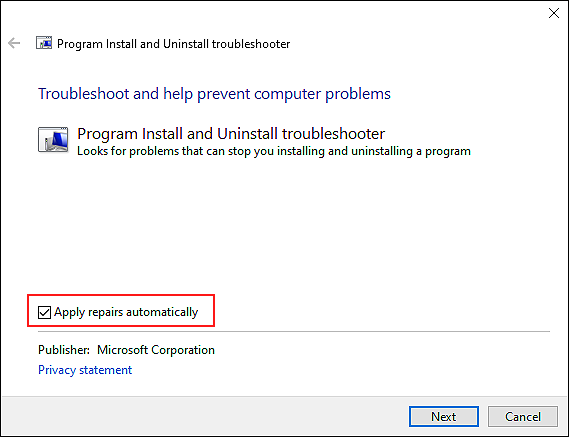
- In the next window, select Uninstalling or Installing, depending on which action is resulting in the error code 30088-1021 (0).
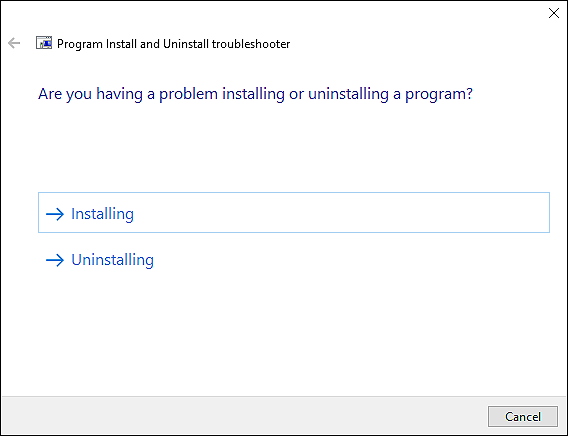
- Now choose the program that is causing the issue. In this case, choose Microsoft Office.
- Next, click on Yes and then finally click on Yes, try uninstall.
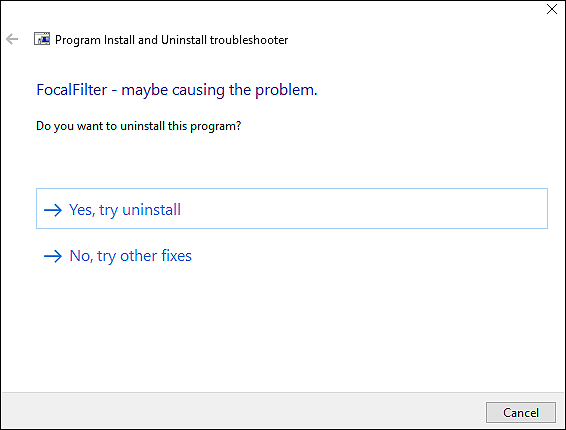
- Wait for the operation to complete and restart your PC. Upon reboot, check if the issue is resolved.
Hopefully, doing so will resolve the issue at hand successfully.
3. Perform SFC Scan.
As we mentioned earlier, it is common for corruption errors within the system to cause errors like the one at hand.
If the troubleshooting utilities mentioned above did not work for you, then try using the System File Checker (SFC).
SFC is a built-in command-line tool that scans the system’s protected files for issues and fixes the ones found with little to no user input.
Here is how you can run an SFC scan on your PC:
- Type cmd in the search bar and click on Run as administrator to launch elevated Command Prompt.
- Inside the command prompt window, type the command mentioned below and hit Enter to execute it.
sfc /scannow
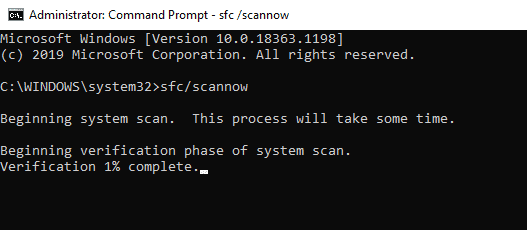
- Wait for the scan to complete. Once done, restart your PC and check if doing so resolved the issue.
If the error persists, then proceed to the next method below.
4. Try Using CleanMyPC.
In case running the SFC command did not do the trick for you, you can also using a third-party PC cleaner to clean the junk files from your PC.
There are times when the unused junk files become corrupt and prevent your operating system from performing certain actions like installing new apps or updating the existing ones. The best way to get rid of these junk files is by deep cleaning your system using an efficient PC cleaner and if you are looking for a recommendation, we suggest using CleanMyPC.
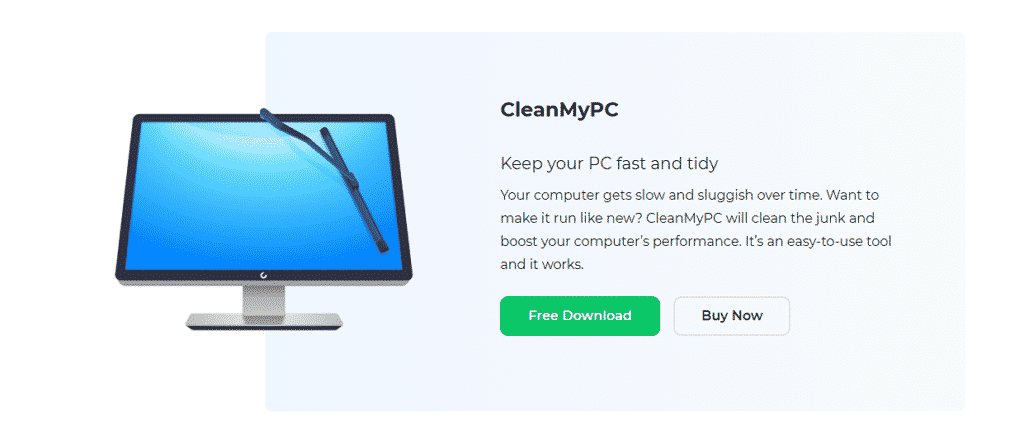
CleanMyPC comes with a wide range of system maintenance tools including (but not limited to) a PC cleaner, Speed Booster, and a Multi-Uninstaller. These tools can take care of all your PC-related issues in no time.
If this is something your PC desperately needs, install CleanMyPC now and get your PC up and running like new!
5. Uninstall Previous Office Installations.
In case you are trying to install Microsoft Office on your PC without removing the previous Office installations properly, then there is a high chance that is resulting in the error code 30088-1021 (0).
In this case, we suggest removing the previous Office installations and then trying to install the new version of Microsoft Office on your PC. Hopefully, doing so will resolve the issue once and for all.
This brings us to the end of our guide on fixing Microsoft Office 365 error code 30088-1021 (0). We hope that our easy-to-execute methods helped you resolve the error on your PC. If you have any questions regarding the troubleshooting steps, please let us know in the comment section below.
If this guide helped you, please share it. 🙂





