Wondering why the other person sounds like a robot during calls on your iPhone?
Making calls is the most basic and fundamental function of a phone. However, some iPhone users have been complaining about robotic voices during calls.
This issue can not only be annoying but is potentially dangerous when you need to contact someone during emergency situations.
To help out, we’ll show you what to do if you encounter robotic voices on your iPhone during calls.
Let’s begin!
1. Restart the Call.
If you can’t understand the other person because they sound like a robot, we suggest restarting the call. Hang up the call and dial again.
This should create a different route for your call, potentially fixing the signal.
Head to the next step if you still can’t understand the other person on the line.
2. Restart Your iPhone.
Restarting your iPhone can also resolve issues with phone calls. This should reload your system resources, eliminating temporary errors that may have occurred during use.
It also clears unused and corrupted data from the system memory.
If you are using an iPhone X, 11, 12, 13, 14, or later, here’s what you need to do:
- Hold down the Volume Down button and Side button until the ‘Slide to Power Off’ prompt appears.
- Now, drag the slider to the right and wait for 30 seconds.
- Press the Side button afterward to turn on your device.

For older models, follow the steps below:
- Locate the Power button on your device.
- Now, hold the button until the ‘Slide to Power Off’ prompt shows up.
- Drag the slider to the right and wait 30 seconds before turning on your device.

Make another call afterward to check if the problem is solved.
3. Check Your Reception.
Phone calls rely on your carrier’s reception. If your iPhone is not getting proper reception from your network, you can encounter issues with phone calls or even sending text messages.
Check the signal indicator in the upper right corner of your iPhone and ensure that you are getting at least three bars.
Consider moving around until you get a better reception before making another call.
4. Try A Different Network.
If you have another number from a different provider, we suggest trying to make a call from that network to see if the robotic voice would occur.
This should help you identify whether the problem is coming from your iPhone or your network. Insert your other SIM into your iPhone and try making a call.
Proceed to the next step if the other person on the line still sounds like a robot on your iPhone.
5. Disable Wi-Fi Calling.
This feature allows you to make or receive calls using a Wi-Fi connection in areas with no cellular coverage.
However, Wi-Fi calling can cause issues if you have stable cellular reception.
To avoid problems, disable Wi-Fi calling if you don’t need it. Here’s what you need to do:
- Go to Settings on your iPhone.
- Now, tap on Phone.
- Access the Wi-Fi Calling tab.
- Tap the toggle switch beside the feature to turn it off.
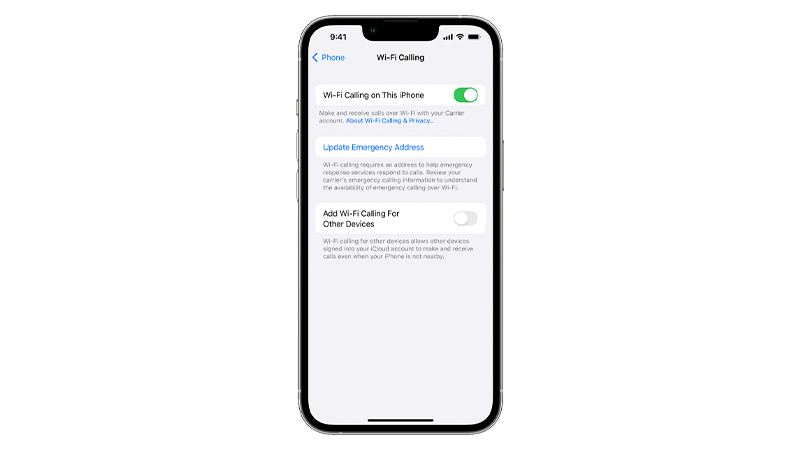
Try making another call afterward to check if the problem is solved.
6. Update Your iPhone.
The version of iOS you’re using might have an issue related to phone calls. To rule this out, check for software updates and install them to patch potential bugs and errors.
Follow the steps below to update your iPhone:
- Launch Settings on your device.
- Now, tap on General > Software Update.
- If there’s an available update, tap on Download and Install.

Note
- Your device can restart several times while installing the update.
- Make sure that your iPhone has at least 50% battery before installing updates. It’s best to keep your device plugged into the wall charger to avoid interruptions.
- Allow at least 15 minutes for the update to install, especially if it’s a major update (iOS 14 to iOS 15).
Once done, call another contact to check if you can now hear their voice properly.
7. Don’t Use Loudspeaker, Bluetooth, CarPlay.
Users have confirmed that this issue only occurs when you connect your iPhone to wireless earphones, use a loudspeaker or Apple CarPlay.
Possibly, Apple is still working on a fix for the problem and should release an update soon.
In the meantime, avoid using any hands-free feature on your iPhone during calls and simply use the earpiece when talking to someone.
8. Contact Your Carrier.
If the issue only occurs on a specific carrier, we suggest that you get in touch with your provider to report the problem.
When asking for help, make sure to include the following information:
- The exact model of your iPhone
- Version of iOS installed on your device
- Network provider of the other person you’re calling
That ends our guide on what to do if the other person on the line sounds like a robot during calls on your iPhone.
If you have questions or other concerns, please leave a comment below, and we’ll do our best to answer them.





