Is your iPhone 14 freezing while you’re on a call?
iPhone 14 users are complaining that their devices freeze during calls.
This would make one wonder if owning a phone is still beneficial if your device can’t handle a simple phone call without breaking.
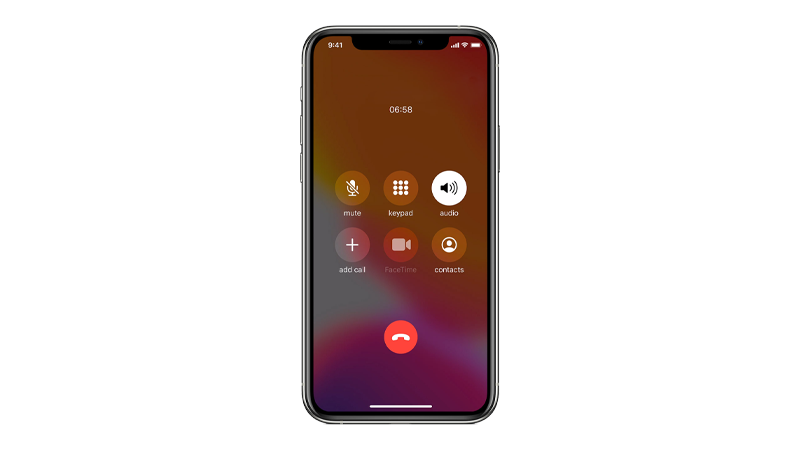
There are a handful of reasons why your iPhone freezes. It can be due to faulty software, built-in system apps, or improper configurations.
In this article, we are going to show you how to fix your iPhone 14 series if it’s freezing while you are on a call.
Let’s begin!
1. Restart Your iPhone.
If your iPhone freezes during phone calls, you can try restarting it. A temporary bug or error may have occurred on your system, and it messes up how your phone functions.
Restarting your iPhone reloads resources, ensuring that system files are initialized properly.
This also clears corrupted and unused data from the system memory.
If you are using an iPhone X, 11, 12, 13, 14, or later, here’s what you need to do:
- Hold down the Volume Down button and Side button until the ‘Slide to Power Off’ prompt appears.
- Now, drag the slider to the right and wait for 30 seconds.
- Press the Side button afterward to turn on your device.

For older models, follow the steps below:
- Locate the Power button on your device.
- Now, hold the button until the ‘Slide to Power Off’ prompt shows up.
- Drag the slider to the right and wait 30 seconds before turning on your device.

Try making another call afterward to check if the problem is solved.
2. Remove Accessories.
If your iPhone’s display won’t turn on during calls, it’s possible that there’s something blocking the proximity sensor. Remove any case or film you have installed.
The proximity sensor detects how close your phone is to your body.
When you put your iPhone next to your ear during calls, it temporarily turns off the display to save battery.
Covering the proximity sensor with accessories, even a clear protector, can be a problem.
Screen protectors can mess up how light reflects the proximity sensor, causing it to think that your iPhone is close to your ear.
Test out your iPhone again after removing any protective case or film.
Note
- Make sure to use MFI (Made for iPhone) certified accessories on your iPhone to avoid problems.
- Purchase accessories directly from Apple or from reputable manufacturers.
3. Force Restart Your iPhone.
Another way to address this issue is to perform a force restart. This restarts your device at a hardware level by cutting off power from the battery.
Technically, this is similar to how we troubleshoot our old phones by removing their battery.
Here’s what you need to do:
- Press and release the Volume Up button.
- Now, press the Volume Down button once.
- Hold the Side button until the Apple logo appears.
- Release the Side button.

Make another call to check if your iPhone 14 will still freeze.
4. Update Your Carrier Settings.
As it turns out, outdated carrier settings can also cause your iPhone 14 series to freeze during calls.
To rule this out, make sure that you have the latest network configuration from your carrier.
See the steps below to update your carrier settings:
- Open Settings on your iPhone.
- Now, go to General > About.
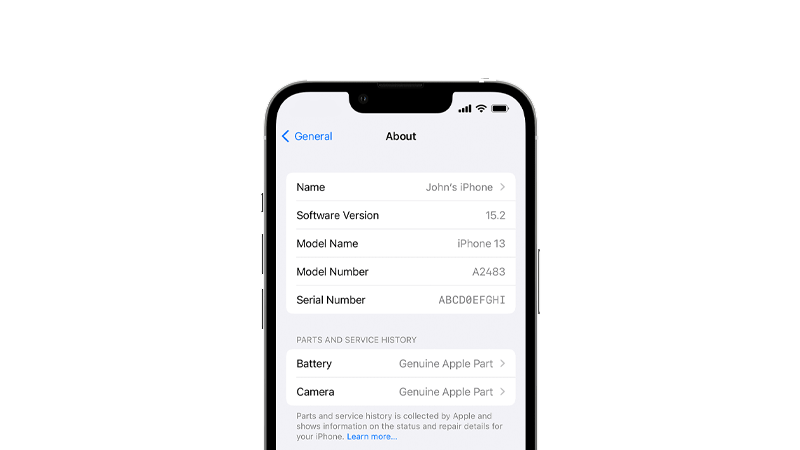
- A pop-up should appear, asking you to update your carrier settings.
- Tap the Update and follow the prompts.
Once done, check if your iPhone is still freezing while you’re on a call.
5. Update Your iPhone.
If updating your carrier settings did not work, try updating your system. Outdated versions of iOS may contain bugs and errors that can cause your iPhone to become unresponsive.
Check out the guide below to update your iPhone:
- Open Settings on your iPhone.
- Navigate to General > Software Update.
- If there’s a new iOS version available, tap Download and Install.
- Once the new software is ready, follow the prompts to install the update.

Note
- Your device can restart several times while installing the update.
- Make sure that your iPhone has at least 50% battery before installing updates. It’s best to keep your device plugged into the wall charger to avoid interruptions.
- Allow at least 15 minutes for the update to install, especially if it’s a major update (iOS 14 to iOS 15).
Proceed to the next solution if your iPhone 14 series still freezes during calls.
6. Uninstall Compass.
For unknown reasons, the Compass app can cause your iPhone to freeze while on calls.
Possibly, the Compass app also uses the proximity sensor, and it causes conflict with the Phone app.
Try uninstalling the app on your device to see if it is the culprit.
- Go to your home screen and find Compass.
- Press and hold its icon until the options menu appears.
- Tap on Delete App and follow the prompts.
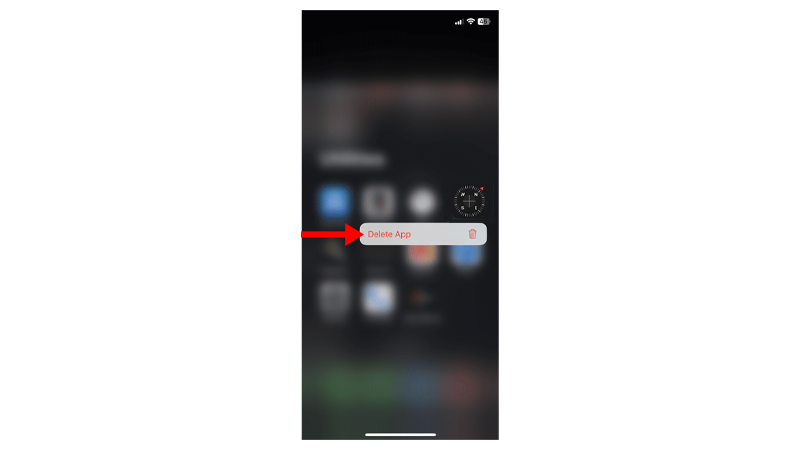
Once done, make another call to check if the problem is solved.
7. Reset Network Settings.
If you still encounter problems with your iPhone 14 during calls, we suggest resetting your network settings.
This resets configurations for your cellular network, Wi-Fi, Access Point Names, and Virtual Private Networks.
Follow the steps below to reset your network settings:
- On your iPhone, go to the main menu and open Settings.
- Now, tap on General.
- Look for Transfer or Reset iPhone and tap on it.
- Tap the Reset option and select Reset Network Settings.
- Follow the prompts to continue.

Note
- Your iPhone will immediately restart upon resetting your network configurations.
- It may appear to be stuck in the Apple logo. Wait for the process to complete, which usually takes around 5 to 10 minutes.
That brings us to the end of our guide on how to fix your iPhone 14 series if it’s freezing while you’re on a call.
If you have other concerns, drop a comment below, and we’ll do our best to answer them.





