Finding a misplaced iPhone is easier than ever if you’ve paired it with an Apple Watch.
In this article, I will show you how to ping an iPhone using an Apple Watch in case you forgot where you placed it.
Let’s begin!
How to Ping Your iPhone Using Your Apple Watch: Step-by-Step
Before we get started, I want to make it clear to you that this will only work if you’ve paired your iPhone with your Apple Watch before misplacing it.
Here’s how you can check:
- Open the Find Devices app on your Apple Watch.
- Select your iPhone from the list.
- Now, tap on Play Sound.
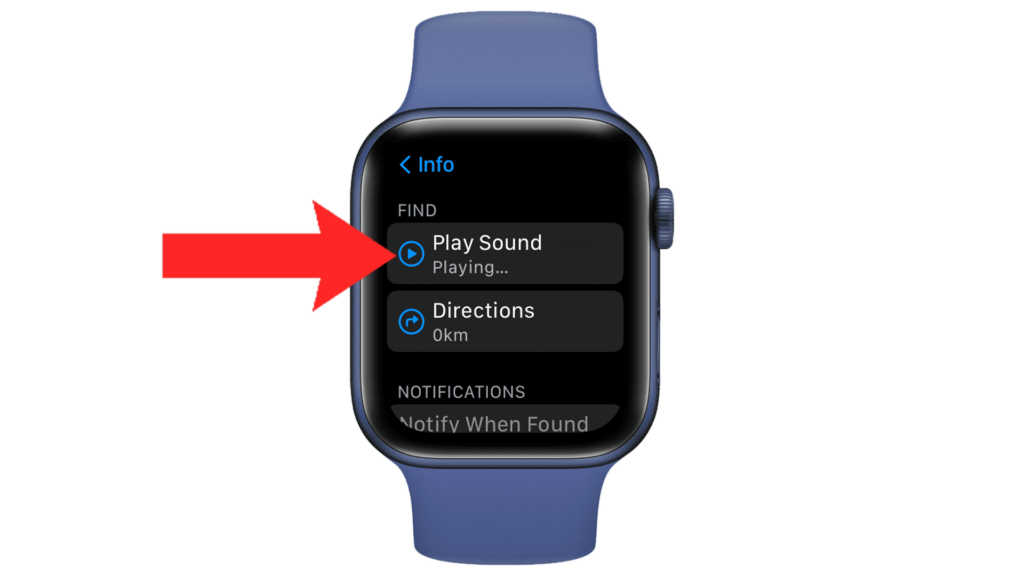
If your iPhone is online, it will start playing a sound that gradually increases in volume.
The tone plays for about 2 minutes, giving you enough time to find your iPhone.
Note
You can also ping your iPhone from the Control Center:
- Press the Side button on your Apple Watch to open the Control Center.
- Now, scroll down and find the mobile icon.
- Tap on it to ping your iPhone.
What Can You Do If Your Side Button on Apple Watch Is Not Working?
If the Side button on your Apple Watch is broken, you can set up a gesture to open the Control Center to ping your iPhone. Here’s how:
- Open the Settings app on your Apple Watch.
- Now, go to Accessibility > AssistiveTouch > Hand Gestures.
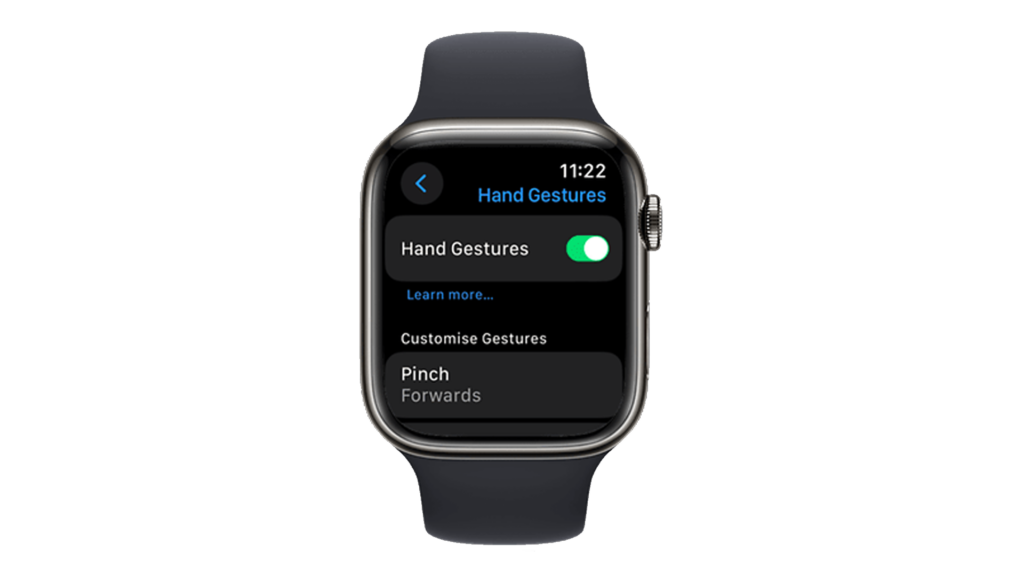
- Select a gesture and select the action you want to perform when you make that gesture. In our case, it needs to be “open the Control Center”.
How to View the Location of iPhone using Apple Watch
If you can’t hear your iPhone, it may be stuck under a pillow or something that blocks sound waves.
Fortunately, you can view your iPhone’s location from your watch, given that it’s online.
On supported devices, you can locate a device even when it’s powered off, in low power mode, or if Airplane Mode is enabled.
- Launch the Find Devices app on your Apple Watch.
- Now, tap on your iPhone.
If your iPhone can be located, it will appear on the map.
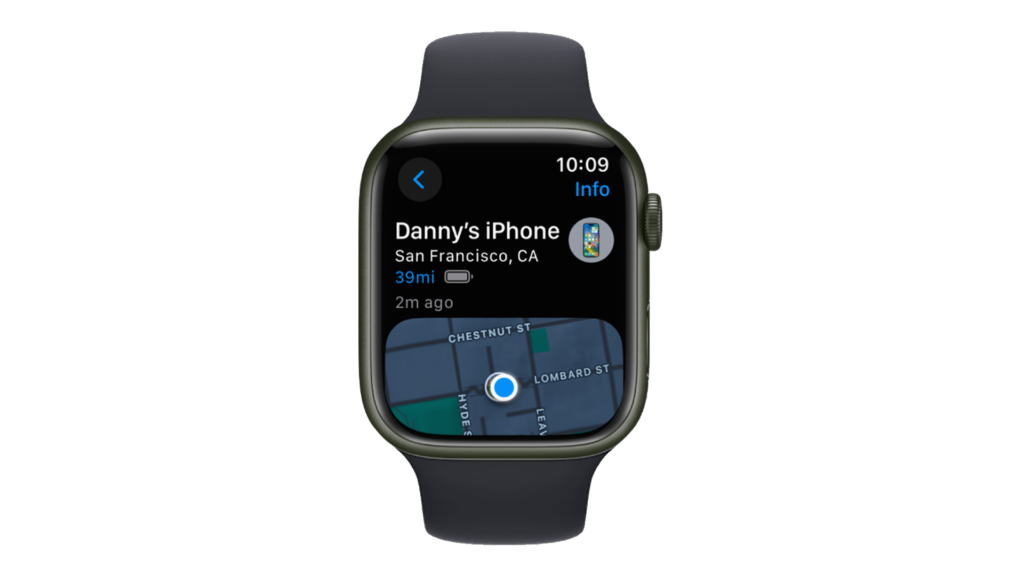
Your iPhone’s approximate distance, the time it last connected to Wi-Fi or cellular, and the charge level will all show above the map.
Ping iPhone Using Apple Watch Not Working? Update Your Devices
If the ping feature is not working correctly, there might be a problem with your iPhone or Apple Watch.
To rule out software-related issues, check if there are available updates for both devices and install them.
To update your iPhone:
- Open Settings on your iPhone.
- Navigate to General > Software Update.
- If there’s a new iOS version available, tap Download and Install.
- Once the new software is ready, follow the prompts to install the update.

Note
- Your device can restart several times while installing the update.
- Ensure your iPhone has at least 50% battery before installing updates. It’s best to keep your device plugged into the wall charger to avoid interruptions.
- Allow at least 15 minutes for the update to install, especially if it’s a major update (iOS 15 to iOS 16).
To update your Apple Watch:
- Ensure that your watch is connected to Wi-Fi.
- Go to the Settings app on your Apple Watch.
- Navigate to General > Software Update.
- If an update is available, tap Install and follow the instructions.
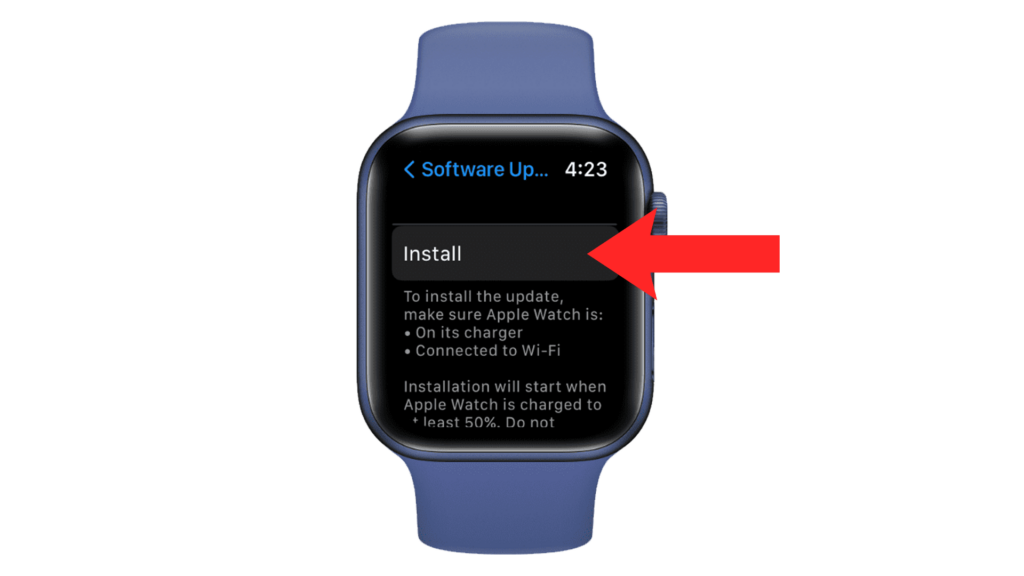
FAQs
Why can’t I ping my iPhone from my Apple Watch?
If you’re trying to ping your iPhone from your Apple Watch, but nothing is happening, there are a couple of reasons for it:
- Your iPhone is out of range: to ping your iPhone, it needs to be within range of your Apple Watch to connect via Bluetooth or have available internet via Wi-Fi or Cellular Data.
- Airplane Mode is enabled: if, in any case, you’ve enabled airplane mode before misplacing your iPhone, then pinging it from your Apple Watch won’t work.
How do I make my iPhone ping from my Apple Watch?
There are several ways to ping your iPhone from an Apple Watch:
- Using the Find My Devices app.
- Through the Control Center.
Why is my Apple Watch missing the ping iPhone feature in the Control Center?
If you can’t see the ping icon in the Control Center, you might need to add it from settings.
- From the Control Center, scroll to the bottom and tap Edit.
- Scroll down again and tap on More.
- Find the ping iPhone option to add it to the Control Center.
For some watchOS versions, there’s a known bug where the ping icon is missing from the Control Center, but you’ll see a blank button.
This is the ping button, and it works fine besides the missing iPhone icon.
Can I beep my Apple Watch from my phone?
Yes. Similar to how you can ping your iPhone from your Apple Watch, you can also beep your Apple Watch from your iPhone if you misplaced it. Having the feature to let it play a sound makes it easier for users to find the device anywhere.





