Getting annoyed with the constant ‘sign in to complete purchase’ message on your Apple Watch?
The Apple Watch is an amazing smart watch with tons of features. Despite that, this doesn’t mean that it is flawless.
One issue that many users complain about is the nagging sign in to Apple ID prompt they receive.
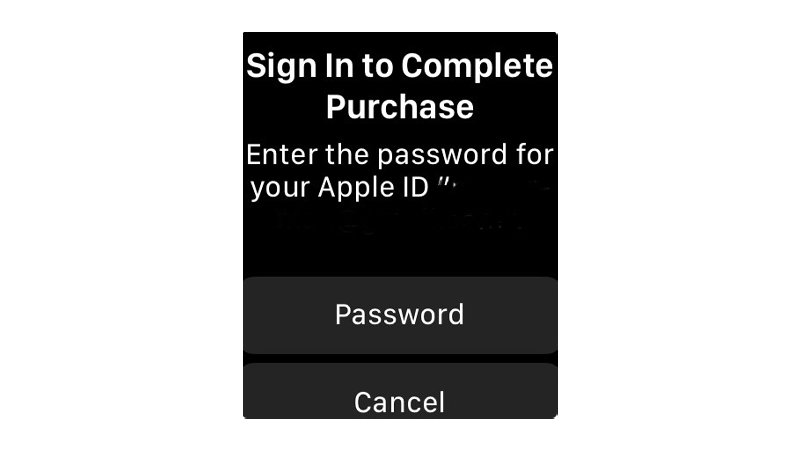
Usually, this occurs when you change your Apple ID and you did not reinstall your apps. However, it can also be due to system glitches and improper configurations.
Today, we’ll show you how to fix the ‘sign in to complete purchase’ message on your Apple Watch.
Let’s begin!
1. Restart Your Apple Watch.
Before changing anything, we suggest restarting your Apple Watch if you keep seeing the ‘sign in to complete purchase’ message.
This should ensure that the problem is not caused by a temporary bug or error that occurred on your device during use.
Here’s what you need to do:
- First, you need to turn off your Apple Watch. Locate the Side button and hold it until the slider appears. Tap the Power button and drag the slider to the right.
- Wait for 5 to 10 seconds.
- Hold down the Side button until the Apple logo appears.

Use your watch normally and see if you’ll still get the message.
2. Check Apple Servers.
There might be an issue with Apple’s servers that triggers the sign in message on your Apple Watch.
To confirm this, visit Apple’s status page and see if there are reported issues with Apple ID, iCloud, and related services.
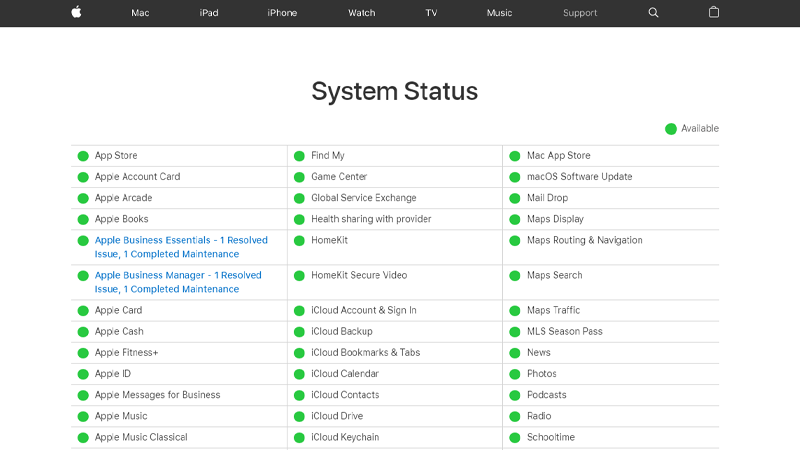
Sadly, server-related issues can’t be resolved on your end. If Apple’s servers are down, the best thing to do is wait.
On the other hand, you can head to the next solution if there’s nothing wrong with the servers.
3. Check Your Apple ID.
If you keep getting the ‘sign in to complete purchase’ message, there’s a chance that you are using the wrong credentials for your Apple ID.
Possibly, you’re mixing up your passwords for other socials or platforms.
To be sure, we suggest resetting your Apple ID.
- Using any browser, visit Apple’s password reset page.
- Provide your Apple ID and type the characters you see on the image. Click Continue afterward.
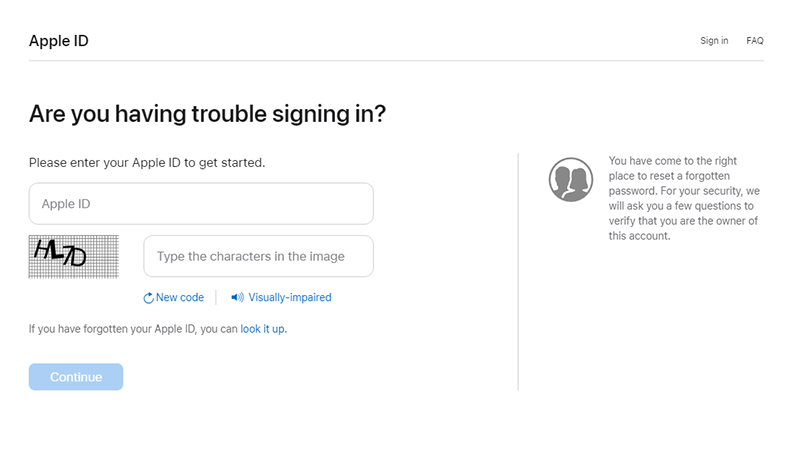
- Now, enter the phone number you’ve used with your Apple ID.

- Click Continue and select an option on how you want to recover your account. Follow the instructions to complete the process.
Wait for the sign in prompt again, enter your updated credentials, and see if you’ll still get the message.
4. Sign In Your Apple ID from Your iPhone.
Another way to solve this problem is to sign in your Apple ID from the My Watch app on your iPhone.
There might be a problem with your watch’s software and it doesn’t save your credentials when you sign in your account.
Here’s what you need to do:
- Grab your iPhone and make sure that your Apple Watch is paired.
- Launch the Apple Watch app.
- Now, tap on My Watch.
- Go to General > Apple ID and sign in by entering your credentials.
Once done, go back to your watch and check if the problem is solved.
5. Reconnect Your Watch.
Your iPhone and Apple Watch might not be synced properly, causing the sign in to complete the purchase message to show up every time.
To rule this out, reset the connection between your devices by unpairing and pairing them again.
Follow the steps below to guide you through the process:
- First, go to Settings on your Apple Watch.
- Navigate to General > Reset.
- Tap on Erase All Content and Settings.
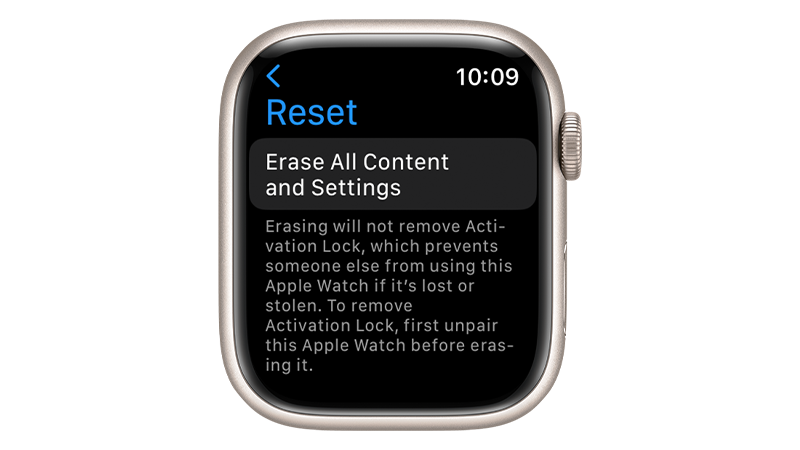
- Now, head over to your iPhone and launch the Apple Watch app.
- Access the My Watch tab and tap on All Watches.
- Locate your watch and tap the Info (i) button.
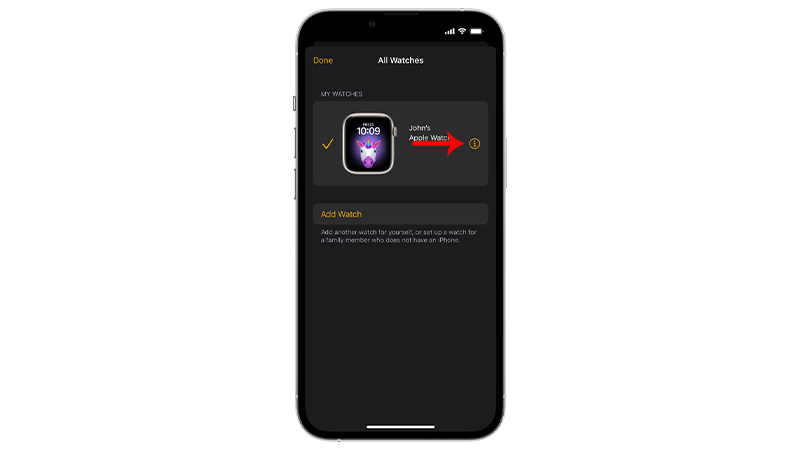
- Choose the Unpair Apple Watch option and follow the prompts.
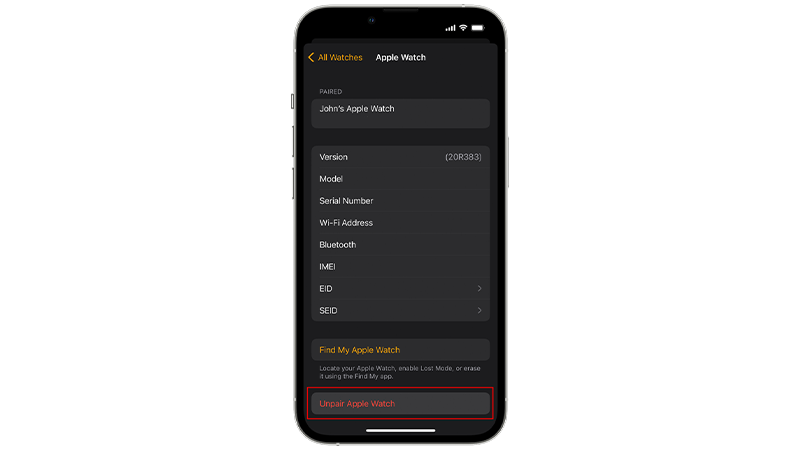
Proceed to the next solution if the sign in message still occurs.
6. Remove App Conflicts.
If you change your Apple ID, it can cause problems with previous applications you installed.
When you update them, they will ask for your old Apple ID, explaining why you keep getting the sign in message.
To fix this, you’ll need to delete old apps that you have installed using your previous Apple ID and reinstall them.
Here’s what you need to do:
- Open the Apple Watch app on your iPhone.
- Tap on My Watch.
- Go to Settings and tap on General.
- Disable Automatic App Install and go back to My Watch.
- Scroll down and tap on Available Apps. Any application that you see here needs to be reinstalled using your current Apple ID.
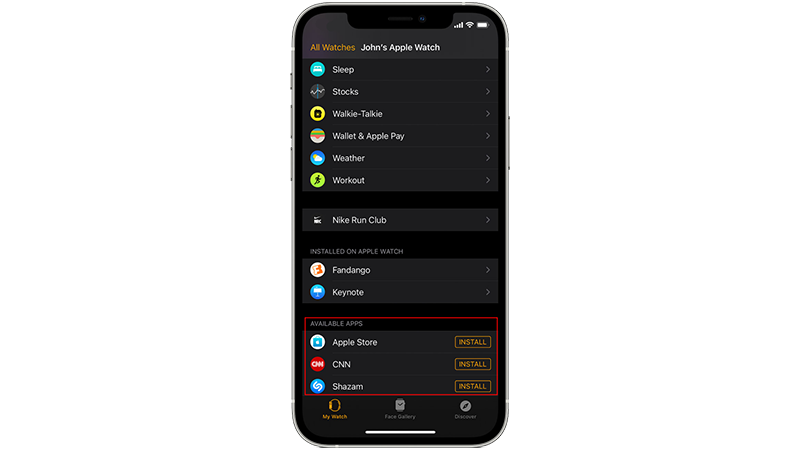
- Once you’ve reinstalled the apps, go back to the Apple Watch app on your iPhone.
- Navigate to My Watch > General and enable Automatic App Install.
Use your Apple Watch normally and check if the problem is solved.
7. Update Your Apple Watch.
The version of watchOS running on your Apple Watch might have an underlying issue that triggers the ‘sign in to complete purchase’ message.
To rule this out, check if there are available updates for your watch and install them to patch bugs and errors.
Follow the steps below to guide you through the process:
- On your iPhone, launch the Apple Watch app.
- Go to My Watch afterward.
- Tap on General and open the Software Update tab.
- If there’s an available update, tap on Download and follow the prompts.
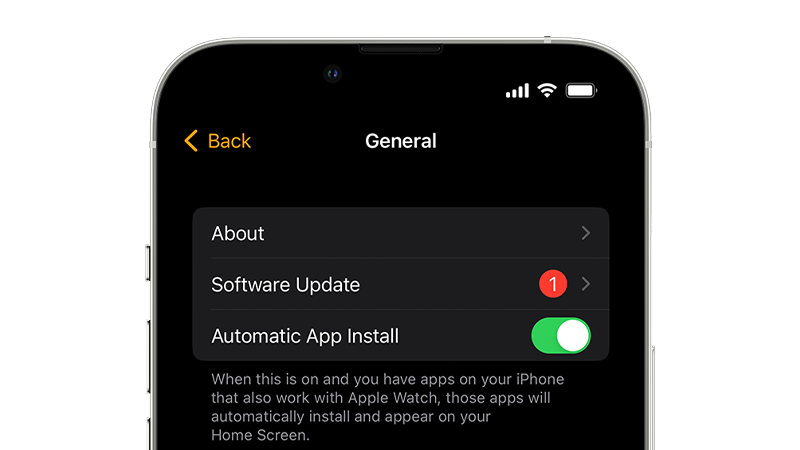
Observe if you’ll still encounter the sign in message after updating your Apple Watch.
8. Contact Apple.
If none of the solutions above worked, we suggest that you report the issue to Apple.
Visit their support page and look up the problem you’re experiencing. If there are available solutions, they should show up in the search results.
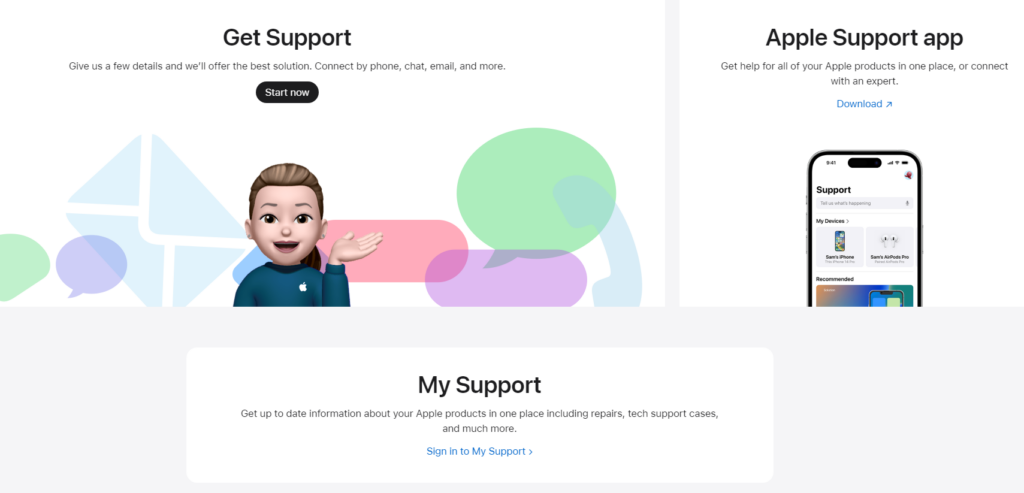
On the other hand, you can also get in touch with their team through phone or chat for faster actions.
That brings us to the end of our guide on how to fix the ‘sign in to complete purchase’ message on your Apple Watch.
If you have questions, please leave a comment below, and we’ll do our best to answer them.




