Are you trying to figure out why your profile photo is not updating on Clubhouse?
The profile photo on your Clubhouse profile is your primary identifier on the platform. Whenever you join a room in Clubhouse, your profile photo is visible to everyone. Since Clubhouse is used for potential partnerships and business proposals, it is vital to have a profile photo that reflects your whole personality.
As most users know, Clubhouse focuses on audio chats, and profile photos are the only thing you would see besides chat rooms and clubs.
Changing your profile photo on the platform is pretty straightforward and should be self-explanatory. However, if your profile photo is not updating on Clubhouse, it can be a problem, especially if you need to change it before an event.
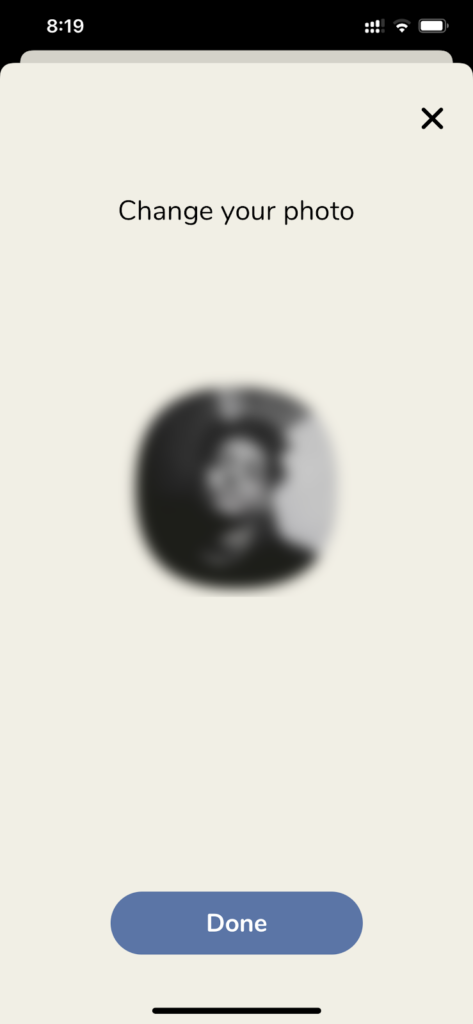
To help you out, we’ve decided to make a detailed guide on what to do if your profile photo is not updating on Clubhouse.
Let’s get right into it!
1. Check Clubhouse Servers.
Before making any changes on your device, we recommend checking the status of Clubhouse’s servers first.
Since the app is still in its beta phase, many changes can still happen on the platform, and their servers could be down for maintenance. It is also possible that an error occurred on the servers, and their team is currently addressing it.
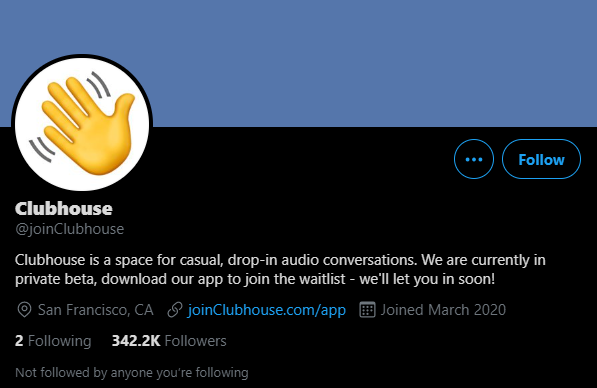
To verify this, visit Clubhouse’s official Twitter page, where their team is active in giving updates about the platform’s status.
2. Turn Off VPN.
When you are uploading media files online, a stable internet connection is required. If your profile photo is not updating on Clubhouse, try turning off your VPN first if you have one running.
VPNs make random changes to your IP address and redirect your traffic to one of their servers to keep your identity private online. However, this process can cause instability on your network and makes it difficult for your device to communicate with Clubhouse’s servers.
Disable your VPN and try updating your Clubhouse profile photo again.

You can also try using other VPNs like PureVPN, which doesn’t interfere with your connection and keeps it reliable while protecting your online data.
3. Re-Login to Your Account.
If your profile photo is not updating after uploading it to Clubhouse, your user data probably just needs a refresh. Try signing out of your Clubhouse account and log back in after several minutes to reload your account data.
Follow the steps below to guide you on the process:
- First, open the Clubhouse app on your iOS device.
- After that, tap on your Profile and access the Settings tab by tapping on the Gear icon located at the top right corner of your screen.
- Finally, tap on Log Out to sign out of your Clubhouse account.
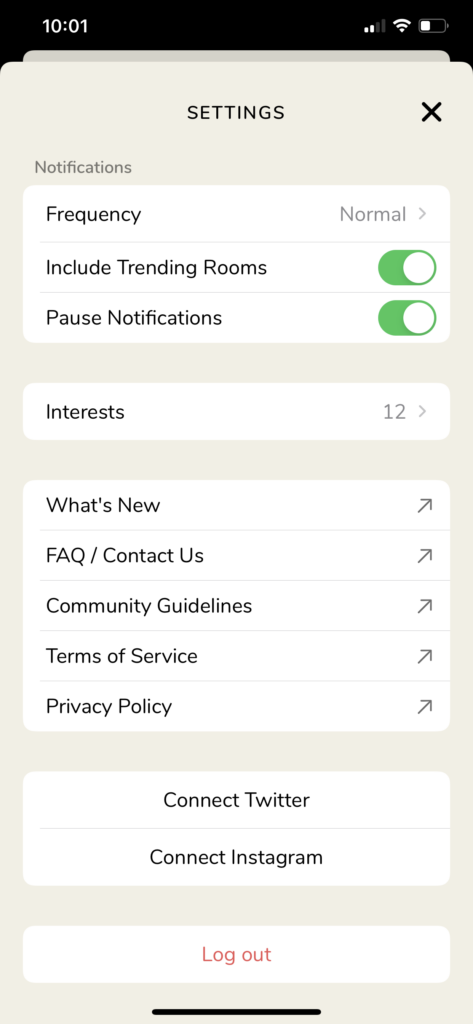
Once done, allow several minutes to pass and re-access your Clubhouse account. Go to your profile and check if your photo is now updated.
If you cannot access a feature on the Clubhouse app, visit our dedicated guide regarding this issue to help you out.
4. Check and Reset Your Internet.
A slow internet connection could also be the reason for your Clubhouse profile photo not to update. Since you are sending a media file to Clubhouse’s servers, a fast network is needed to avoid errors while uploading the image.
To check the quality of your connection, run a speed test using Fast.com to measure its current bandwidth.

If the test shows that your connection is slow, restart your router to re-establish the link with your service provider’s servers. Unplug your router from the wall outlet and let it rest for 5-10 seconds. Once done, plug back in the power cable of your router to restart it.

Perform another test on your network to see if the restart worked. If your internet connection continues to run slow, contact your ISP immediately and ask them to fix the issue with their service.
5. Try Using Transistor.
Are you experiencing a lot of problems with the Clubhouse app? Try using other platforms for now, like Transistor.
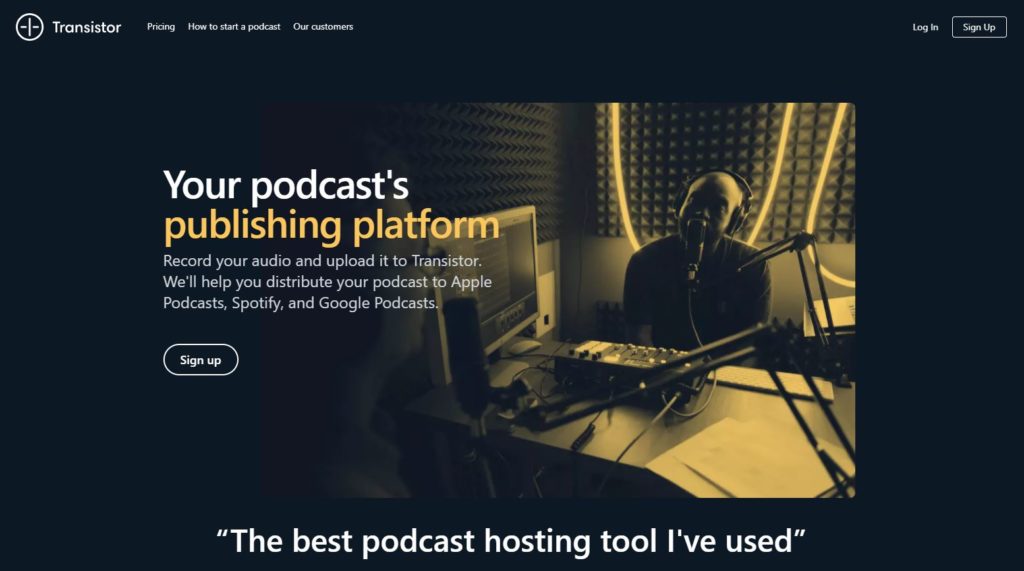
If you love discussing the topics that interest you with other people, Transistor could be the best alternative for you. Transistor is a podcast hosting platform that allows you to record audio and distribute it on streaming services like Spotify, Apple Podcasts, and Google Podcasts.
With Transistor, you can reach more people since it is not limited to Clubhouse users. The platform also helps you evaluate your podcasts’ performance with metrics such as listener trends, estimated download, and average subscribers.
Sign up for a 14-day free trial and experience the platform for yourself.
6. Reinstall Clubhouse.
Temporary bugs and errors that occur on the platform could cause Clubhouse’s installation files to get corrupted. If this happens, expect the app to malfunction and become unusable. In this case, we recommend reinstalling the app on your device to ensure that you have a working copy.
Check out the steps below to reinstall Clubhouse on your iOS device:
- First, unlock your iOS device and find Clubhouse from your home screen.
- After that, press its app icon until the options menu shows up.
- Lastly, tap on Remove App to delete Clubhouse.
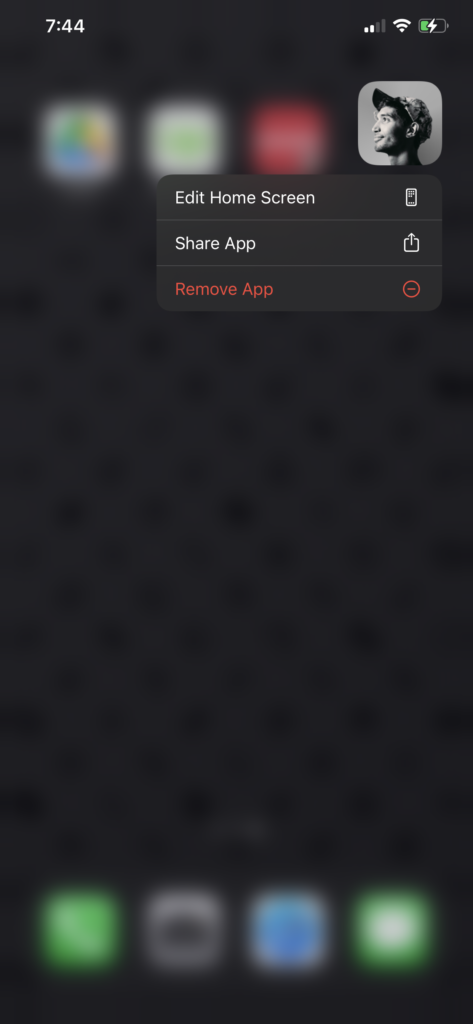
After uninstalling Clubhouse, launch the App Store on your device and reinstall the app from there.
7. Report the Problem to Clubhouse.
For your last option, we recommend that you ask the experts for help if your profile photo is still not updating on Clubhouse.
Visit Clubhouse’s support page and submit a ticket regarding the issue you’ve experienced. Provide the required information on the form and attach a screenshot of the problem to help Clubhouse’s team assess the situation faster.
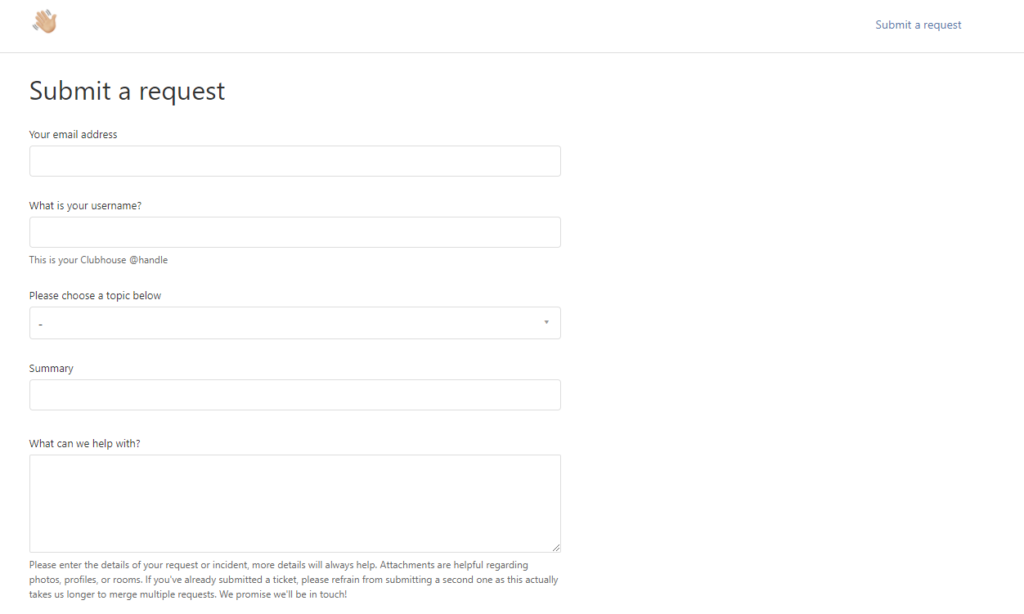
You can also visit their Knowledge Center and look into the frequently asked questions page for possible answers.
This ends our guide on what to do if your profile photo is not updating on Clubhouse. If you have any questions in mind, don’t hesitate to ask us by leaving a comment below. We’d be happy to answer your queries whenever we can.
If this guide helped you, please share it. 🙂





