Are the ‘search alpha’ redirects on your Mac causing frustration?
This issue typically indicates that your system has been infected with the search alpha virus, a browser hijacker. It reroutes your searches to search alpha instead of Google or other preferred search engines.
In this article, I’ll guide you through the process of removing this troublesome search engine from your Mac.
Let’s get started!
TL;DR Version
To remove the Search Alpha virus, you need to:
How to Remove Search Alpha Virus from Mac: 5 Steps
Step 1: Stop “Search Alpha” or “Alpha Processes
To effectively remove the search alpha virus from your Mac, first ensure that all processes linked to the browser hijacker are terminated.
Here’s what you need to do:
- Press Command + Space on your keyboard to open Spotlight.
- Find Activity Monitor and open it.
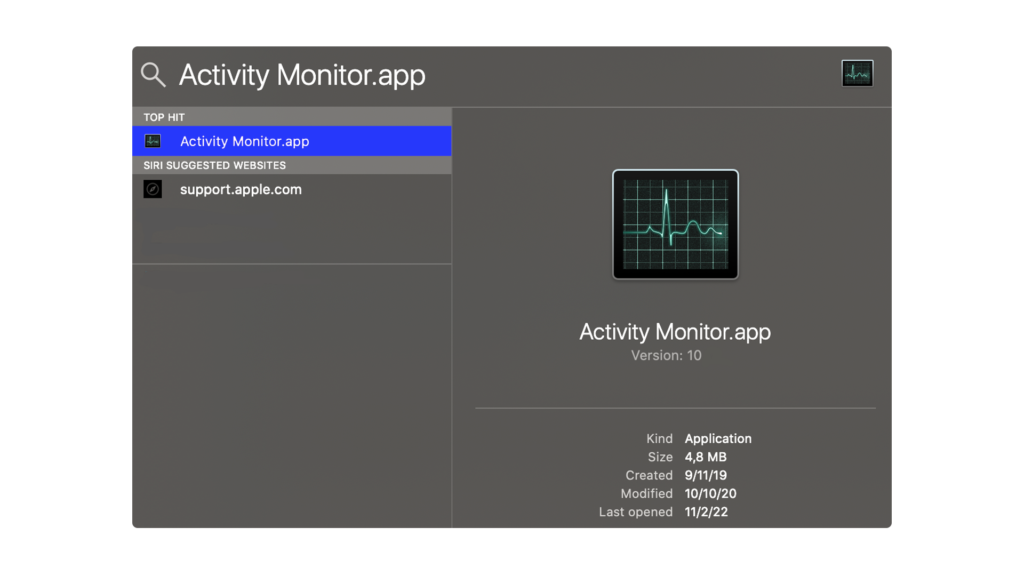
- Stop any process that looks associated with “alpha search,”, “search alpha,” or similar, particularly those that are consuming significant resources.
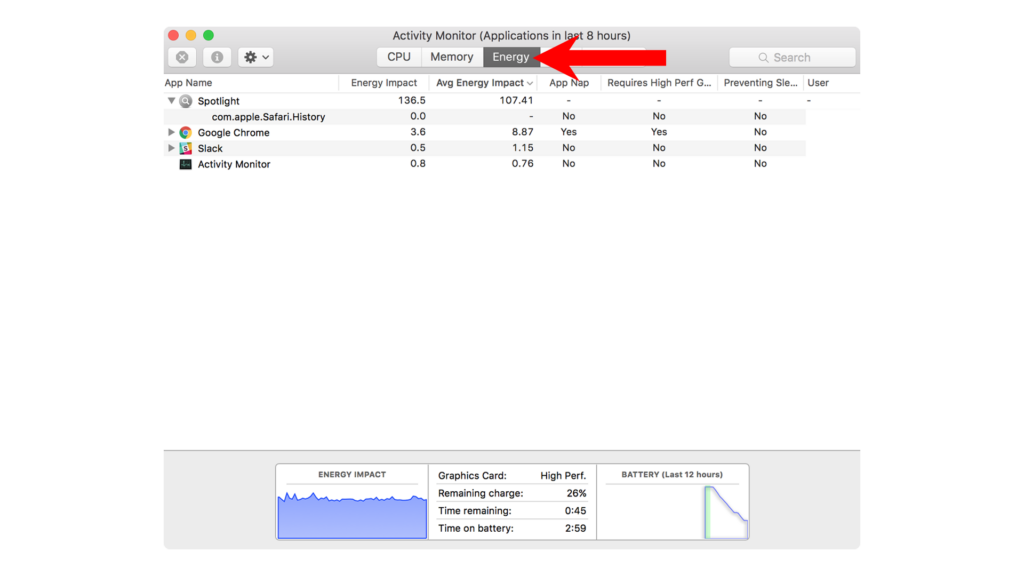
Step 2: Remove Alpha Search Files using Finder
Browser hijackers often place script files on your Mac that activate upon opening your web browser. To prevent redirects to search alpha, it’s essential to remove any associated files.
Here’s how to do it:
- Click Go in the upper left corner of your screen.
- Choose Go to Folder.
- Type “/Library/LaunchAgents” in the search bar and press Go.
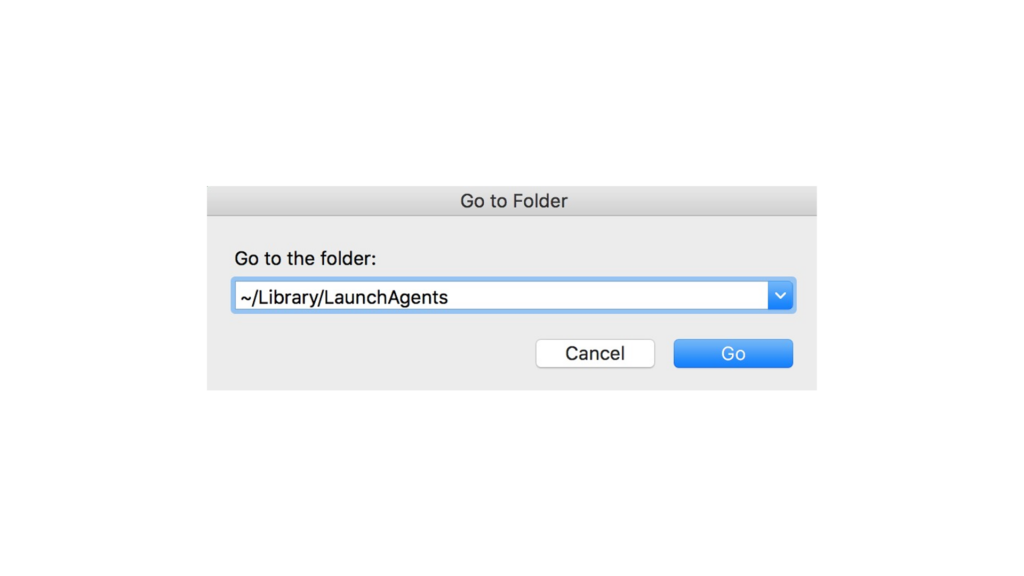
- Look for any suspicious or recently added files. Common names for browser hijacker files include ‘myppes.download.plist‘ or ‘com.readerupdate.plist‘.
- Delete all files that appear suspicious.
- Repeat this process for the following directories:
- ~/Library/Application Support
- ~/Library/LaunchAgents
- /Library/LaunchDaemons
Step 3: Uninstall Search Alpha Applications
After deleting files related to search alpha, the next step is to remove any dubious applications that might have introduced the virus to your Mac.
Follow these steps:
- Open Finder and navigate to the Applications folder.
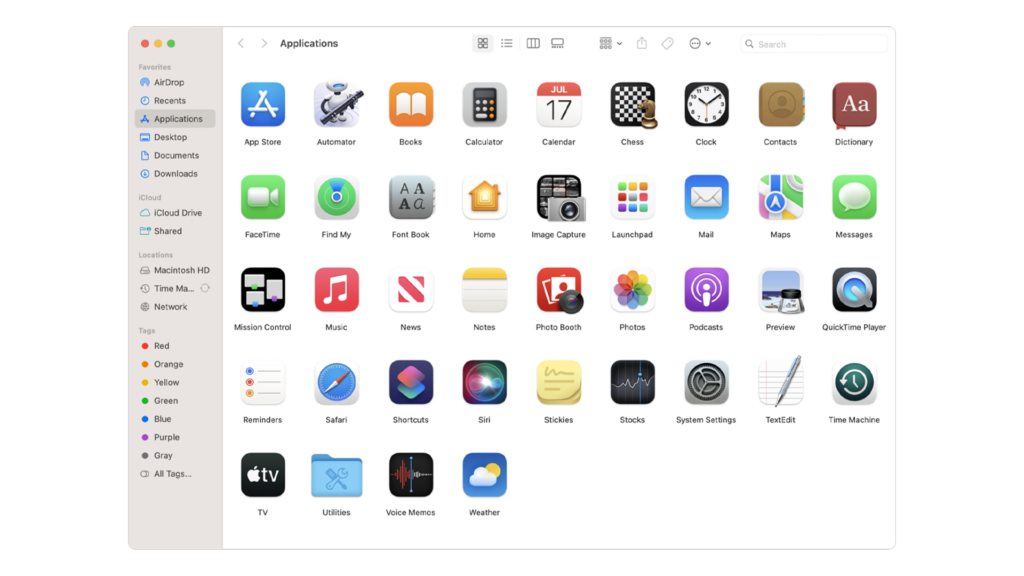
- Identify and remove applications you don’t remember installing by dragging their icons to the Trash.
- Also, consider deleting any applications installed shortly before the search alpha redirects begin.
Step 4: Remove Search Alpha Login Items
It’s important to examine your login items to confirm that the virus hasn’t added any software that automatically installs browser hijackers at startup.
Here’s how:
- Click on the Apple Menu in the top-left corner of your screen.
- Select System Settings.
- Navigate to Users & Groups, then choose Login Items.
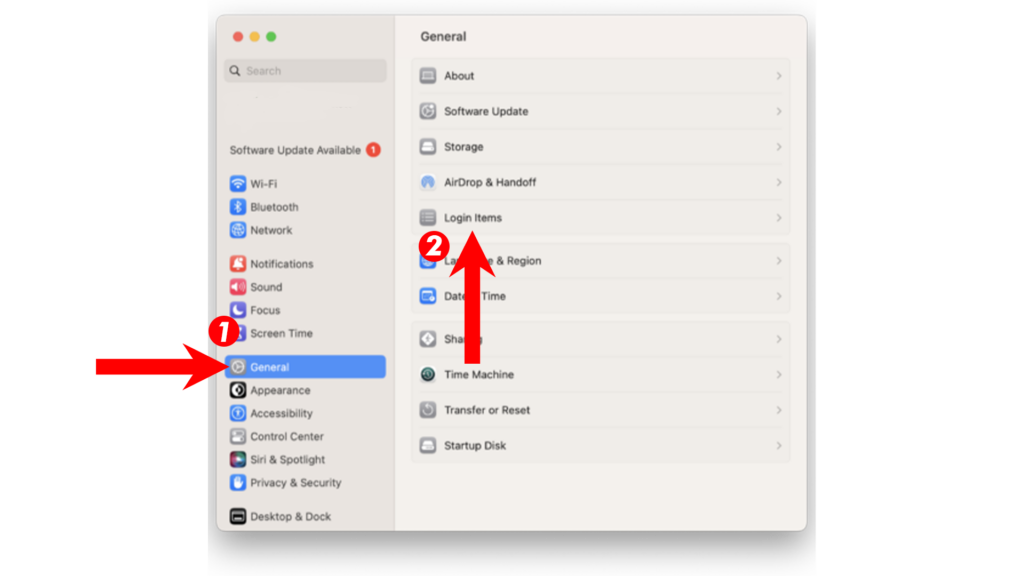
- Identify and remove any applications that are unfamiliar or that you don’t remember installing.
Step 5: Remove Search Alpha from Browser
Finalizing the removal of search alpha involves clearing its traces from your web browser.
For Safari Users:
- Launch Safari.
- Press Command + Option + E to clear Safari’s cache.
- Click History in the menu bar, then select Clear History.
- In the pop-up, choose All History and click Clear History.
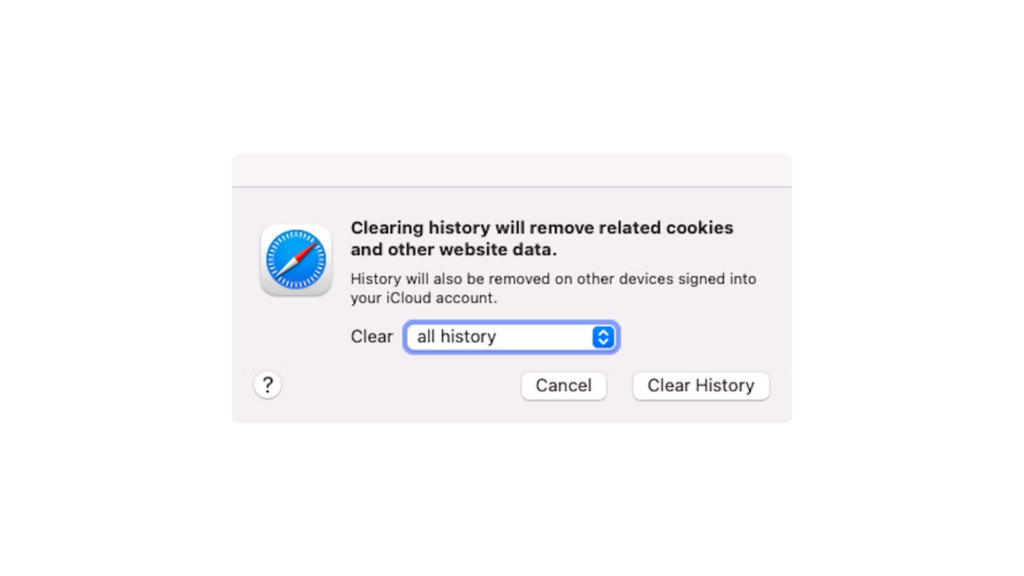
For Chrome Users:
- Open Chrome and click the Menu button (three vertical dots) in the top right corner.
- Select Settings.
- Go to Privacy & Security and choose Clear Browsing Data.
- Under Time Range, opt for All Time.
- Ensure all checkboxes are selected and click Clear Data.
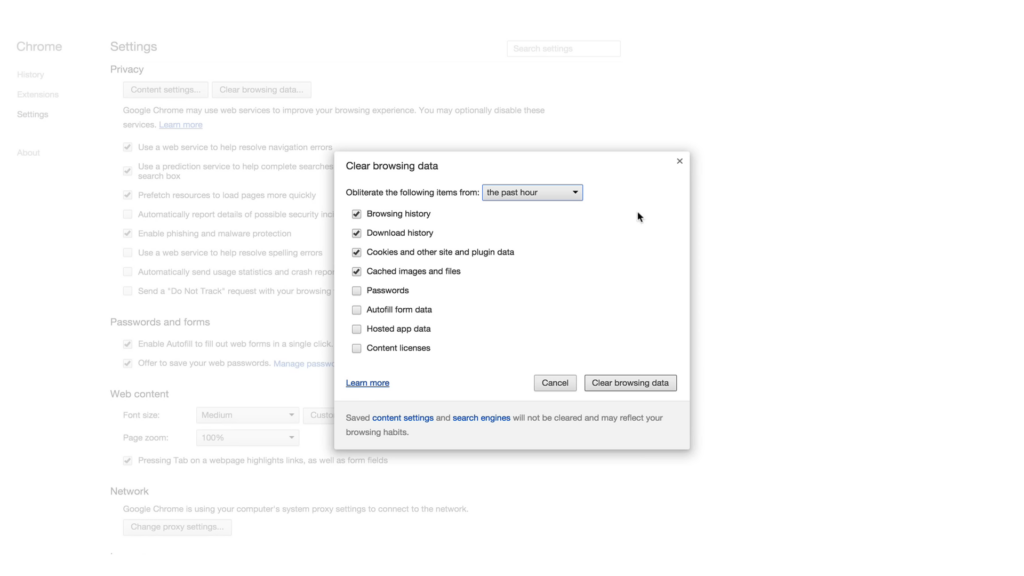
Method 2: Use Third-Party Antivirus Software
If you’re looking for an easier way, using third-party antivirus software is a good option.
I recommend Malwarebytes for getting rid of the search alpha virus.
It’s not just good for removing the hijacker but also helps stop similar problems in the future. Malwarebytes works well on Macs, dealing with ransomware, viruses, and other bad software as they happen.
FAQs
What is search-alpha.com?
Search alpha is a type of browser hijacker virus. It changes your web searches to go through the Bing search engine. First, it sends your data to ‘search-location.com’ and then ‘api.lisumanagerine.club’ before you end up on Bing. This leads to unwanted ads and changed search results.
Why does my Mac keep going to Search Alpha?
Your Mac is redirecting to ‘search alpha’ because it has a browser hijacker virus. To remove it, you can follow the steps mentioned earlier or use a third-party antivirus program like Malwarebytes.
How can I know if my Mac is infected with search alpha virus?
You can tell your Mac has the search alpha virus if it constantly redirects to Bing. You might also notice random ads, unwanted add-ons, and your device may run slower and lose battery faster.
How can I prevent browser hijackers from infecting my Mac?
To stop browser hijackers and viruses from getting on your Mac, don’t download software from sources you don’t trust. Using Malwarebytes can also help keep your system safe all the time.





