Annoyed with Snapchat AI and want to remove it without availing Snapchat Plus?
Snapchat released My AI on their platform and many users are already complaining about its placement at the top of their feed.
This feature was initially exclusive to Snapchat Plus subscribers but is now available on regular accounts.
If you don’t want the AI to appear on top of your chat feed, you’ll need to subscribe to Snapchat Plus.
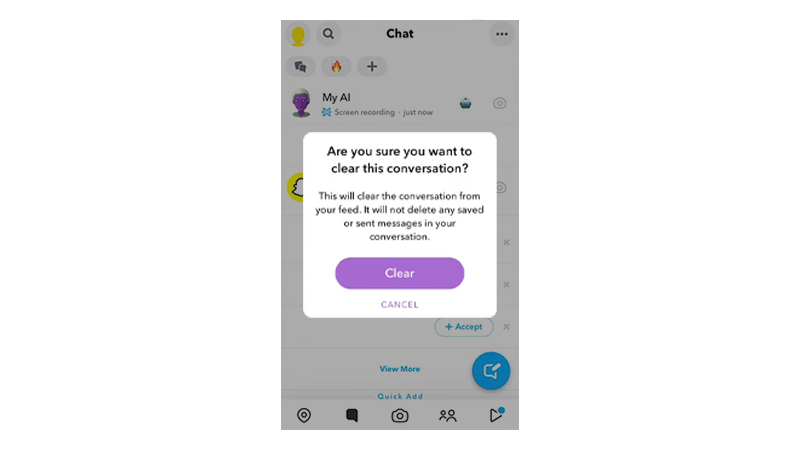
Lucky for you, we know some workarounds.
Today, we will show you a few tricks to remove Snapchat AI without subscribing to Snapchat Plus.
Let’s begin!
Note
This method will only work if you haven’t updated the Snapchat app on your device.
1. Clear from Chat Feed.
The quickest way to remove My AI from your feed is to delete it from your conversations list. However, this might not work if you’ve already accepted the terms and conditions of the AI.
If you haven’t, here’s what you need to do:
- First, open Snapchat on your mobile device.
- After that, tap on My AI. The terms and conditions page should appear if you haven’t accepted it yet.
- Now, tap Cancel. This should close the conversation page.
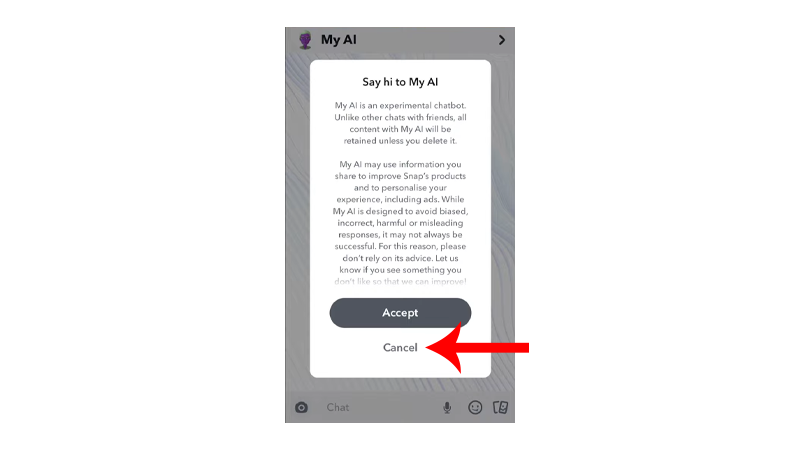
- Once you’re in the main screen again, press and hold on My AI until the options menu shows up.
- Tap on Chat Settings.
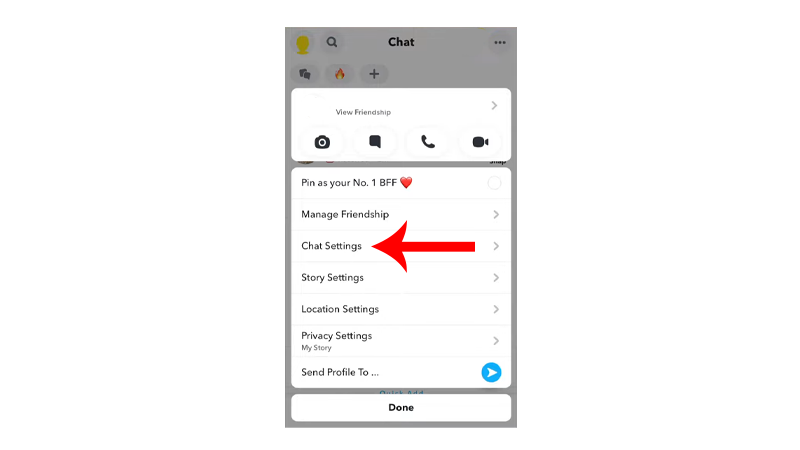
- Choose Clear from Chat Feed.
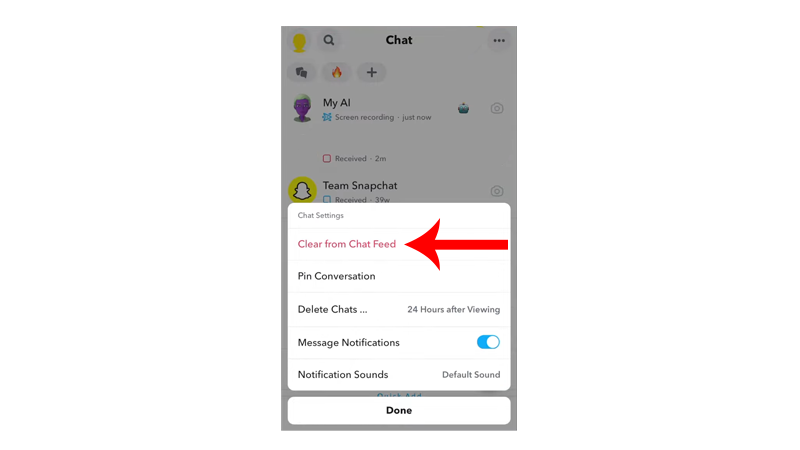
After doing this, you should not see My AI on top of your conversations list.
2. Unpin from Conversation.
Another way to hide My AI from your chat feed is to unpin it from your conversation.
While this won’t immediately remove the conversation, it will eventually get pushed down the list once new messages come in.
Here’s how you can unpin My AI from your chat feed:
- Launch Snapchat on your device.
- Now, press and hold on My AI until the selection menu appears.
- Tap on Chat Settings.
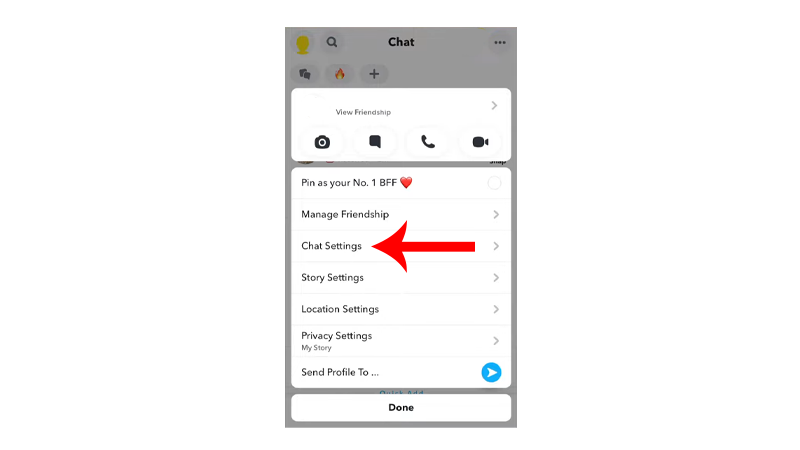
- Choose Unpin Conversation.
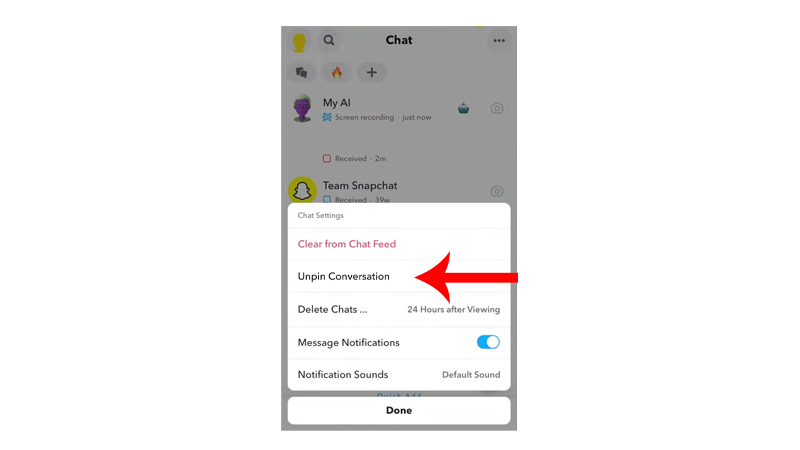
Once done, ask your contacts to send you random messages to push the My AI conversation down from the list.
3. Delete Conversation from Settings.
This method might not work for everyone but some users were able to remove My AI from Snapchat’s settings.
Here’s the detailed process on how to delete My AI:
- Open Snapchat on your device.
- After that, tap on the three dots in the upper right corner.
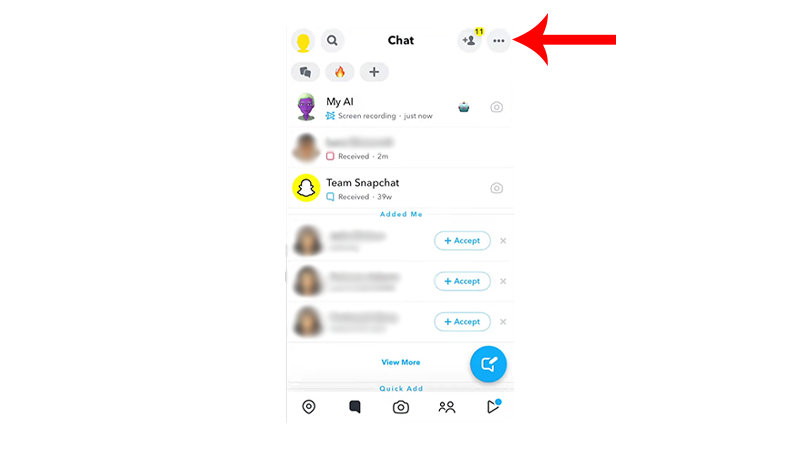
- Choose Manage Chats.
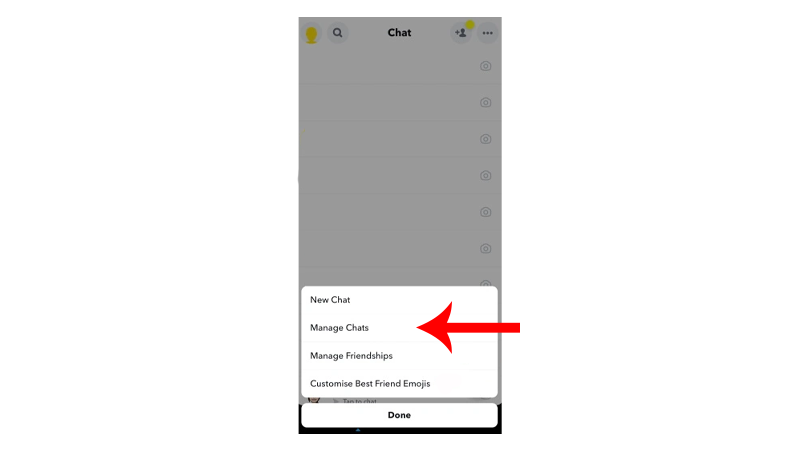
- Look for My AI and tap the X button beside it.
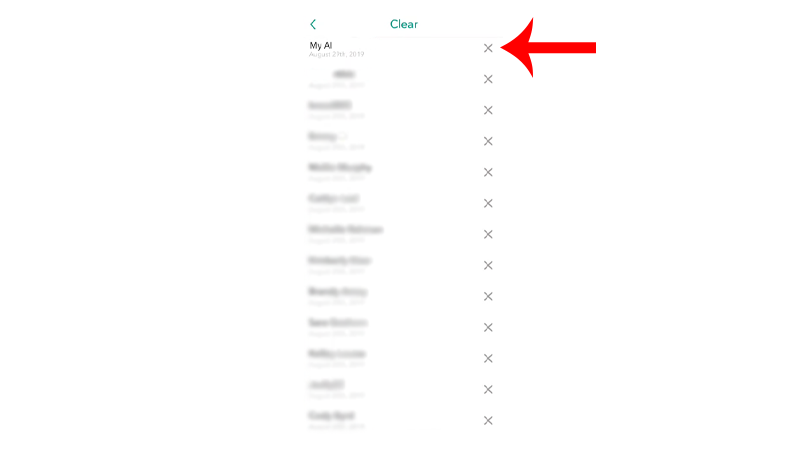
- Confirm your action by tapping Clear on the pop-up box.
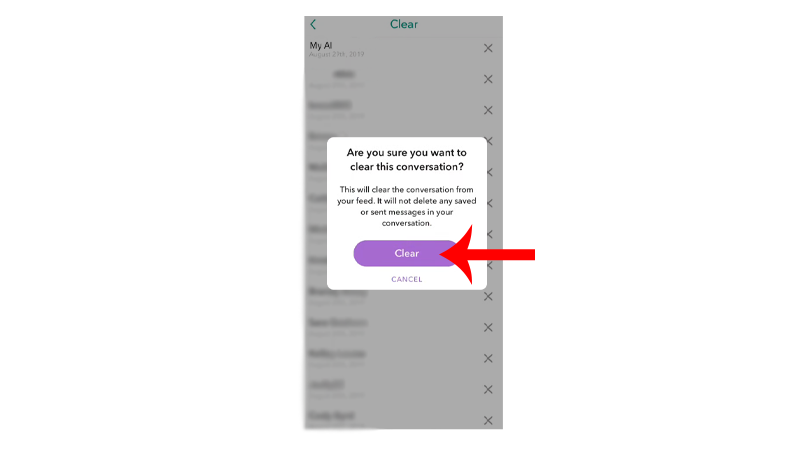
This should delete your existing conversation with My AI.
If none of the methods above worked for you, you have to avail Snapchat Plus for a month and remove My AI.
We’re still hoping that Snapchat makes some changes and gives regular users the option to delete My AI.
That brings us to the end of our guide on how to remove Snapchat AI without subscribing to Snapchat Plus.
If you have other concerns, drop a comment below, and we’ll do our best to answer them.





