Do you want to view a Twitter page, but it won’t load?
Aside from following friends and loved ones, there are also many useful pages on Twitter, which provides the latest news, entertainment, or even a business that aims to reach their consumers on Twitter.
Now, you might find it annoying when a specific Twitter page won’t load on your account.
Usually, this problem is related to Twitter’s servers. Probably, some of its services are offline for scheduled maintenance, or an unexpected error occurred. You can visit sites like Downdetector to view the current status of Twitter’s servers.
However, there are also instances where Twitter pages or accounts get deactivated or banned for violating the community guidelines. Try to ask some of your friends to visit the page to confirm this.
Now, if the page you want to visit is not deactivated, head down below and try the suggested solutions.
Let’s get started!
- 1. Turn Off VPN.
- 2. Check for Updates.
- 3. Clear Your Media and Web Storage (iOS Only).
- 4. Clear Your Browsing Cache and Cookies.
- 5. Try Another Browser.
- 6. Reinstall the Twitter App.
- 7. Check Your Internet Connection.
- 8. Try Using Fiverr.
- 9. Report the Problem to Twitter.
1. Turn Off VPN.
Running VPN services on your device could potentially make your network connection unstable.
VPNs make it difficult for your device to establish a stable connection with Twitter’s servers since it changes your IP address randomly. It also redirects your traffic to one of their servers before sending it to Twitter, which introduces latency and delays to your connection.
If you cannot view a Twitter page, try to turn off your VPN first.
2. Check for Updates.
If you noticed unusual behavior from the Twitter app, it is possible that the version you are using already has a bug or error. To fix this, get the latest version of Twitter on your device.
On Android, you can install the latest version of Twitter by doing the following:
- First, open the Play Store from your home screen and tap on the Menu button.
- After that, tap on My Apps & Games.
- Finally, tap on the Update button beside Twitter to get the latest version.
For iOS users, you can update the Twitter app by following the steps below.
- Open the App Store on your device.
- Now, tap on the Updates tab from the navigation bar.
- Doing this prompts your device to check for possible updates on all the apps installed.
- Finally, tap on Update if the App Store found an update for Twitter.
After updating Twitter, go back to the page you are trying to view to see if the problem is resolved.
3. Clear Your Media and Web Storage (iOS Only).
Twitter uses cached files to improve its overall performance. These files consist of images, scripts, and other media forms that could get corrupted during runtime.
If the Twitter app on iOS is not working correctly, try to clear your media and web storage to delete your cached files.
- First, launch the Twitter app on your device and open the side drawer.
- After that, tap on Settings and Privacy.
- Scroll down to the General tab and tap on Data Usage.
- Now, tap on Media or Web Storage.
- Finally, tap the Clear Media or Web button to start the process. Repeat the steps above until both Web and Media Storage are deleted.
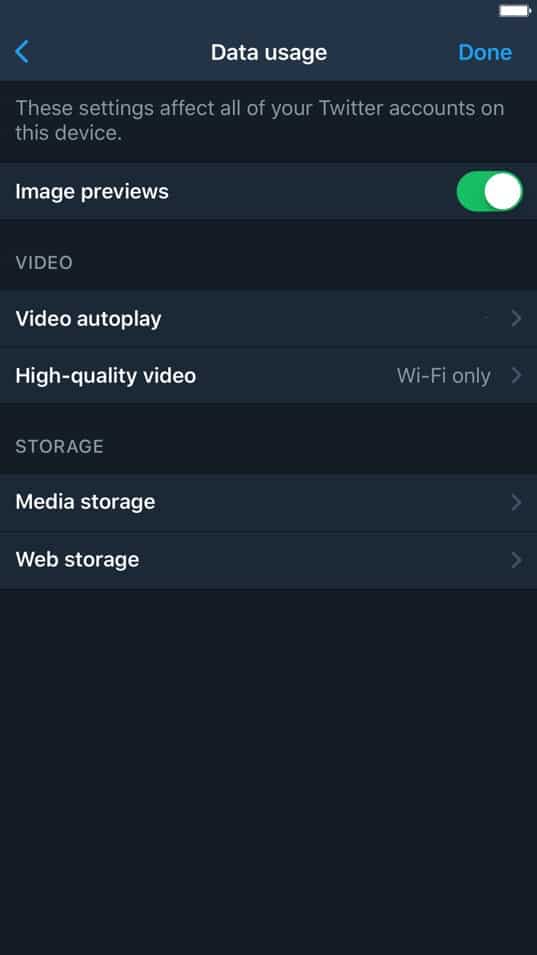
After clearing your media and web storage, try to revisit the page.
4. Clear Your Browsing Cache and Cookies.
Browsing cache and cookies are temporary data stored on your computer that assists your browser when loading websites.
If you can’t view Twitter pages on your browser, it is possible that your caches and cookies got corrupted.
To fix this, clear your browsing data to get rid of corrupted files.
- First, open your browser and press CTRL + H keys to open the History tab.
- After that, tap on Clear Browsing Data from the side menu.
- Now, click on the Time Range tab and change it to All Time.
- Finally, make sure that cached files and cookies are marked checked and hit the Clear Data button.
After clearing your browsing data, go back to Twitter and try to visit the page.
5. Try Another Browser.
For browsers to function, it uses engines that render websites’ contents and display them on our screen. However, they do not use the same render engines, which may interpret the codes written on websites differently.
In this case, some browsers may have a hard time loading individual pages, while other browsers can render it without issues.
If a particular Twitter page won’t load, try to use a different browser. Preferably, use popular browsers like Chrome, Firefox, and Opera, which are supported by most web developers.
6. Reinstall the Twitter App.
If the Twitter app encountered a more severe problem, a simple update wouldn’t be enough, especially if some files got corrupted. The only way to fix this is by reinstalling the app on your device.
For Android devices, you can reinstall Twitter by doing the following:
- First, go to the app drawer and locate the Twitter app.
- After that, tap and hold its icon to open the selection screen.
- Finally, tap on Uninstall to delete Twitter.
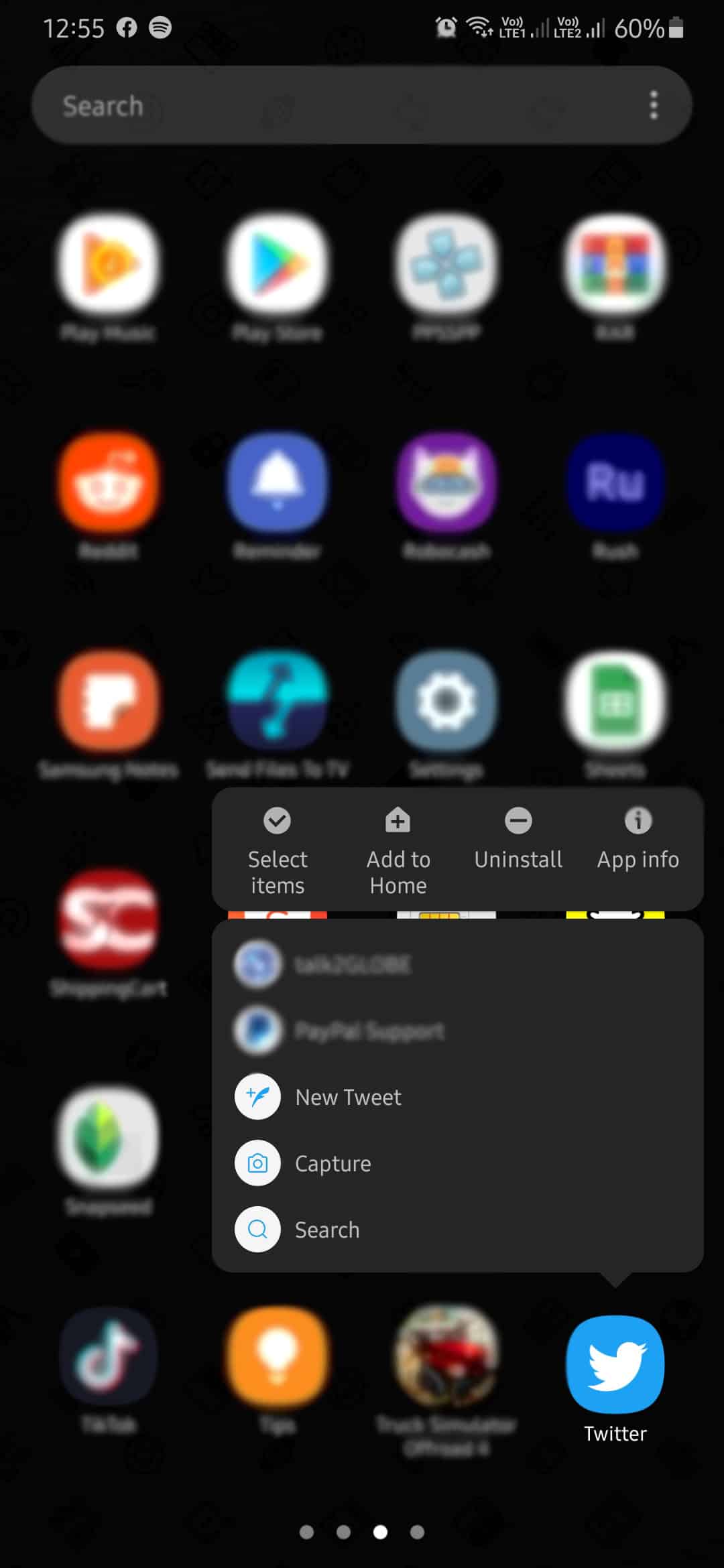
Once done, go to the Play Store and reinstall Twitter.
If you use an iOS device, check out the steps below to guide you on the process.
- On your home screen, find the Twitter app and hold it down.
- Continue pressing its app icon until the pop-up menu appear.
- Finally, tap on Remove App to uninstall Twitter.
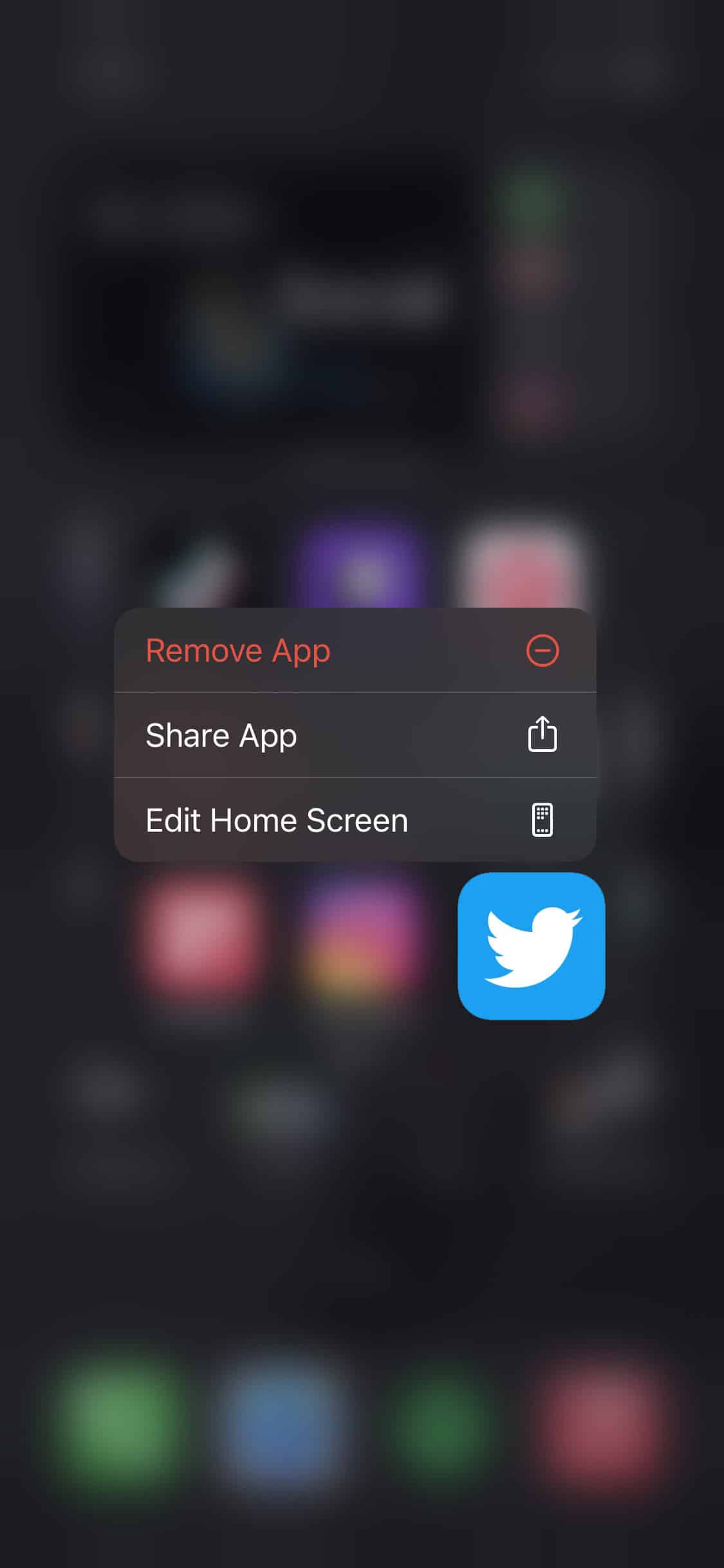
Launch the App Store afterwards and reinstall Twitter.
7. Check Your Internet Connection.
If you can’t view any page on Twitter, you may be suffering from a network-related issue. To check your network connection status, try to run a simple speed test using Fast.com to measure its speed.
Restart your router if the result indicates that your network is unstable. Find the power cable of your router and unplug it from the wall outlet. Now, allow your router to rest for at least 10 seconds before turning it on.
Once your router has restarted, run another test to check if your connection is running correctly. If you continue to experience instability with your internet, contact your ISP immediately and let them know about the issue.
8. Try Using Fiverr.
Are you tired of your typical day job? Start a freelancing career using Fiverr!

Fiver is an online marketplace where you can sell digital services like web design, content creation, social media marketing, and more! With Fiverr, you can enjoy the convenience of working at home.
If you have a deadline to meet, you can also hire other freelancers on the platform to help you out!
Find top paying clients and earn thousands of dollars using Fiverr!
9. Report the Problem to Twitter.
If you still struggle to view Twitter pages, we suggest that you visit their support page and report the problem. When reporting an issue, remember to include helpful details like your account information to help them accommodate your concern faster.
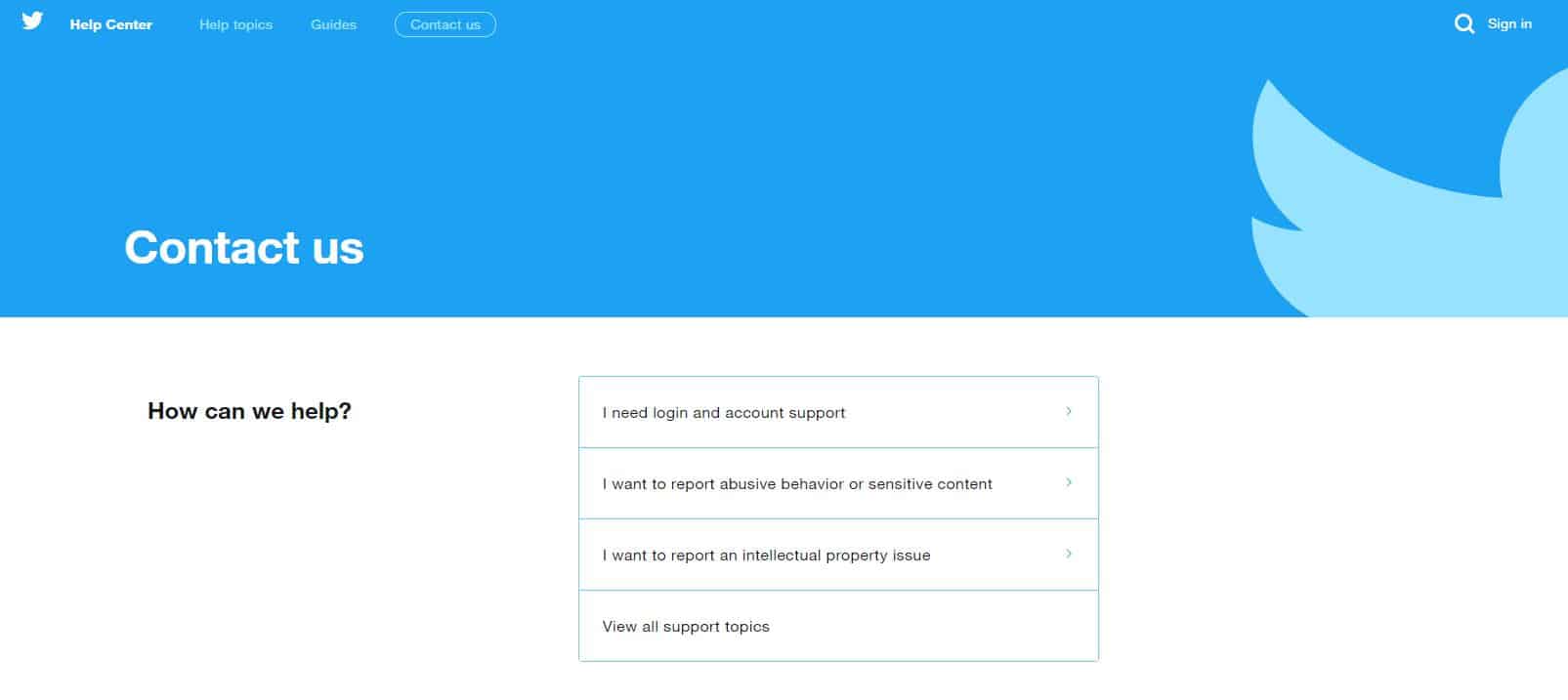
On the other hand, if you experience connection problems on Twitter, please check our guide to address the issue.
This wraps our guide on what to do if a particular Twitter page won’t load. If you know other ways to address this issue, kindly share them in the comment section below. We’d be glad to give your name credit for the solution once we update this article.
If this guide helped you, please share it. 🙂











