Want to know how you can fix the unexpected server error on Overwatch 2?
Many players are complaining about the ‘unexpected server error’ on Overwatch 2. It occurs while trying to join a game and is usually caused by problems with Blizzard’s servers.

Possible reasons can also be due to improper network configurations, third-party antiviruses, and Windows Firewall exceptions.
To help you out, we’ve decided to make a guide for fixing this server error on Overwatch 2.
Let’s begin!
1. Check Overwatch Servers.
The first thing you should do when you encounter server errors on Overwatch 2 is check Blizzard’s status.
You can use third-party sites like Downdetector to check if there are reported outages within the last 24 hours.
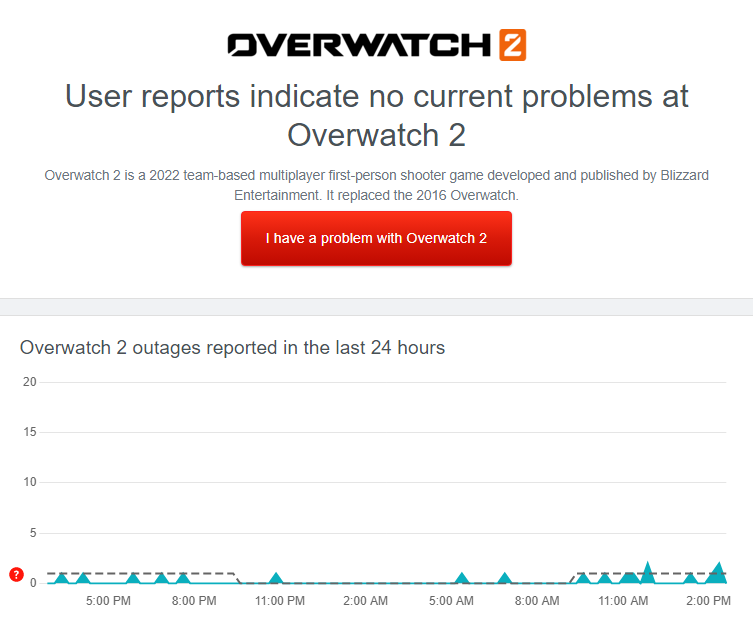
Sadly, server-related issues can’t be resolved on your end. If the servers are down, the only option you have is to wait for Blizzard to address the problem.
On the other hand, you can head to the next solution if the servers are operational.
2. Restart Overwatch 2.
You can try restarting Overwatch 2 several times if you encounter an unexpected server error.
This error usually occurs when multiple users log in to the game simultaneously causing traffic within the servers.
Simply try restarting the game until you are connected to the game servers.
3. Restart Your Computer.
If you’ve tried restarting Overwatch 2 5-6 times with no luck, we recommend restarting your computer.
This should rule out any network-related issues on your system that may have caused Overwatch 2 to encounter problems while connecting to the servers.
Here’s what you need to do:
- Press the Windows key on your keyboard.
- Now, access the Power Options tab.
- Choose Restart to reboot your system.
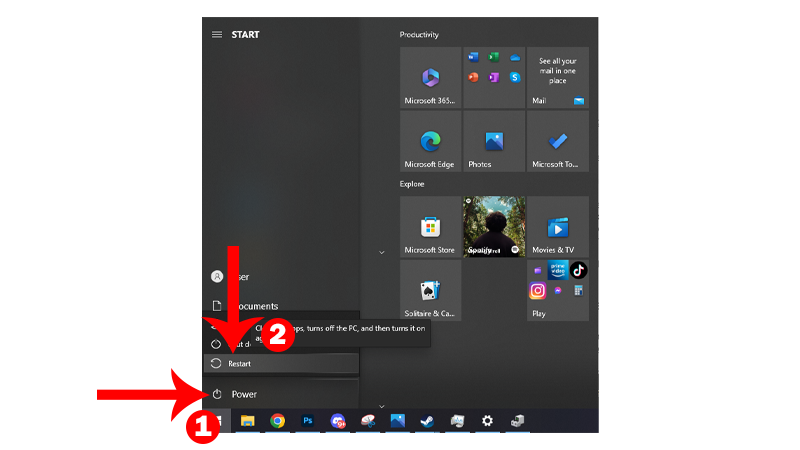
Once done, relaunch Overwatch 2 to check if the problem is solved.
4. Change Regions.
There might be a problem with the Battle.net server for your region, hence why you can’t connect to the game.
It’s also possible that there’s a large volume of users in your region and causes the servers to overload.
To resolve this, you can switch to a different region before launching Overwatch.
Note
You might experience lags and stutters when playing Overwatch 2 in a different region.
- Open the Battle.net launcher on your computer.
- Go to your game library and click on Overwatch 2.
- Under Game Version, click on the Globe icon on the right side.
- Choose a different region from the pop-up menu.
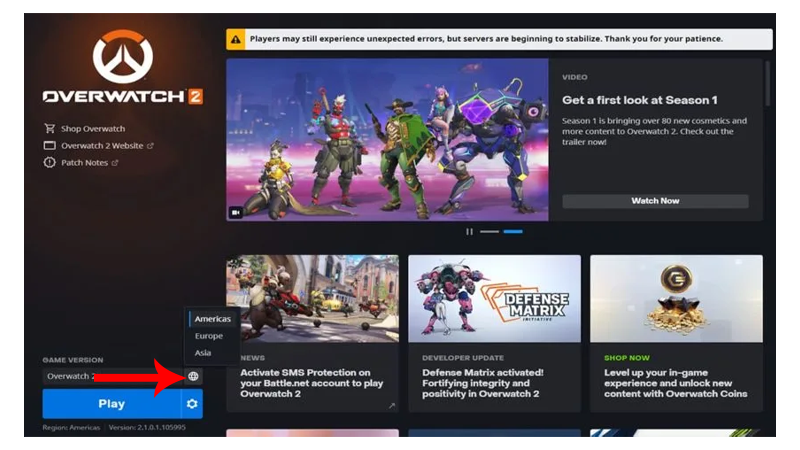
Launch Overwatch 2 and see if you’ll still encounter the unexpected server error.
5. Allow Overwatch 2 Through Your Firewall.
Your system could be restricting Overwatch 2 from using your network, that’s why it can’t connect to the servers.
To confirm this, follow the guide below to check if Overwatch 2 is allowed through your firewall:
- Press the Windows key on your keyboard to open the Start Menu.
- Now, look for ‘allow an app through Windows Firewall’ and click Open.
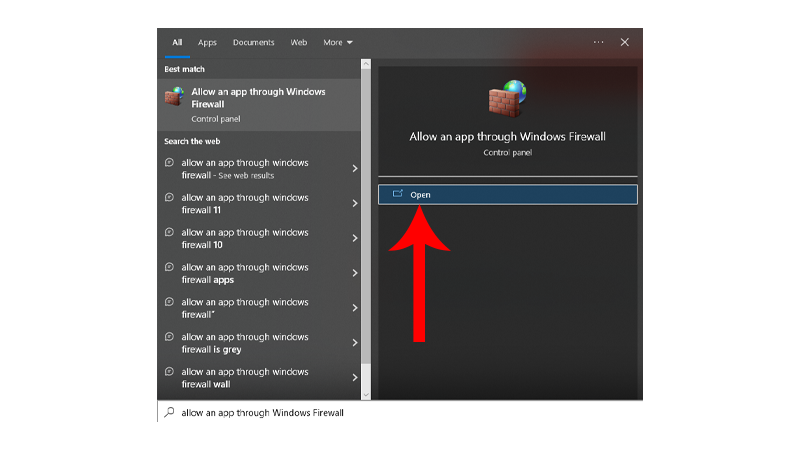
- Inside Windows Firewall, click on Change Settings in the upper right corner.
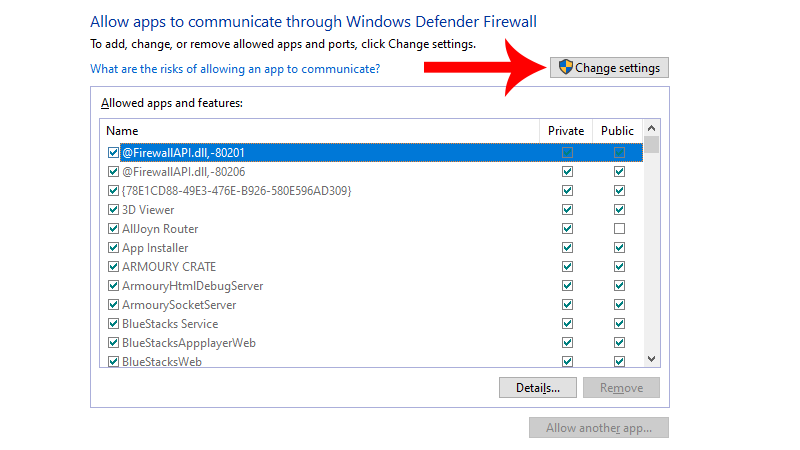
- Find Overwatch 2 and ensure that it’s allowed to access your Public and Private networks.
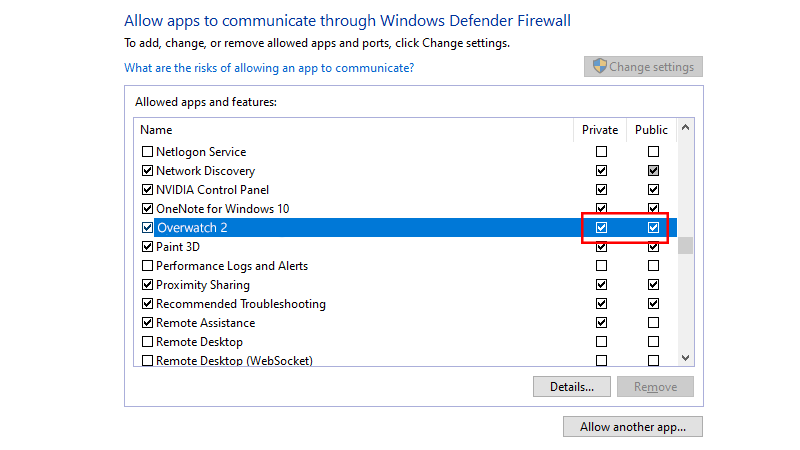
Once done, relaunch Overwatch 2 and check if the problem is solved.
6. Turn Off Antivirus.
Similar to Windows Firewall, your antivirus could be blocking Overwatch 2 from accessing your network.
To verify this, disable your protection in the meantime and see if you’ll still encounter the unexpected server error.
If not, it means that your antivirus is the cause. Add Overwatch 2 to your antivirus safe list to prevent it from restricting the game.
On the other hand, you can simply disable your protection while playing.
7. Update Network Drivers.
Device drivers are a crucial part of Windows. These drivers allow your system to control every hardware installed on your computer.
Now, outdated or corrupted network drivers can cause connection problems on your system.
We recommend updating your network drivers to ensure that your network controller is working properly.
Here’s how you can update your network drivers:
- First, press the Windows + X keys on your keyboard.
- Inside the Quick Menu, click on Device Manager to open it.

- Now, expand the Network Adapters tab.
- Right-click on your network controller and choose Update Driver.
- Follow the prompts to continue with the update.
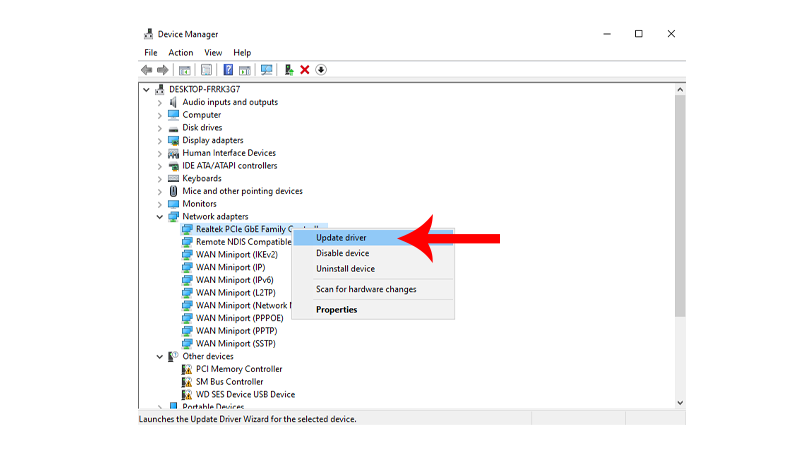
Restart your system to apply the changes. Go back to Overwatch 2 to confirm if the problem is solved.
8. Flush DNS (Domain Name System).
DNS cache is a temporary database that stores all information about the websites you visit and servers you connect to.
When you reconnect to the same server, your computer already knows the address and can redirect you faster.
However, DNS caches can get corrupted and cause issues over time.
If you encounter an unexpected server error on Overwatch 2, it’s possible that your DNS cache got corrupted.
See the steps below to flush your DNS:
- Open the Start Menu by pressing the Windows key on your keyboard.
- Look for Command Prompt.
- Next, click on Run as an Administrator. This should launch the tool with administrative privileges.
- Inside the Command Prompt, type ‘ipconfig /flushdns’ and hit Enter on your keyboard.
- Wait for the message that says “Successfully flushed the DNS Resolver Cache”.
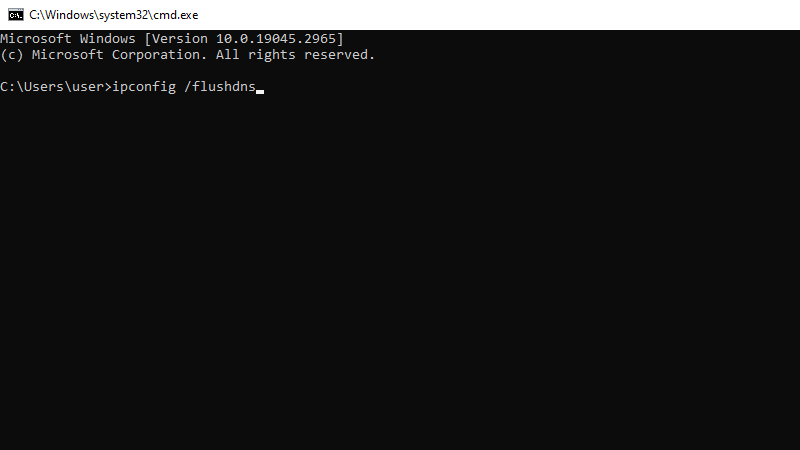
Restart your system afterward and check if the problem is solved.
9. Contact Blizzard Support.
If you still encounter the problem after doing the solutions above, it’s time that you leave the matter to the professionals.
Head to Blizzard’s support page and get in touch with their team to report the problem you’re experiencing with Overwatch 2.
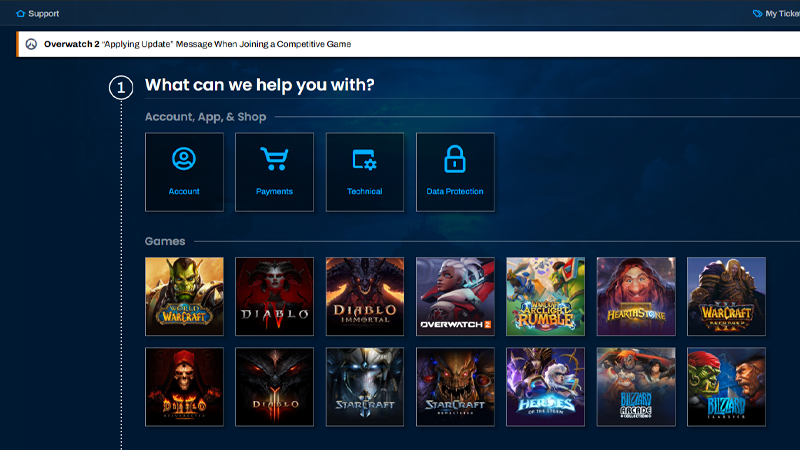
When asking for help, make sure to provide these information to make it easier for their team to assess the situation:
- Complete Account Details (Name, Username, etc..)
- Country or Region
- Service Provider (AT&T, Mediacom, etc..)
That wraps our guide on how to fix the unexpected server error on Overwatch 2. If you have other concerns, voice them out in the comment section, and we’ll do our best to respond.





