Wondering why the WhatsApp picture-in-picture feature is not working on your iPhone?
WhatsApp picture-in-picture mode allows users to view other apps while watching videos. PiP also works during video calls, allowing you to check emails or documents at the same time.
Unfortunately, the picture-in-picture feature on WhatsApp is not flawless.
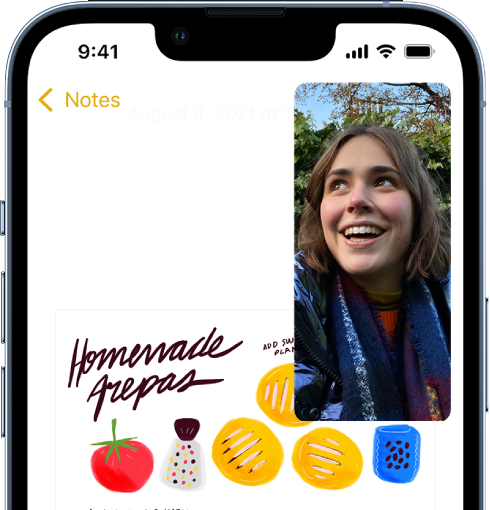
Some iPhone users are struggling to use the feature on their devices. When they switch to a different app, the call continues but they can no longer see the person they are speaking to.
Videos also stop playing once they switch to another application.
If you are experiencing this problem, we got you covered.
In this guide, we are going to show you what to do if WhatsApp picture-in-picture is not working on your iPhone.
Let’s begin!
1. Restart Your iPhone.
Try restarting your iPhone first if picture-in-picture is not working for WhatsApp. This will reload WhatsApp resources and resolve temporary issues on your phone.
For iPhone X, 11, 12, or later:
- Hold down the Volume Down button and Side button until the ‘Slide to Power Off’ prompt appears.
- Now, drag the slider to the right and wait for 30 seconds.
- Press the Side button afterward to turn on your device.

For iPhone 6, 7, 8, or SE:
- Locate the Power button on your device.
- Now, hold the button until the ‘Slide to Power Off’ prompt shows up.
- Drag the slider to the right and wait for 30 seconds before turning on your device.

Go back to WhatsApp to see if the feature works.
2. Update WhatsApp.
There might be an issue with picture-in-picture mode on the version of WhatsApp you’re using.
To be sure, follow the steps below to install the latest version of WhatsApp:
- On your iPhone, go to the home screen and launch the App Store.
- Tap on your Profile in the upper right corner afterward.
- From there, scroll down and look for WhatsApp.
- If there’s an available update, tap the Update button beside WhatsApp.
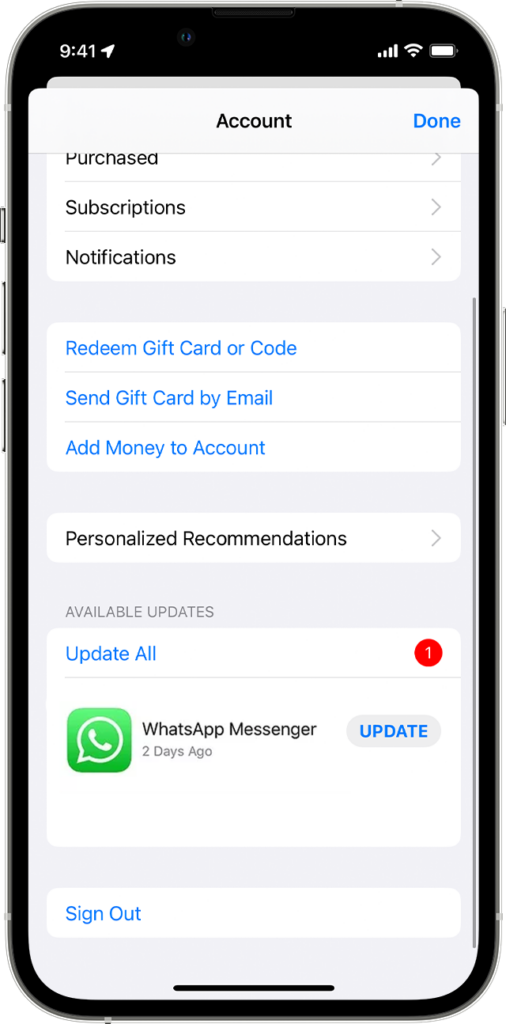
Relaunch WhatsApp on your iPhone and check if picture-in-picture works.
3. Allow Picture in Picture on Your iPhone.
Picture-in-picture might be disabled on your iPhone. This explains why it’s not working on WhatsApp.
Here’s how you can check:
- Go to your home screen and launch Settings.
- Now, tap on General.
- Access the Picture in Picture tab and ensure the feature is enabled.
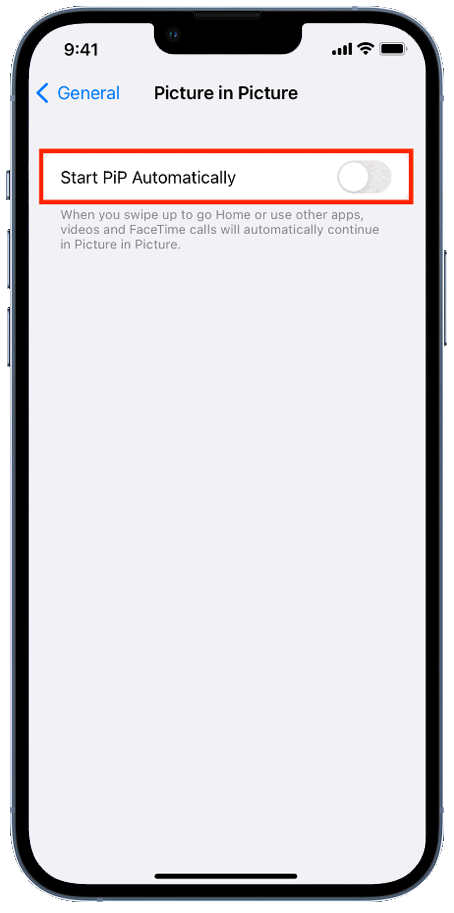
Restart your device afterward and check if PiP is working on WhatsApp.
4. Update Your iPhone.
There might be an issue with your iPhone’s software that causes WhatsApp’s PiP feature not to work.
To rule this out, check if there are newer versions of iOS available and install them on your device.
Note
Make sure your iPhone’s battery has a charge of at least 50% before proceeding with the update.
Here’s how to manually update your iPhone:
- First, tap on Settings from your home screen.
- After that, navigate to General > Software Update.
- If there’s an available update, tap on Download and Install.

While installing a software update, your iPhone might restart several times. During this process, you don’t have to do anything but wait.
Go back to WhatsApp afterward and check if the problem is solved.
5. Use PiP Correctly.
It’s also possible that you’re entering picture-in-picture mode on WhatsApp the wrong way.
Follow the steps below to use PiP on WhatsApp:
- Make or accept a video call on WhatsApp.
- After connecting to the call, ensure that you are on the video call screen. You should see the person you are talking to on the screen.
- Now, swipe up from the bottom of your screen to go out of the app.
You should notice that your call won’t drop and you should see the person you are talking to in a small floating window.
6. Disable WhatsApp Lock.
You can lock WhatsApp to increase privacy. But, if you face issues using picture-in-picture mode, try turning off the lock for WhatsApp.
Here’s what you need to do:
- Launch WhatsApp on your device.
- Access Settings and go to Privacy.
- Scroll down and tap on Screen Lock.
- Disable the switch for Require Touch ID or Require Face ID.
Restart the app and see if picture-in-picture works on your iPhone.
7. Reinstall WhatsApp.
Some of WhatsApp’s resources may have gotten corrupted on your device. This explains why the feature is not working.
To ensure that there are no issues with WhatsApp’s package, reinstall the app on your iPhone.
See the steps below to delete WhatsApp:
- Go to your home screen and find WhatsApp.
- Now, press and hold its icon until the options screen shows up.
- Tap on Remove App and follow the prompts to continue.
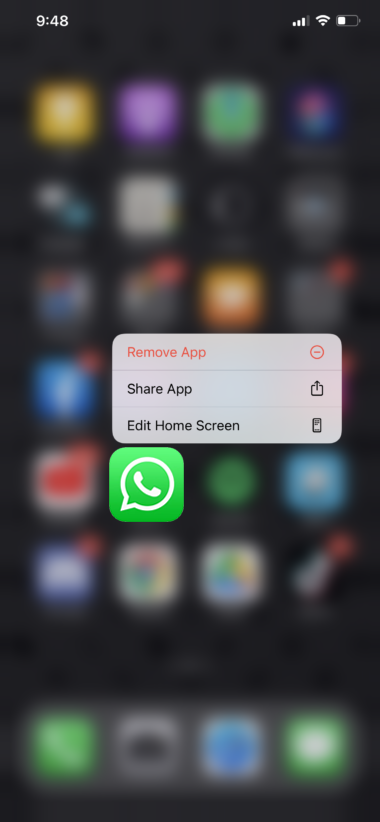
Once done, go to the App Store and install the latest version of WhatsApp. Login to your account afterward and see if picture-in-picture is now working.
8. Reset Your Settings.
Try resetting your iPhone’s configurations if picture-in-picture is still not working. Some configurations on your device could be conflicting with the picture-in-picture mode.
Here’s how you can reset your configurations:
- On your device, head to the Settings app.
- Next, tap on General and look for Transfer or Reset iPhone.
- Access the tab and tap on Reset.
- Finally, choose Reset All Settings and follow the prompts.
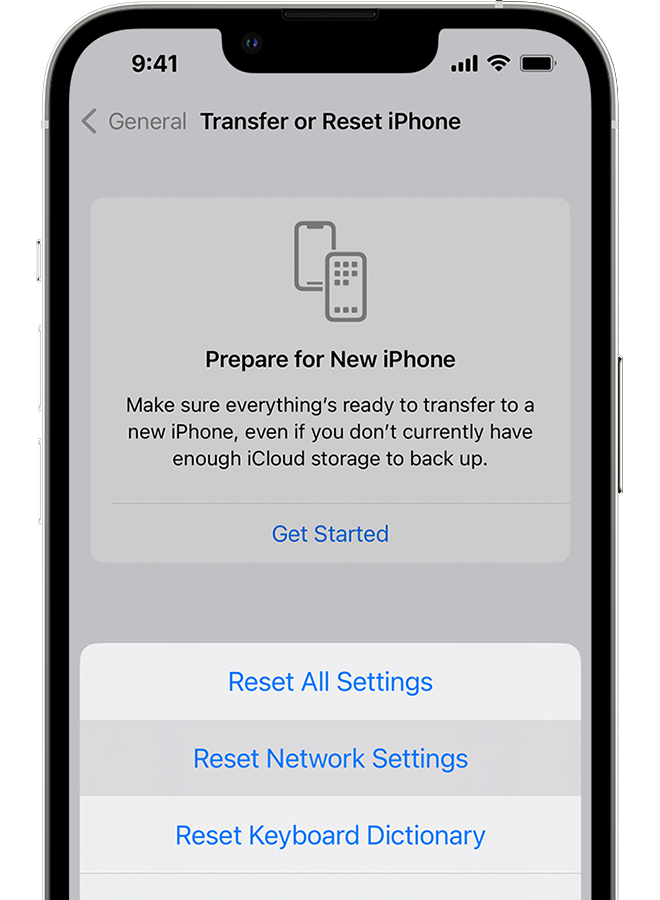
Wait for the process to complete and set up your iPhone. Go to WhatsApp afterward to check if the problem is solved.
9. Contact WhatsApp.
If none of the solutions above worked, the last thing you can do is report the issue to WhatsApp’s team.
Here’s what you need to do:
- Launch WhatsApp on your iPhone.
- Go to Settings and tap on Help.
- Choose the Contact Us option.
From here, you can ask about the problem with the picture-in-picture feature on the app.
On the other hand, you can also check their Help Center and see if you can find solutions not mentioned above.
That wraps up our guide for fixing WhatsApp picture-in-picture mode if it’s not working on your iPhone. For your questions and other concerns, please let us know in the comment section, and we’ll do our best to respond.





