Want to find out how to fix WhatsApp reconnecting issue on iPhone?
WhatsApp is an instant messaging app that millions of people use every day to connect with others. So whether you want to send videos or messages, call, or make a group chat, WhatsApp has you covered.
Despite having iMessage on the iPhone, many Apple users still prefer WhatsApp because it is globally compatible. However, ever since the latest iOS update, many users have reported a WhatsApp reconnecting issue on iPhone. The app fails to load, causing a hindrance in communicating with other people.
To find out how to troubleshoot this problem, keep reading this article. We’ve provided multiple fixes that you can use to solve the WhatsApp reconnecting issue on iPhone.
So, without waiting any longer, let’s get started!
1. Ensure You Have A Stable Internet Connection.
One of the most common reasons you may encounter reconnecting issues on WhatsApp is a poor internet connection. A weak network connection tends to cause the app to take longer to load and could also cause your recent notifications to not appear.
If you’re using Wi-Fi, try switching to mobile data or vice versa to resolve this issue. Here’s how to do it:
- To start, open the Settings app from your device.
- Next, tap on Wi-Fi.
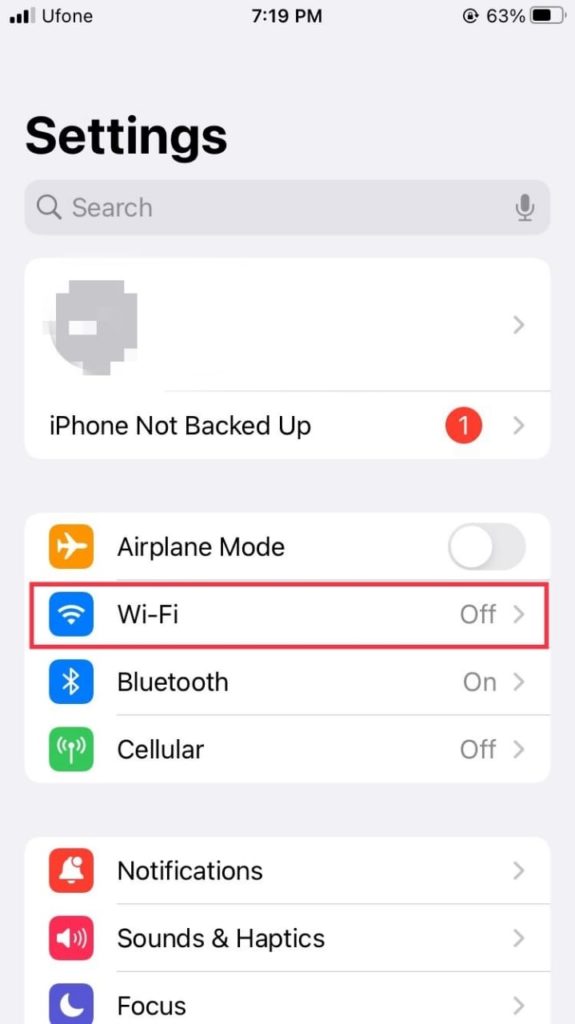
- Then, turn the toggle off for Wi-Fi.
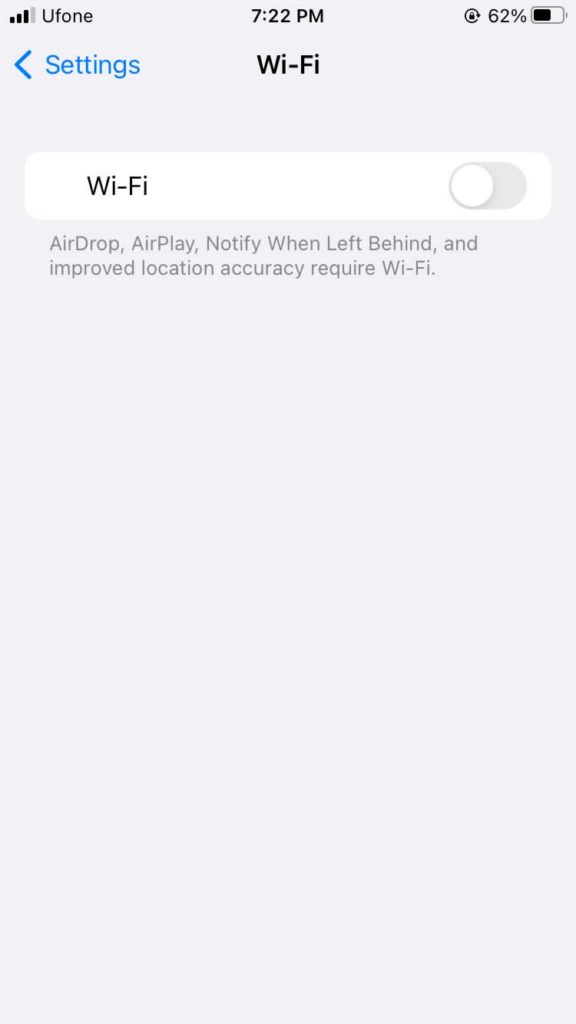
- Now, go back to settings and select Cellular.
- Lastly, toggle on Cellular Data.
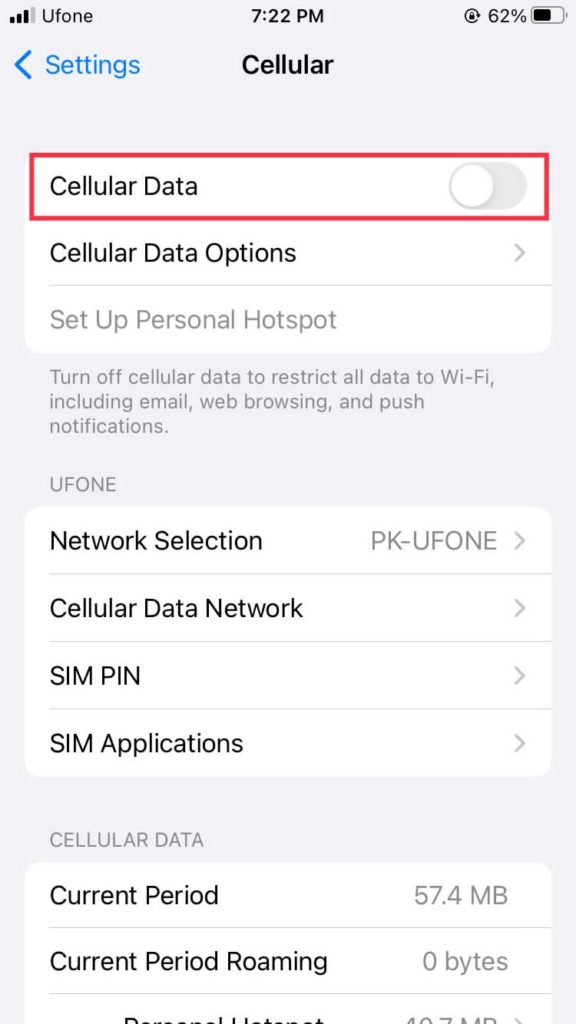
Once done, you may want to head to WhatsApp and check if you’re still seeing Connecting on top. If the problem still persists, try to follow the next method.
2. Turn the Toggle Off for Low Data Mode.
When you’re at a place with low Wi-Fi signals, Apple automatically turns on the Low Data Mode to lower your device’s data usage. This feature hinders WhatsApp from actively syncing your recent messages, so we suggest you disable it.
To turn off Low Data Mode, follow the steps below:
- Go to the Settings app.
- Select Wi-Fi.
- Then, tap on the Info icon next to the Wi-Fi icon of the network you’re connected to.
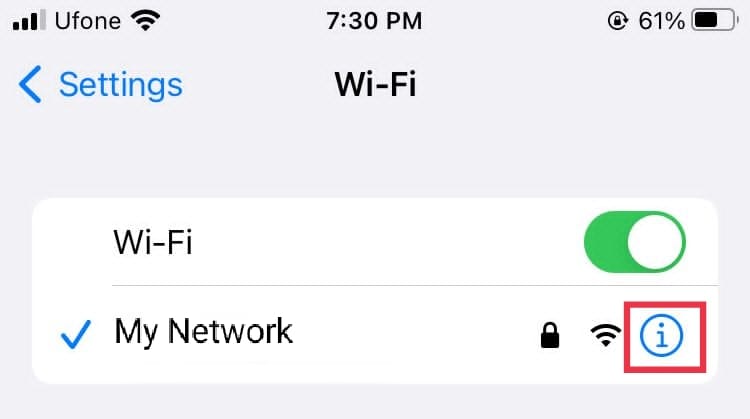
- Now, switch off the toggle for Low Data Mode.
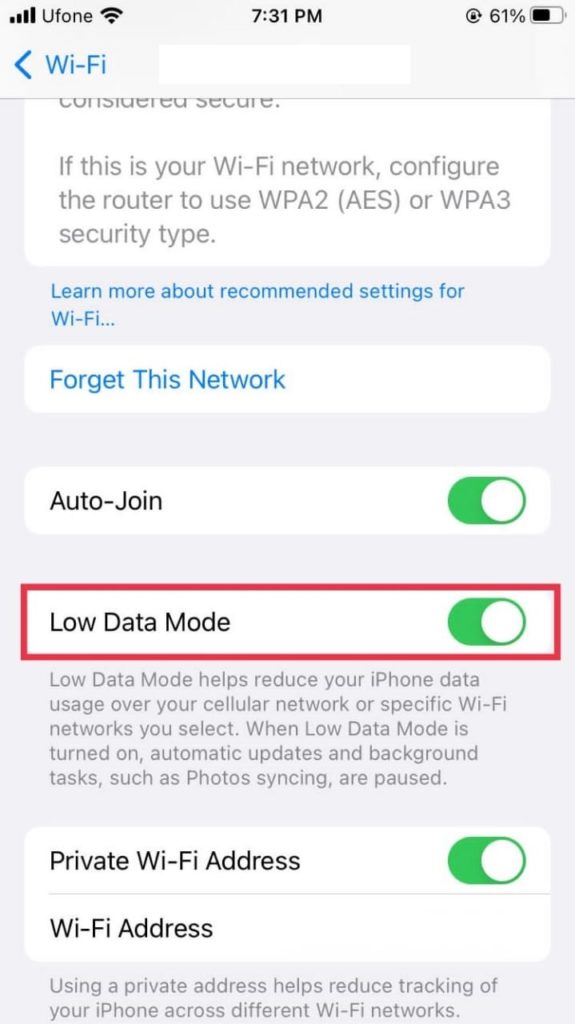
3. Restart Your Device.
Sometimes, a temporary glitch in the system may cause a WhatsApp reconnecting issue on iPhone to occur. If that’s the case, try turning your phone off and turn it back on to refresh the memory.
Follow these steps to do it:
- First, press and hold the Side button till the slider appears.
- Drag the slider all the way to the right to power off your device.
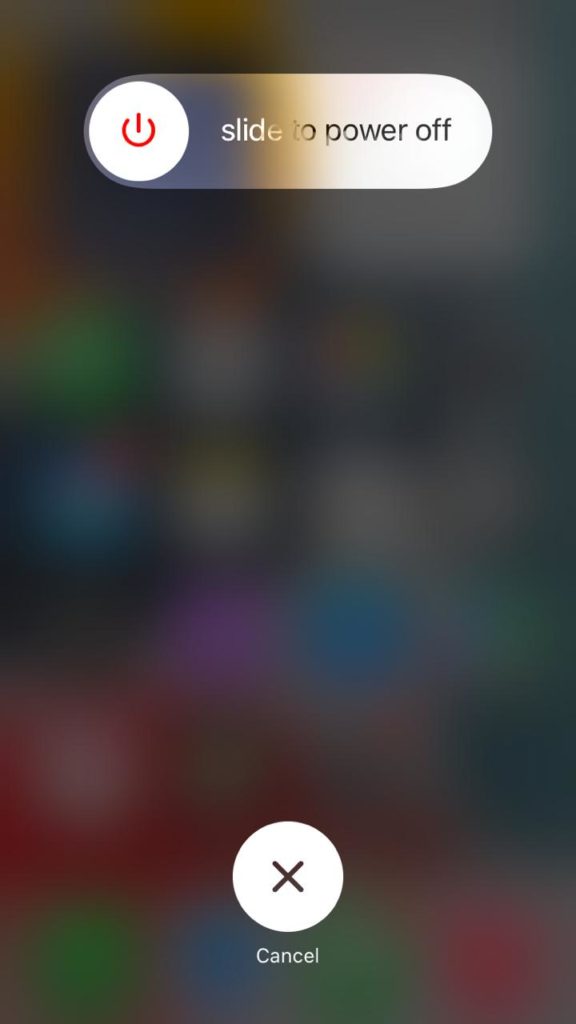
- Now, wait for 30 seconds to a minute.
- Finally, press and hold the Side button again and release it once you see the Apple logo.

4. Update WhatsApp to the Latest Version.
Similar to other apps, WhatsApp also releases new updates once in a while to remove any bugs and enhance user experience. So, if there is an update pending, that may be the reason why you’re facing the reconnecting issue on your iPhone.
Here’s what you need to do:
- Begin by going to the App Store on your device.
- Next, tap on your Profile icon from the top-right corner of the screen.
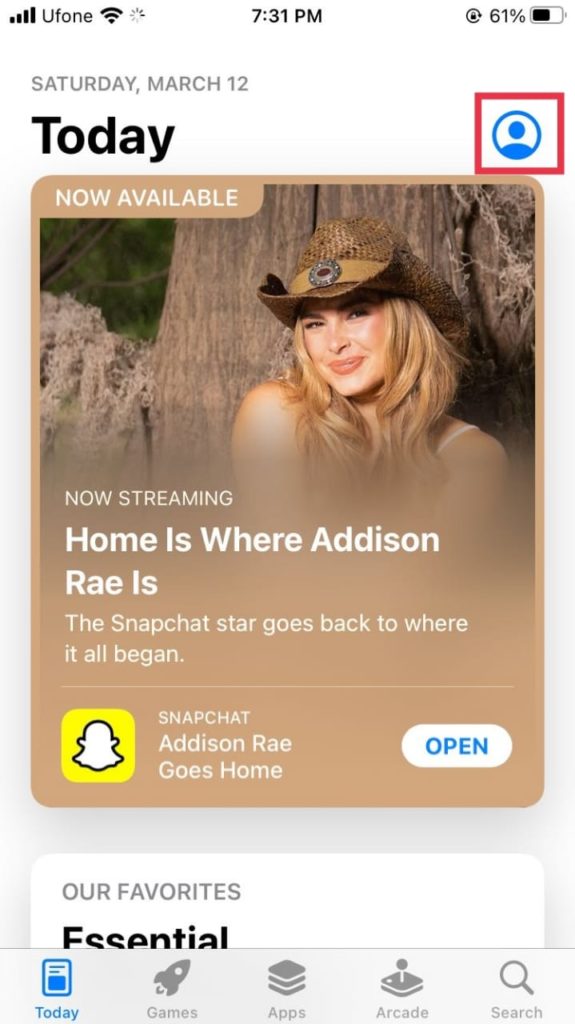
- Scroll down and tap Update next to WhatsApp under the Upcoming Automatic Updates section.
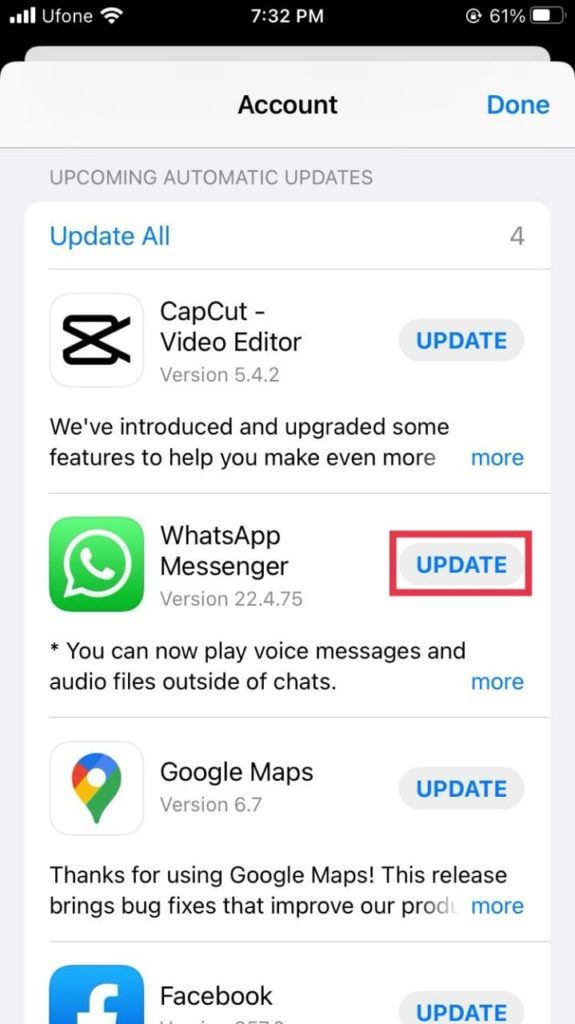
Once your app is updated to the latest version, open it and check if your messages load or not. If not, head to the following method to resolve your problem.
5. Turn the Toggle On For Background App Refresh.
By letting your app run in the background, you’re allowing it to refresh actively and push notifications even when not in use. Apple users can use the Background App Refresh option to allow WhatsApp to run in the background. This way, the WhatsApp reconnecting issue on your iPhone might be taken care of.
Follow the steps given below to enable this option on your device:
- Start by opening the Settings app.
- Scroll all the way to the bottom and select WhatsApp.
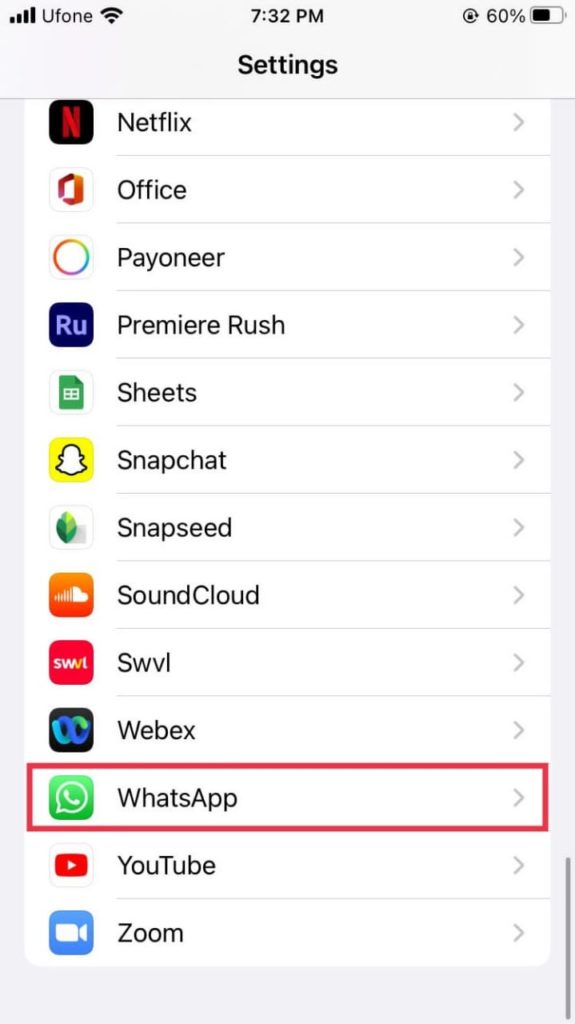
- After that, turn the toggle on for Background App Refresh.
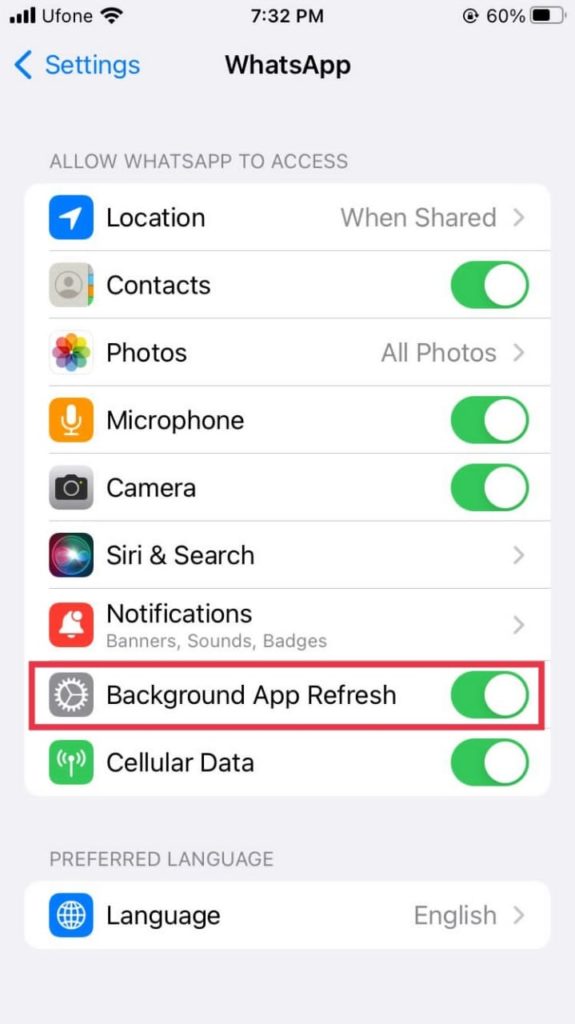
6. Don’t Close WhatsApp from Background Apps.
By closing background apps, you are restarting the app, which causes your battery to drain faster and the app to have syncing problems. This may be the case if WhatsApp is having a reconnecting issue on your iPhone. So, next time you close recent apps from the App Launcher, leave WhatsApp be so it can continue running in the background.
7. Turn Off Low Power Mode.
If you have the Low Power Mode turned on, that may also be why your WhatsApp is failing to connect. This is because the Low Power Mode limits apps that are running in the background. Although this feature drastically improves your device’s battery, it will affect your apps’ responsiveness and make them take longer time to load.
Here’s how to disable the Low Power Mode:
- To begin, open the Settings app on your iOS device.
- After that, scroll down and select Battery.
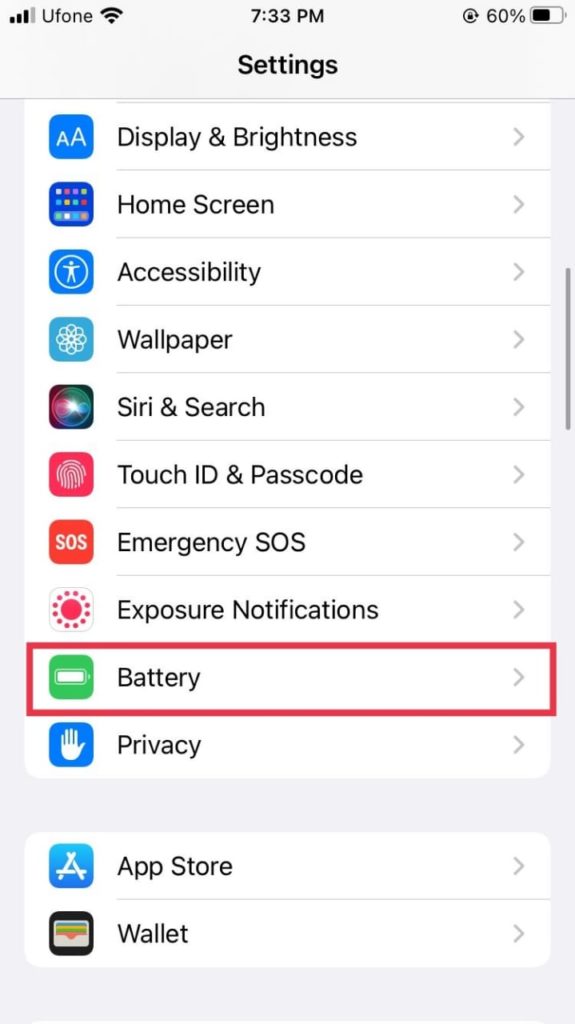
- Then, turn the toggle off for the Low Power Mode option.
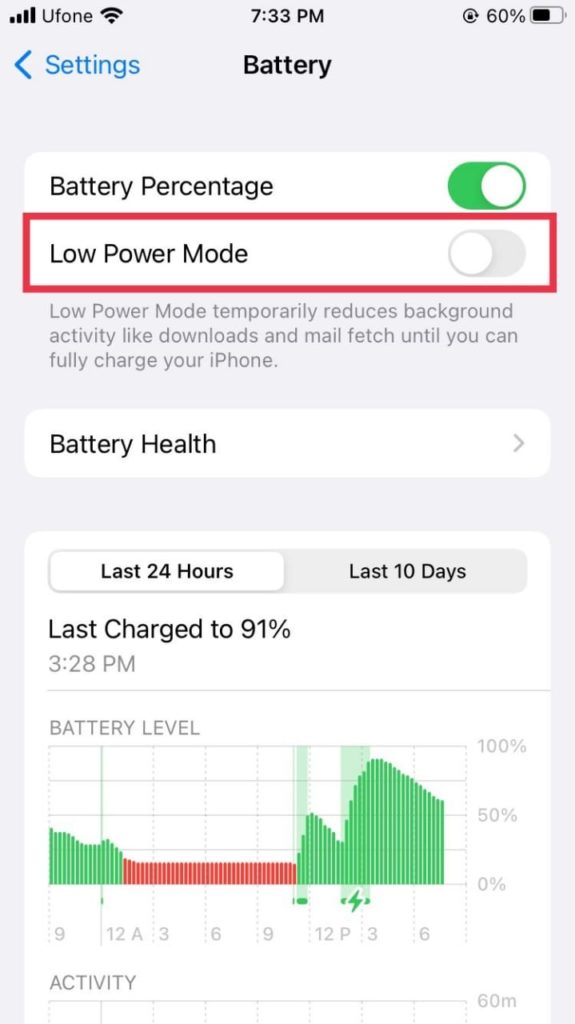
8. Update to the Latest iOS Version.
Similar to how apps get updated once in a while to remove any bugs and glitches present in the previous version, an iOS update does the same with your iPhone. So, if your WhatsApp is having a reconnecting issue, one possibility may be a pending iOS update.
To check for a software update, follow these steps:
- Go to the Settings app and select General.
- Afterward, tap on Software Update.
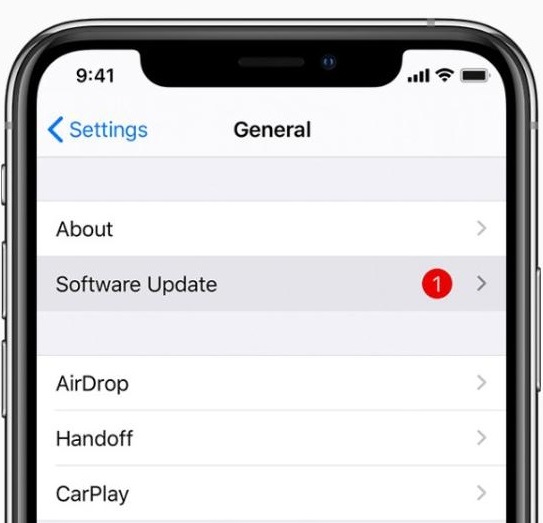
- If there’s any available update, tap Download and Install.
Once your iPhone is updated, head to WhatsApp to check if your issue is solved.
9. Reboot Your Wi-Fi Router.
As stated earlier, the primary reason for WhatsApp reconnecting issue is an unstable network connection. So, if your WhatsApp is Not Working on the Connected Wi-Fi, try restarting your wireless router to make sure you have a steady network connection which is required for WhatsApp to work properly.
To do so, follow the steps below:
- Start by switching off and unplugging your Wi-Fi router from the power source.
- Now, wait for at least 30 seconds.
- After that, plug in the power cord to the power outlet.
- Next, press the Power button to turn on the router.
- Finally, wait for a minute or two before connecting your iPhone to the network.
10. Reset iPhone Network Settings.
If none of the methods mentioned above worked for you, your last resort is to reset the network settings. This will surely fix the WhatsApp reconnecting issue on iPhone. Keep in mind that once your network settings reset, you will have to reconnect to all the network connections on your device.
Here’s how to do it:
- From Settings on your iPhone, go to General.
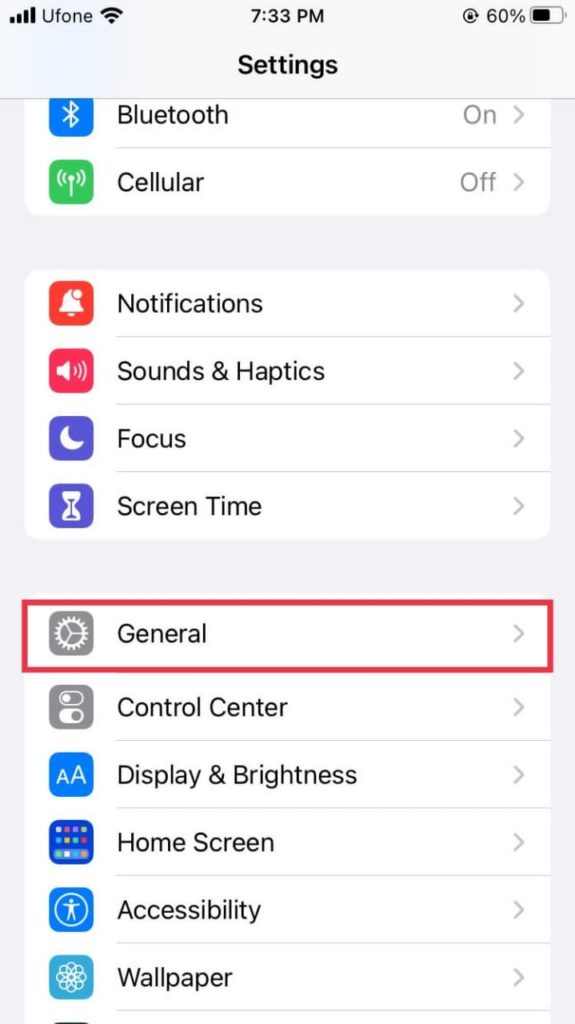
- Next, scroll down and tap on Transfer or Reset iPhone.
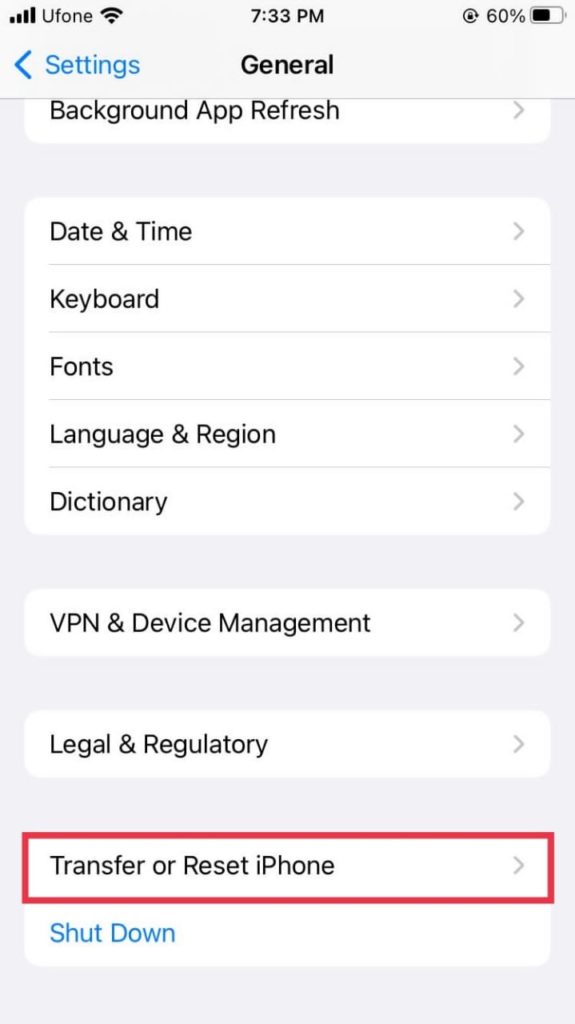
- Now, tap Reset from the bottom.
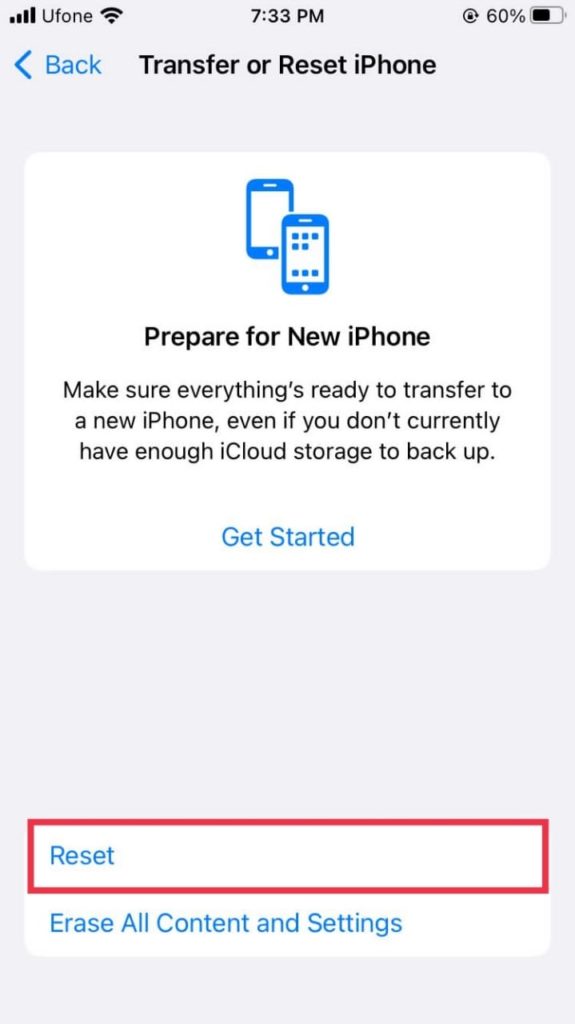
- Then, select Reset Network Settings.
This brings us to the end of the guide on how to resolve a WhatsApp reconnecting issue on iPhone. If you have further questions, feel free to share your thoughts in the comments section below. We will try our best to help you out.
If this guide helped you, please share it. 🙂





