Do you see a “failed to get service status” error on ChatGPT?
Interest in AI has surged higher than ever, thanks to the likes of ChatGPT and Midjourney. A vast majority of users seek to experience services provided by AI.
However, since its release, ChatGPT has been showing server issues due to the volume of users it gets.
One common error you can get from the platform is the “failed to get service status” message. This error occurs in the chat box and prevents you from asking questions to the AI.
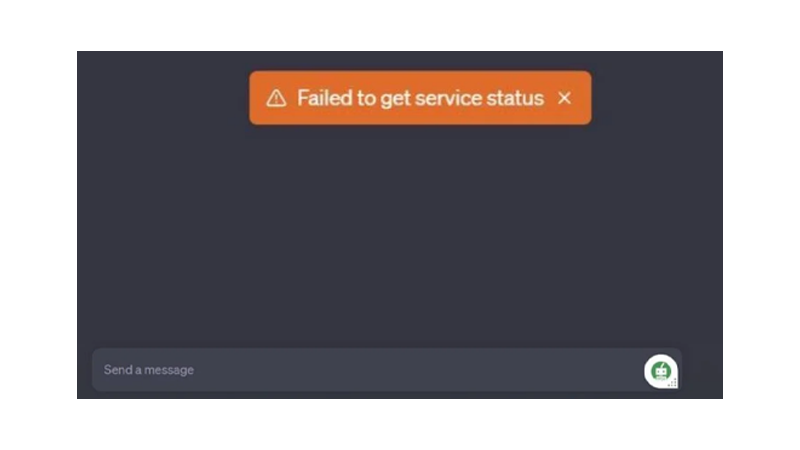
To help out, we’ve decided to make a guide for fixing this error message on ChatGPT.
Let’s get started!
1. Refresh ChatGPT.
If you see the “failed to get service status” error on ChatGPT, try refreshing the website first.
This allows your browser to reload ChatGPT, ensuring that a random connection interruption did not cause the problem.
Hit F5 on your keyboard or click the Refresh button near the URL box to reload the web page.
2. Check ChatGPT Status.
As mentioned, ChatGPT has been encountering server-related problems since it was released.
If you get an error message on the platform, it’s possible that the servers are offline. There might also be a lot of people currently using ChatGPT, causing the servers to crash.
To confirm this, you can visit OpenAI’s status page to check if there are reported problems with the AI.
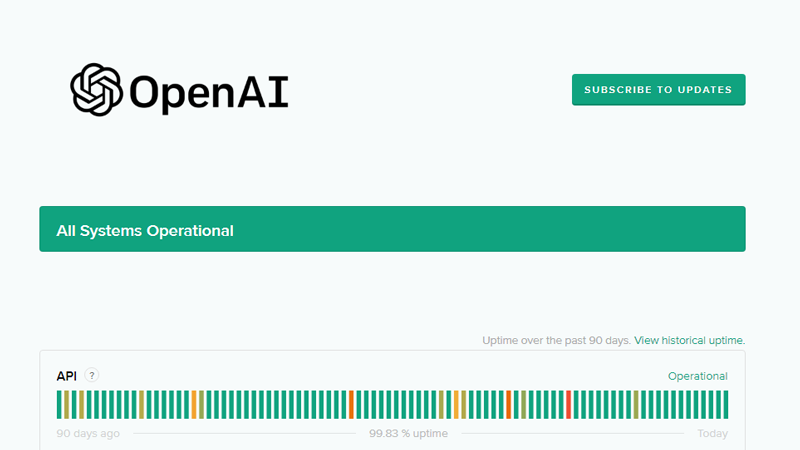
Sadly, server-related issues can’t be resolved on your end. If the servers are down, the best thing to do is wait for their team to address the problem.
3. Restart Your Computer.
Restarting your computer can help identify whether an issue with your system causes the problem.
This reloads your system files, ensuring that they are initialized properly. A system restart also clears the RAM (Random Access Memory), removing corrupted data from your apps.
If you’re using Windows, here’s what you need to do:
- Click the Windows icon on the Taskbar.
- In the Start Menu, access the Power Options tab.
- Choose Restart and wait for your system to reboot.
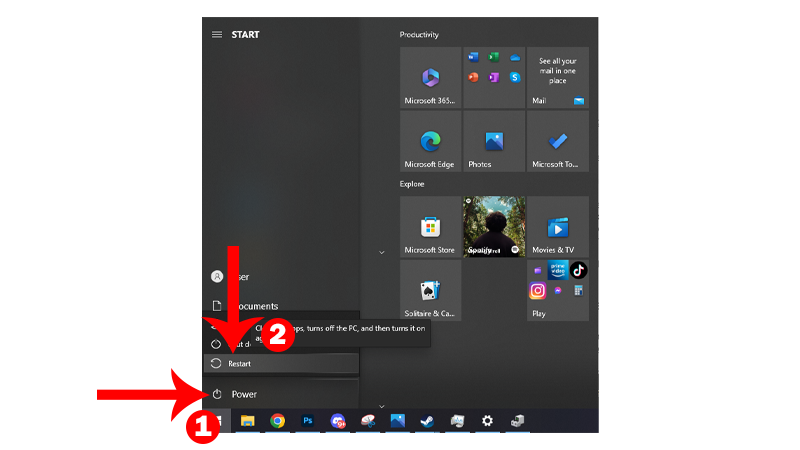
For Mac users, follow the steps below:
- Access the Apple Menu by clicking the Apple logo in the upper left corner of your screen.
- Now, choose Restart from the drop-down menu.
- When prompted, confirm your action by clicking Restart again.

Once done, go back to ChatGPT to check if the “failed to get service status” error is solved.
4. Check Your Network Connection.
A slow or unstable network could also be the reason you are seeing error messages on ChatGPT.
To rule this out, run a test on your network using Fast.com to measure its bandwidth.

If you are not getting the correct speeds indicated in your monthly plan, restart your modem or router to refresh your connection.
- Unplug your router from the outlet.
- Wait for 5 to 10 seconds.
- Plug back in the power cable and wait for your router to initialize.

Perform another test afterward to check if the problem is solved. If the issue persists, contact your service provider and ask them to fix your connection.
5. Turn Off VPN.
If ChatGPT is experiencing problems, using a VPN (Virtual Private Network) on your device won’t help.
VPNs work by masking your IP address and redirecting your traffic to their servers.
While this is great for security, it can affect the quality of your connection. This makes it even harder for your browser to communicate with ChatGPT’s servers.
Disable any VPN you have before using ChatGPT.
6. Change DNS.
You can try changing your DNS (Domain Name Server) if you still encounter the “failed to get service status” error on ChatGPT.
DNS is an integral part of the Internet since it interprets server addresses to understandable domain names like Google.com, Facebook.com, and more.
If your service provider is having minor issues, changing your DNS should allow you to continue using the internet.
For Windows users, follow the steps below:
- Open the Start Menu by clicking the Windows icon on the Taskbar.
- Next, look for View Network Connections and open it.
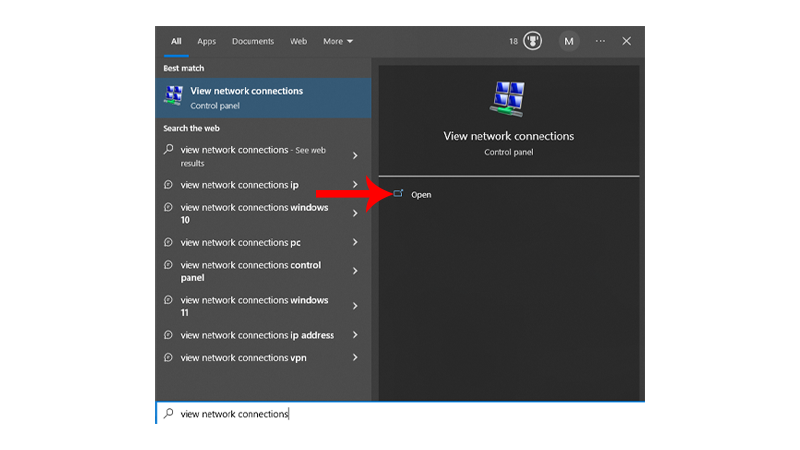
- Right-click on your network.
- Choose Properties.
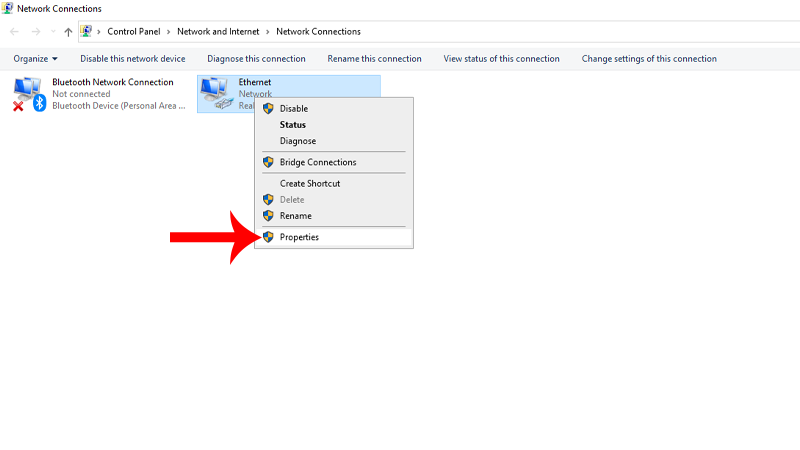
- After that, double-click the Internet Protocol Version 4 entry.
- Now, select the Use the Following DNS Server Addresses option and input these values:
- Preferred DNS Server:
8.8.8.8 - Alternate DNS Server:
8.8.4.4
- Once done, click OK and close the window.
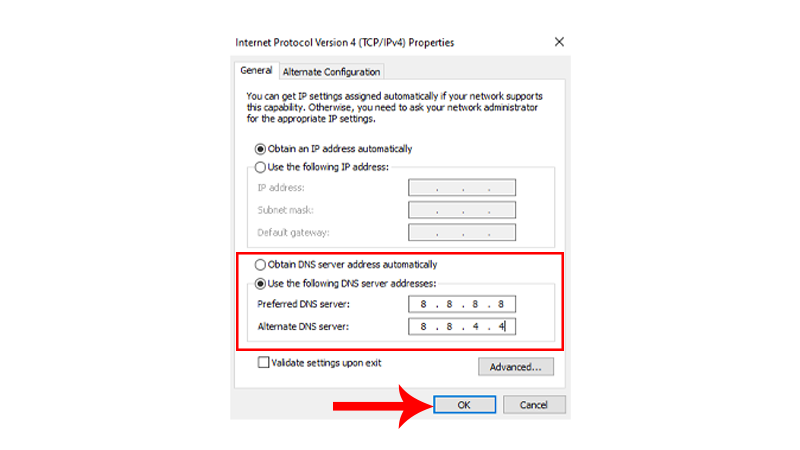
If you’re using a Mac, here’s what you need to do:
- Open Apple Menu in the upper left corner of your screen.
- Go to System Settings.
- Click on Network in the sidebar, then click on Network Services.
- Now, click on Details and scroll down until you see DNS.
- Access the DNS tab and click the + icon on the pop-up window.
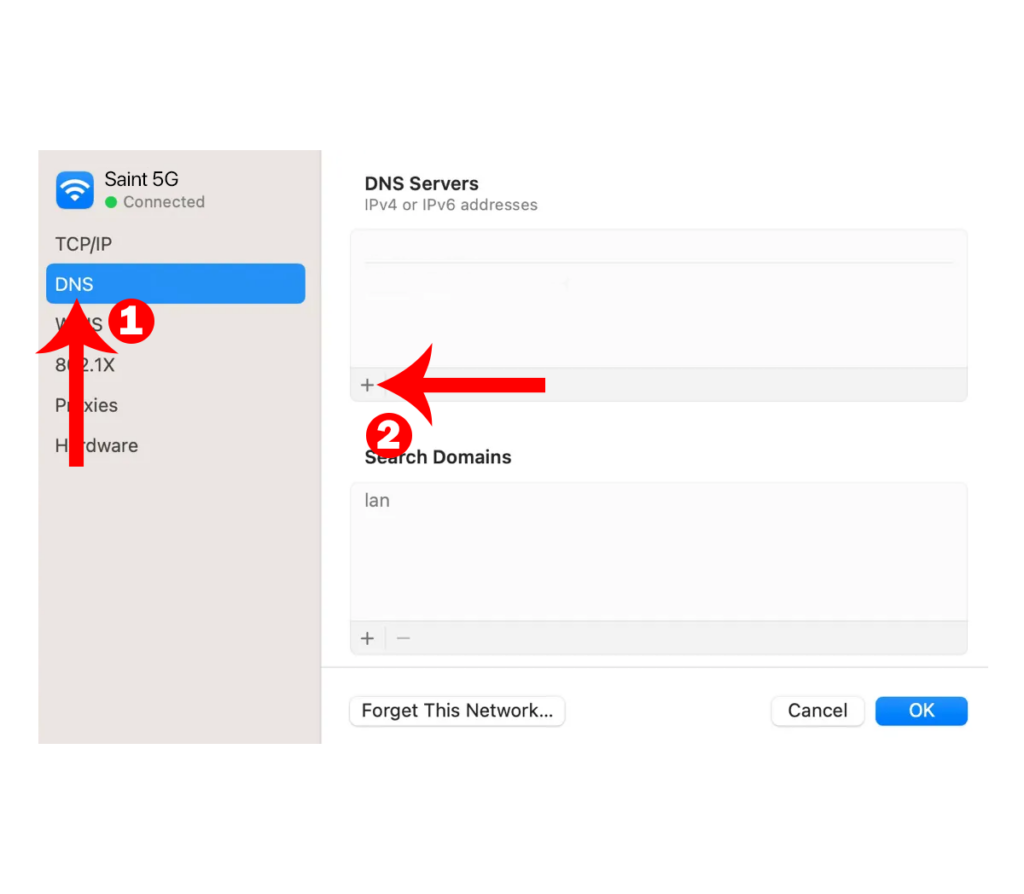
- Add these values:
- Google DNS:
8.8.8.8 - Google Alternate DNS:
8.8.4.4
- Click OK to save the changes.
Go back to your browser and see if ChatGPT works.
7. Update Your System.
Software-related issues can also affect your network connectivity. To be sure, check if there are available updates for your system and install them.
This should patch potential bugs or errors on your system that cause the error.
For Windows users, follow the guide below to update your system:
- Press Windows + I on your keyboard to open Windows Settings.
- Go to Update & Security (Windows 10 only).
- Now, click on Windows Update in the side menu.
- Click on Check for Updates and follow the prompts.
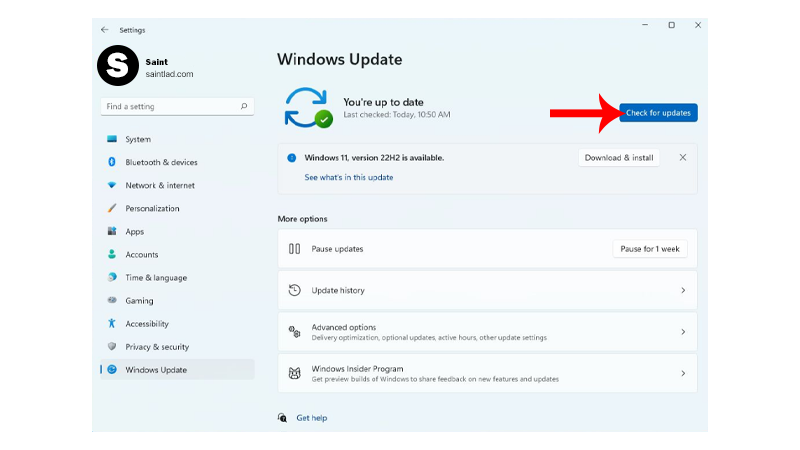
If you’re using a Mac, here’s what you need to do:
- In the upper left corner of your screen, click the Apple icon to open the Apple Menu.
- Now, click on System Settings.
- Inside settings, navigate to General > Software Update.
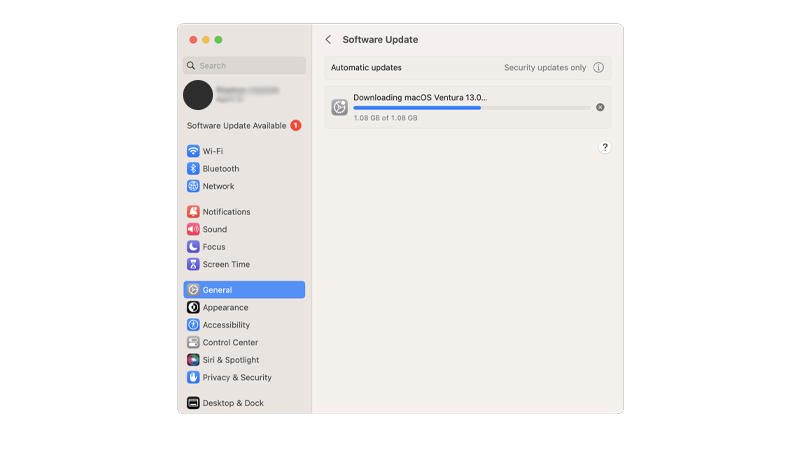
- If a new version is detected, follow the prompts to install the update.
Note
- Your Mac can restart several times while installing the update.
- The update progress bar might also appear to be stuck. When this happens, don’t do anything. Software updates can take several minutes to complete.
Once done, try using ChatGPT again to check if the problem is solved.
8. Wait It Out.
If none of the solutions above worked, it’s possible that ChatGPT encountered a problem, and OpenAI isn’t aware of it yet.
Try using the AI again after 2-3 hours and see if you’ll encounter the same error.
Contact OpenAI’s team if the problem continues for more than 24 hours to see if the issue is on their end.
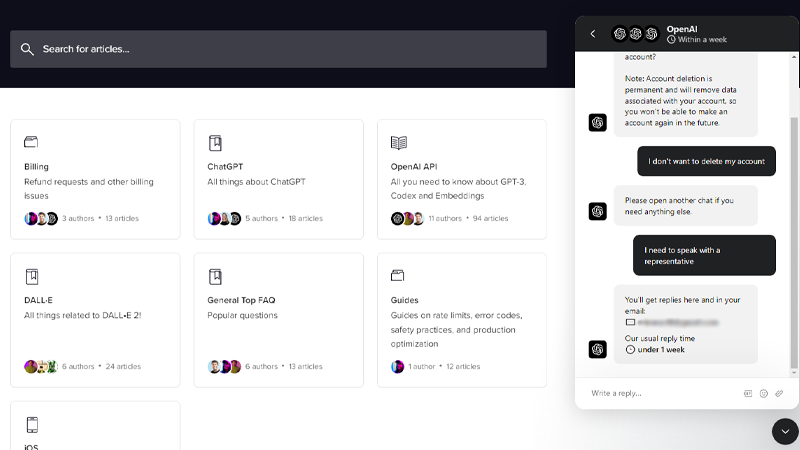
You should see a chat box on the right side of their page where you can speak with a representative.
That sums up our guide for fixing ChatGPT if you encounter the “failed to get service status” error.
If you have other concerns, please leave a comment below, and we’ll do our best to help.





