Missing custom ringtones has been among the numerous bugs users have complained about in iOS 17.
Many fans love custom ringtones as it helps them distinguish notifications from other people’s iPhones.
Sadly, now, the feature is gone.
In this post, I’ve compiled several workarounds to address the problem.
1. Update Your Software
Check if software updates are available for your device and see if it fixes the issue.
Here’s how you can update your iPhone:
- Open the Settings app on your iPhone.
- Navigate to General > Software Update.
- If there’s a new iOS version available, tap Update Now.
- Once the new software is ready, follow the prompts to install the update.
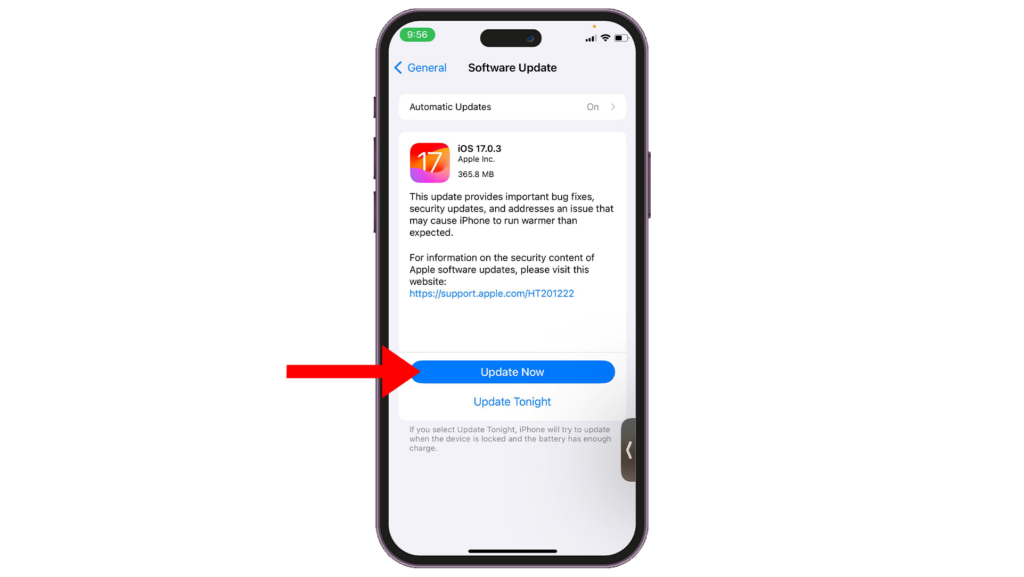
Note
- Your device can restart several times while installing the update.
- Ensure your iPhone has at least 50% battery before installing updates. It’s best to keep your device plugged into the wall charger to avoid interruptions.
- Allow at least 15 minutes for the update to install
To avoid missing future updates, enable automatic updates on your iPhone:
- Open the Settings app on your iPhone.
- Go to General > Software Update > Automatic Updates.
- Enable Download iOS Updates and Install iOS Updates.

2. Load Custom Tones Using iTunes
If you still can’t see your custom tones on iOS 17, you can fix it by loading your tones using iTunes.
This might take some time since you need to do it for each tone, but it’s guaranteed to work.
Here’s what you need to do:
- Install iMazing on your computer. For Windows users, you will need to download pList Editor as well.
- Access your iPhone using iMazing.
- Next, go to File System:
Media/iTunes_Control/iTunes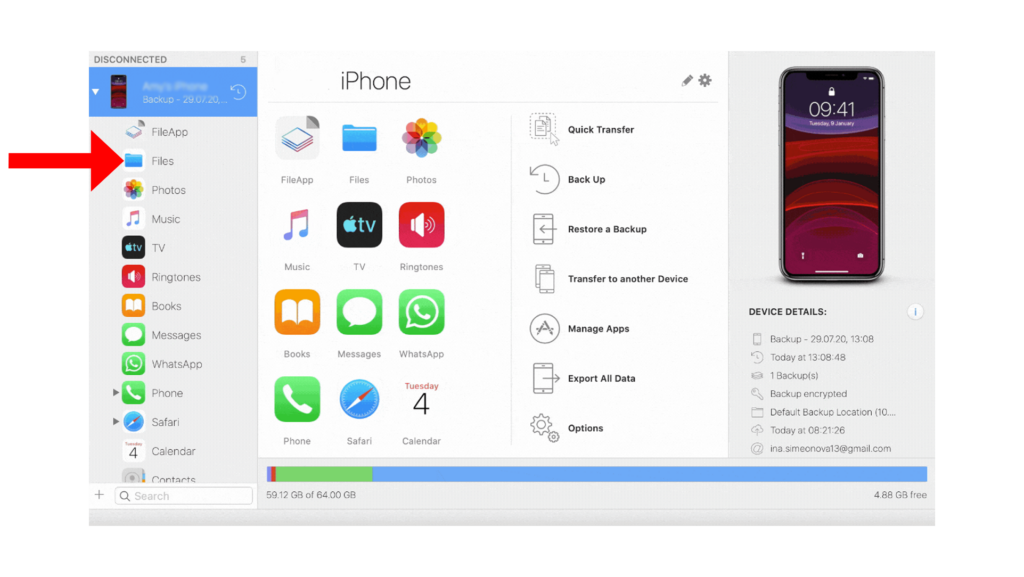
- Copy all the custom ringtones you have to your computer.
- Now, open the .pList file of your custom ringtone using any pList editor you have.
- Inside the editor, go to XML view.
- Add the following lines at the end of the code:
- Alert Tones:
<key>Media Kind</key><string>tone</string> - Ringtones:
<key>Media Kind</key><string>ringtone</string>
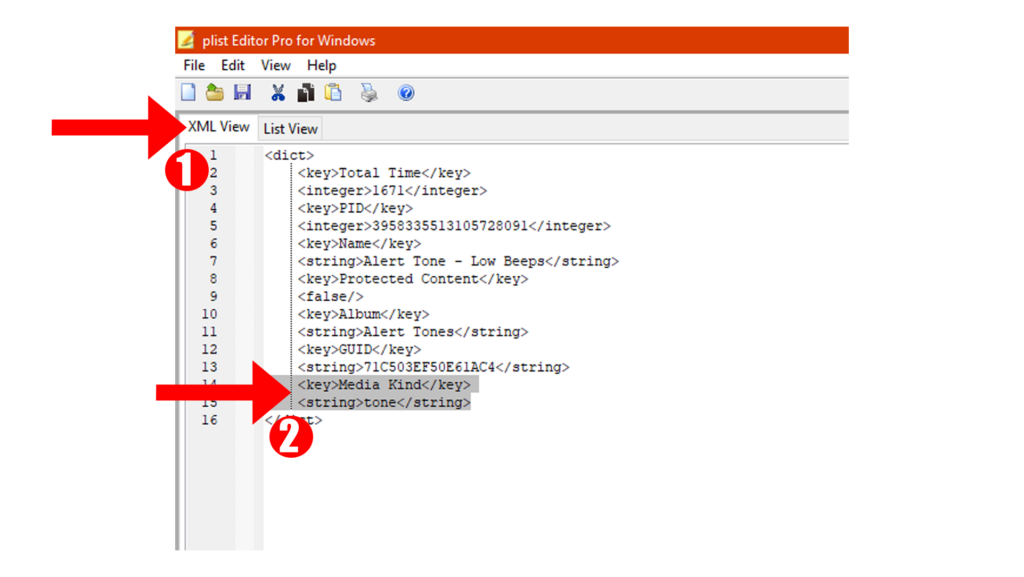
- Save the pList file and copy the ringtone back to your iPhone.
Restart your iPhone, and you should now be able to use custom ringtones again.
3. Wait for iOS 17.1 Beta 1 Official Release
It has been confirmed that custom ringtones were added back on iOS 17.1 Beta 1.
While there’s no official timeline for this new version’s release, it’s a relief that the issue with missing custom tones on iOS 17 will get fixed soon.
If you’re uncomfortable editing pList files, I suggest you wait for the official release of the iOS 17.1.1 update to get your custom tones back.
As mentioned above, you can enable automatic updates by doing the following:
- Open the Settings app on your iPhone.
- Go to General > Software Update > Automatic Updates.
- Enable Download iOS Updates and Install iOS Updates.

FAQs
Why are my custom ringtones not showing up on my iPhone?
Your custom ringtones may have disappeared after updating to iOS 17 due to file incompatibility. However, it can also be due to a bug or error within iOS, or Apple overlooked the feature and forgot to add it to the new software.
Rest assured, Apple is already working on the matter, and iOS 17.1 Beta 1 already has the feature working.
What devices are not supported by iOS 17?
Sadly, all iPhones below iPhone X will not be supported by iOS 17. The iPhone X is the first iPhone without a home button not to be supported by the latest version of iOS. Fortunately, the XS and XS Max are guaranteed to receive future iOS 17 versions.
Most popular fixes to custom tones missing on iOS 17 on Reddit?
Reddit users found that the reason custom ringtones are missing from iOS 17 is due to changes within the iOS repository.
Text tones are now stored in a different dedicated location, and the file path for custom tones was changed. Custom tones now use a .plist format, and your iPhone will simply ignore your existing tones if they are not in the .plist format.
Following Method 2 should get your custom tones working again.
Can you set custom text tones on iPhone?
Yes. iOS 17 features a dedicated Tones Store where you can purchase custom tones. You can also make your own tones using GarageBand.
To set a custom text tone, you’ll need to go to:
- Go to the Settings app on your iPhone.
- Navigate to Sounds & Haptics.
- Under Sounds and Haptic Patterns, tap on Text Tone.
- Select the custom tone you want to use.





