Can’t figure out why your AirPods keep disconnecting?
AirPods are considered to be one of the best true wireless earbuds on the market. However, it can get annoying when your AirPods keep disconnecting.
Usually, improper configurations and outdated software are the cause of this issue. On the other hand, it can also be due to third-party apps and hardware failure.

In this guide, we will show you what to do if your AirPods keep disconnecting.
Let’s begin!
1. Restart Your Device.
Before tweaking your configurations, it’s a good idea to restart your device if you encounter connection issues with your AirPods. This should reload your system resources and ensure there are no corrupted data on your device.
iPhone X, 11, 12, or later:
- Hold down the Volume Down button and Side button until the ‘Slide to Power Off’ prompt appears.
- Now, drag the slider to the right and wait for 30 seconds.
- Press the Side button afterward to turn on your device.

iPhone 6, 7, 8, or SE:
- Locate the Power button on your device.
- Now, hold the button until the ‘Slide to Power Off’ prompt shows up.
- Drag the slider to the right and wait for 30 seconds before turning on your device.

iPads without a home button:
- Press and hold either the Volume button + Top button until the ‘Slide to Power Off’ prompt appears.
- Now, drag the slider to the right until your display shuts off.
- Lastly, wait for at least 30 seconds before turning on your iPad.
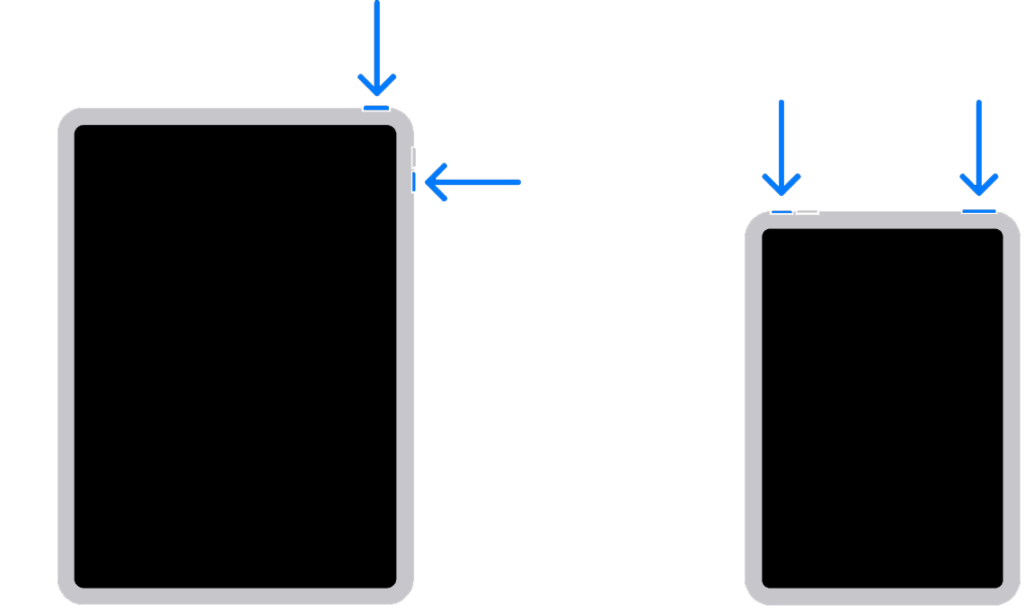
iPads with a home button:
- Press and hold the Top button until the power slider appears.
- Drag the slider to the right until your display turns black.
- Finally, wait for at least 30 seconds before restarting your iPad.
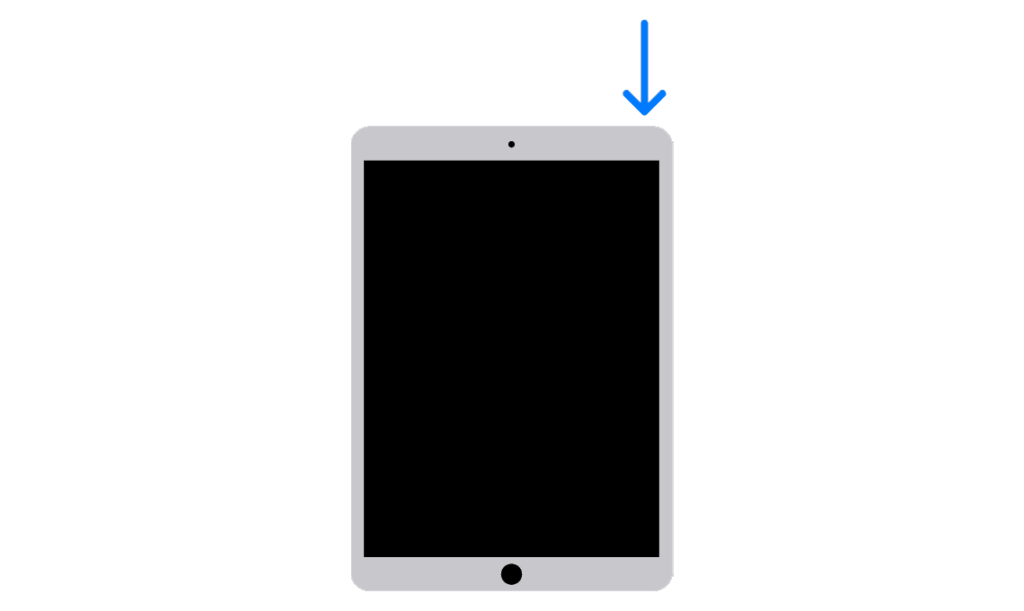
Macs:
- Access the Apple Menu on the upper left corner of your screen.
- Choose Restart from the drop-down menu.
- Confirm your action by clicking Restart on the dialog box.
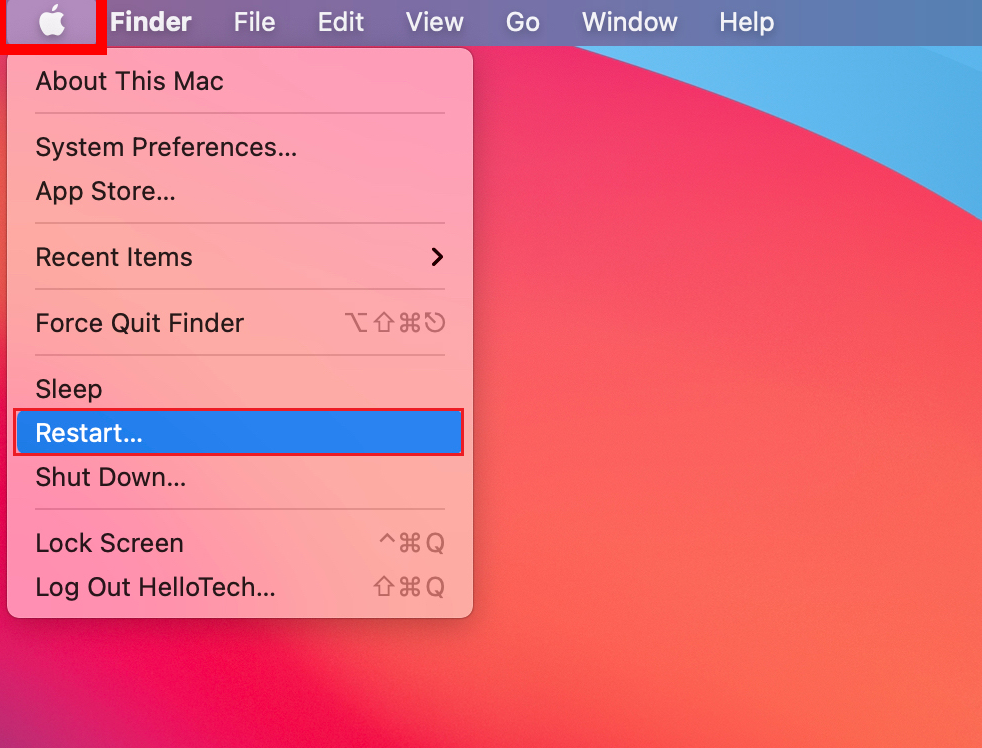
Once done, try using your AirPods to see if it will still disconnect.
2. Check AirPods Battery.
It’s possible that your AirPods’ battery is running low, explaining why it keeps on getting disconnected. Before using your AirPods, make sure that it has enough juice to play your favorite tunes.
Here’s how you can check your AirPods’ battery:
- Get your AirPods case and place the earbuds inside.
- Close the lid and unlock your iPhone or iPad.
- Hold the charging case close to your device and open the lid. You should see a pop-up menu on your device showing the battery level of your AirPods.
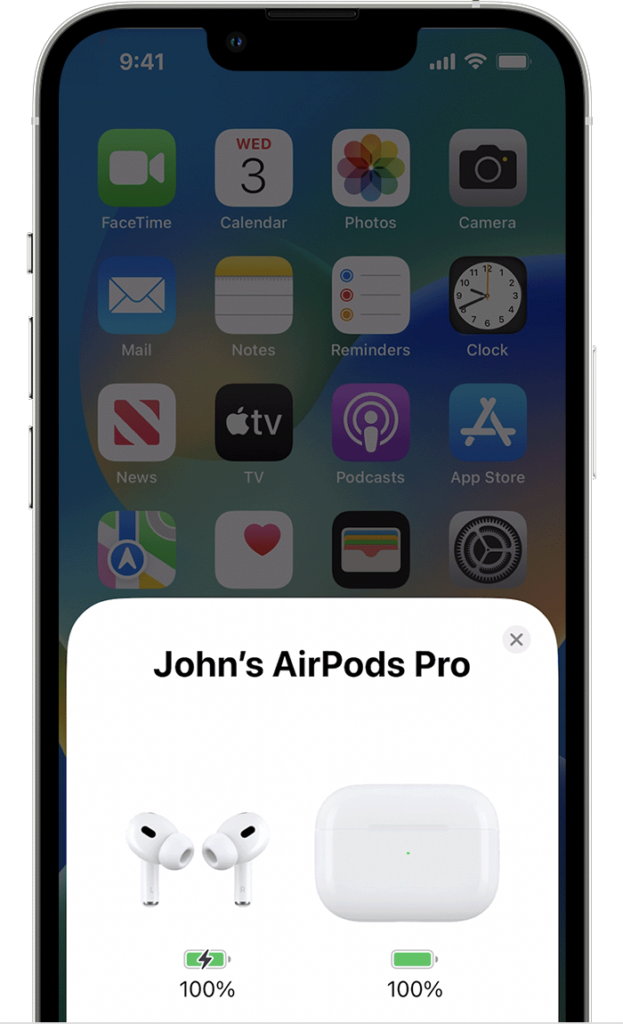
If your AirPods’ battery is low, leave it in the charging case for a few minutes and try again. Don’t forget to charge the case if it’s running low on battery as well.
3. Toggle Bluetooth.
A bug or glitch may have occurred on your device that caused Bluetooth devices to get disconnected randomly. To rule this out, restart the Bluetooth on your iPhone, iPad, or Mac.
For iPads and iPhones:
- Go to your home screen and launch the Settings app.
- Tap on Bluetooth and press the toggle switch to turn off the feature.
- Wait for at least 30 seconds before enabling Bluetooth again.
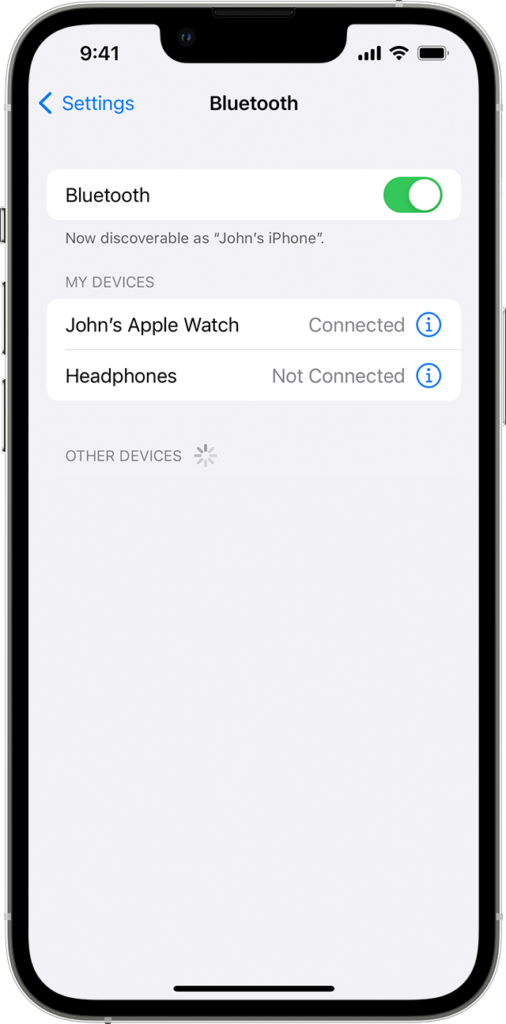
For Macs:
- Click on the Apple icon in the upper left corner of your screen to access the Apple Menu.
- Choose System Preferences.
- Go to Bluetooth and click the Turn Bluetooth Off button. Wait for at least 30 seconds before enabling Bluetooth.
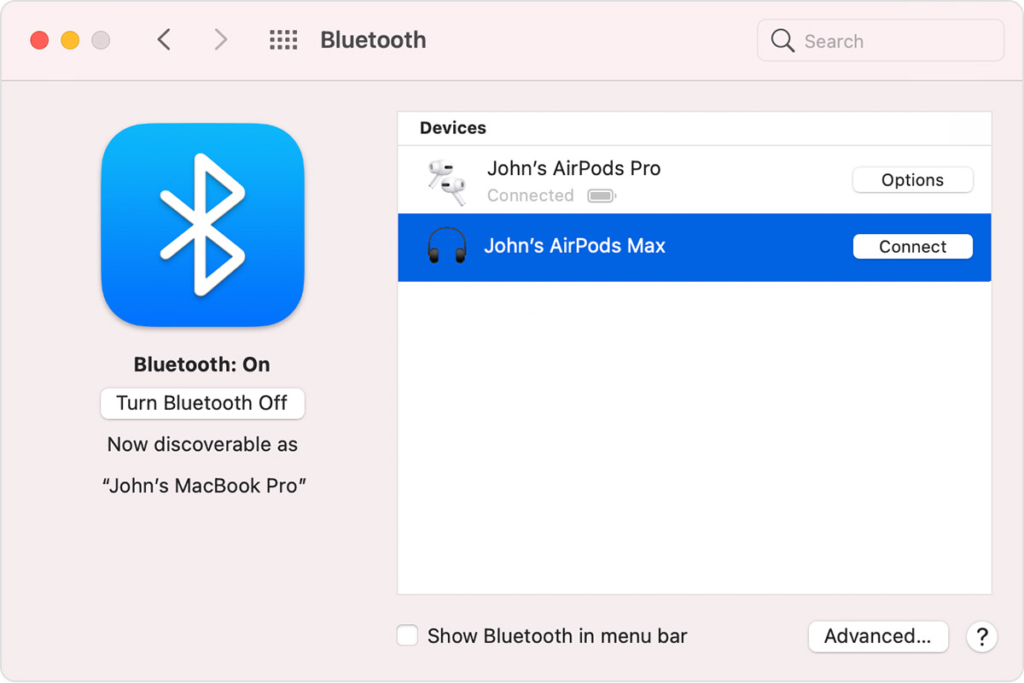
Reconnect your AirPods afterward and see if it will still get disconnected while listening to music or watching movies.
4. Reset Your AirPods.
Apple suggests that you reset your AirPods if it’s not charging or whenever you encounter problems. If you haven’t performed this method, we suggest doing so to reset the connection with your device.
For iPhones and iPads:
- Put your AirPods in the charging case and close the lid.
- Wait for 30 seconds.
- Open the lid and put your AirPods in your ears.
- Go to your device and navigate to Settings > Bluetooth.
- If you can see your AirPods, tap on More Info (i).
- Choose Forget This Device and tap again to confirm.
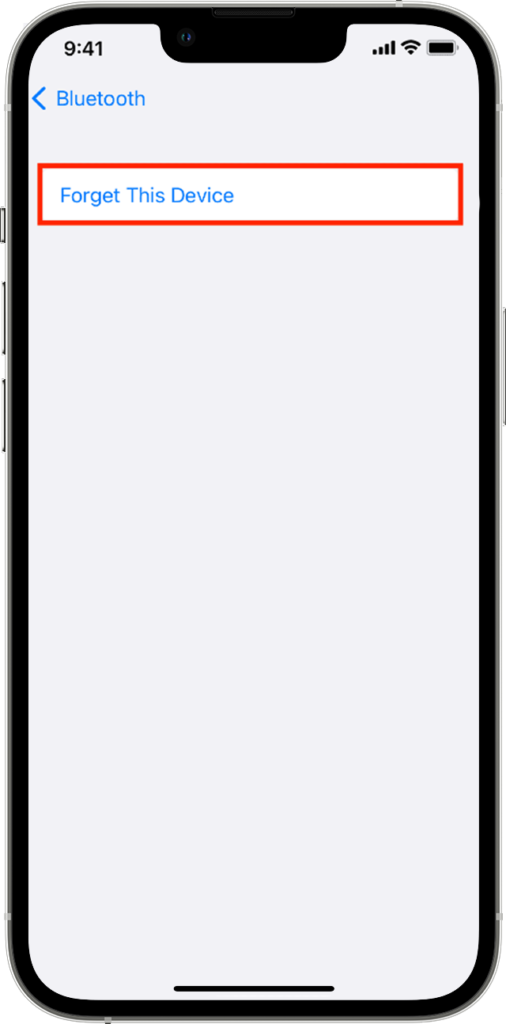
- Put your AirPods back in the case and keep the lid open this time.
- On the back of the charging case, press the Setup button for around 15 seconds or until the status light on the front flashes amber, then white.

For Macs:
- On your Mac, navigate to Apple Menu > System Preferences > Bluetooth.
- Open the charging case lid and put your AirPods in your ears. Wait for your AirPods to connect.
- Click on the X button beside your AirPods.
- Confirm your action by clicking the Remove button in the dialog box.
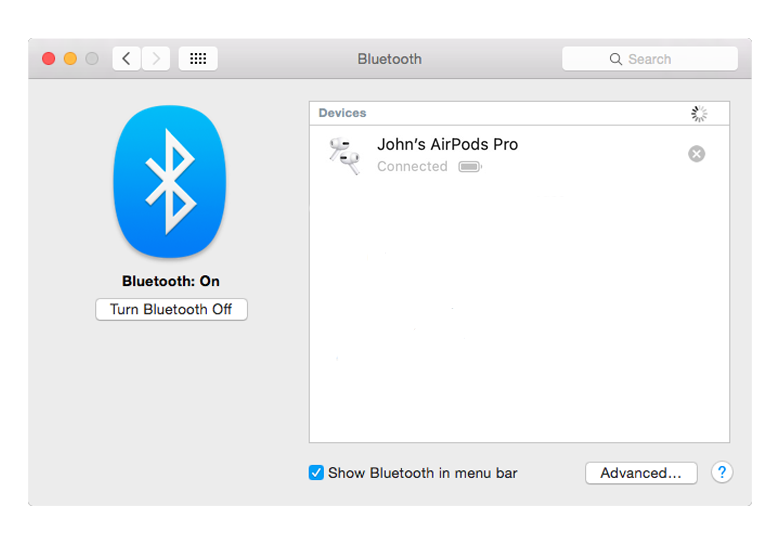
- Put your AirPods back in the case and keep the lid open this time.
- On the back of the charging case, press the Setup button for around 15 seconds or until the status light on the front flashes amber, then white.

Reconnect your AirPods afterward and see if it’s still disconnecting.
5. Check Your Default Audio Device.
Another reason your AirPods keep disconnecting is that it’s not selected as the default output device on your app. While your device should automatically output audio to your AirPods, unexpected problems can occur on your device.
Here’s what you need to do:
- Go to the music app you’re using. (Spotify, Deezer, Apple Music, etc..)
- Look for the AirPlay icon on the music player page and tap on it.

- Choose your AirPods from the list.
Try playing a few songs to see if your AirPods will still disconnect from your device.
Related: How to Fix AirPods Only Playing in One Ear
6. Turn Off Automatic Ear Detection.
The latest versions of AirPods have automatic ear detection. This allows the device to pause music if you remove it from your ear. If your AirPods are out of your ear for a certain period, they will also get disconnected from your device.
As it turns out, the automatic ear detection can act up occasionally, causing your AirPods to think it’s out of your ear even if you are wearing them.
To avoid issues, disable the feature on your AirPods.
- Connect your AirPods to your iPhone or iPad.
- Now, go to Settings > Bluetooth.
- Tap on More Info (i) beside your AirPods.
- Look for Automatic Ear Detection and disable the feature.
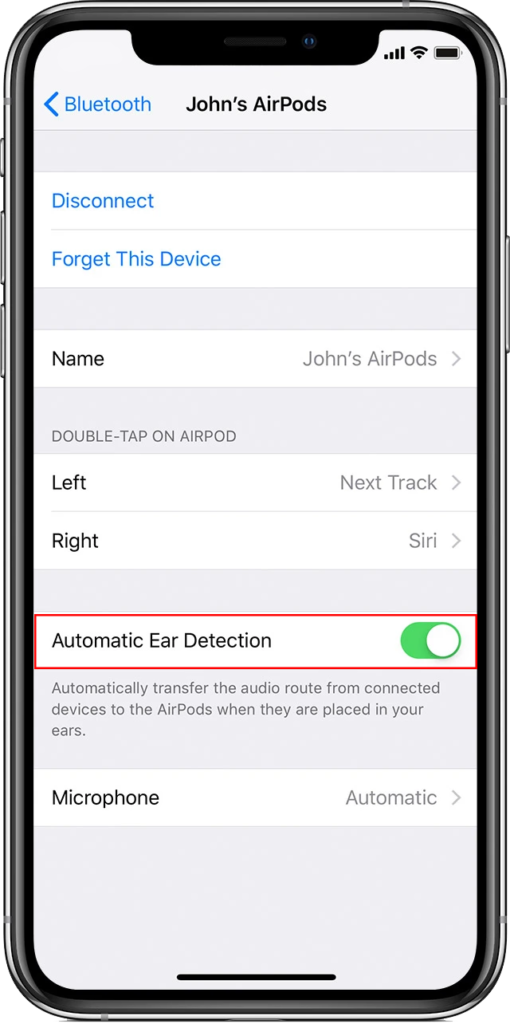
Use your AirPods for a few minutes to check if it will still get disconnected.
7. Unpair Other Devices.
It’s nice that Apple allows users to connect multiple Bluetooth devices at the same time on most of their products. However, some of your wireless devices could be interfering with the connection of your AirPods, explaining why it keeps disconnecting.
To avoid problems, we recommend disconnecting wireless devices you’re not using.
Related: How to Fix AirPods Not Connecting on Windows
8. Update Your Device.
Updating your device could also make the difference if you continue to encounter issues with your AirPods. Possibly, the version of iOS or macOS you’re using has a bug or glitch that causes your devices to get disconnected randomly.
For iPhones and iPads:
- Head to your home screen and launch Settings.
- Go to General > Software Updates.
- Tap on Download and Install and follow the prompts.

For Macs:
- Click on the Apple icon in the upper left corner of your display.
- Choose System Preferences and access the Software Update tab.
- Click on Update Now or Upgrade Now.
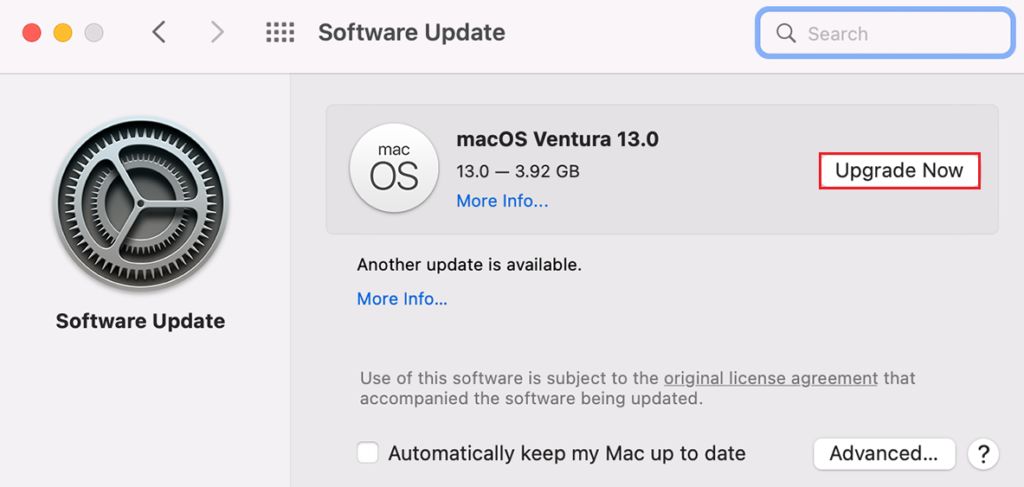
Wait for the update process to finish and see if you can now use your AirPods without problems.
9. Contact Apple.
If none of the solutions above worked, the last thing you can do is report the problem to Apple’s team. Head to their support page and ask for assistance regarding the issue you’ve been experiencing with your AirPods.

When asking for help, provide important information, like the version of AirPods you’re using and the device you are connecting it to.
You can also check the guides on their support page and see if you can find other solutions not mentioned above.
That wraps up our guide on what to do if your AirPods keep disconnecting on your device. If you have questions, please drop a comment below, and we’ll do our best to respond.
If this guide helped you, please share it.





Thank you for this. My problem is interesting though. Up until this week my AirPods worked fine. Now, when I i put them in it just doesn’t make the sound or connect to my phone. Weird part is when i open the lid to the case it opens on my screen showing the percentages. Also, when i get i. Spotify and open up the output options it shows my AirPods but won’t connect. And when i go to bluetooth and click on the AirPods it said unsuccessful make sure they’re turned on… any ideas?