Getting annoyed with your iPhone because it’s vibrating randomly?
iPhone users have the option to include vibrations on their device notifications. This allows the alerts to be noticed faster, especially in loud environments.
However, it can be annoying when your iPhone vibrates for no reason.

There are several reasons why this happens. It can be due to third-party apps, incorrect settings, or faulty iOS versions.
This guide will show you what to do if your iPhone is vibrating randomly.
Let’s get started!
1. Restart Your iPhone.
Sometimes a quick restart is all you need to solve minor issues on your iPhone.
If you haven’t restarted your iPhone since it started vibrating randomly, try doing so. This should reload your system resources, resolving any errors that occurred during use.
Restarting your iPhone also clears corrupted data from the memory.
If you are using an iPhone X, 11, 12, 13, 14, or later, here’s what you need to do:
- Hold the Volume Down and Side buttons until the ‘Slide to Power Off’ prompt appears.
- Now, drag the slider to the right and wait for 30 seconds.
- Press the Side button afterward to turn on your device.

For older models, follow the steps below:
- Locate the Power button on your device.
- Hold the button until the ‘Slide to Power Off’ prompt appears.
- Drag the slider to the right and wait 30 seconds before turning on your device.

Observe if you’ll still notice random vibrations from your iPhone.
2. Check App Notification Settings.
Messaging apps are usually the culprit for unnecessary vibrations on your iPhone.
Possibly, some apps are still allowed to send alerts but not banner notifications. As a result, your iPhone vibrates for alerts but does not show the actual notification.
Check out the steps below to check your app notifications:
- Open the Settings app on your iPhone.
- Now, tap on Notifications.
- Analyze your apps and ensure that your preferred notification settings are set accordingly.
- Restart your iPhone afterward.
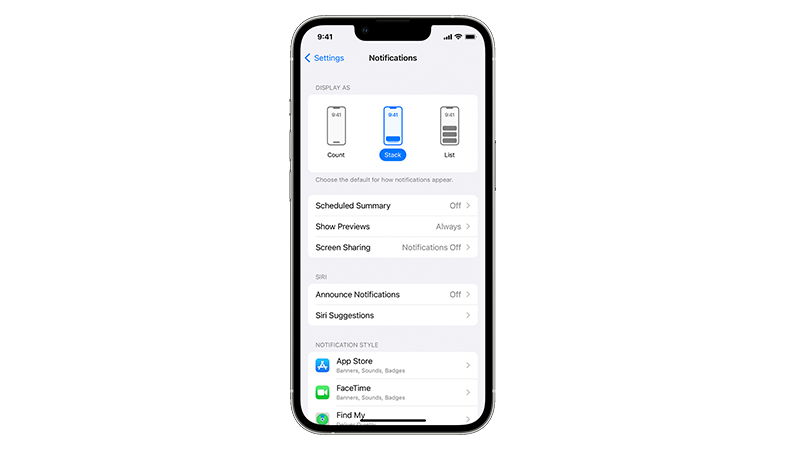
Proceed to the next solution if your iPhone still vibrates randomly.
3. Update Your Apps.
Some of your apps might have an issue that causes your iPhone to vibrate. To rule this out, ensure that all your applications are updated.
Follow the guide below to update your apps:
- Launch the App Store from your home screen.
- Now, tap on your Profile in the upper right corner.
- Scroll down and check all the apps with available updates.
- Tap the Update button beside each app to install the latest version.
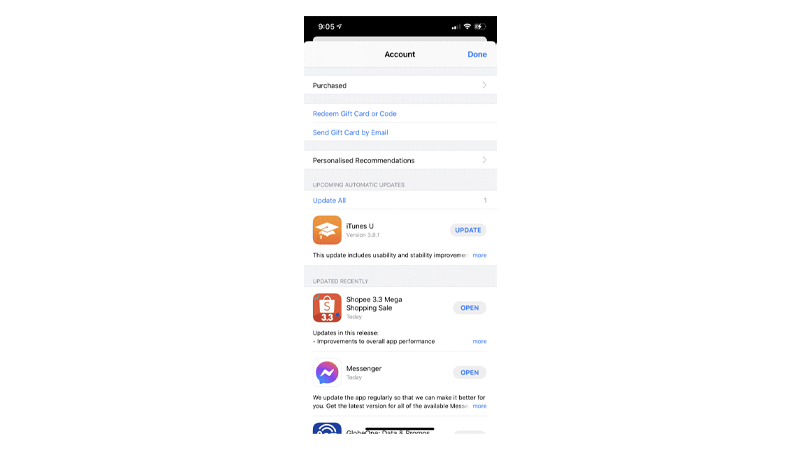
Once done, observe if your iPhone still vibrates for no reason.
4. Disable Vibration.
The current version of iOS you’re using might have a problem with vibrations.
If you don’t need vibration for notifications, you can turn off all types of vibration in the meantime.
Here’s what you need to do:
- First, open Settings on your iPhone.
- Navigate to Accessibility > Touch.
- Locate Vibration and tap the toggle switch beside it.
Note
The toggle switch should not indicate a green color when off.
Proceed to the next solution if your iPhone still vibrates randomly.
5. Update Your iPhone.
Faulty versions of iOS can also be why your iPhone vibrates randomly. To rule this out, check if there are available updates for your device and install them.
Follow the guide below to update your iPhone:
- Open Settings on your iPhone.
- Navigate to General > Software Update.
- If there’s a new iOS version available, tap Download and Install.
- Once the new software is ready, follow the prompts to install the update.

Note
- Your device can restart several times while installing the update.
- Ensure your iPhone has at least 50% battery before installing updates. It’s best to keep your device plugged into the wall charger to avoid interruptions.
- Allow at least 15 minutes for the update to install, especially if it’s a major update (iOS 14 to iOS 15).
Observe if you’ll still encounter random vibrations from your iPhone.
6. Force Restart Your iPhone.
If your iPhone is still vibrating randomly, we suggest force restarting it. A force restart is like a normal restart but does it at a hardware level by cutting off power from the battery.
This should fix temporary issues with your iPhone’s hardware, like the Taptic Engine.
Here’s how you can force restart your iPhone:
- Press and release the Volume Up button.
- Now, press the Volume Down button once.
- Hold the Side button until the Apple logo appears.
- Release the Side button.

See if your iPhone will still vibrate randomly.
7. Reset Your Settings.
Resetting your iPhone’s settings can also resolve the random vibrations you’re experiencing.
This should roll back any changes on your iPhone’s settings that may have caused it to vibrate for no reason.
Follow the guide below to reset your settings:
- On your iPhone, go to the main menu and open Settings.
- Now, tap on General.
- Look for Transfer or Reset iPhone and tap on it.
- Tap the Reset option and select Reset All Settings.
- Follow the prompts to continue.

Note
- Your iPhone will immediately restart upon resetting your configurations.
- It may appear to be stuck in the Apple logo. Wait for the process to complete, which usually takes 5 to 10 minutes.
Set up your iPhone and observe if it will still vibrate randomly.
8. Contact Apple.
If none of the solutions above worked, it’s time to let the professionals handle the situation.
Head to Apple’s support page and look up the issue you’re experiencing. Apple’s site should suggest solutions and articles about haptic feedback and vibrations.
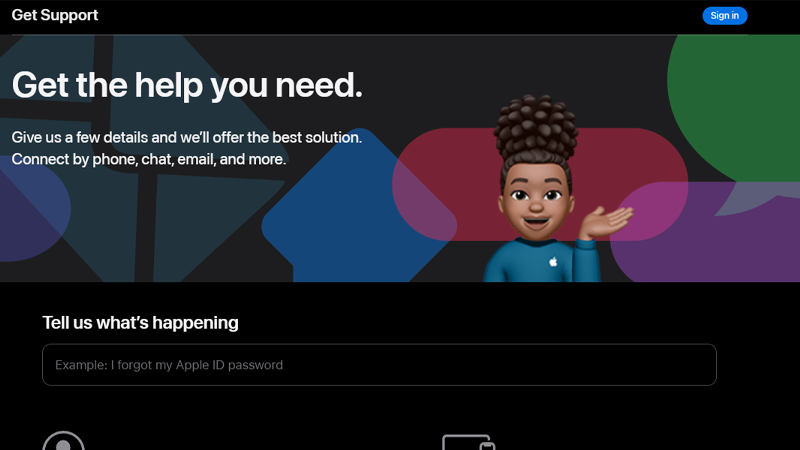
You can also contact Apple’s team through phone or chat for faster action.
That ends our guide on how to fix your iPhone if it’s vibrating randomly. For clarifications and other concerns, comment below, and we’ll do our best to help.





