Wondering why Messenger keeps crashing on your iOS device?
It is quite annoying when you’re unable to view messages due to the Messenger app crashing unexpectedly. Now, there are various reasons why Messenger keeps crashing on your iOS device.
Most of the time, outdated software is the reason why Messenger crashes on your device.
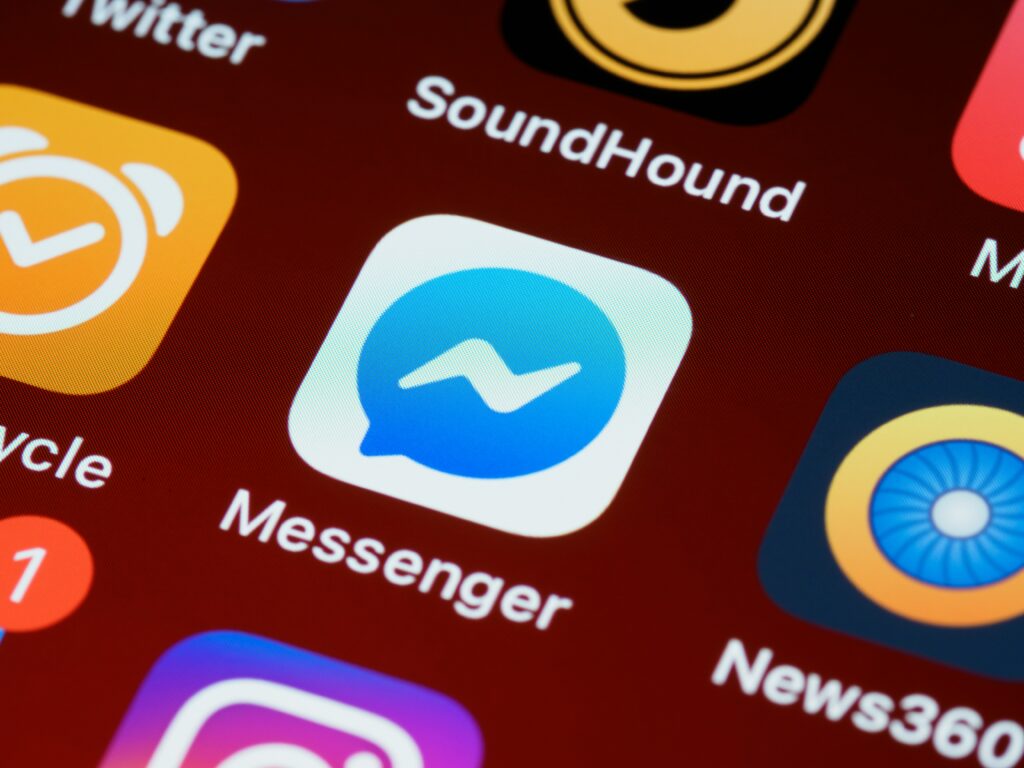
However, it can also be due to improper configurations, third-party apps, corrupted data, or compatibility issues.
To help you out, we’ve decided to make a guide for fixing Messenger if it keeps crashing on your iOS device.
Let’s get started!
1. Restart Your Device.
Before changing your configurations, try restarting your device first if you encounter problems using Messenger. This should reload your system resources and eliminate issues that may have occurred during use.
For iPhone X, 11, 12, or later:
- Hold down the Volume Down button and Side button until the ‘Slide to Power Off’ prompt appears.
- Now, drag the slider to the right and wait for 30 seconds.
- Press the Side button afterward to turn on your device.

For iPhone 6, 7, 8, or SE:
- Locate the Power button on your device.
- Now, hold the button until the ‘Slide to Power Off’ prompt shows up.
- Drag the slider to the right and wait for 30 seconds before turning on your device.

Once done, go back to Messenger and see if it will still crash.
2. Check Messenger Status.
Although it is unusual for Messenger to run into problems, it’s still possible that an unexpected error occurred on the servers, causing the app to crash. To confirm this, you can use third-party tools like Downdetector to see if there are reported issues with the service.
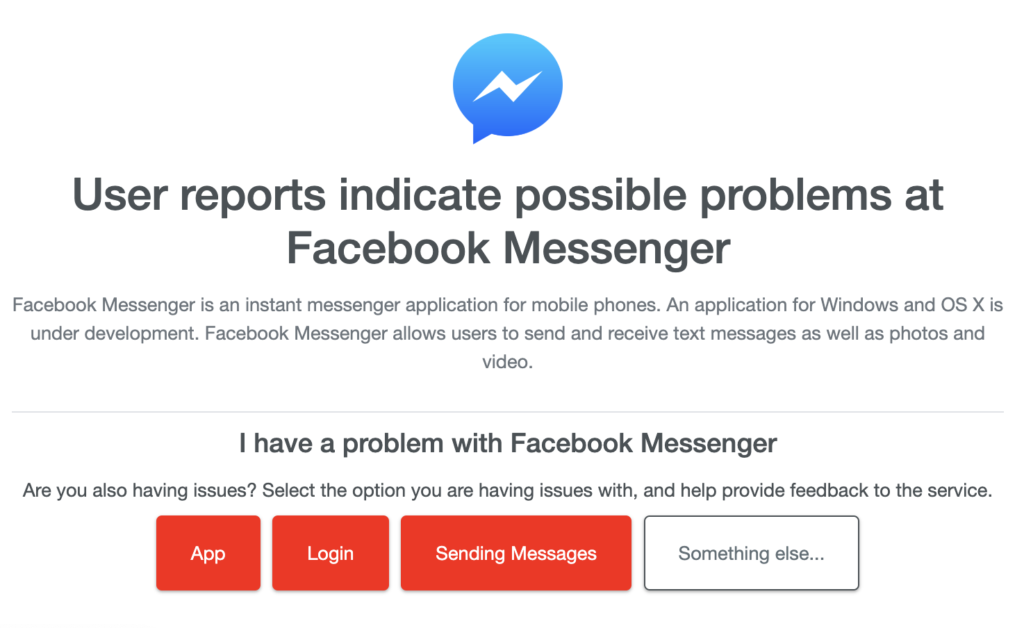
If Messenger is currently down, the best thing to do is wait. Unfortunately, server-related errors can’t be resolved on your end.
On the other hand, you can head to the next solution if there’s nothing wrong with the servers.
3. Check Your Network.
A slow or unstable internet connection could also be the reason Messenger keeps crashing on your iOS device. To verify this, perform a test on your network using Fast.com to measure its current bandwidth.

If the result indicates a problem with your connection, power cycle your modem or router to re-establish the link with your ISP’s servers. Unplug your router from the outlet and wait for at least five seconds before plugging it back in.

Re-run the test afterward to check if the problem is solved. If the issue persists, contact your provider and ask them to fix their service.
Related: How to Fix Connection Problems on Facebook Messenger
4. Update Messenger.
There might be a problem with the version of Messenger you’re using, explaining why it keeps crashing. To fix this, simply install the latest version of the app on your device to patch bugs and errors.
Follow the guide below to update Messenger:
- Launch the App Store from your home screen.
- After that, tap on your Profile in the upper right corner.
- Scroll down and look for Messenger on the list.
- Finally, tap the Update button beside the app.

Once done, restart your device and see if you can now use Facebook Messenger without issues.
5. Update Your Device.
There might be a conflict between the version of Facebook Messenger and the version of iOS you’re using that causes the app to crash. Due to this, we recommend that you update your device as well to rule out any compatibility issues.
See the guide below to update your device:
- First, open Settings on your iOS device.
- After that, go to General.
- Tap on Software Update and choose Download and Install.

While installing the update, it’s normal for your device to restart several times. Once done, relaunch Facebook Messenger to check if the problem is solved.
6. Reinstall Facebook Messenger.
If Messenger still keeps crashing on your iOS device after updating your software, you can try reinstalling the app on your device. Some of its resources may have gotten corrupted and the update can no longer fix it.
Check out the guide below to delete Facebook Messenger:
- Go to your home screen and find Messenger.
- After that, hold down its app icon until the selection menu appears.
- Tap on Remove App to delete Messenger.
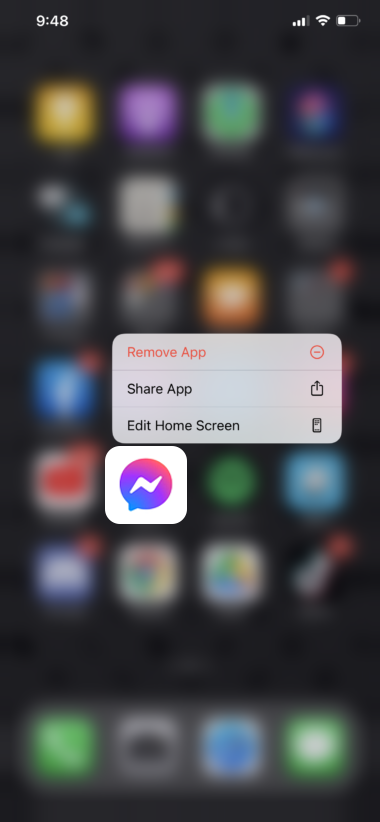
Go to the App Store on your device afterward and install the latest version of Messenger.
7. Try Another Device.
If you have a computer or Android device, try accessing Facebook Messenger from there. It’s possible that the issue is isolated on iOS and you should be able to access your account from other platforms without a problem.
Head to the next solution if Messenger is working on other platforms except for iOS devices.
Related: How to Fix Facebook Messenger Keeps Asking You to Switch Accounts
8. Reset Your Settings.
Resetting your device’s configurations might also solve the issue of Messenger crashing randomly. This should roll back any changes on your configurations that cause applications to crash.
See the steps below to reset your settings:
- On your device, head to the Settings app.
- Next, tap on General and look for Transfer or Reset iPhone/iPad.
- Access the tab and tap on Reset.
- Finally, choose Reset All Settings and follow the prompts.
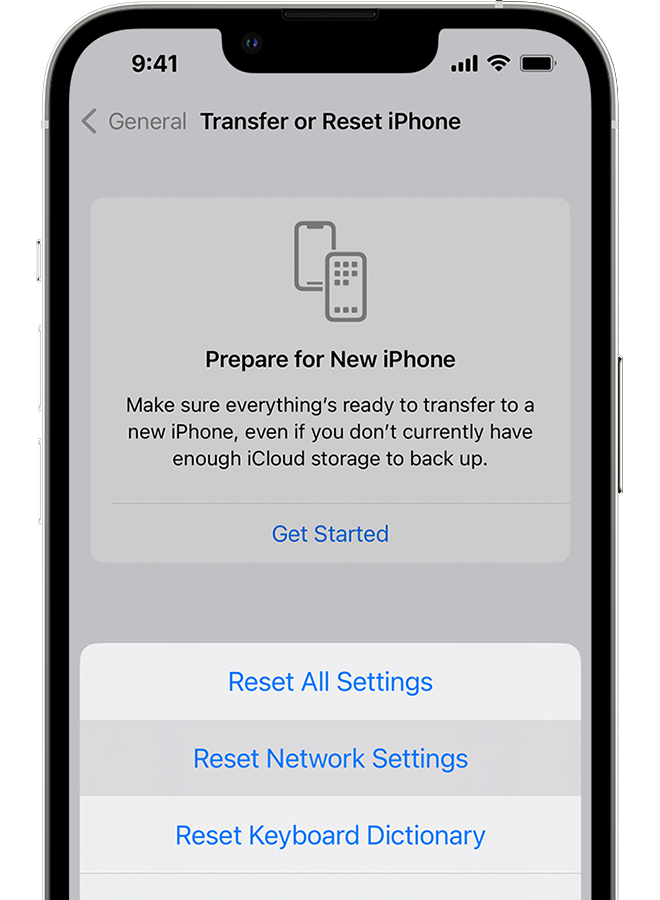
Your iPhone or iPad will restart several times during this process.
Once done, go back to Facebook Messenger to see if the same problem will occur.
9. Close Unused Applications.
You might have a lot of applications running in the background, which takes up your system memory. To avoid problems, close any applications you’re not using to free up some RAM on your device.
Here’s what you need to do:
- From the bottom of your display, swipe upwards until you see the application switcher.
- Now, identify the applications you currently don’t need.
- Drag the applications upwards or flick them until they are removed from the list.
Go back to your home screen, launch Messenger, and see if it will still crash.
10. Contact Apple.
If none of the solutions above worked, the last thing you can do is report the issue to Apple. Visit their support page and submit a ticket to ask for assistance regarding the issue you’re experiencing with Messenger.
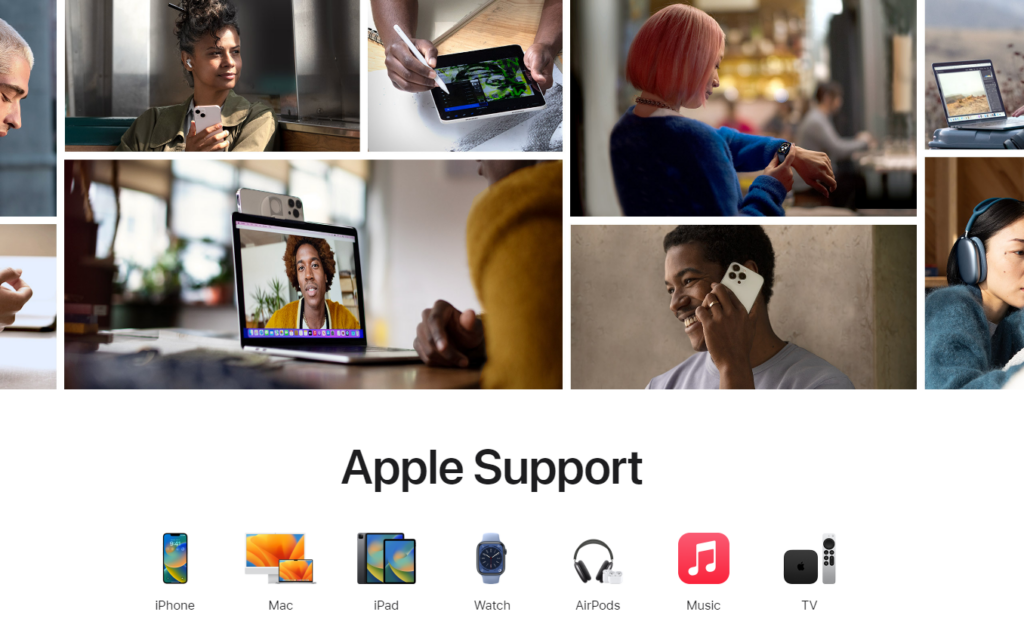
When asking for help, make sure to provide all the necessary details that can help speed up the process. This should help Apple’s team understand the situation and provide you with the best possible solution.
You can also browse the guides on their page and see if you can find solutions not mentioned in our guide.
That ends our guide for fixing Facebook Messenger if it keeps crashing on your iOS devices. If you have questions, please drop a comment below, and we’ll do our best to answer them.
If this guide helped you, please share it.





Thank you sooooo much❤️❤️ I had tried everything except number 4 and it worked!