Trying to figure out how to fix network errors on Genshin Impact?
Genshin Impact is an online role-playing game that is focused on in-game currency grinding gameplay. Since it is an online game, it is common for players to encounter network errors on Genshin Impact.
Most of the time, the problem is caused by a slow or unstable internet connection. This hinders the game from communicating properly with its servers, and as a result, network errors occur.
However, it is also possible that the problem lies within third-party applications, a problematic server, or VPN services.
Whatever the case may be, we are here to help you out!
Today, we are going to show you how to fix network errors on Genshin Impact.
For starters, try to check Genshin Impact’s servers first, as the problem could be with their servers.
However, if their servers are running normally, proceed to the steps below to fix the issue on your end.
Let’s jump right in!
- 1. Restart the Game.
- 2. Update Genshin Impact.
- 3. Turn Off VPN.
- 4. Close Network Hogging Applications.
- 5. Check and Reset Your Internet.
- 6. Change Your DNS Server.
- 7. Try Using PureVPN.
- 8. Visit Genshin Impact’s Community.
1. Restart the Game.
Games and other applications that are not running properly could be a sign that it encountered a temporary error during runtime. Thankfully, this can be easily fixed with a simple restart.
This would allow your device to reload all the game’s installation files to eliminate bugs and errors.
For Windows devices, you can restart Genshin Impact by doing the following.
- First, press the CTRL + ALT + DEL keys on your keyboard and click on Task Manager to open it.
- After that, click on the Processes tab to view the running applications on your system.
- Finally, click on Genshin Impact and hit the End Task button to close the game.

If you are using an Android device, check out the guide below on how to restart the game.
- On your device, swipe upwards from the bottom of your screen to open the app switcher.
- On the app switcher, locate Genshin Impact.
- Finally, flick the game upwards until it is removed from the list of applications.
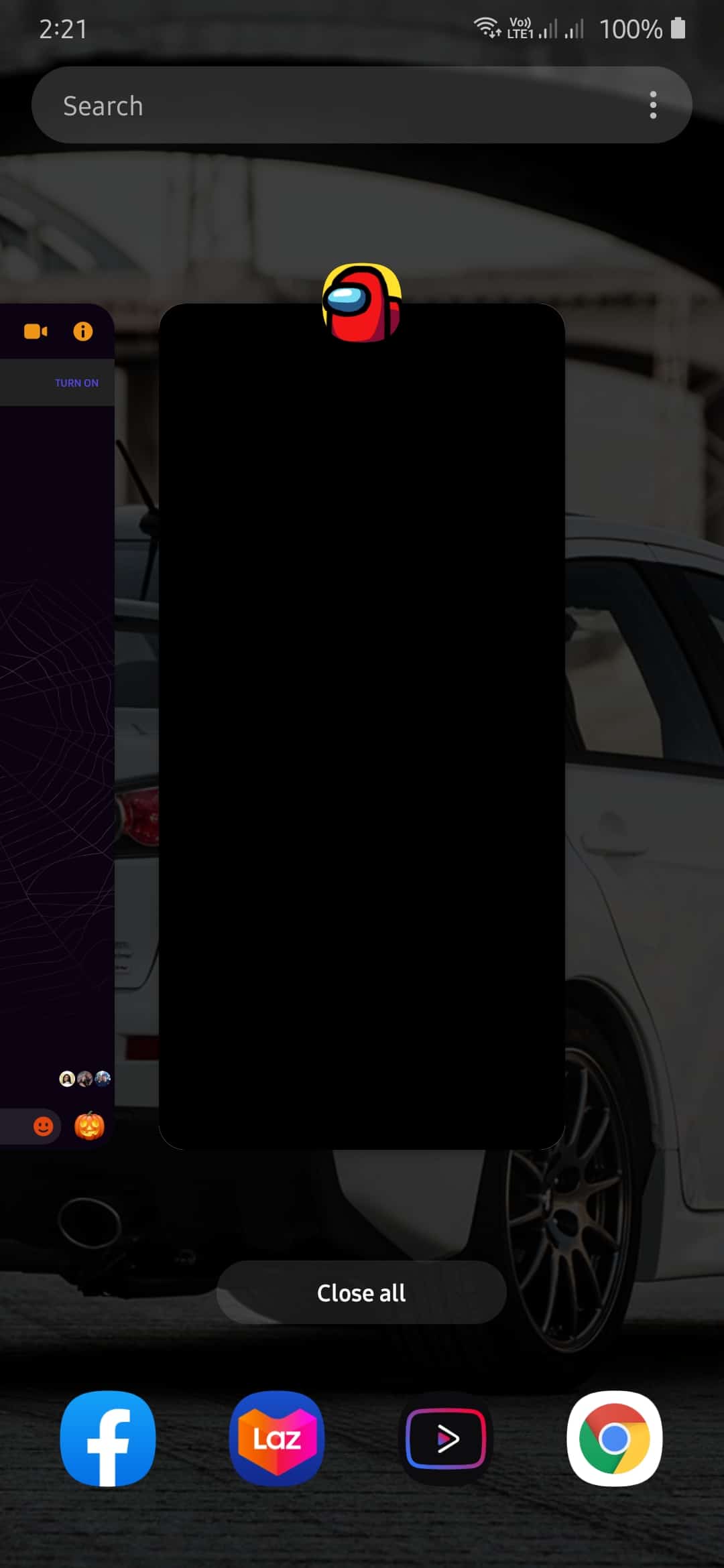
On the other hand, if you are using an iOS device with an all-screen display, swipe upwards from the bottom of your screen to make the app switcher appear. Now, locate the game and swipe it upwards to close it.
For iOS devices with a Home button, you can open the app switcher by tapping it twice. After that, locate Genshin Impact from the list and swipe it upwards to stop it from running.
Finally, if you are playing on a Playstation 4, see the steps below to guide you on the process.
- First, press the PS button on your controller.
- Now, a Quick Menu will show on your screen.
- Finally, select Close Application and hit the O or X button on your controller to proceed.
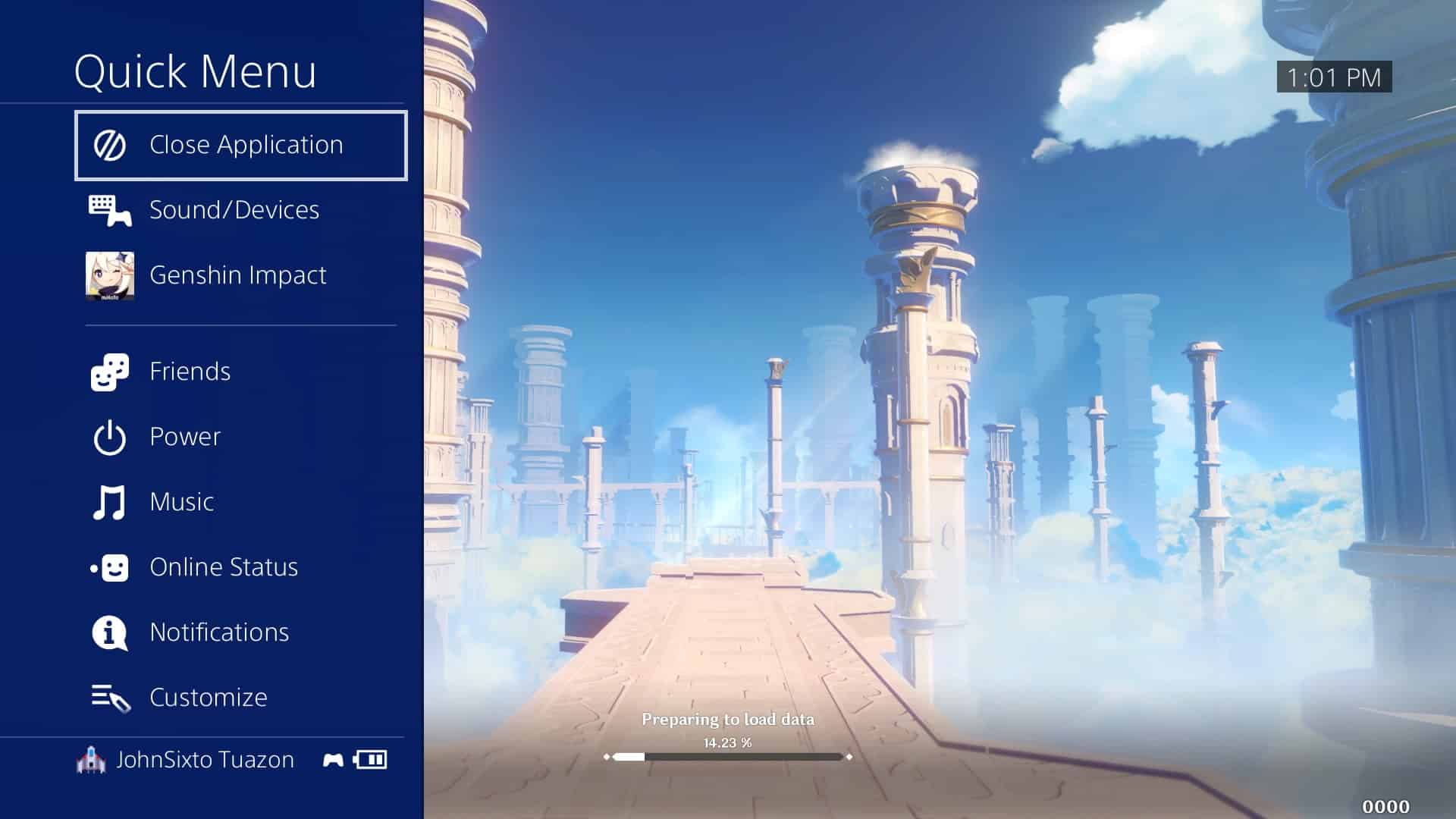
After closing the game, rerun Genshin Impact to see if you would encounter any network errors.
2. Update Genshin Impact.
Running an outdated version of a game or app has many complications. It is possible that the version installed on your system has an issue with its network connectivity, which explains why the error occurs.
If you haven’t updated Genshin Impact yet, try checking for an update as miHoYo could’ve released a patch to address the problem.
For Android devices, see the step-by-step guide below on how to update the game.
- First, open the Google Play Store on your device.
- After that, tap on the Menu button to view the side menu.
- Now, tap on My Apps & Games.
- Finally, tap on the Update button if an update is available for Genshin Impact.
On iOS, you can update Genshin Impact by doing the following:
- On your device, open the App Store.
- Inside the App Store, tap on the Updates tab from the navigation bar.
- Finally, if an update is available, tap on the Update button beside Genshin Impact to download it.
On the other hand, if you are using a Windows device, simply open the game launcher and it will automatically check for any update available. Follow the on-screen prompts to install the update on your device.
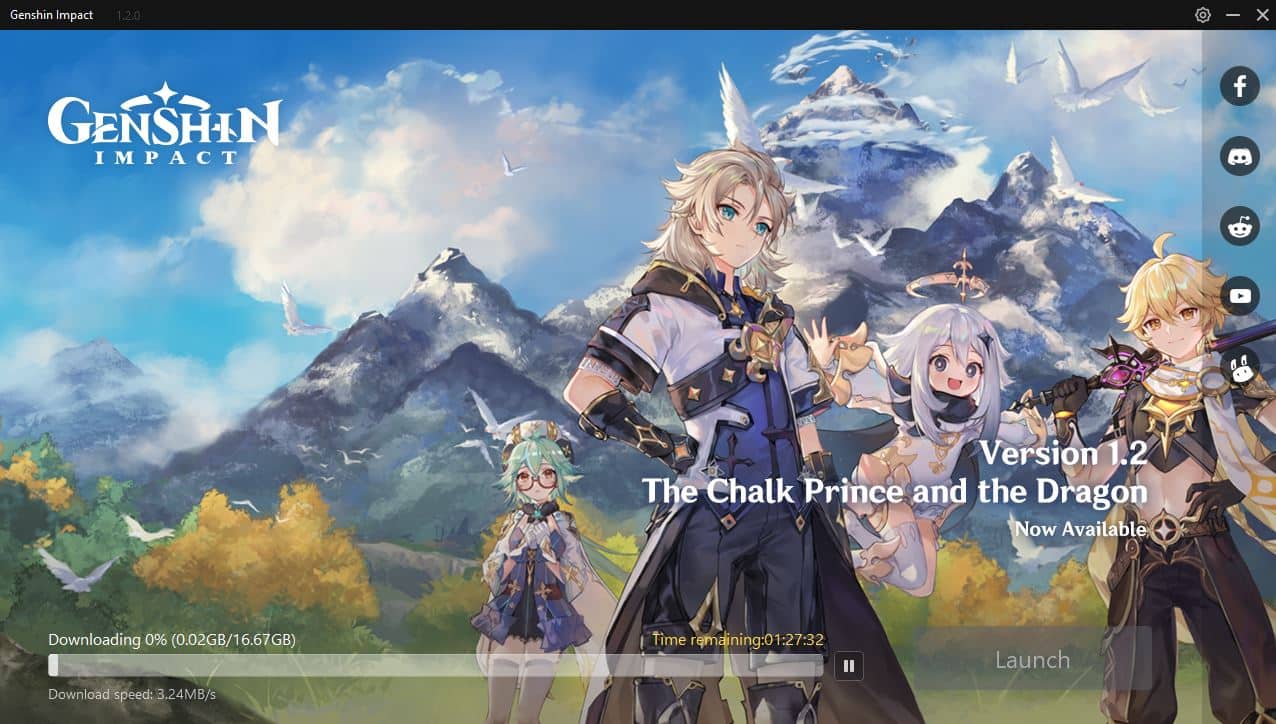
Finally, if you use a Playstation 4, check out the steps below on how to update Genshin Impact.
- First, highlight the game from your home screen using the controller.
- After that, press the Options button on the controller to open the side menu.
- Finally, select Check for Updates and hit the O or X button to proceed.
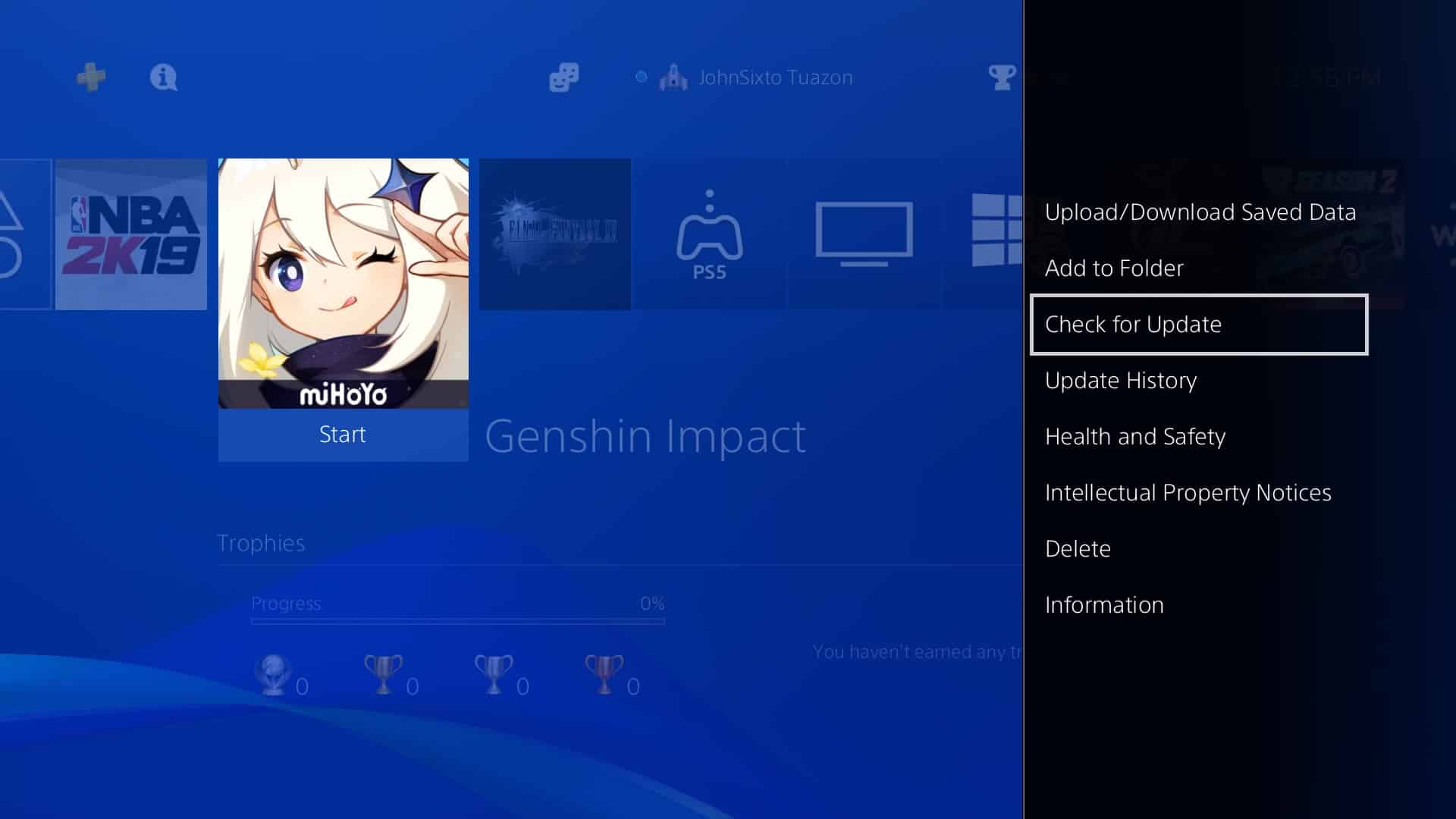
Once you’re done updating the game, open it to check if you would encounter any network errors on Genshin Impact.
On the other hand, if you have a hard time updating the game, kindly check out our detailed guide regarding this issue.
3. Turn Off VPN.
If you are using VPN services to keep your network secure and private, try turning it off if you experience problems on Genshin Impact.
Since VPNs make changes to your IP address randomly, it is possible that your device may not be able to establish a solid connection with the game servers. Moreover, VPNs also redirect your network traffic to a server away from your region, which can introduce further delays and lags.
Disable your VPN service and try to play Genshin Impact to see if the problem would still occur.
4. Close Network Hogging Applications.
On Windows, it is possible that other apps running in the background use your network bandwidth. When playing online games like Genshin Impact, it is important that all of your system’s resources are available for its use.
If the game is not functioning properly on your system, try to close down other background applications to fix the issue.
- First, open the Task Manager on your computer.
- After that, click on the Processes tab to view all the programs running on your system.
- Finally, identity the programs that could eat up your system’s resources and close them.

Once done, restart Genshin Impact and try to play for a few minutes to see if the problem is already resolved.
5. Check and Reset Your Internet.
As mentioned above, network-related errors on games and applications are an indication that your internet connection is running slow. To verify if this is the case, run a speed test using Fast.com to measure your network’s speed bandwidth.
If the result shows that your network is unstable, try restarting your router. Unplug your router’s power cable from the wall outlet and wait for 5 to 10 seconds. After that, plug back in the power cable to turn on your router.
Once your router has restarted, perform another speed test to check if the issue is already fixed. However, if your network is still unstable, contact your ISP and let them know about the issue.
Are you experiencing high pings and lags on Genshin Impact? Check out our in-depth guide about this specific issue on the game.
6. Change Your DNS Server.
Another reason for your network not running properly is the DNS server. Domain Name System is one of the key components of the internet. Without it, we are forced to use IP addresses (192.123.34.2) to access websites online instead of simple domain names like saintlad.com.
If you see network errors on Genshin Impact, try to change your default DNS server.
7. Try Using PureVPN.
Want a reliable VPN that doesn’t affect your network connection’s stability? Try using PureVPN.
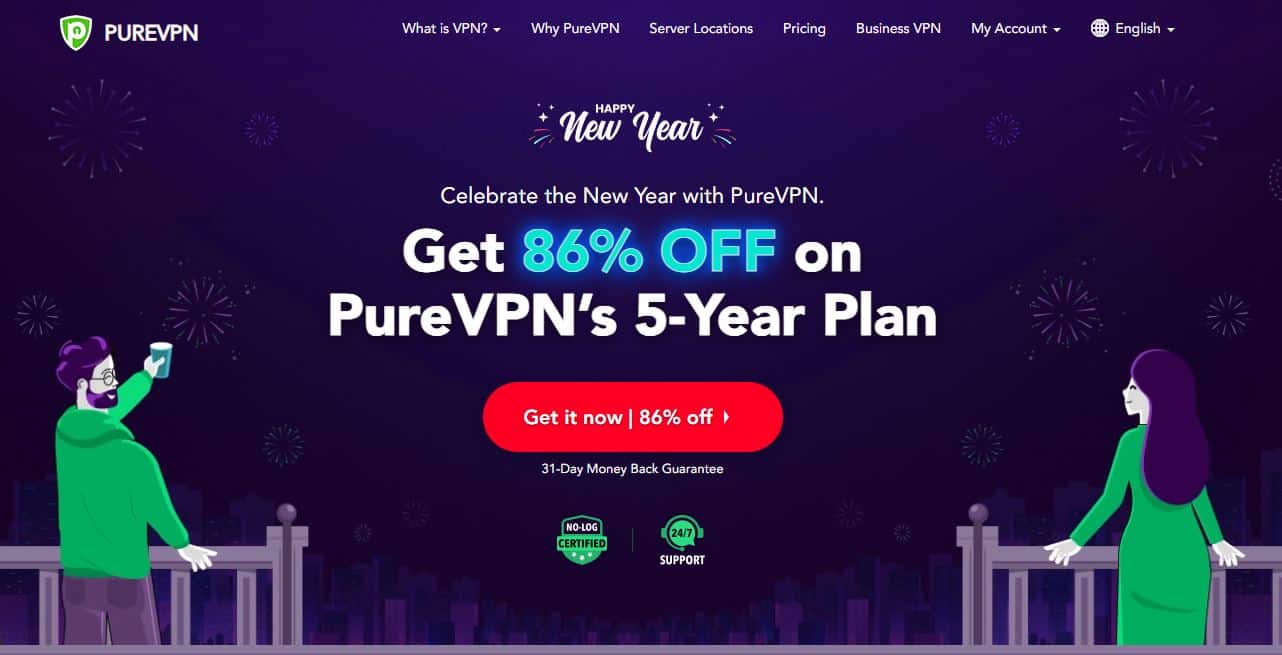
PureVPN is a virtual private network service that is NO-LOG Certified. It has 6500+ high-speed servers available, connecting you without latency and delays to game servers from other regions.
It also works great if you love watching shows and movies from other regions on apps like Hulu, Netflix, HBO Max, and Disney+.
Eliminate interruptions and delays on your network with PureVPN!
8. Visit Genshin Impact’s Community.
At this point, if you are still experiencing network errors on Genshin Impact, we suggest that you visit its community page.
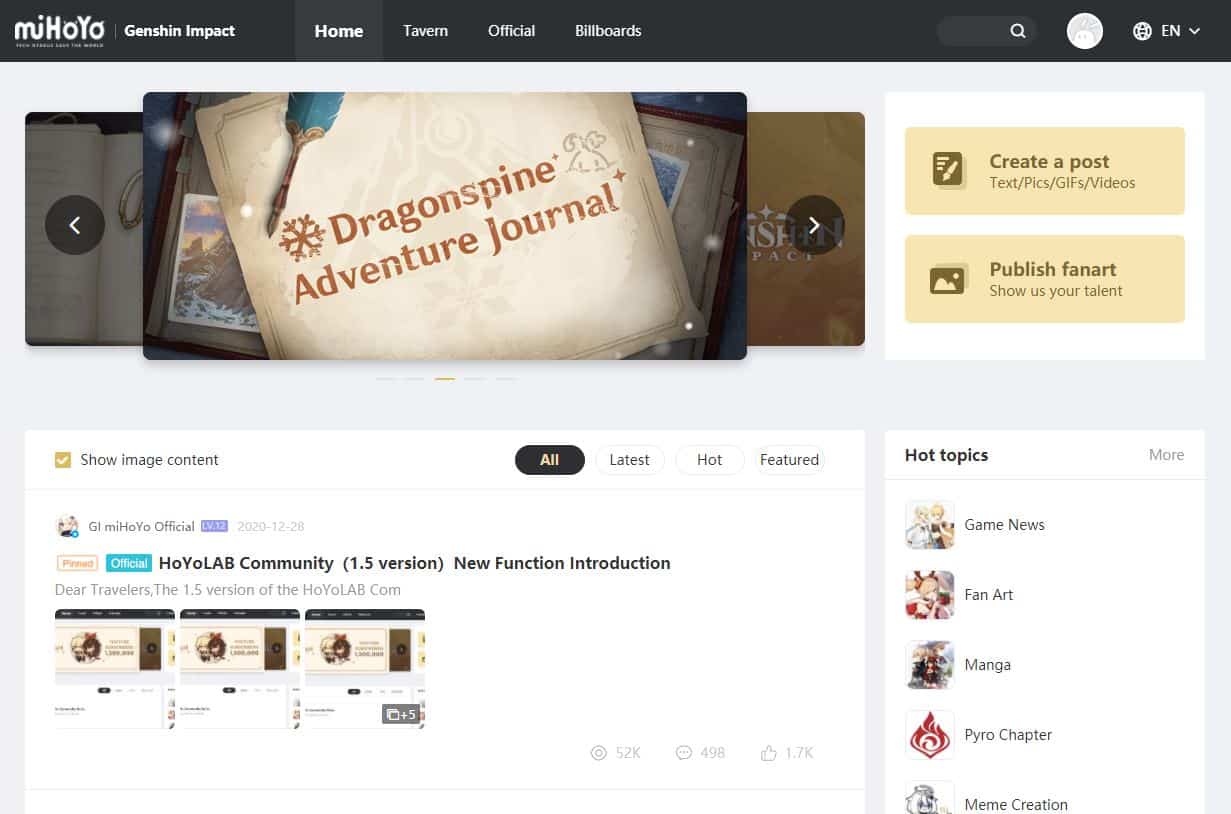
From there, you can ask other users about the problem and they may be able to help provide a workaround for this issue. Keep in mind to make your query clear and precise to help other users understand your situation better.
This brings us to the end of our guide on how to fix network errors on Genshin Impact. If you have other ideas on addressing this problem, please let us know in the comment section below. We’d be honored to give you credit for the solution once we update this article.
If this guide helped you, please share it. 🙂












