Are you seeing a ‘rate limit exceeded’ error on Twitter?
As of this writing, thousands of users are complaining about a ‘rate limit exceeded’ error on Twitter.
The error message prevents users from seeing tweets, which renders the platform useless.
Elon Musk also acknowledged the issue as part of a measure to prevent data scraping and system manipulation.
Today, we’ll show you what to do if you see the ‘rate limit exceeded’ error on Twitter.
Let’s begin!
1. Refresh Your Session.
The quickest fix for this error on Twitter is to refresh your session.
If you are sure that you have yet to see 6000 posts on your feed, then signing out of your account and logging back in should sort things out.
If you’re using an iOS device, here’s what you need to do:
- Open Twitter and tap on your Profile icon.
- After that, go to Settings and Privacy.
- Tap on Account and select Log Out.
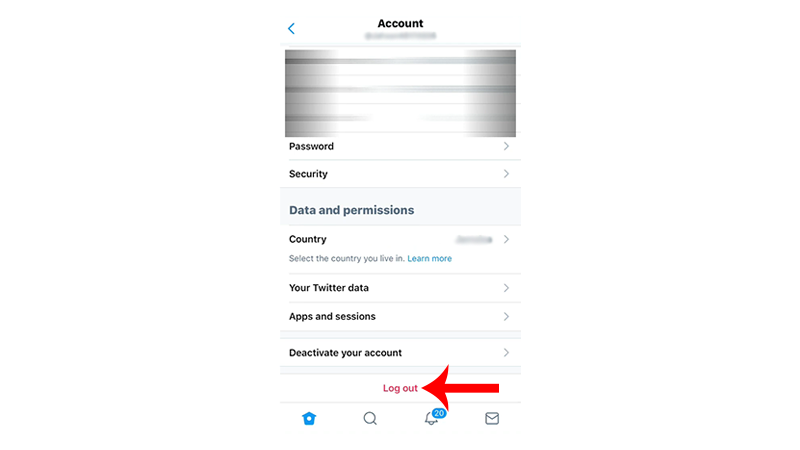
For Android users, follow the steps below:
- Launch Twitter on your device.
- Tap on your Profile in the upper left corner.
- On the side menu, tap on Settings & Support > Settings and Privacy.
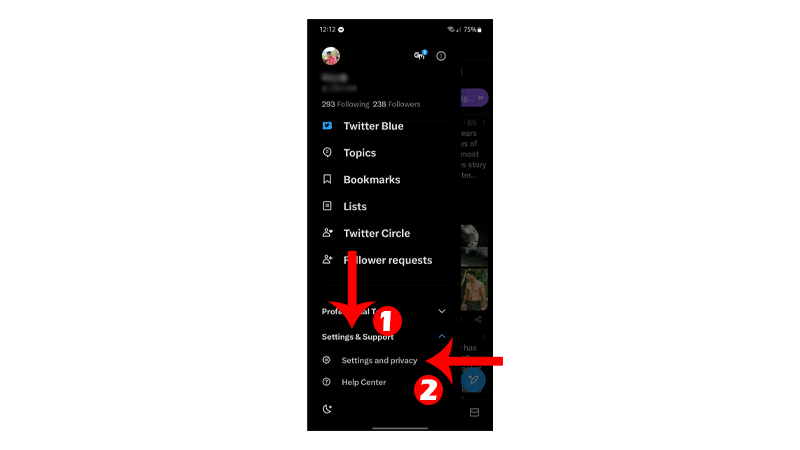
- Access the Your Account tab.
- Open Account Information and choose Log Out.
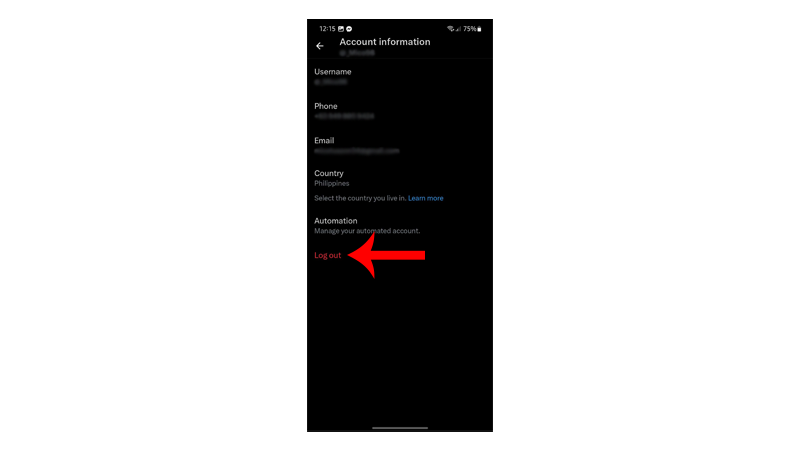
On browsers, here’s how you can close your session:
- Access Twitter using your preferred browser.
- Now, click the three horizontal dots next to your Profile in the lower right corner.
- Click on Log Out and follow the prompts.
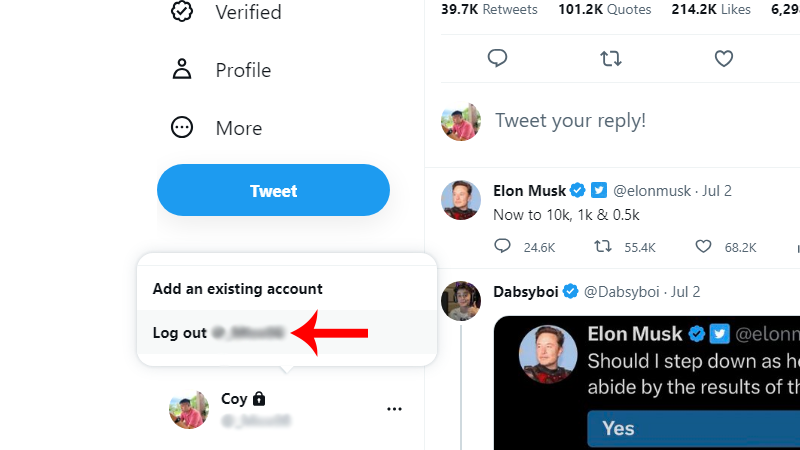
After 2-3 minutes, log back into your account and see if you can view tweets.
2. Use Another Device.
The temporary restriction could be applied to the device you’re using. In this case, you should be able to continue using Twitter on other devices.
Grab another device you have and access your Twitter account from there. For instance, if you are using a web browser, switch to the dedicated mobile app for Android or iOS.
If you still see the ‘rate limit exceeded’ error, head to the next workaround.
3. Reset Your Network.
The rate limit set by Twitter could also be network-based. This means that you might be able to get around the restriction if you refresh your connection.
To do this, you’ll need to power cycle your modem or router.
- Go to your router and find the power cable at the back.
- Unplug the cable and wait for 5 to 10 seconds.
- Reconnect the power cable.

Wait for your modem/router to initialize, and try accessing Twitter.
4. Use A VPN.
Another way to bypass the restrictions is to use a Virtual Private Network or VPN.
These services mask your IP address to keep your identity private and are proven solutions for getting around restrictions and limits.
Speaking of VPNs, check out PureVPN if you don’t have one. It has been around since 2007 and has an excellent track record for providing fast, safe, and reliable VPN connections.
PureVPN has over 1800 high-speed servers worldwide, ensuring high quality internet regardless of your location.

It also works with streaming services like Netflix, HBO Max, Disney+, and more.
5. Clear Your Browsing Data.
If you are using a web browser, try clearing your browsing data if you still see the ‘rate limit exceeded’ error.
This should remove any data related to your account and could also clear the temporary restriction set by Twitter.
Here’s what you need to do:
- Open your browser settings.
- Go to Privacy and Security.
- Click on Clear Browsing Data.
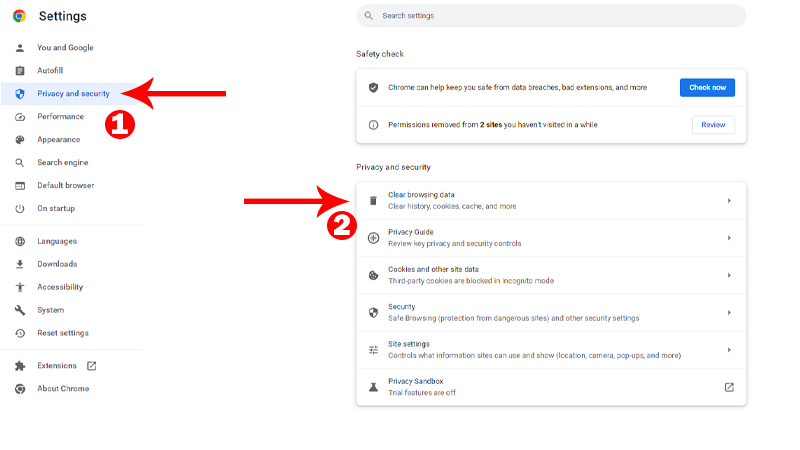
- On the pop-up window, change the Time Range to All Time.
- Include caches and cookies in the process.
- Click Clear Data to start.
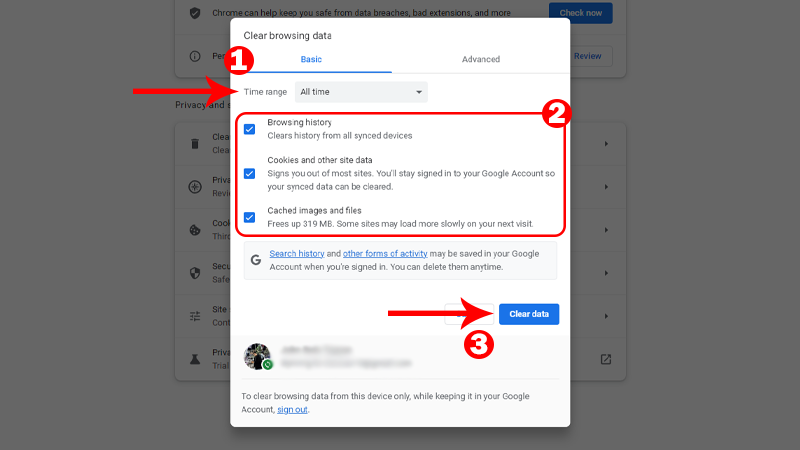
Go back to Twitter, log into your account, and check if the problem is solved.
6. Clear App Data (Android).
Similar to clearing browsing data, you can try clearing Twitter’s app data if you are using an Android device.
Hopefully, the temporary limit is bound to your device’s data and should be removed once you reset the app.
See the steps below to clear Twitter’s data:
- Go to your home screen and find Twitter.
- Next, hold down its icon until the selection menu shows up.
- Tap on App Info.
- Access the Storage tab.
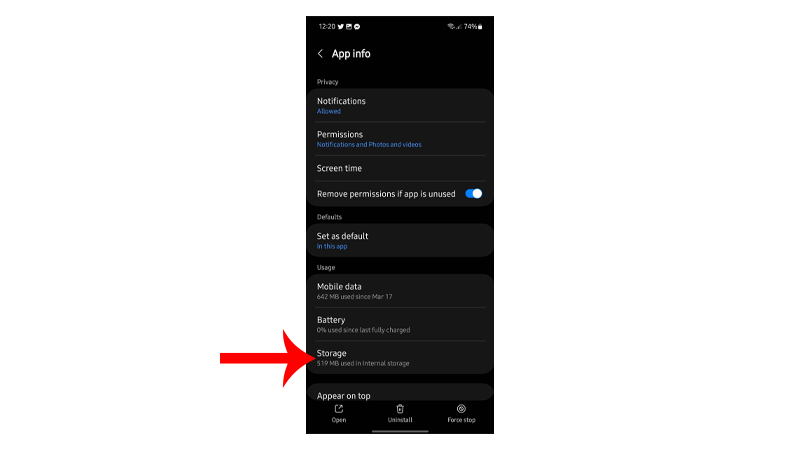
- Lastly, tap on Clear Cache and Clear Data.
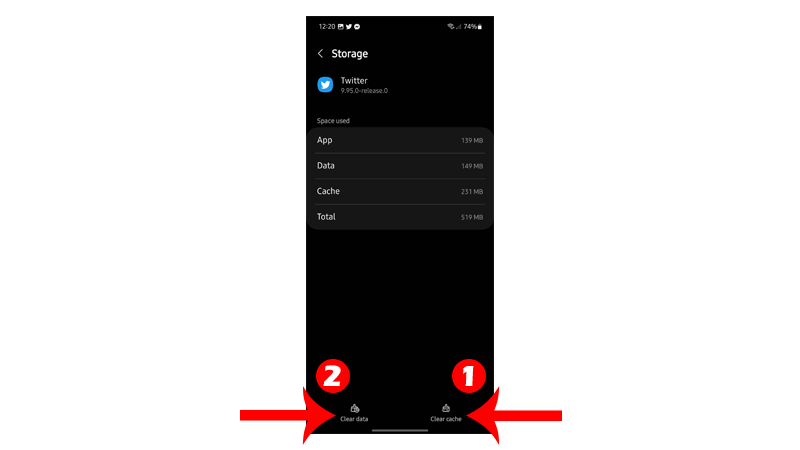
Re-login to your Twitter account and check if the problem is solved.
7. Limit Your Usage.
Twitter implements some limits to keep the platform stable. This also prevents users from spamming.
If none of the solutions above worked, there’s nothing you can do but wait for the temporary limit to get lifted.
To avoid getting restricted from Twitter, take note of the following:
- Twitter accounts have a 500 direct messages sent limit per day
- You can only send 2400 tweets per day, further broken down into smaller limits at hourly intervals.
- Retweets are also counted as tweets.
- You can only follow up to 400 accounts per day. Other restrictions prohibit aggressive following behavior. You can’t simply follow 400 people in an hour.
With all that in mind, you should now be able to avoid the ‘rate limit exceeded’ error on Twitter.
That ends our guide on how to fix the ‘rate limit exceeded’ error on Twitter. If you have questions, drop a comment below, and we’ll do our best to answer them.





