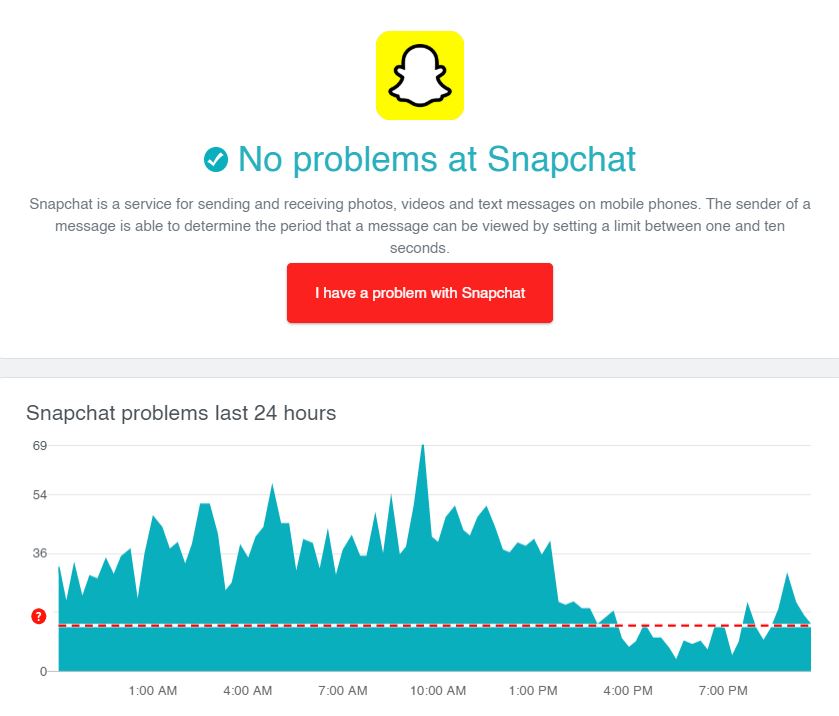Are you trying to figure out why your snap score is not working on Snapchat?
Compared to other social media platforms, Snapchat has its unique way of determining your account’s popularity. Snap score is like a gauge of your account’s activity and gets computed based on the number of snaps you send and receive.
Many users compare their snap scores as some sort of competition, and the user with the highest snap score gets the bragging rights.
However, it can be annoying if your snap score is not changing.
Snapchat users have reported this issue from different subreddit pages, and no one can figure out why it is happening.
Today, we will show you what to do if your snap score is not working on Snapchat.
Let’s get started!
- 1. Check Snapchat’s Servers.
- 2. Restart the App.
- 3. Update Snapchat.
- 4. Reinstall Snapchat.
- 5. Use Fiverr.
- 6. Report the Problem to Snapchat.
1. Check Snapchat’s Servers.
If you’ve noticed that your snap score is not going up, Snapchat’s servers may be currently offline. System maintenance and downtimes are pretty standard on servers and should be over after a few hours.
To verify this, check the status of Snapchat’s servers using Downdetector. It is a third-party website that displays the current status of websites and application servers.
Also, keep in mind that it is normal for your snap score to take some time before it gets updated. Unfortunately, Snapchat doesn’t update the data on their serves often, and you’ll just have to wait.
2. Restart the App.
Unusual behaviors on applications are usually caused by temporary errors that occurred during run time. Your device is possibly having a hard time updating your snap score data due to the problem that occurred.
To fix this, try to restart Snapchat.
On Android, swipe up from the bottom of your screen to open the app switcher. On the app switcher, find Snapchat and flick it upwards to stop it from running.
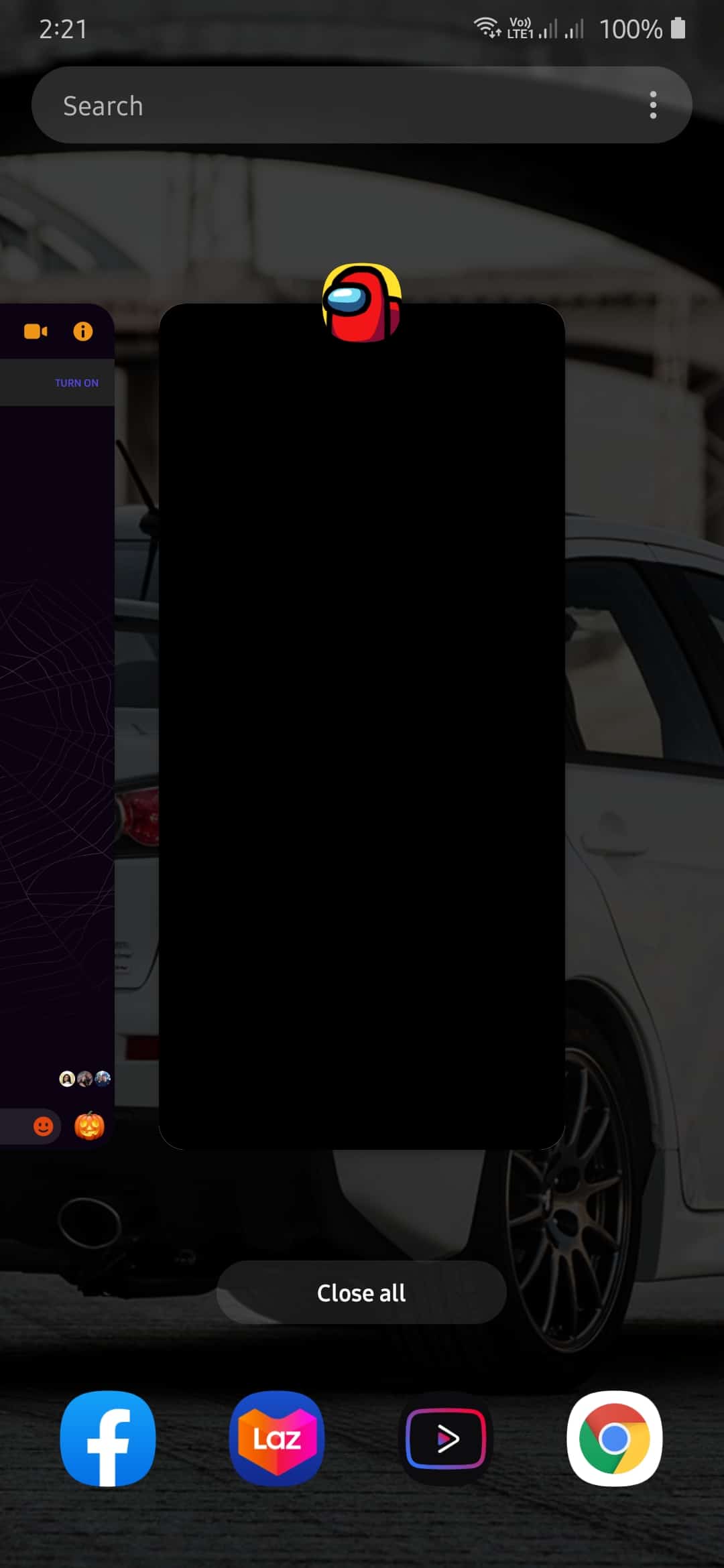
For iOS devices with an all-screen display, you can open the app switcher by swiping upwards on your screen. Find Snapchat from the list and flick it upwards to close it.
If you are using an iOS device with a Home button, tap it twice to open the application switcher. Now, locate the app and drag it upwards until it is removed from the list.
3. Update Snapchat.
Another reason for your snap score not working on Snapchat is bugs and glitches. Possibly, the version of Snapchat installed on your device already has a problem related to the snap score.
Thankfully, Snapchat rolls out patches for their app from time to time to address this issue.
On Android, you can check for an update by doing the following:
- First, open Google Play Store from your device.
- After that, tap on the Menu button from the search bar to open the side menu.
- On the side menu, tap on My Apps & Games.
- Finally, tap on Update if the Play Store detected an update for Snapchat.
For iOS users, you can update the apps installed on your device by doing the following:
- On your device, go to the home screen and open the App Store.
- After that, tap on the Updates tab to check for updates on all the apps installed on your system.
- Finally, tap on Update if there is an available update for Snapchat.
After updating Snapchat, go back to your profile, and see if your snap score is now updated.
If you experience random errors on Snapchat, please check our guide on how to address this issue.
4. Reinstall Snapchat.
If updating the app did not work out for you, the next thing that you should do is to reinstall Snapchat. The app could’ve encountered a severe problem that corrupted some of its installation files.
In this case, the best thing that you could do is to reinstall Snapchat.
For Android users, follow the steps below to guide you on the process.
- First, unlock your device and find Snapchat from the home screen.
- After that, tap and hold Snapchat’s icon until the options screen pops-out.
- Finally, tap on Uninstall to delete the Snapchat.
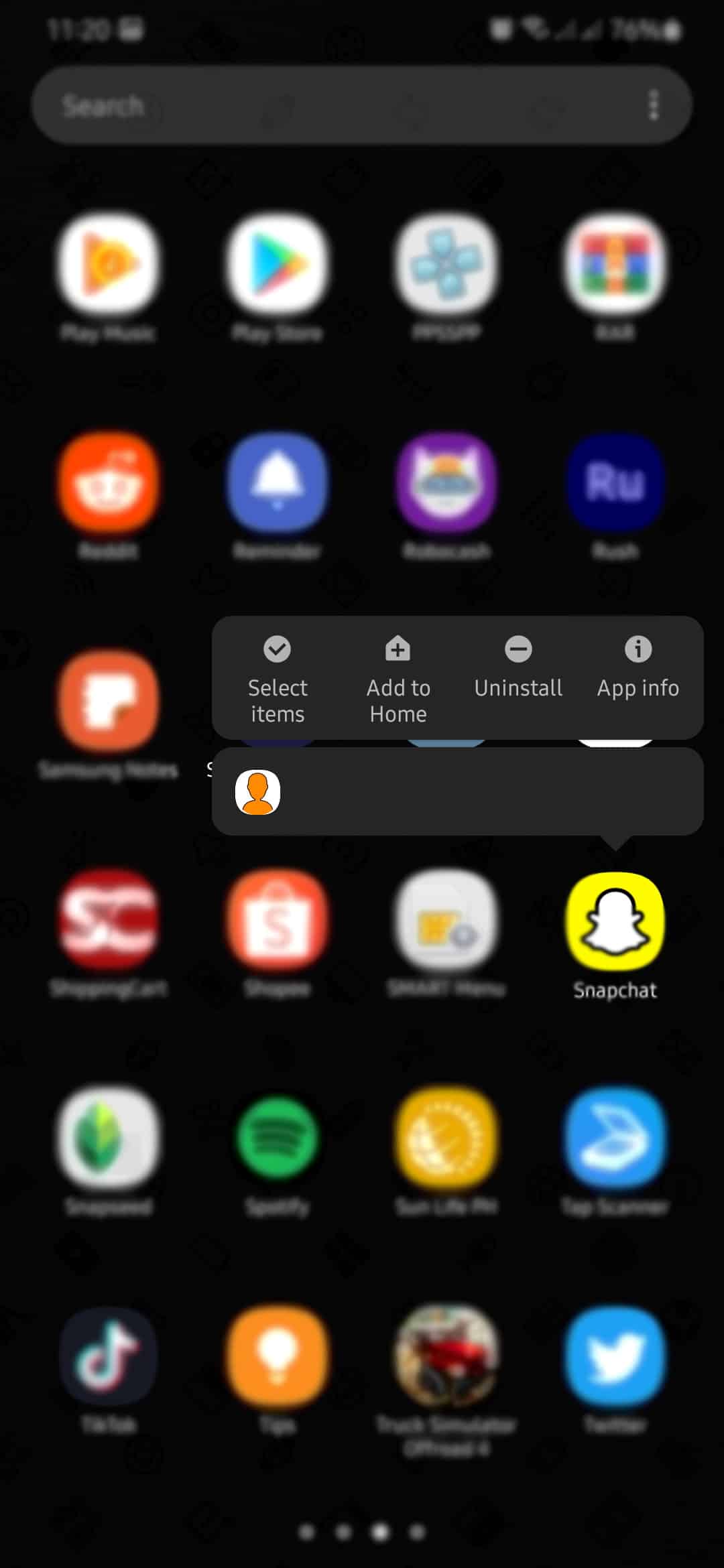
After removing the app, go to the Play Store and reinstall Snapchat.
On the other hand, if you are using an iOS device, you can reinstall Snapchat by doing the following:
- On your device, go to the home screen and find Snapchat.
- After that, tap and hold the app icon until you see the selection menu.
- Finally, tap on Remove App to uninstall Snapchat.
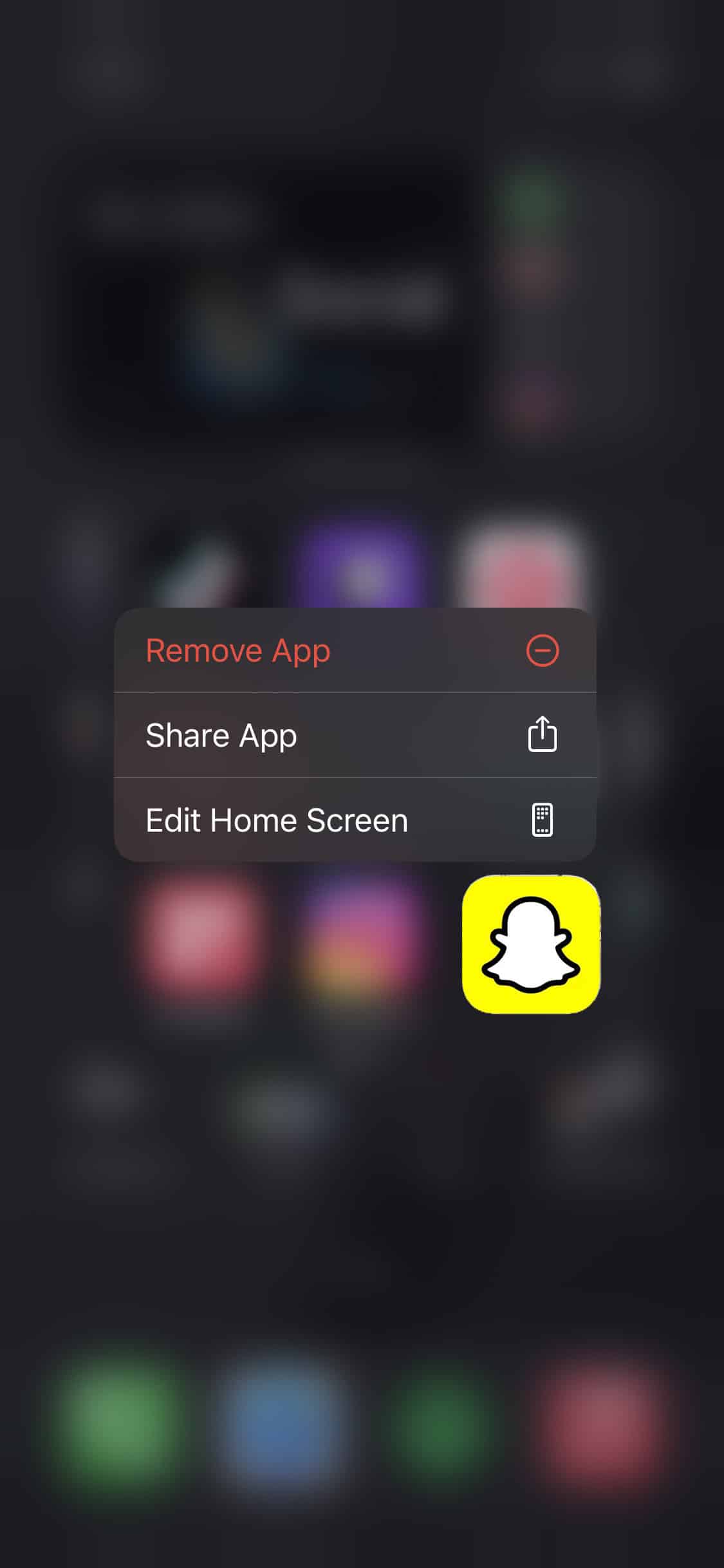
Go back to your home screen afterward, and launch the App Store. From there, search for Snapchat and reinstall it on your device.
After reinstalling Snapchat, view your profile again to see if your snap score is updated.
5. Use Fiverr.
Want to hire a freelancer for a particular project? Try using Fiverr.

Fiverr is an online platform where you can hire freelancers. Their platform has hundreds of freelancers from different fields like web development, content creation, and more. With Fiverr, you can hire the best freelancers for the project without going over your budget.
On the other hand, if you are looking for an extra income, you can also sign up for a freelancer account to showcase your skills.
Try Fiverr now and meet professionals that can help you grow your business!
6. Report the Problem to Snapchat.
Unfortunately, if none of the methods above helped you fix the problem, we recommend that you let the experts take over.
Report the problem to Snapchat and have them fix the issue on their platform. When reporting an issue, remember to include helpful information like your account details and the device you use, to help their team accommodate your concern faster.
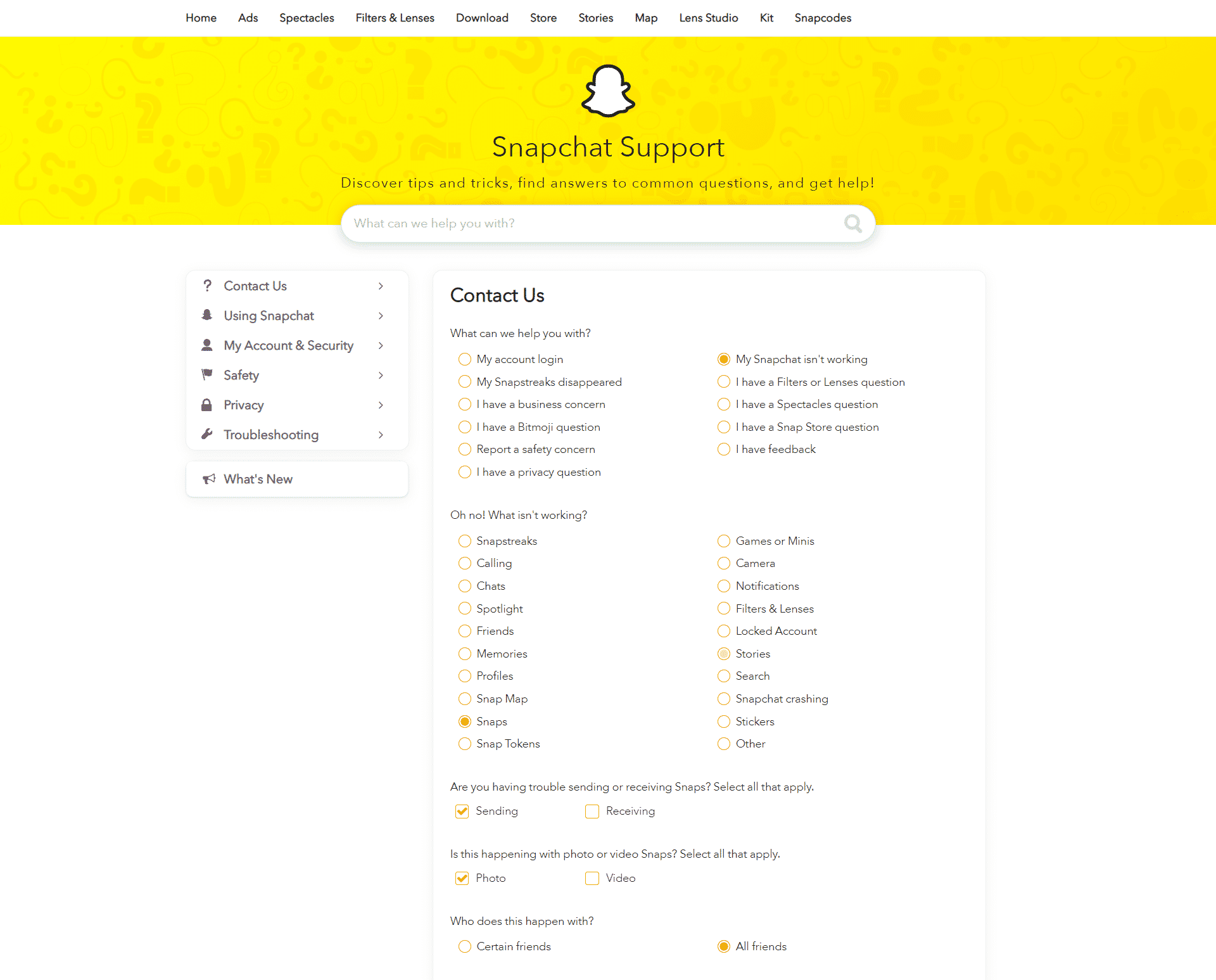
On the other hand, if you are having difficulty sending snaps, check out our guide on how to fix this issue on Snapchat.
This brings us to the end of our guide on fixing snap scores not working on Snapchat. If you have other questions, please leave a comment below, and we’ll try our best to answer them.
If you found this guide helpful, please share it. 🙂