Are you seeing a ‘the server had an error while processing your request’ message on ChatGPT?
ChatGPT is one of the most popular AI-powered chatbots in the world. However, it’s still not perfect, and users can encounter problems while using the platform.
The ‘the server had an error while processing your request’ message on ChatGPT indicates that OpenAI’s servers encountered a problem before they could generate a response to your query.

Most of the time, this issue is on OpenAI’s side and should get resolved in a few minutes. On the other hand, it can also be due to improper configurations, third-party extensions, or slow network connections.
In this guide, we will show you how to fix the ‘the server had an error while processing your request’ error on ChatGPT.
Let’s begin!
1. Check OpenAI Servers.
When you encounter issues on ChatGPT, it’s important to identify first where the problem is coming from. To do this, visit OpenAI’s status page to see if there are ongoing issues with the platform.
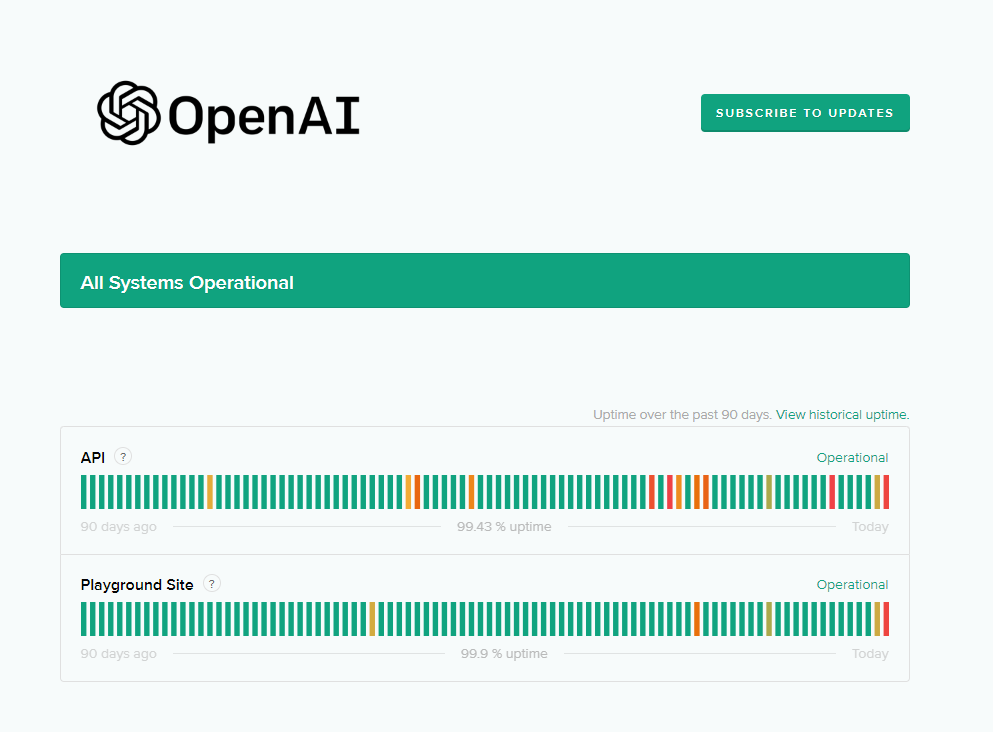
If the servers are offline, the best thing to do is wait since server-related problems can’t be resolved on your end.
On the other hand, you can head to the next step if there’s nothing wrong with the servers.
2. Refresh Your Browser.
There’s a chance that the error you encountered is just a minor issue. In this case, a simple refresh of the website should do the trick. Press F5 on your keyboard to refresh ChatGPT’s website.
On the other hand, you can also press the Refresh button beside the URL box of your browser.
3. Restart Your Computer.
You can try restarting your computer if you still encounter the ‘the server had an error while processing your request’ error on ChatGPT. This should refresh your resources and ensure that there are no temporary errors in your system.
For Windows:
- Access the Start Menu by pressing the Windows key on your keyboard.
- Now, click on the Power Options tab.
- Finally, choose Restart.

For Mac:
- Click on the Apple logo in the upper left corner of your screen.
- Choose Restart from the drop-down menu.
- Lastly, confirm your action by clicking Restart again.
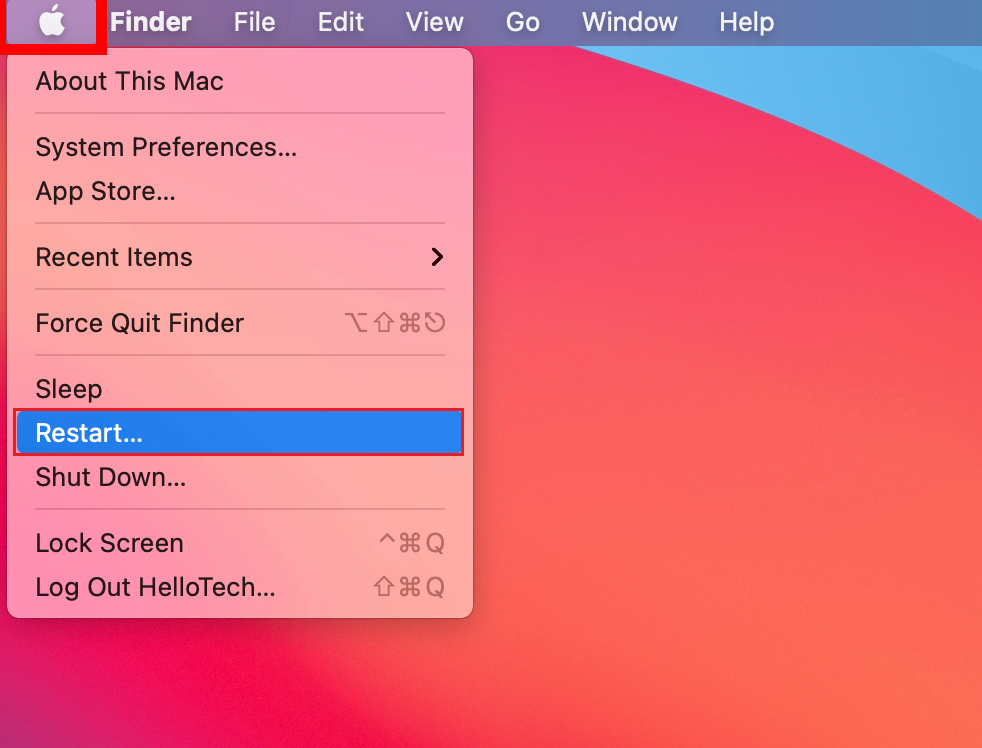
Try using ChatGPT again to check if you’ll still encounter the error message.
4. Avoid Generating Long Responses.
When sending out instructions to the chatbot, try to divide it into portions instead of asking the AI to generate everything at once. If you need a reaction paper about something, instruct it to generate an intro first, followed by the body, then a conclusion.
This way, you can prevent the system from getting overwhelmed and eventually running into errors.
Consider subscribing to ChatGPT Plus if you plan on using the service for long queries and heavy workload.
5. Check Your Network.
Unstable network connections could also cause the ‘the server had an error while processing your request’ error on ChatGPT. To confirm this, perform a test on your network using Fast.com to measure its bandwidth.

If the result indicates a problem with your connection, power cycle your modem or router to re-establish the link with your ISP’s servers. Unplug your router from the outlet and wait for 5 to 10 seconds before plugging it back in.

Perform another test afterward to check if the problem is solved. If your network continues to run slow, contact your provider and ask them to fix their service.
6. Clear Browsing Data.
Browsers store temporary data on your computer, which are called caches and cookies. These data are used to improve website loading times and overall performance. However, caches and cookies accumulate and could get corrupted.
If you encounter problems with ChatGPT or any site, try clearing your browsing data to eliminate corrupted caches and cookies.
Here’s what you need to do:
- Launch your browser and access its Settings.
- Now, scroll down and look for Privacy and Security.
- Click on Clear Browsing Data.
- On the pop-up page, change the Time Range to All Time.
- Include caches and cookies by clicking all the checkboxes.
- Click on Clear Data to start the process.

Once done, try using ChatGPT again and see if you’ll still encounter the error message.
7. Disable Browser Extensions.
Third-party browser extensions could also be the reason you encounter problems while using ChatGPT. To rule this out, try disabling your extensions and see if you’ll still encounter the error message.
Follow the steps below to disable your extensions:
- Go to your browser’s settings.
- After that, click on the Extensions tab in the side menu.
- Identify the extensions you don’t need and disable them.

Restart your web browser afterward and see if you’ll still encounter the ‘the server had an error while processing your request’ error on ChatGPT.
8. Delete the Conversation and Try Again.
Sometimes, deleting the conversation on ChatGPT and creating a new one can solve this issue on the platform.
Here’s what you need to do:
- On ChatGPT, open the conversation where you encounter the error.
- Now, click the Trash Bin icon beside the conversation.
- Click the Check button to confirm your action.
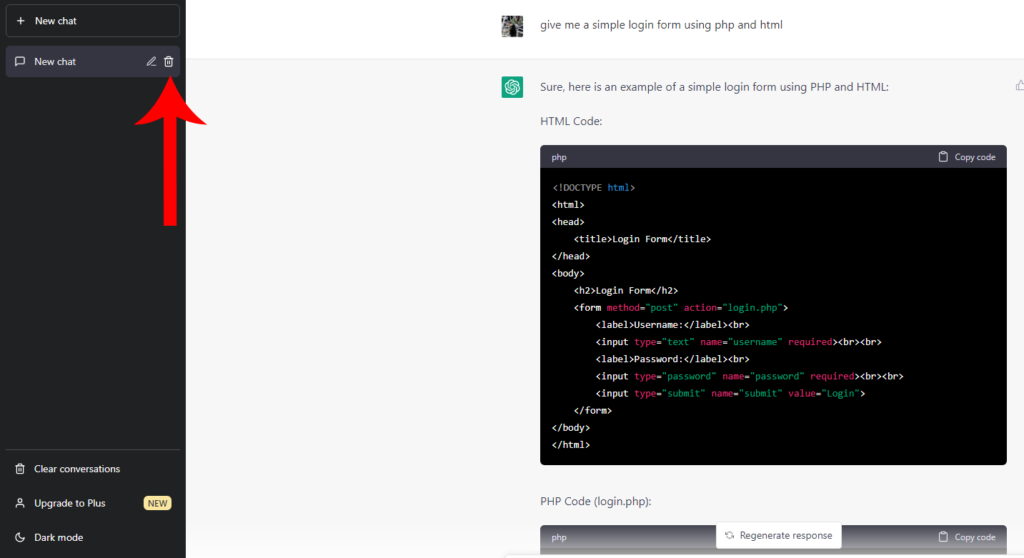
Start another conversation afterward and see if the same error message occurs.
Related: How to Fix ChatGPT Not Working or Responding
9. Try Another Browser.
The problem could also be with the web browser you are currently using. Possibly, there’s an issue with your browser that prevents you from accessing certain websites and services, such as ChatGPT.
We recommend using popular browsers like Opera, Google Chrome, and Firefox to access ChatGPT.
10. Contact OpenAI.
If none of the solutions above worked, the last option you have is to seek help from experts.
Visit OpenAI’s support page and contact a representative to report the issue you’re experiencing on the platform. When asking for help, make sure to provide your account details, the screenshot of the error, and other information that can help ChatGPT’s team assess the situation faster.

While waiting for a response, you can also browse the guides on their page and see if you can find other solutions.
That ends our guide on how to fix the ‘the server had an error while processing your request’ on ChatGPT. If you have questions or any other concerns, please let us know in the comment section, and we’ll do our best to answer them.
If this guide helped you, please share it.





